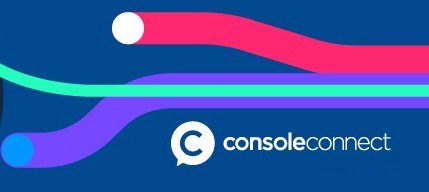Console Connect API (1.64.1)
Download OpenAPI specification:Download
This document provides an API reference, grouped by function, describing how to use the Console Connect REST API. Products available through the Console Connect API include:
- Ports - A port allows customers to access multiple on-demand Console Connect services, including access to cloud services, geographically separate networks (such as remote or branch offices) and the Internet, via a single network connection.
- L2 Connections - Console Connect's point-to-point Layer 2 connection is a secured virtual private Ethernet service, transported via a fully redundant Multi-Protocol Label Switching (MPLS) enabled IP infrastructure provided by Console Connect.
- Internet On-Demand (IO-D) - The IO-D service is carried on a fully redundant dual-stack global IP network, providing business-grade internet connectivity for enterprises and service providers.
- CloudRouter - CloudRouter is an MPLS VPN IP based infrastructure service which provides a private Layer 3 meshed network between multiple locations and network endpoints globally for enterprises and service providers.
A detailed guide to ordering ports through the Console Connect API.
Prerequisites
The following requirements must be met to perform the provided code samples.
- API Key - Contact the Console Connect Support team to request a key: support@consoleconnect.com
- Access Rights - User must have role: Network Admin/NETWORKCONTROL. You may verify your role here
- Acceptance of Agreement - API users must sign the Specific Terms for API Use
- Your company has been verified on the Console Connect platform.
The following sample queries the API for a list of Data Center Facilities with details, using the filter parameter.
curl -X GET "https://api.consoleconnect.com/v2/data-center-facility?filter={"where":{"dataCenterFacility.ready":true},"skip":0,"limit":100}"`\
-H "Authorization: Bearer <API_KEY>"
Note
See more filtering samples here
A successful request will return a detailed list of DCFs.
[
{
"company": {
"privacy": {
"network": {
"mode": "PUBLIC",
"blackListIds": [],
"whiteListIds": []
},
"community": {
"mode": "PUBLIC",
"blackListIds": [],
"whiteListIds": []
}
},
"addresses": [
{
"registered": false,
"address": "",
"city": "Hong Kong",
"state": "",
"zip": "zipcode",
"country": "HK",
"email": null,
"phone": null,
"geo": {
"type": "Point",
"coordinates": [
"114.177216",
"22.302711"
]
}
}
],
"parentIds": [],
"regionalInternetRegistry": [],
"businessRegistrationCertVerified": "UNVERIFIED",
"website": "http://www.company.com1",
"emailDomains": [],
"industry": "",
"businessDevelopmentManagerTypePreference": "UNSPECIFIED",
"isIoTDemoCompany": false
},
"username": "hkg05",
"name": "hkg39-Asia-HK-APAC",
"tags": [
"offnet",
"monthly-ports"
],
"dataCenterFacility": {
"airportCodes": [],
"speeds": [],
"metroId": "xxxxxxxxxxxxxxxxxxxxxxxxxx",
"ready": true,
"id": "xxxxxxxx-xxxx-xxxx-xxxx-xxxxxxxxxxxx",
"nniReady": true,
"brandId": null,
"canBundleCrossConnect": false
},
"stats": {
"members": 0,
"interconnections": 0,
"followers": 5,
"following": 0,
"privateArticles": 0,
"privateEvents": 0,
"privatePosts": 0,
"articles": 0,
"events": 0,
"posts": 0
},
"provider": [
"PCCWGLOBAL"
],
"selectiveQinQTunnelProvider": [],
"externalId": null,
"destinationPortOnly": false,
"verified": true,
"nnis": null,
"costbookLocationId": "xxxxxxxxxxxxxxxxxxxxxxxxxx",
"id": "xxxxxxxxxxxxxxxxxxxxxxxxxx",
"bundleCrossConnectChargeId": null,
"deletedAt": null,
"createdAt": "2018-02-20T04:49:09.604Z",
"updatedAt": "2024-11-15T00:23:58.765Z"
},
{
"company": {
"privacy": {
"network": {
"mode": "PUBLIC",
"blackListIds": [],
"whiteListIds": []
},
"community": {
"mode": "PUBLIC",
"blackListIds": [],
"whiteListIds": []
}
},
"addresses": [
{
"primary": true,
"registered": false,
"address": "Mega-iAdvantage, 399 Chai Wan Road",
"city": "Hong Kong",
"state": null,
"zip": null,
"country": "HK",
"email": null,
"phone": null,
"geo": {
"type": "Point",
"coordinates": [
"22.26637",
"114.24658"
]
}
}
],
"parentIds": [],
"regionalInternetRegistry": [],
"businessRegistrationCertVerified": "UNVERIFIED",
"website": "https://sample.com",
"emailDomains": [],
"businessDevelopmentManagerTypePreference": "UNSPECIFIED",
"isIoTDemoCompany": false
},
"username": "sample1",
"name": "Sample",
"tags": [
"free-cross-connect",
"free"
],
"dataCenterFacility": {
"airportCodes": [
""
],
"speeds": [],
"metroId": "xxxxxxxxxxxxxxxxxxxxxxxxxx",
"ready": true,
"id": "xxxxxxxx-xxxx-xxxx-xxxx-xxxxxxxxxxxx",
"nniReady": true,
"brandId": "xxxxxxxxxxxxxxxxxxxxxxxxxx",
"canBundleCrossConnect": false
},
"stats": {
"members": 0,
"interconnections": 0,
"followers": 3,
"following": 0,
"privateArticles": 0,
"privateEvents": 0,
"privatePosts": 0,
"articles": 0,
"events": 0,
"posts": 0
},
"provider": [
"PCCWGLOBAL"
],
"selectiveQinQTunnelProvider": [],
"externalId": null,
"destinationPortOnly": false,
"verified": true,
"nnis": null,
"costbookLocationId": "xxxxxxxxxxxxxxxxxxxxxxxxxx",
"id": "xxxxxxxxxxxxxxxxxxxxxxxxxx",
"bundleCrossConnectChargeId": null,
"deletedAt": null,
"createdAt": "2018-02-20T04:50:25.328Z",
"updatedAt": "2024-11-25T06:09:28.667Z"
}
]
Info
Take note of the DCF username (
[0].username), Tags ([0].tags) and the list of valid speeds ([0].dataCenterFacility.speeds) for the selected DCF.
The following sample demonstrates how to order a port.
curl -X PUT https://api.consoleconnect.com/api/company/:companyUsername/ports/orders`\
-H "Authorization: Bearer <API_KEY>"
--data-raw '{
"dataCenterFacility": <DCF Username>,
"speed": "1000",
"durationUnit": "y",
"portName": "SAMPLE-PORT-NAME",
"paymentType": "invoice"
}'
Note
Only valid speed values indicated in the DCF list will be accepted.
If successful, the API respond with port order details similar to the JSON below.
{
"id": "xxxxxxxxxxxxxxxxxxxxxxxx",
"portName": "Sample-port-for-docs",
"speed": {
"value": 1000,
"name": "1000 Mbps"
},
"paymentType": "invoice",
"discountId": null,
"billingId": "xxxxxxxxxxxxxxxxxxxxxxxx",
"externalId": null,
"salesRecordId": null,
"paymentTransactionId": null,
"payg": true,
"status": "created",
"loaStatus": "TODO",
"isEdgePort": false,
"cancelled": false,
"edgePayload": null,
"requestSource": "CONSOLE_API",
"createdBy": "username_of_creator",
"tags": [],
"type": "PHYSICAL",
"isManualCreate": false,
"isManagedEdgePort": false,
"dataCenterFacilityId": "xxxxxxxxxxxxxxxxxxxxxxxx",
"metroId": "xxxxxxxxxxxxxxxxxxxxxxxx",
"companyId": "xxxxxxxxxxxxxxxxxxxxxxxx",
"crossConnectId": null,
"deleted": false,
"deletedAt": null,
"createdAt": "2024-11-27T23:12:16.647Z",
"updatedAt": "2024-11-27T23:12:16.958Z",
"durationUnit": "y",
"company": {
"officeAddress": null,
"system": {
"welcomeMessage": true
},
"company": {
"industry": null,
"companySize": null,
"dateFounded": null,
"clientId": null,
"first": null,
"last": null,
"address": null,
"city": null,
"state": null,
"zip": null,
"phone": null,
"fax": null,
"businessType": "Internet Exchange",
"website": "sample.com",
"registeredName": "updatedone2",
"addresses": [
{
"geo": {
"type": "Point",
"coordinates": []
},
"primary": true,
"registered": true,
"address": "2 Stuart Road",
"city": "Tegucigalpa",
"state": "hk",
"zip": "4000",
"country": "HN",
"email": null,
"phone": "01234567891"
}
],
"partnerType": "Partner DC",
"isIoTDemoCompany": false
},
"cloudProviderDetails": {
"asn": {
"range": [
4200099007,
4200099009
]
},
"cloudType": "vultr",
"companyType": "B2B",
"bgpAuthority": "PCCWGLOBAL"
},
"stats": {
"members": 210,
"interconnections": 0,
"followers": 0,
"following": 3,
"privateArticles": 0,
"privateEvents": 0,
"privatePosts": 0,
"articles": 14,
"events": 0,
"posts": 29
},
"country": null,
"accountManagerEmail": null,
"accountManagerId": null,
"createdAt": "2019-08-09T05:32:18.613Z",
"updatedAt": "2024-11-27T03:09:46.136Z",
"username": "qe1",
"deletedAt": null,
"deleted": false,
"verified": true,
"tags": [
"promoted"
],
"status": "ACTIVE",
"displayOrder": 0,
"external": [
{
"id": "15",
"type": "SDWAN",
"status": "UNSYNCED"
}
],
"groups": [],
"location": null,
"summary": "<p>Testing adding new image12</p>",
"headline": "wholesale",
"background": "xxxxxxxxxxxxxxxxxxxxxxxx",
"avatarId": "xxxxxxxxxxxxxxxxxxxxxxxx",
"name": "My Company",
"type": "COMPANY",
"oldAvatarId": "xxxxxxxxxxxxxxxxxxxxxxxx",
"verifiedIdentity": true,
"portsActive": 13,
"categories": [
"Analytics",
"AI",
"IoT"
],
"overviewImage": "xxxxxxxxxxxxxxxxxxxxxxxx",
"isCloudProvider": true,
"signedCompanyRefId": 3,
"signedCompanyVerified": true,
"billingAccount": "139096",
"businessRegistrationNumber": "123456",
"selectiveQinQTunnelProvider": [],
"isPublicL2Provider": true,
"companies": [],
"id": "xxxxxxxxxxxxxxxxxxxxxxxx",
"online": false
},
"dataCenterFacility": {
"system": {
"welcomeMessage": null
},
"company": {
"privacy": {
"network": {
"mode": "PUBLIC",
"blackListIds": [],
"whiteListIds": []
},
"community": {
"mode": "PUBLIC",
"blackListIds": [],
"whiteListIds": []
}
},
"industry": null,
"businessType": null,
"partnerType": null,
"companySize": null,
"dateFounded": null,
"registeredName": null,
"businessRegistrationCertReference": null,
"businessRegistrationCertUploadedAt": null,
"businessRegistrationCertRejectedReason": null,
"clientId": null,
"first": null,
"last": null,
"address": null,
"city": null,
"state": null,
"zip": null,
"phone": null,
"fax": null,
"addresses": [
{
"geo": {
"type": "Point",
"coordinates": [
"28.26637",
"194.24658"
]
},
"primary": true,
"registered": false,
"address": "Sample DCF, 112 Chai Wan Road",
"city": "Hong Kong",
"state": null,
"zip": null,
"country": "HK",
"email": null,
"phone": null
}
],
"regionalInternetRegistry": [],
"businessRegistrationCertVerified": "UNVERIFIED",
"website": "https://www.sample.net/index.php/locations/sample",
"emailDomains": [],
"businessDevelopmentManagerTypePreference": "UNSPECIFIED",
"isIoTDemoCompany": false
},
"dataCenterFacility": {
"airportCodes": [
""
],
"speeds": [],
"metroId": "xxxxxxxxxxxxxxxxxxxxxxxx",
"ready": true,
"id": "xxxxxxxx-xxxx-xxxx-xxxx-xxxxxxxxxxxx",
"nniReady": true,
"brandId": "xxxxxxxxxxxxxxxxxxxxxxxx",
"canBundleCrossConnect": false
},
"cloudProviderDetails": {
"asn": {
"range": []
},
"bgpAuthority": "PCCWGLOBAL",
"companyType": "DCP"
},
"stats": {
"members": 0,
"interconnections": 0,
"followers": 3,
"following": 0,
"privateArticles": 0,
"privateEvents": 0,
"privatePosts": 0,
"articles": 0,
"events": 0,
"posts": 0
},
"overviewImage": null,
"country": null,
"businessRegistrationNumber": null,
"isPublicL2Provider": false,
"signedCompanyRefId": null,
"accountManagerEmail": null,
"accountManagerId": null,
"createdAt": "2018-02-20T04:50:25.328Z",
"updatedAt": "2024-11-25T06:09:28.667Z",
"username": "sampledcf",
"deletedAt": null,
"deleted": false,
"verified": true,
"tags": [
"free-cross-connect",
"free"
],
"status": "ACTIVE",
"displayOrder": -299,
"groups": [],
"location": null,
"summary": null,
"headline": null,
"background": null,
"avatarId": "xxxxxxxxxxxxxxxxxxxxxxxx",
"name": "Sample DCF",
"type": "DATA_CENTER_FACILITY",
"popIds": [
"xxxxxxxx-xxxx-xxxx-xxxx-xxxxxxxxxxxx",
"xxxxxxxx-xxxx-xxxx-xxxx-xxxxxxxxxxxx"
],
"costbookLocationId": "xxxxxxxxxxxxxxxxxxxxxxxx",
"costbookLocation": {
"name": "ASIA 1",
"id": "xxxxxxxxxxxxxxxxxxxxxxxx",
"deletedAt": null,
"createdAt": "2019-05-21T04:09:32.819Z",
"updatedAt": "2019-11-05T01:31:28.426Z",
"tags": [
"generated"
],
"gatewayIds": [],
"regionIds": [
"xxxxxxxxxxxxxxxxxxxxxxxx"
],
"regions": [
{
"name": "APAC",
"id": "xxxxxxxxxxxxxxxxxxxxxxxx",
"deletedAt": null,
"createdAt": "2017-12-18T00:26:28.610Z",
"updatedAt": "2020-08-26T03:37:52.387Z",
"deleted": false,
"priceMultiplier": 1,
"insightRegion": "Asia"
}
],
"gateways": []
},
"provider": [
"PCCWGLOBAL"
],
"verifiedIdentity": false,
"destinationPortOnly": false,
"categories": [],
"nnis": null,
"isCloudProvider": false,
"l3CostbookLocationId": "xxxxxxxxxxxxxxxxxxxxxxxx",
"bundleCrossConnectChargeId": null,
"selectiveQinQTunnelProvider": [],
"signedCompanyVerified": false,
"companies": [],
"id": "xxxxxxxxxxxxxxxxxxxxxxxx",
"online": false
},
"metro": {
"name": "Hong Kong",
"code": "HKG",
"logo": null,
"canCreateController": false,
"tags": [],
"description": "a",
"country": "hk",
"rir": "APNIC",
"regionIds": [
"xxxxxxxxxxxxxxxxxxxxxxxx"
],
"ready": true,
"id": "xxxxxxxxxxxxxxxxxxxxxxxx",
"deletedAt": null,
"createdAt": "2017-12-18T00:45:44.120Z",
"updatedAt": "2024-02-25T05:02:47.267Z",
"deleted": false
},
"capabilities": {}
}
Note
Take note of your Order ID (
id).
This section provides details to Letter of Authorization (LOA)
On-Net with Cross Connect add-on / On-Net with Free Cross Connect
Upon successful execution of the Port Ordering API, an email will be sent to the user who initiated the order - in this case, the user with the API Key. The email will include a button or link to upload a Letter of Authorization (LOA). This LOA grants the Console Connect Team authorization to proceed with the installation of the cross connect to the customer's port.
Note
LOAs for on-net data centers will be available in around 24 hours.
On-Net without Cross Connect add-on
Upon successful execution of the Port Ordering API, an email will be sent to the user who initiated the order - in this case, the user with the API Key. Console Connect will then upload the Letter of Authorization (LOA) for the port, granting the customer authorization to install the cross connect independently.
Note
For extended (off-net) locations, the LOA may take 4-6 weeks.
Off-Net
Upon successful execution of the Port Ordering API, a confirmation email will be sent to the user who initiated the order. The Console Connect team will then place an order for the interconnect to the remote data center through a partner. Once the partner has completed the interconnect installation, Console Connect will obtain the Letter of Authorization (LOA) from the partner and forward it to the customer, who will also be able to download the LOA from the port order.
This Section describes how to track order status and get other order information.
curl -X GET "https://api.consoleconnect.com/api/company/:companyName/ports/orders/:orderId"`\
-H "Authorization: Bearer <API_KEY>"
For more information on your port order status please refer to our Create a port order/reservation page
If the request was successful, will return the port order details similar to the JSON below.
{
"billingId": "xxxxxxxxxxxxxxxxxxxxxxxxxx",
"cancelled": false,
"cancelledAt": "1970-01-01T00:00:00.000Z",
"cancelledBy": null,
"company": {
"tags": [],
"__v": 0,
"avatar": null,
"avatarId": null,
"background": null,
"capabilities": {},
"companies": [],
"company": {},
"createdAt": "2017-02-06T23:20:46.291Z",
"defaultPaymentType": null,
"deleted": false,
"deletedAt": null,
"displayOrder": -299,
"groups": [],
"headline": null,
"id": "xxxxxxxxxxxxxxxxxxxxxxxxxx",
"isSupport": false,
"legalEntityId": null,
"linkUserCompany": {},
"location": null,
"name": "Company 1",
"online": false,
"optIntoMarketingEmail": false,
"overviewImage": null,
"phone": null,
"popIds": [],
"stats": {},
"status": "ACTIVE",
"summary": null,
"system": {},
"type": "COMPANY",
"updatedAt": "2017-02-06T23:20:46.291Z",
"username": "company1",
"verified": true,
"verifiedIdentity": true
},
"controller": {
"asn": null,
"cerAsn": null,
"cerIp": {},
"id": null,
"ip": {},
"serviceLayerId": null,
"vlan": null
},
"createdAt": "2016-03-02T07:07:28.195Z",
"createdBy": "stan",
"deleted": false,
"deletedAt": "1970-01-01T00:00:00.000Z",
"deletedBy": null,
"id": "xxxxxxxxxxxxxxxxxxxxxxxxxx",
"locationId": null,
"crossConnectId": null,
"message": null,
"metro": {
"country": "USA",
"createdAt": "2016-02-12T09:01:33.840Z",
"deleted": false,
"deletedAt": null,
"id": "xxxxxxxxxxxxxxxxxxxxxxxxxx",
"name": "SJC",
"updatedAt": "2016-02-12T09:01:33.840Z"
},
"port": {
"activeChangedAt": "2016-03-02T07:07:27.147Z",
"createdAt": "2016-03-02T07:07:27.148Z",
"dataCenterFacilityId": "xxxxxxxxxxxxxxxxxxxxxxxxxx",
"deleted": false,
"deletedAt": "1970-01-01T00:00:00.000Z",
"id": "xxxxxxxxxxxxxxxxxxxxxxxxxx",
"ip": {},
"locationId": "xxxxxxxx-xxxx-xxxx-xxxx-xxxxxxxxxxxx",
"metroId": "xxxxxxxxxxxxxxxxxxxxxxxxxx",
"name": "PORT_1",
"portId": null,
"speed": 1000,
"status": "UNKNOWN",
"type": "PHYSICAL_NSP",
"updatedAt": "2016-03-02T07:07:27.148Z",
"vlan": null
},
"portName": "PORT_1",
"speed": {
"name": "1000 Mbps",
"value": 1000
},
"status": "created",
"updatedAt": "2016-03-02T07:07:28.195Z",
"updatedBy": null
}
Note
Take note of your Order Status (
.status).
A detailed guideline for creating a port-to-port or business-to-business layer 2 connection request through the Console Connect API Service.
Prerequisite
The following requirements must be met to perform the provided code samples.
- API Key - Contact the Console Connect Support team to request for an API Key Email: support@consoleconnect.com
- Access Rights - User must have role: Network Admin/NETWORKCONTROL. You may verify your role here
- Acceptance of Agreement - API users must sign the Specific Terms for API Use.
- Your company has been verified on the Console Connect platform.
An L2 connectivity in which a user establishes a link between two ports managed by the same organization. This setup indicates that the user has precise knowledge of the ports involved in the connection. Below is a guideline to establish a port-to-port connectivity through the Console Connect API Service.
To list all ports owned by your company execute the following curl command:
curl -X GET https://api.consoleconnect.com/api/company/:companyUsername/ports?deleted=false`\
-H "Authorization: Bearer <API_KEY>"
If the request was successful, it will respond with a detailed list of ports for the given company.
{
"results": [
{
"dcpCompanyId": null,
"name": "XXXX CONNECTIVITY",
"speed": {
"value": 1000,
"name": "1000 Mbps"
},
"speedOverprovisioningFactor": 1,
"singleService": false,
"locationId": null,
"dataCenterFacilityId": "xxxxxxxxxxxxxxxxxxxxxxxx",
"popId": "xxxxxxxx-xxxx-xxxx-xxxx-xxxxxxxxxxxx",
"metroId": "xxxxxxxxxxxxxxxxxxxxxxxx",
"status": "ACTIVE",
"serviceStatus": "OPEN",
"linkState": "UP",
"linkStateUpSince": null,
"linkStateSyncedAt": "2021-06-08T01:05:03.507Z",
"type": "NNI",
"isEdgePort": false,
"edgePayload": null,
"mediaType": "COPPER",
"partner": {
"type": "NONE",
"connectionSpeeds": []
},
"ip": {
"ipv4": null,
"ipv6": null
},
"capabilities": {
"model6Limit": false,
"model6LimitNumber": null,
"singleService": false
},
"activeChangedAt": "2021-06-08T01:05:33.694Z",
"firstActiveAt": "2021-06-08T01:05:03.706Z",
"updatedAt": "2023-01-24T02:08:29.005Z",
"createdAt": "2021-06-08T01:04:59.457Z",
"deleted": false,
"deletedAt": null,
"importedAt": null,
"importer": null,
"salesRecordId": "123456",
"paymentType": "plan",
"payg": null,
"onboarded": true,
"onboardedBy": "xxxxxxxxxxxxxxxxxxxxxxxx",
"onboardedAt": "2021-06-08T01:04:59.455Z",
"onboardedStatus": "COMPLETE",
"onboardedStatusDetail": null,
"onboardedDeviceName": "usw01.pop01.hkg39",
"onboardedInterfaceName": "GigabitEthernet0/0/11",
"onboardedAllocatedBandwidth": 10,
"billingId": "xxxxxxxxxxxxxxxxxxxxxxxx",
"vlanRanges": [
{
"start": 1000,
"end": 1010
}
],
"iciLink": "A",
"reportingLabels": [
"Meeting place port"
],
"supportedServices": [
"L2"
],
"cosTransparency": null,
"cosMapping": {
"GOLD": [
""
],
"SILVERPLUS": [],
"SILVER": [
""
],
"BRONZE": []
},
"externalId": "port-xxxxxxxx-xxxx-xxxx-xxxx-xxxxxxxxxxxx",
"ticketLink": null,
"crossConnectXcOwner": null,
"crossConnectFullDemarc": null,
"interconnectEnabled": null,
"interconnectProvider": null,
"interconnectOrderNumber": null,
"interconnectCircuitId": null,
"interconnectCompletedAt": null,
"interconnectVlanRange": null,
"interconnectNniPortName": null,
"localLoopEnabled": null,
"localLoopId": null,
"localLoopCustomerId": null,
"localLoopProviderName": null,
"localLoopSalesRecordId": null,
"localLoopBandwidth": null,
"localLoopCompletedAt": null,
"localLoopASideAddress": null,
"localLoopASideXConnectId": null,
"localLoopZSideAddress": null,
"localLoopGsmpId": null,
"id": "xxxxxxxxxxxxxxxxxxxxxxxx",
"accessCircuit": {
"crossConnectMediaType": null
},
"companyId": "xxxxxxxxxxxxxxxxxxxxxxxx",
"capacity": {
"total": 1000,
"utilised": 365,
"remaining": 635
},
"company": {
"officeAddress": null,
"system": {
"welcomeMessage": true
},
"company": {
"industry": null,
"companySize": null,
"dateFounded": null,
"clientId": null,
"first": null,
"last": null,
"address": null,
"city": null,
"state": null,
"zip": null,
"phone": null,
"fax": null,
"businessType": "Internet Exchange",
"website": "sample.com",
"registeredName": "updatedone2",
"addresses": [
{
"geo": {
"type": "Point",
"coordinates": []
},
"primary": true,
"registered": true,
"address": "2 Stuart Road",
"city": "Tegucigalpa",
"state": "hk",
"zip": "4000",
"country": "HN",
"email": null,
"phone": "01234567891"
}
],
"partnerType": null,
"isIoTDemoCompany": false
},
"cloudProviderDetails": {
"asn": {
"range": [
4200099007,
4200099009
]
},
"cloudType": "vultr",
"companyType": "B2B",
"bgpAuthority": "PCCWGLOBAL"
},
"stats": {
"members": 186,
"interconnections": 0,
"followers": 0,
"following": 0,
"privateArticles": 0,
"privateEvents": 0,
"privatePosts": 0,
"articles": 14,
"events": 0,
"posts": 29
},
"accountManagerEmail": null,
"accountManagerId": null,
"createdAt": "2019-08-09T05:32:18.613Z",
"updatedAt": "2024-07-25T06:51:06.162Z",
"username": "qe1",
"deletedAt": null,
"deleted": false,
"verified": true,
"tags": [
"promoted"
],
"status": "ACTIVE",
"displayOrder": 0,
"external": [
{
"id": "15",
"type": "SDWAN",
"status": "UNSYNCED"
}
],
"groups": [],
"location": null,
"summary": "<p>Testing adding new image12</p>",
"headline": "wholesale",
"background": "xxxxxxxxxxxxxxxxxxxxxxxx",
"avatarId": "xxxxxxxxxxxxxxxxxxxxxxxx",
"name": "SAMPLE NAME",
"type": "COMPANY",
"oldAvatarId": "xxxxxxxxxxxxxxxxxxxxxxxx",
"verifiedIdentity": true,
"portsActive": 14,
"categories": [
"Analytics",
"AI",
"IoT"
],
"overviewImage": "xxxxxxxxxxxxxxxxxxxxxxxx",
"isCloudProvider": true,
"signedCompanyRefId": 4,
"signedCompanyVerified": true,
"billingAccount": "115475",
"businessRegistrationNumber": "123456",
"selectiveQinQTunnelProvider": [],
"companies": [],
"id": "xxxxxxxxxxxxxxxxxxxxxxxx",
"online": false
},
"dataCenterFacility": {
"system": {
"welcomeMessage": null
},
"company": {
"privacy": {
"network": {
"mode": "PUBLIC",
"blackListIds": [],
"whiteListIds": []
},
"community": {
"mode": "PUBLIC",
"blackListIds": [],
"whiteListIds": []
}
},
"businessType": null,
"partnerType": null,
"companySize": null,
"dateFounded": null,
"registeredName": null,
"businessRegistrationCertReference": null,
"businessRegistrationCertUploadedAt": null,
"businessRegistrationCertRejectedReason": null,
"clientId": null,
"first": null,
"last": null,
"address": null,
"city": null,
"state": null,
"zip": null,
"phone": null,
"fax": null,
"addresses": [
{
"geo": {
"type": "Point",
"coordinates": []
},
"registered": false,
"address": "",
"city": "Hong Kong",
"state": "",
"zip": "zipcode",
"country": "HK",
"email": null,
"phone": null
}
],
"regionalInternetRegistry": [],
"businessRegistrationCertVerified": "UNVERIFIED",
"website": "http://www.company.com1",
"emailDomains": [],
"industry": "",
"businessDevelopmentManagerTypePreference": "UNSPECIFIED",
"isIoTDemoCompany": false
},
"dataCenterFacility": {
"airportCodes": [],
"speeds": [],
"metroId": "dataCenterFacility",
"ready": true,
"id": "xxxxxxxx-xxxx-xxxx-xxxx-xxxxxxxxxxxx",
"nniReady": true,
"brandId": null,
"canBundleCrossConnect": false
},
"cloudProviderDetails": {
"asn": {
"range": []
},
"bgpAuthority": "PCCWGLOBAL",
"companyType": "DCP"
},
"stats": {
"members": 0,
"interconnections": 0,
"followers": 5,
"following": 0,
"privateArticles": 0,
"privateEvents": 0,
"privatePosts": 0,
"articles": 0,
"events": 0,
"posts": 0
},
"overviewImage": null,
"businessRegistrationNumber": null,
"signedCompanyRefId": null,
"accountManagerEmail": null,
"accountManagerId": null,
"createdAt": "2018-02-20T04:49:09.604Z",
"updatedAt": "2024-07-10T04:22:15.894Z",
"username": "hkg05",
"deletedAt": null,
"deleted": false,
"verified": true,
"tags": [
"offnet",
"monthly-ports"
],
"status": "ACTIVE",
"displayOrder": -299,
"groups": [],
"location": null,
"summary": "",
"headline": null,
"background": null,
"avatarId": null,
"name": "hkg39-Asia-HK-APAC",
"type": "DATA_CENTER_FACILITY",
"popIds": [
"xxxxxxxx-xxxx-xxxx-xxxx-xxxxxxxxxxxx"
],
"costbookLocationId": "xxxxxxxxxxxxxxxxxxxxxxxx",
"costbookLocation": {
"name": "ASIA 1",
"id": "xxxxxxxxxxxxxxxxxxxxxxxx",
"deletedAt": null,
"createdAt": "2019-05-21T04:09:32.819Z",
"updatedAt": "2019-11-05T01:31:28.426Z",
"tags": [
"generated"
],
"gatewayIds": [],
"regionIds": [
"xxxxxxxxxxxxxxxxxxxxxxxx"
],
"regions": [
{
"name": "APAC",
"id": "xxxxxxxxxxxxxxxxxxxxxxxx",
"deletedAt": null,
"createdAt": "2017-12-18T00:26:28.610Z",
"updatedAt": "2018-09-11T04:15:10.124Z",
"deleted": false,
"priceMultiplier": 1,
"insightRegion": "Asia"
}
],
"gateways": []
},
"verifiedIdentity": false,
"provider": [
"PCCWGLOBAL"
],
"destinationPortOnly": false,
"categories": [],
"nnis": null,
"isCloudProvider": false,
"l3CostbookLocationId": "xxxxxxxxxxxxxxxxxxxxxxxx",
"bundleCrossConnectChargeId": null,
"signedCompanyVerified": false,
"selectiveQinQTunnelProvider": [],
"companies": [],
"id": "xxxxxxxxxxxxxxxxxxxxxxxx",
"online": false
},
"connections": [
{
"id": "xxxxxxxxxxxxxxxxxxxxxxxx",
"name": "SAMPLE NAME",
"status": "ERROR",
"speed": 10,
"type": "LAYER2",
"srcConfigTag": null,
"typeFriendly": "IBM Direct Link"
},
{
"id": "xxxxxxxxxxxxxxxxxxxxxxxx",
"name": "SAMPLE NAME2",
"status": "ERROR",
"speed": 10,
"type": "LAYER2",
"srcConfigTag": null,
"typeFriendly": "IBM Direct Link"
}
],
"metro": {
"name": "Hong Kong",
"code": "HKG",
"country": "hk",
"rir": "APNIC",
"regionIds": [
"xxxxxxxxxxxxxxxxxxxxxxxx"
],
"id": "xxxxxxxxxxxxxxxxxxxxxxxx",
"deletedAt": null,
"createdAt": "2017-12-18T00:45:44.120Z",
"updatedAt": "2024-02-25T05:02:47.267Z",
"logo": null,
"description": "a",
"ready": true,
"canCreateController": false,
"deleted": false,
"tags": []
}
}
]
}
Note:
Take note of your port ID (Sample:
results[0].id), speed (Sample:results[0].speed), and metro ID (Sample:results[0].metroId) of the destination port.
Below is a sample curl command that will execute the creation of L2 Connection (port to port), it accepts your company username as path parameter.
curl -X PUT https://api.consoleconnect.com/api/v2/company/:companyUsername/connections/layer2`\
-H "Authorization: Bearer <API_KEY>"
--data-raw '{
"name":"DEMO-L2-S2S",
"portId":"xxxxxxxxxxxxxxxxxxxxxxxx",
"destPortId":"xxxxxxxxxxxxxxxxxxxxxxxx",
"destCompany": <COMPANY_USERNAME>,
"destMetroId": "xxxxxxxxxxxxxxxxxxxxxxxx",
"duration":1,
"durationUnit":"m",
"paymentType":"invoice",
"classOfService":"SILVER",
"speed":100,
"type":"LAYER2",
"evergreen":true
}'
An L2 connectivity where in a user initiates a link between two ports managed by separate organizations. Consequently, the user does not have prior knowledge of which specific port will be used for the connection.
To list all ports owned by your company execute the following curl command:
curl -X GET https://api.consoleconnect.com/api/company/:companyUsername/ports?deleted=false`\
-H "Authorization: Bearer <API_KEY>"
If the request was successful, it will respond with a detailed list of ports for the given company.
{
"results": [
{
"dcpCompanyId": null,
"name": "XXXX CONNECTIVITY",
"speed": {
"value": 1000,
"name": "1000 Mbps"
},
"speedOverprovisioningFactor": 1,
"singleService": false,
"locationId": null,
"dataCenterFacilityId": "xxxxxxxxxxxxxxxxxxxxxxxx",
"popId": "xxxxxxxx-xxxx-xxxx-xxxx-xxxxxxxxxxxx",
"metroId": "xxxxxxxxxxxxxxxxxxxxxxxx",
"status": "ACTIVE",
"serviceStatus": "OPEN",
"linkState": "UP",
"linkStateUpSince": null,
"linkStateSyncedAt": "2021-06-08T01:05:03.507Z",
"type": "NNI",
"isEdgePort": false,
"edgePayload": null,
"mediaType": "COPPER",
"partner": {
"type": "NONE",
"connectionSpeeds": []
},
"ip": {
"ipv4": null,
"ipv6": null
},
"capabilities": {
"model6Limit": false,
"model6LimitNumber": null,
"singleService": false
},
"activeChangedAt": "2021-06-08T01:05:33.694Z",
"firstActiveAt": "2021-06-08T01:05:03.706Z",
"updatedAt": "2023-01-24T02:08:29.005Z",
"createdAt": "2021-06-08T01:04:59.457Z",
"deleted": false,
"deletedAt": null,
"importedAt": null,
"importer": null,
"salesRecordId": "123456",
"paymentType": "plan",
"payg": null,
"onboarded": true,
"onboardedBy": "xxxxxxxxxxxxxxxxxxxxxxxx",
"onboardedAt": "2021-06-08T01:04:59.455Z",
"onboardedStatus": "COMPLETE",
"onboardedStatusDetail": null,
"onboardedDeviceName": "usw01.pop01.hkg39",
"onboardedInterfaceName": "GigabitEthernet0/0/11",
"onboardedAllocatedBandwidth": 10,
"billingId": "xxxxxxxxxxxxxxxxxxxxxxxx",
"vlanRanges": [
{
"start": 1000,
"end": 1010
}
],
"iciLink": "A",
"reportingLabels": [
"Meeting place port"
],
"supportedServices": [
"L2"
],
"cosTransparency": null,
"cosMapping": {
"GOLD": [
""
],
"SILVERPLUS": [],
"SILVER": [
""
],
"BRONZE": []
},
"externalId": "port-xxxxxxxx-xxxx-xxxx-xxxx-xxxxxxxxxxxx",
"ticketLink": null,
"crossConnectXcOwner": null,
"crossConnectFullDemarc": null,
"interconnectEnabled": null,
"interconnectProvider": null,
"interconnectOrderNumber": null,
"interconnectCircuitId": null,
"interconnectCompletedAt": null,
"interconnectVlanRange": null,
"interconnectNniPortName": null,
"localLoopEnabled": null,
"localLoopId": null,
"localLoopCustomerId": null,
"localLoopProviderName": null,
"localLoopSalesRecordId": null,
"localLoopBandwidth": null,
"localLoopCompletedAt": null,
"localLoopASideAddress": null,
"localLoopASideXConnectId": null,
"localLoopZSideAddress": null,
"localLoopGsmpId": null,
"id": "xxxxxxxxxxxxxxxxxxxxxxxx",
"accessCircuit": {
"crossConnectMediaType": null
},
"companyId": "xxxxxxxxxxxxxxxxxxxxxxxx",
"capacity": {
"total": 1000,
"utilised": 365,
"remaining": 635
},
"company": {
"officeAddress": null,
"system": {
"welcomeMessage": true
},
"company": {
"industry": null,
"companySize": null,
"dateFounded": null,
"clientId": null,
"first": null,
"last": null,
"address": null,
"city": null,
"state": null,
"zip": null,
"phone": null,
"fax": null,
"businessType": "Internet Exchange",
"website": "sample.com",
"registeredName": "updatedone2",
"addresses": [
{
"geo": {
"type": "Point",
"coordinates": []
},
"primary": true,
"registered": true,
"address": "2 Stuart Road",
"city": "Tegucigalpa",
"state": "hk",
"zip": "4000",
"country": "HN",
"email": null,
"phone": "01234567891"
}
],
"partnerType": null,
"isIoTDemoCompany": false
},
"cloudProviderDetails": {
"asn": {
"range": [
4200099007,
4200099009
]
},
"cloudType": "vultr",
"companyType": "B2B",
"bgpAuthority": "PCCWGLOBAL"
},
"stats": {
"members": 186,
"interconnections": 0,
"followers": 0,
"following": 0,
"privateArticles": 0,
"privateEvents": 0,
"privatePosts": 0,
"articles": 14,
"events": 0,
"posts": 29
},
"accountManagerEmail": null,
"accountManagerId": null,
"createdAt": "2019-08-09T05:32:18.613Z",
"updatedAt": "2024-07-25T06:51:06.162Z",
"username": "qe1",
"deletedAt": null,
"deleted": false,
"verified": true,
"tags": [
"promoted"
],
"status": "ACTIVE",
"displayOrder": 0,
"external": [
{
"id": "15",
"type": "SDWAN",
"status": "UNSYNCED"
}
],
"groups": [],
"location": null,
"summary": "<p>Testing adding new image12</p>",
"headline": "wholesale",
"background": "xxxxxxxxxxxxxxxxxxxxxxxx",
"avatarId": "xxxxxxxxxxxxxxxxxxxxxxxx",
"name": "SAMPLE NAME",
"type": "COMPANY",
"oldAvatarId": "xxxxxxxxxxxxxxxxxxxxxxxx",
"verifiedIdentity": true,
"portsActive": 14,
"categories": [
"Analytics",
"AI",
"IoT"
],
"overviewImage": "xxxxxxxxxxxxxxxxxxxxxxxx",
"isCloudProvider": true,
"signedCompanyRefId": 4,
"signedCompanyVerified": true,
"billingAccount": "115475",
"businessRegistrationNumber": "123456",
"selectiveQinQTunnelProvider": [],
"companies": [],
"id": "xxxxxxxxxxxxxxxxxxxxxxxx",
"online": false
},
"dataCenterFacility": {
"system": {
"welcomeMessage": null
},
"company": {
"privacy": {
"network": {
"mode": "PUBLIC",
"blackListIds": [],
"whiteListIds": []
},
"community": {
"mode": "PUBLIC",
"blackListIds": [],
"whiteListIds": []
}
},
"businessType": null,
"partnerType": null,
"companySize": null,
"dateFounded": null,
"registeredName": null,
"businessRegistrationCertReference": null,
"businessRegistrationCertUploadedAt": null,
"businessRegistrationCertRejectedReason": null,
"clientId": null,
"first": null,
"last": null,
"address": null,
"city": null,
"state": null,
"zip": null,
"phone": null,
"fax": null,
"addresses": [
{
"geo": {
"type": "Point",
"coordinates": []
},
"registered": false,
"address": "",
"city": "Hong Kong",
"state": "",
"zip": "zipcode",
"country": "HK",
"email": null,
"phone": null
}
],
"regionalInternetRegistry": [],
"businessRegistrationCertVerified": "UNVERIFIED",
"website": "http://www.company.com1",
"emailDomains": [],
"industry": "",
"businessDevelopmentManagerTypePreference": "UNSPECIFIED",
"isIoTDemoCompany": false
},
"dataCenterFacility": {
"airportCodes": [],
"speeds": [],
"metroId": "dataCenterFacility",
"ready": true,
"id": "xxxxxxxx-xxxx-xxxx-xxxx-xxxxxxxxxxxx",
"nniReady": true,
"brandId": null,
"canBundleCrossConnect": false
},
"cloudProviderDetails": {
"asn": {
"range": []
},
"bgpAuthority": "PCCWGLOBAL",
"companyType": "DCP"
},
"stats": {
"members": 0,
"interconnections": 0,
"followers": 5,
"following": 0,
"privateArticles": 0,
"privateEvents": 0,
"privatePosts": 0,
"articles": 0,
"events": 0,
"posts": 0
},
"overviewImage": null,
"businessRegistrationNumber": null,
"signedCompanyRefId": null,
"accountManagerEmail": null,
"accountManagerId": null,
"createdAt": "2018-02-20T04:49:09.604Z",
"updatedAt": "2024-07-10T04:22:15.894Z",
"username": "hkg05",
"deletedAt": null,
"deleted": false,
"verified": true,
"tags": [
"offnet",
"monthly-ports"
],
"status": "ACTIVE",
"displayOrder": -299,
"groups": [],
"location": null,
"summary": "",
"headline": null,
"background": null,
"avatarId": null,
"name": "hkg39-Asia-HK-APAC",
"type": "DATA_CENTER_FACILITY",
"popIds": [
"xxxxxxxx-xxxx-xxxx-xxxx-xxxxxxxxxxxx"
],
"costbookLocationId": "xxxxxxxxxxxxxxxxxxxxxxxx",
"costbookLocation": {
"name": "ASIA 1",
"id": "xxxxxxxxxxxxxxxxxxxxxxxx",
"deletedAt": null,
"createdAt": "2019-05-21T04:09:32.819Z",
"updatedAt": "2019-11-05T01:31:28.426Z",
"tags": [
"generated"
],
"gatewayIds": [],
"regionIds": [
"xxxxxxxxxxxxxxxxxxxxxxxx"
],
"regions": [
{
"name": "APAC",
"id": "xxxxxxxxxxxxxxxxxxxxxxxx",
"deletedAt": null,
"createdAt": "2017-12-18T00:26:28.610Z",
"updatedAt": "2018-09-11T04:15:10.124Z",
"deleted": false,
"priceMultiplier": 1,
"insightRegion": "Asia"
}
],
"gateways": []
},
"verifiedIdentity": false,
"provider": [
"PCCWGLOBAL"
],
"destinationPortOnly": false,
"categories": [],
"nnis": null,
"isCloudProvider": false,
"l3CostbookLocationId": "xxxxxxxxxxxxxxxxxxxxxxxx",
"bundleCrossConnectChargeId": null,
"signedCompanyVerified": false,
"selectiveQinQTunnelProvider": [],
"companies": [],
"id": "xxxxxxxxxxxxxxxxxxxxxxxx",
"online": false
},
"connections": [
{
"id": "xxxxxxxxxxxxxxxxxxxxxxxx",
"name": "SAMPLE NAME",
"status": "ERROR",
"speed": 10,
"type": "LAYER2",
"srcConfigTag": null,
"typeFriendly": "IBM Direct Link"
},
{
"id": "xxxxxxxxxxxxxxxxxxxxxxxx",
"name": "SAMPLE NAME2",
"status": "ERROR",
"speed": 10,
"type": "LAYER2",
"srcConfigTag": null,
"typeFriendly": "IBM Direct Link"
}
],
"metro": {
"name": "Hong Kong",
"code": "HKG",
"country": "hk",
"rir": "APNIC",
"regionIds": [
"xxxxxxxxxxxxxxxxxxxxxxxx"
],
"id": "xxxxxxxxxxxxxxxxxxxxxxxx",
"deletedAt": null,
"createdAt": "2017-12-18T00:45:44.120Z",
"updatedAt": "2024-02-25T05:02:47.267Z",
"logo": null,
"description": "a",
"ready": true,
"canCreateController": false,
"deleted": false,
"tags": []
}
}
]
}
Info
Take note of your port ID (
results[0].id) as your source port
To obtain the list of company's metro precense and details execute the sample curl command below.
curl -X GET https://api.consoleconnect.com/api/company/:companyUsername/metro/capabilities`\
-H "Authorization: Bearer <API_KEY>"
If the request was successful, it will respond with a detailed list of DCFs.
{
"results": [
{
"name": "Hong Kong",
"code": "HKG",
"logo": null,
"canCreateController": false,
"tags": [],
"description": "a",
"country": "hk",
"rir": "APNIC",
"regionIds": [
"xxxxxxxxxxxxxxxxxxxxxxxx"
],
"ready": true,
"id": "xxxxxxxxxxxxxxxxxxxxxxxx",
"deletedAt": null,
"createdAt": "2017-12-18T00:45:44.120Z",
"updatedAt": "2024-02-25T05:02:47.267Z",
"deleted": false,
"capabilities": {
"layer2": true
},
"firstDataCenterFacilityIdInMetro": "xxxxxxxxxxxxxxxxxxxxxxxx"
}
]
}
Info
Take note of the metro ID (
id), and region IDs (metro.regionIds)
Below is an example execution of API to filter and return a list Data Center Facilities with details based on the filter query parameter.
curl -X GET "https://api.consoleconnect.com/v2/data-center-facility?filter={"where":{"dataCenterFacility.ready":true, "dataCenterFacility.metroId": "xxxxxxxxxxxxxxxxxxxxxxxx"},"skip":0,"limit":100}"`\
-H "Authorization: Bearer <API_KEY>"
Note
See more filtering samples here
If the request was successful, it will respond with a detailed list of DCFs.
[
{
"company": {
"privacy": {
"network": {
"mode": "PUBLIC",
"blackListIds": [],
"whiteListIds": []
},
"community": {
"mode": "PUBLIC",
"blackListIds": [],
"whiteListIds": []
}
},
"addresses": [
{
"registered": false,
"address": "",
"city": "Hong Kong",
"state": "",
"zip": "zipcode",
"country": "HK",
"email": null,
"phone": null,
"geo": {
"type": "Point",
"coordinates": [
"114.177216",
"22.302711"
]
}
}
],
"parentIds": [],
"regionalInternetRegistry": [],
"businessRegistrationCertVerified": "UNVERIFIED",
"website": "http://www.company.com1",
"emailDomains": [],
"industry": "",
"businessDevelopmentManagerTypePreference": "UNSPECIFIED",
"isIoTDemoCompany": false
},
"username": "hkg05",
"name": "hkg39-Asia-HK-APAC",
"tags": [
"offnet",
"monthly-ports"
],
"dataCenterFacility": {
"airportCodes": [],
"speeds": [],
"metroId": "xxxxxxxxxxxxxxxxxxxxxxxxxx",
"ready": true,
"id": "xxxxxxxx-xxxx-xxxx-xxxx-xxxxxxxxxxxx",
"nniReady": true,
"brandId": null,
"canBundleCrossConnect": false
},
"stats": {
"members": 0,
"interconnections": 0,
"followers": 5,
"following": 0,
"privateArticles": 0,
"privateEvents": 0,
"privatePosts": 0,
"articles": 0,
"events": 0,
"posts": 0
},
"provider": [
"PCCWGLOBAL"
],
"selectiveQinQTunnelProvider": [],
"externalId": null,
"destinationPortOnly": false,
"verified": true,
"nnis": null,
"costbookLocationId": "xxxxxxxxxxxxxxxxxxxxxxxxxx",
"id": "xxxxxxxxxxxxxxxxxxxxxxxxxx",
"bundleCrossConnectChargeId": null,
"deletedAt": null,
"createdAt": "2018-02-20T04:49:09.604Z",
"updatedAt": "2024-11-15T00:23:58.765Z"
},
{
"company": {
"privacy": {
"network": {
"mode": "PUBLIC",
"blackListIds": [],
"whiteListIds": []
},
"community": {
"mode": "PUBLIC",
"blackListIds": [],
"whiteListIds": []
}
},
"addresses": [
{
"primary": true,
"registered": false,
"address": "Mega-iAdvantage, 399 Chai Wan Road",
"city": "Hong Kong",
"state": null,
"zip": null,
"country": "HK",
"email": null,
"phone": null,
"geo": {
"type": "Point",
"coordinates": [
"22.26637",
"114.24658"
]
}
}
],
"parentIds": [],
"regionalInternetRegistry": [],
"businessRegistrationCertVerified": "UNVERIFIED",
"website": "https://sample.com",
"emailDomains": [],
"businessDevelopmentManagerTypePreference": "UNSPECIFIED",
"isIoTDemoCompany": false
},
"username": "sample1",
"name": "Sample",
"tags": [
"free-cross-connect",
"free"
],
"dataCenterFacility": {
"airportCodes": [
""
],
"speeds": [],
"metroId": "xxxxxxxxxxxxxxxxxxxxxxxxxx",
"ready": true,
"id": "xxxxxxxx-xxxx-xxxx-xxxx-xxxxxxxxxxxx",
"nniReady": true,
"brandId": "xxxxxxxxxxxxxxxxxxxxxxxxxx",
"canBundleCrossConnect": false
},
"stats": {
"members": 0,
"interconnections": 0,
"followers": 3,
"following": 0,
"privateArticles": 0,
"privateEvents": 0,
"privatePosts": 0,
"articles": 0,
"events": 0,
"posts": 0
},
"provider": [
"PCCWGLOBAL"
],
"selectiveQinQTunnelProvider": [],
"externalId": null,
"destinationPortOnly": false,
"verified": true,
"nnis": null,
"costbookLocationId": "xxxxxxxxxxxxxxxxxxxxxxxxxx",
"id": "xxxxxxxxxxxxxxxxxxxxxxxxxx",
"bundleCrossConnectChargeId": null,
"deletedAt": null,
"createdAt": "2018-02-20T04:50:25.328Z",
"updatedAt": "2024-11-25T06:09:28.667Z"
}
]
Info
Take note of the DCF ID (
[0].id).
Below is a sample curl command that will execute the creation of L2 Connection (Business to Business) request, it accepts your company username as path parameter.
curl -X PUT https://api.consoleconnect.com/api/v2/company/:companyUsername/connections/layer2`\
-H "Authorization: Bearer <API_KEY>"
--data-raw '{
"name":"DEMO-L2-B2B-for-docs",
"portId":"xxxxxxxxxxxxxxxxxxxxxxxx",
"destCompany": <COMPANY_USERNAME>,
"destDcf": "xxxxxxxxxxxxxxxxxxxxxxxx",
"destMetroId": "xxxxxxxxxxxxxxxxxxxxxxxx",
"destRegionId": "xxxxxxxxxxxxxxxxxxxxxxxx",
"duration":1,
"durationUnit":"m",
"paymentType":"invoice",
"classOfService":"SILVER",
"speed":100,
"type":"LAYER2",
"evergreen":true
}'
A detailed guideline for provisioning Internet On-Demand (IO-D) Service with client system through Console Connect API Service.
Prerequisite
The following requirements must be met to perform the provided code samples.
- API Key - Contact the Console Connect Support team to request for an API Key Email: support@consoleconnect.com
- Access Rights - User must have role: Network Admin/NETWORKCONTROL. You may verify your role here
- Acceptance of Agreement - API users must sign the Specific Terms for API Use.
- Your company has been verified on the Console Connect platform.
Similar series of steps to perform to obtain the relevant data required for provisioning IO-D Service.
The user ID, company ID, and company username is obtained upon execution of API GET /api/auth/token. This provides information to the currently authenticated user
curl -X GET https://api.consoleconnect.com/api/auth/token\
-H "Authorization: Bearer <API_KEY>"
If the request was successful, it will respond with a JSON object similar to this:
{
"id": "xxxxxxxxxxxxxxxxxxxxxxxxxx",
"companies": [
{
"id": "xxxxxxxxxxxxxxxxxxxxxxxxxx",
"name": "Demo",
"username": "demo",
// other properties...
}
]
// other properties...
}
Note:
Take note of your user id (
id), company id (companies[0].id), and company username (companies[0].username).
To list all ports owned by your company execute the following curl command:
curl -X GET https://api.consoleconnect.com/api/company/:companyUsername/ports?deleted=false`\
-H "Authorization: Bearer <API_KEY>"
If the request was successful, it will respond with a detailed list of ports for the given company.
{
"results": [
{
"dcpCompanyId": null,
"name": "XXXX CONNECTIVITY",
"speed": {
"value": 1000,
"name": "1000 Mbps"
},
"speedOverprovisioningFactor": 1,
"singleService": false,
"locationId": null,
"dataCenterFacilityId": "xxxxxxxxxxxxxxxxxxxxxxxx",
"popId": "xxxxxxxx-xxxx-xxxx-xxxx-xxxxxxxxxxxx",
"metroId": "xxxxxxxxxxxxxxxxxxxxxxxx",
"status": "ACTIVE",
"serviceStatus": "OPEN",
"linkState": "UP",
"linkStateUpSince": null,
"linkStateSyncedAt": "2021-06-08T01:05:03.507Z",
"type": "NNI",
"isEdgePort": false,
"edgePayload": null,
"mediaType": "COPPER",
"partner": {
"type": "NONE",
"connectionSpeeds": []
},
"ip": {
"ipv4": null,
"ipv6": null
},
"capabilities": {
"model6Limit": false,
"model6LimitNumber": null,
"singleService": false
},
"activeChangedAt": "2021-06-08T01:05:33.694Z",
"firstActiveAt": "2021-06-08T01:05:03.706Z",
"updatedAt": "2023-01-24T02:08:29.005Z",
"createdAt": "2021-06-08T01:04:59.457Z",
"deleted": false,
"deletedAt": null,
"importedAt": null,
"importer": null,
"salesRecordId": "123456",
"paymentType": "plan",
"payg": null,
"onboarded": true,
"onboardedBy": "xxxxxxxxxxxxxxxxxxxxxxxx",
"onboardedAt": "2021-06-08T01:04:59.455Z",
"onboardedStatus": "COMPLETE",
"onboardedStatusDetail": null,
"onboardedDeviceName": "usw01.pop01.hkg39",
"onboardedInterfaceName": "GigabitEthernet0/0/11",
"onboardedAllocatedBandwidth": 10,
"billingId": "xxxxxxxxxxxxxxxxxxxxxxxx",
"vlanRanges": [
{
"start": 1000,
"end": 1010
}
],
"iciLink": "A",
"reportingLabels": [
"Meeting place port"
],
"supportedServices": [
"L2"
],
"cosTransparency": null,
"cosMapping": {
"GOLD": [
""
],
"SILVERPLUS": [],
"SILVER": [
""
],
"BRONZE": []
},
"externalId": "port-xxxxxxxx-xxxx-xxxx-xxxx-xxxxxxxxxxxx",
"ticketLink": null,
"crossConnectXcOwner": null,
"crossConnectFullDemarc": null,
"interconnectEnabled": null,
"interconnectProvider": null,
"interconnectOrderNumber": null,
"interconnectCircuitId": null,
"interconnectCompletedAt": null,
"interconnectVlanRange": null,
"interconnectNniPortName": null,
"localLoopEnabled": null,
"localLoopId": null,
"localLoopCustomerId": null,
"localLoopProviderName": null,
"localLoopSalesRecordId": null,
"localLoopBandwidth": null,
"localLoopCompletedAt": null,
"localLoopASideAddress": null,
"localLoopASideXConnectId": null,
"localLoopZSideAddress": null,
"localLoopGsmpId": null,
"id": "xxxxxxxxxxxxxxxxxxxxxxxx",
"accessCircuit": {
"crossConnectMediaType": null
},
"companyId": "xxxxxxxxxxxxxxxxxxxxxxxx",
"capacity": {
"total": 1000,
"utilised": 365,
"remaining": 635
},
"company": {
"officeAddress": null,
"system": {
"welcomeMessage": true
},
"company": {
"industry": null,
"companySize": null,
"dateFounded": null,
"clientId": null,
"first": null,
"last": null,
"address": null,
"city": null,
"state": null,
"zip": null,
"phone": null,
"fax": null,
"businessType": "Internet Exchange",
"website": "sample.com",
"registeredName": "updatedone2",
"addresses": [
{
"geo": {
"type": "Point",
"coordinates": []
},
"primary": true,
"registered": true,
"address": "2 Stuart Road",
"city": "Tegucigalpa",
"state": "hk",
"zip": "4000",
"country": "HN",
"email": null,
"phone": "01234567891"
}
],
"partnerType": null,
"isIoTDemoCompany": false
},
"cloudProviderDetails": {
"asn": {
"range": [
4200099007,
4200099009
]
},
"cloudType": "vultr",
"companyType": "B2B",
"bgpAuthority": "PCCWGLOBAL"
},
"stats": {
"members": 186,
"interconnections": 0,
"followers": 0,
"following": 0,
"privateArticles": 0,
"privateEvents": 0,
"privatePosts": 0,
"articles": 14,
"events": 0,
"posts": 29
},
"accountManagerEmail": null,
"accountManagerId": null,
"createdAt": "2019-08-09T05:32:18.613Z",
"updatedAt": "2024-07-25T06:51:06.162Z",
"username": "qe1",
"deletedAt": null,
"deleted": false,
"verified": true,
"tags": [
"promoted"
],
"status": "ACTIVE",
"displayOrder": 0,
"external": [
{
"id": "15",
"type": "SDWAN",
"status": "UNSYNCED"
}
],
"groups": [],
"location": null,
"summary": "<p>Testing adding new image12</p>",
"headline": "wholesale",
"background": "xxxxxxxxxxxxxxxxxxxxxxxx",
"avatarId": "xxxxxxxxxxxxxxxxxxxxxxxx",
"name": "SAMPLE NAME",
"type": "COMPANY",
"oldAvatarId": "xxxxxxxxxxxxxxxxxxxxxxxx",
"verifiedIdentity": true,
"portsActive": 14,
"categories": [
"Analytics",
"AI",
"IoT"
],
"overviewImage": "xxxxxxxxxxxxxxxxxxxxxxxx",
"isCloudProvider": true,
"signedCompanyRefId": 4,
"signedCompanyVerified": true,
"billingAccount": "115475",
"businessRegistrationNumber": "123456",
"selectiveQinQTunnelProvider": [],
"companies": [],
"id": "xxxxxxxxxxxxxxxxxxxxxxxx",
"online": false
},
"dataCenterFacility": {
"system": {
"welcomeMessage": null
},
"company": {
"privacy": {
"network": {
"mode": "PUBLIC",
"blackListIds": [],
"whiteListIds": []
},
"community": {
"mode": "PUBLIC",
"blackListIds": [],
"whiteListIds": []
}
},
"businessType": null,
"partnerType": null,
"companySize": null,
"dateFounded": null,
"registeredName": null,
"businessRegistrationCertReference": null,
"businessRegistrationCertUploadedAt": null,
"businessRegistrationCertRejectedReason": null,
"clientId": null,
"first": null,
"last": null,
"address": null,
"city": null,
"state": null,
"zip": null,
"phone": null,
"fax": null,
"addresses": [
{
"geo": {
"type": "Point",
"coordinates": []
},
"registered": false,
"address": "",
"city": "Hong Kong",
"state": "",
"zip": "zipcode",
"country": "HK",
"email": null,
"phone": null
}
],
"regionalInternetRegistry": [],
"businessRegistrationCertVerified": "UNVERIFIED",
"website": "http://www.company.com1",
"emailDomains": [],
"industry": "",
"businessDevelopmentManagerTypePreference": "UNSPECIFIED",
"isIoTDemoCompany": false
},
"dataCenterFacility": {
"airportCodes": [],
"speeds": [],
"metroId": "dataCenterFacility",
"ready": true,
"id": "xxxxxxxx-xxxx-xxxx-xxxx-xxxxxxxxxxxx",
"nniReady": true,
"brandId": null,
"canBundleCrossConnect": false
},
"cloudProviderDetails": {
"asn": {
"range": []
},
"bgpAuthority": "PCCWGLOBAL",
"companyType": "DCP"
},
"stats": {
"members": 0,
"interconnections": 0,
"followers": 5,
"following": 0,
"privateArticles": 0,
"privateEvents": 0,
"privatePosts": 0,
"articles": 0,
"events": 0,
"posts": 0
},
"overviewImage": null,
"businessRegistrationNumber": null,
"signedCompanyRefId": null,
"accountManagerEmail": null,
"accountManagerId": null,
"createdAt": "2018-02-20T04:49:09.604Z",
"updatedAt": "2024-07-10T04:22:15.894Z",
"username": "hkg05",
"deletedAt": null,
"deleted": false,
"verified": true,
"tags": [
"offnet",
"monthly-ports"
],
"status": "ACTIVE",
"displayOrder": -299,
"groups": [],
"location": null,
"summary": "",
"headline": null,
"background": null,
"avatarId": null,
"name": "hkg39-Asia-HK-APAC",
"type": "DATA_CENTER_FACILITY",
"popIds": [
"xxxxxxxx-xxxx-xxxx-xxxx-xxxxxxxxxxxx"
],
"costbookLocationId": "xxxxxxxxxxxxxxxxxxxxxxxx",
"costbookLocation": {
"name": "ASIA 1",
"id": "xxxxxxxxxxxxxxxxxxxxxxxx",
"deletedAt": null,
"createdAt": "2019-05-21T04:09:32.819Z",
"updatedAt": "2019-11-05T01:31:28.426Z",
"tags": [
"generated"
],
"gatewayIds": [],
"regionIds": [
"xxxxxxxxxxxxxxxxxxxxxxxx"
],
"regions": [
{
"name": "APAC",
"id": "xxxxxxxxxxxxxxxxxxxxxxxx",
"deletedAt": null,
"createdAt": "2017-12-18T00:26:28.610Z",
"updatedAt": "2018-09-11T04:15:10.124Z",
"deleted": false,
"priceMultiplier": 1,
"insightRegion": "Asia"
}
],
"gateways": []
},
"verifiedIdentity": false,
"provider": [
"PCCWGLOBAL"
],
"destinationPortOnly": false,
"categories": [],
"nnis": null,
"isCloudProvider": false,
"l3CostbookLocationId": "xxxxxxxxxxxxxxxxxxxxxxxx",
"bundleCrossConnectChargeId": null,
"signedCompanyVerified": false,
"selectiveQinQTunnelProvider": [],
"companies": [],
"id": "xxxxxxxxxxxxxxxxxxxxxxxx",
"online": false
},
"connections": [
{
"id": "xxxxxxxxxxxxxxxxxxxxxxxx",
"name": "SAMPLE NAME",
"status": "ERROR",
"speed": 10,
"type": "LAYER2",
"srcConfigTag": null,
"typeFriendly": "IBM Direct Link"
},
{
"id": "xxxxxxxxxxxxxxxxxxxxxxxx",
"name": "SAMPLE NAME2",
"status": "ERROR",
"speed": 10,
"type": "LAYER2",
"srcConfigTag": null,
"typeFriendly": "IBM Direct Link"
}
],
"metro": {
"name": "Hong Kong",
"code": "HKG",
"country": "hk",
"rir": "APNIC",
"regionIds": [
"xxxxxxxxxxxxxxxxxxxxxxxx"
],
"id": "xxxxxxxxxxxxxxxxxxxxxxxx",
"deletedAt": null,
"createdAt": "2017-12-18T00:45:44.120Z",
"updatedAt": "2024-02-25T05:02:47.267Z",
"logo": null,
"description": "a",
"ready": true,
"canCreateController": false,
"deleted": false,
"tags": []
}
}
]
}
Note:
Take note of your port ID (Sample:
results[0].id).
Note:
Take note of your port's remaining capacity (Sample:
results[0].capacity.remaining).
To obtain the details of your port capabilities execute the following curl command:
curl -X GET https://api.consoleconnect.com/app-user/:companyId/ports/:portId/info`\
-H "Authorization: Bearer <API_KEY>"
If the request was successful, it will respond with a JSON object similar to this:
{
"capabilities": {
"giaStandardV1": true,
"l2TypeA": false,
"l3vpnTypeA": true,
"qinq": true
}
}
Note:
If
capabilities.giaStandardV1's value istrue, then your port is IO-D enabled.
A detailed guideline for provisioning Internet On-Demand (IO-D) Service for a specified company (through company ID) configured with a private ASN and DYNAMIC routing type.
To obtain suggested Private ASN execute the following curl command:
curl -X GET https://api.consoleconnect.com/api/private-asn/suggestion`\
-H "Authorization: Bearer <API_KEY>"
If the request was successful, it will respond with a JSON object similar to this:
{
"asn": 4200000055
}
Note:
Take note of the
asnvalue.
Note:
You may also want to look at Get Private ASN Range to obtain an ASN range result.
Below is a sample curl command that that provisions an IO-D service for a specific company through company ID as path parameter, configured to auto assign a private ASN and with DYNAMIC routing type.
curl -X POST https://api.consoleconnect.com/app-user/:companyId/gia-service`\
-H "Authorization: Bearer <API_KEY>"
--data-raw '{
"accessPortId": "xxxxxxxxxxxxxxxxxxxxxxxx",
"name": "Sample IO-D Name",
"rateLimit": 10,
"type": "DYNAMIC",
"privateAsn": true,
"privateAsnAutoAssign": true,
"ipBlock": 28,
"enableIpv6": false,
"autoAssignBgpKey": true,
"defaultOriginate": true,
"defaultOriginateIpv6": true,
"duration": {
"quantity": 5,
"unit": "d"
},
"paymentType": "payg",
"ipGeoCountry": "JP",
"ipGeoCity": ""
}'
Helpful Tips:
If privateAsn property value is true & type property value is DYNAMIC:
- Must either set
privateAsnAutoAssignproperty value totrueOR setprivateAsnRequestedfield providing your private ASN.
Note
A helpful endpoint is available in providing you with a range of ASNs by executing Getting Private ASN Range.
Must provide an
ipBlockIf
enableIpv6property value istrue- Must supply an
ipv6Block
Note:
Currently the only valid value for
ipv6Blockis 48.- Must supply an
Must either set
autoAssignBgpKeyproperty value totrueor supply a 6-24 characters long string value tobgpKey.Must not set or include
asnIdin the request body.Configuring burstRate involves a set of rules:
- Committed data rate limit minimum is set at 10% of remaining port capacity.
- Burstable bandwidth must exceed committed data rate, but not exceed remaining port capacity.
- See Listing ports for your company and Checking port's remaining capacity section to check your port capacity.
IP prefix: Ensure any IP prefix you will advertise via BGP are registered and signed under your ASN in your regional Internet Routing Registry.
A detailed guideline for provisioning Internet On-Demand (IO-D) Service for a specified company (through company ID) configured with a public ASN and DYNAMIC routing type.
To list all verified ASNs for your company simply execute the following curl command:
curl -X GET https://api.consoleconnect.com/app-user/:companyId/asns?filter={"where":{"status":"VERIFIED","private":false}}`\
-H "Authorization: Bearer <API_KEY>"
If the request was successful, it will respond with a detailed list of ASNs.
[
{
"id": "xxxxxxxx-xxxx-xxxx-xxxx-xxxxxxxxxxxx",
"companyId": "xxxxxxxxxxxxxxxxxxxxxxxx",
"asn": "1234",
"asSet": "AS-KEYCOM",
"private": false,
"skipPrefixSync": false,
"status": "VERIFIED",
"ipPrefixConfiguredInIPCV4": [
"0.0.0.0/22",
"0.0.0.0/23",
"0.0.0.0/22",
"0.0.0.0/22",
"0.0.0.0/24",
"0.0.0.0/19"
],
"ipPrefixConfiguredInIPCV6": [
"0000:0000::/29",
"0000:0000::/29"
],
"ipPrefixConfiguredInSLV4": [
"0.0.0.0/22",
"0.0.0.0/23",
"0.0.0.0/22",
"0.0.0.0/22",
"0.0.0.0/24",
"0.0.0.0/19"
],
"ipPrefixConfiguredInSLV6": [
"0000:0000::/29",
"0000:0000::/29"
],
"ipPrefixLastCheckedAt": "2022-08-01T04:00:24.950Z",
"ipPrefixLastSLUpdateRequestAt": null,
"ipPrefixLastSLUpdateSuccessAt": "2022-07-27T06:42:37.410Z",
"ipPrefixLastErrorAt": "2024-08-02T00:27:07.910Z",
"deallocatedAt": null,
"ipPrefixLastErrorReason": "[object Object]",
"company_id": "xxxxxxxxxxxxxxxxxxxxxxxx",
"deleted_at": null,
"created_at": "2021-08-24T00:29:51.456Z",
"updated_at": "2024-08-02T00:27:08.040Z"
}
]
Note:
To add new ASN, contact Console Connect Support Team (support@consoleconnect.com) providing your ASN.
Below is a sample curl command that that provisions an IO-D service for a specific company through company ID as path parameter, configured with a public ASN and with DYNAMIC routing type.
curl -X POST https://api.consoleconnect.com/app-user/:companyId/gia-service`\
-H "Authorization: Bearer <API_KEY>"
--data-raw '{
"accessPortId": "xxxxxxxxxxxxxxxxxxxxxxxx",
"name": "Sample IO-D Name",
"rateLimit": 10,
"type": "DYNAMIC",
"privateAsn": false,
"asnId": "xxxxxxxx-xxxx-xxxx-xxxx-xxxxxxxxxxxx",
"ipBlock": 28,
"enableIpv6": false,
"autoAssignBgpKey": true,
"defaultOriginate": true,
"defaultOriginateIpv6": true,
"duration": {
"quantity": 5,
"unit": "d"
},
"paymentType": "payg",
"ipGeoCountry": "JP",
"ipGeoCity": ""
}'
Helpful Tips:
If privateAsn property value is false & type property value is DYNAMIC:
- Must supply an ASN ID (
asnId)
Note
To find your public ASN ID, execute Listing Verified ASN Linked to a Company and take note of your ASN ID (
[0].id).
Note
To add a new ASN, contact Console Connect Support Team (support@consoleconnect.com) providing your ASN.
- Must either set
autoAssignBgpKeyproperty value totrueor supply a 6-24 characters long string value tobgpKey. - Must not set or include
privateAsnRequestedin the request body. - Must not set or include
privateAsnAutoAssignin the request body. - Configuring burstRate involves a set of rules:
- Committed data rate limit minimum is set at 10% of remaining port capacity.
- Burstable bandwidth must exceed committed data rate, but not exceed remaining port capacity.
- See Listing ports for your company and Checking port's remaining capacity section to check your port capacity.
- IP prefix: Ensure any IP prefix you will advertise via BGP are registered and signed under your ASN in your regional Internet Routing Registry.
A detailed guideline for provisioning Internet On-Demand (IO-D) Service for a specified company (through company ID) configured with STATIC routing type.
Below is a sample curl command that that provisions an IO-D service for a specific company through company ID as path parameter, configured to auto assign a private ASN and with STATIC routing type.
curl -X POST https://api.consoleconnect.com/app-user/:companyId/gia-service`\
-H "Authorization: Bearer <API_KEY>"
--data-raw '{
"accessPortId": "xxxxxxxxxxxxxxxxxxxxxxxx",
"name": "Sample IO-D Name",
"rateLimit": 10,
"type": "STATIC",
"privateAsn": false,
"privateAsnAutoAssign": true,
"ipBlock": 28,
"enableIpv6": false,
"defaultOriginate": true,
"defaultOriginateIpv6": true,
"duration": {
"quantity": 5,
"unit": "d"
},
"paymentType": "payg",
"ipGeoCountry": "JP",
"ipGeoCity": ""
}'
Helpful Tips:
If privateAsn property value is false & type property value is DYNAMIC:
- Must set
privateAsnproperty value totrue. - Must set
privateAsnAutoAssignproperty value to true - Must provide an
ipBlockIf
enableIpv6property value istrue- Must supply an
ipv6Block
Note:
Currently the only valid value for
ipv6Blockis 48.- Must supply an
- Must not set or include
asnIdin the request body. - Must not set or include
privateAsnRequestedin the request body. - Must not set or include
bgpKeyin the request body. - Must not set or include
autoAssignBgpKeyin the request body. - Configuring burstRate involves a set of rules:
- Committed data rate limit minimum is set at 10% of remaining port capacity.
- Burstable bandwidth must exceed committed data rate, but not exceed remaining port capacity.
- See Listing ports for your company and Checking port's remaining capacity section to check your port capacity.
- IP prefix: Ensure any IP prefix you will advertise via BGP is registered and signed under your ASN in your regional Internet Routing Registry.
Prepare to work with CloudRouter via the Console Connect API.
Prerequisites
The following requirements must be met to perform the provided code samples:
- API Key - Contact the Console Connect Support team to request an API Key Email: support@consoleconnect.com
- Access Rights - User must have role: Network Admin/NETWORKCONTROL. You may verify your role here
- Acceptance of Agreement - API users must sign the Specific Terms for API Use.
- Your company has been verified on the Console Connect platform.
Get the currently authenticated user ID, company ID, and company username by executing the API GET /api/auth/token.
curl -X GET https://api.consoleconnect.com/api/auth/token\
-H "Authorization: Bearer <API_KEY>"
If the request was successful, you will receive a JSON object like this:
{
"id": "xxxxxxxxxxxxxxxxxxxxxxxxxx",
"companies": [
{
"id": "xxxxxxxxxxxxxxxxxxxxxxxxxx",
"name": "Demo",
"username": "demo",
// other properties...
}
]
// other properties...
}
Note:
Take note of your user id (
id), company id (companies[0].id), and company username (companies[0].username).
To check all existing CloudRouters in your company execute the following curl command:
curl -X GET https://api.consoleconnect.com/app-user/:companyId/l3vpns`\
-H "Authorization: Bearer <API_KEY>"
If the request was successful, you will receive a list of L3VPN/CloudRouter details:
[
{
"name": "L3VPN Demo",
"requestSource": "CONSOLE_APP",
"status": "CREATED",
"id": "674ff3279ab4acdb2ac7b3b6",
"paymentMethod": "creditcard",
"duration": {
"quantity": 2,
"unit": "m"
},
"bandwidth": "500MB",
"companyId": "674ff3d003a5d7fb864139f3",
"deletedAt": null,
"createdAt": "2024-04-12T04:51:59.890Z",
"updatedAt": "2024-04-12T04:52:01.587Z",
"sites": [
{
"id": "60740afb-fa45-4b2e-b8c8-1b90407c3edc",
"companyId": "674ff3d003a5d7fb864139f3",
"l3vpnId": "674ff3279ab4acdb2ac7b3b6",
"name": "Sample Site",
"type": "COMPANY",
"portId": "674ff43dfbd6059e1483bce3",
"slVlanId": "103",
"rateLimit": {
"rate": 50,
"unit": "Mbps"
},
"mtu": null,
"classOfService": [
{
"name": "BRONZE",
"value": 0
},
{
"name": "SILVER",
"value": 0
},
{
"name": "GOLD",
"value": 100
}
],
"redundancySiteType": "primary",
"redundancyLinkedSiteId": null,
"status": "DELETING",
"simPoolId": null,
"company_id": "674ff3d003a5d7fb864139f3",
"l3vpn_id": "674ff3279ab4acdb2ac7b3b6",
"sim_pool_id": null,
"deleted_at": null,
"created_at": "2024-04-12T04:53:30.629Z",
"updated_at": "2024-05-21T06:59:52.316Z",
"port_id": "674ff43dfbd6059e1483bce3",
"peers": [
{
"id": "c11a8cbb-f7c8-4e0f-9d08-e9180fd8f3a3",
"companyId": "674ff3d003a5d7fb864139f3",
"l3vpnSiteId": "60740afb-fa45-4b2e-b8c8-1b90407c3edc",
"slPeerUuid": "95e78516-11e2-4ec2-9ad8-6d0963d23a62",
"type": "SELF",
"partner": {},
"status": "DELETING",
"bgpKey": "gpY2o2TIaWEo03M6EGHavCbG",
"asn": 64512,
"externalIp": "10.124.208.58/30",
"internalIp": "10.124.208.57/30",
"subnet": "10.124.208.56/30",
"defaultOriginate": false,
"company_id": "674ff3d003a5d7fb864139f3",
"l3vpn_site_id": "60740afb-fa45-4b2e-b8c8-1b90407c3edc",
"deleted_at": null,
"created_at": "2024-04-12T04:54:12.271Z",
"updated_at": "2024-05-21T06:59:52.523Z"
}
],
"providerInfo": {
"city": "Taipei",
"country": "TW",
"countryDisplayName": "Taiwan",
"metroName": "Taipei",
"dcfName": "123Chief Telecom - Taipei - UAT",
"companyName": "QE1",
"companyUsername": "qe1",
"portName": "test port capacity",
"portId": "674ff43dfbd6059e1483bce3",
"dcfId": "674ff4b319b90dc02d2bd8bd",
"metroId": "674ff4badfbe4a8f03dae4ac",
"companyId": "674ff3d003a5d7fb864139f3",
"portPartner": {
"type": "NONE",
"connectionSpeeds": []
}
}
}
],
"calculatedCapacity": {
"total": 500,
"used": 50,
"remaining": 450
}
}
]
Now that you have the userId, companyId and l3vpnId, you can perform all the processes listed in the CloudRouter API documentation.
This section provides a comprehensive guide for integrating Console Connect Pricing - Ports and Layer 2 Connection API which accepts an array of port configuration or an array of connection configuration.
Prerequisite
The following requirements must be met to perform the provided code samples.
- API Key - Contact the Console Connect Support team to request for an API Key Email: support@consoleconnect.com
- Access Rights - User must have role: Network Admin/NETWORKCONTROL. You may verify your role here
- Acceptance of Agreement - API users must sign the Specific Terms for API Use.
- Your company has been verified on the Console Connect platform.
Below is an example execution of API to filter and return a list Data Center Facilities with details, it accepts criteria(optional), page, and page size query parameters.
curl -X GET "https://api.consoleconnect.com/v2/data-center-facility/search?criteria={}&page=1&pageSize=10"`\
-H "Authorization: Bearer <API_KEY>"
If the request was successful, it will respond with a detailed list of DCFs.
[{
"company": {
"privacy": {
"network": {
"mode": "PUBLIC",
"blackListIds": [],
"whiteListIds": []
},
"community": {
"mode": "PUBLIC",
"blackListIds": [],
"whiteListIds": []
}
},
"addresses": [
{
"registered": false,
"address": "",
"city": "Hong Kong",
"state": "",
"zip": "zipcode",
"country": "HK",
"email": null,
"phone": null,
"geo": {
"type": "Point",
"coordinates": []
}
}
],
"parentIds": [],
"regionalInternetRegistry": [],
"businessRegistrationCertVerified": "UNVERIFIED",
"website": "http://www.company.com1",
"emailDomains": [],
"industry": "",
"businessDevelopmentManagerTypePreference": "UNSPECIFIED",
"isIoTDemoCompany": false
},
"username": "DCF_COMPANY_USERNAME",
"name": "SAMPLE-DCF-NAME",
"tags": [
"offnet",
"monthly-ports"
],
"dataCenterFacility": {
"airportCodes": [],
"speeds": [],
"metroId": "xxxxxxxxxxxxxxxxxxxxxxxx",
"ready": true,
"id": "xxxxxxxx-xxxx-xxxx-xxxx-xxxxxxxxxxxx",
"nniReady": true,
"brandId": null,
"canBundleCrossConnect": false
},
"stats": {
"members": 0,
"interconnections": 0,
"followers": 5,
"following": 0,
"privateArticles": 0,
"privateEvents": 0,
"privatePosts": 0,
"articles": 0,
"events": 0,
"posts": 0
},
"provider": [
"PCCWGLOBAL"
],
"selectiveQinQTunnelProvider": [],
"externalId": null,
"destinationPortOnly": false,
"verified": true,
"nnis": null,
"id": "xxxxxxxxxxxxxxxxxxxxxxxx",
"bundleCrossConnectChargeId": null,
"deletedAt": null,
"createdAt": "2018-02-20T04:49:09.604Z",
"updatedAt": "2024-07-10T04:22:15.894Z",
"products": [
{
"id": "xxxxxxxx-xxxx-xxxx-xxxx-xxxxxxxxxxxx",
"companyId": null,
"dataCenterFacilityId": "xxxxxxxxxxxxxxxxxxxxxxxx",
"slug": null,
"status": "PUBLISHED",
"transactionType": "ENQUIRE",
"productType": "Data centers",
"promoted": true,
"name": "Sample Product Name",
"headline": "Sample Headline",
"description": "Demo description",
"logo": null,
"overviewImage": null,
"background": null,
"categories": [
"Data Center"
],
"tags": null,
"promoTitle": "Sample Title",
"promoHeadline": "Sample Headline",
"callToActionLabel": "Order rack",
"callToActionLink": null,
"vendorUrl": null,
"hubspotFormId": "xxxxxxxx-xxxx-xxxx-xxxx-xxxxxxxxxxxx",
"productFamilyId": null,
"isAddon": false,
"productCode": null,
"created_at": "2021-02-16T04:18:06.026Z",
"updated_at": "2021-05-19T06:43:38.193Z"
}
],
"isFollowing": false
}]
Info
Take note of the DCF ID (
[0].id).
This section is a detailed guideline for calculating Ports with different payload configuration.
This sample calculates a single port with 20 Mbps bandwidth for 1 month duration.
curl -X POST https://api.consoleconnect.com/api/pricing/calculate`\
-H "Authorization: Bearer <API_KEY>"
--data-raw '{
"ports": [
{
"dcf: "xxxxxxxxxxxxxxxxxxxxxxxx",
"speed": 1000,
"duration": "y"
}
]
}'
If the request was successful, it will respond with a list/array of ports or connection pricing details:
{
"results": [
{
"type": "PORT",
"entity": {
"dcf": {
"id": "xxxxxxxxxxxxxxxxxxxxxxxx",
"name": "Company A",
"popId": null,
"regionIds": null,
"metroIds": null,
"tags": null
},
"speed": 1000,
"discountId": "",
"durationUnit": "y"
},
"price": 300,
"preAuthAmount": 300,
"amountSaved": null,
"amountSavedTotal": null,
"basicTotalAmount": null,
"basicMonthlyAmount": null,
"priceCalculatorAttributes": {
"discountIds": [],
"discounts": []
}
}
]
}
This sample calculates a single port with 1000 Mbps bandwidth for 1 month duration and with a cross-connect add-on.
curl -X POST https://api.consoleconnect.com/api/pricing/calculate`\
-H "Authorization: Bearer <API_KEY>"
--data-raw '{
"ports": [
{
"dcf": "xxxxxxxxxxxxxxxxxxxxxxxx",
"speed": 1000,
"durationUnit": "y"
}
],
"includeCrossConnect": true
}'
If the request was successful, it will respond with a list/array of ports or connection pricing details:
{
"results": [
{
"type": "PORT",
"entity": {
"dcf": {
"id": "xxxxxxxxxxxxxxxxxxxxxxxx",
"name": "Company A",
"popId": null,
"regionIds": null,
"metroIds": null,
"tags": null
},
"speed": 1000,
"discountId": "",
"durationUnit": "y"
},
"price": 300,
"preAuthAmount": 300,
"amountSaved": null,
"amountSavedTotal": null,
"basicTotalAmount": null,
"basicMonthlyAmount": null,
"priceCalculatorAttributes": {
"discountIds": [],
"discounts": []
},
"crossConnectAmount": 65
}
]
}
This sample calculates a multiple ports with different bandwidth configuration and duration
curl -X POST https://api.consoleconnect.com/api/pricing/calculate`\
-H "Authorization: Bearer <API_KEY>"
--data-raw '{
"ports": [
{
"dcf": "xxxxxxxxxxxxxxxxxxxxxxxx",
"speed": 10000,
"durationUnit": "y"
},
{
"dcf": "xxxxxxxxxxxxxxxxxxxxxxxx",
"speed": 1000,
"durationUnit": "m"
}
]
}'
If the request was successful, it will respond with a list/array of ports or connection pricing details:
{
"results": [
{
"type": "PORT",
"entity": {
"dcf": {
"id": "xxxxxxxxxxxxxxxxxxxxxxxx",
"name": "Company A",
"popId": null,
"regionIds": null,
"metroIds": null,
"tags": null
},
"speed": 10000,
"discountId": "",
"durationUnit": "y"
},
"price": 400,
"preAuthAmount": 400,
"amountSaved": null,
"amountSavedTotal": null,
"basicTotalAmount": null,
"basicMonthlyAmount": null,
"priceCalculatorAttributes": {
"discountIds": [],
"discounts": []
}
},
{
"type": "PORT",
"entity": {
"dcf": {
"id": "xxxxxxxxxxxxxxxxxxxxxxxx",
"name": "Company B",
"popId": null,
"regionIds": null,
"metroIds": null,
"tags": null
},
"speed": 1000,
"discountId": "",
"durationUnit": "m"
},
"price": 450,
"preAuthAmount": 450,
"amountSaved": null,
"amountSavedTotal": null,
"basicTotalAmount": null,
"basicMonthlyAmount": null
}
]
}
This section is a detailed guideline for calculating Ports with different payload configuration.
This sample calculates a single connection with 20 Mbps bandwidth for 1 month duration.
curl -X POST https://api.consoleconnect.com/api/pricing/calculate`\
-H "Authorization: Bearer <API_KEY>"
--data-raw '{
"connections": [
{
"bandwidth": 20,
"classOfService": "SILVER",
"duration": {
"value": 1,
"unit": "m"
},
"srcDcf": "xxxxxxxxxxxxxxxxxxxxxxxx",
"destDcf": "xxxxxxxxxxxxxxxxxxxxxxxx"
}
]
}'
If the request was successful, it will respond with a list/array of ports or connection pricing details:
{
"results": [
{
"type": "CONNECTION",
"entity": {
"srcDcf": {
"id": "xxxxxxxxxxxxxxxxxxxxxxxx",
"name": "Company A",
"popId": null,
"regionIds": null,
"metroIds": null,
"tags": null
},
"destDcf": {
"id": "xxxxxxxxxxxxxxxxxxxxxxxx",
"name": "Company B",
"popId": null,
"regionIds": null,
"metroIds": null,
"tags": null
},
"duration": {
"from": null,
"to": null,
"unit": "m",
"value": 1
},
"bandwidth": 20,
"classOfService": "SILVER",
"discountId": ""
},
"price": 80,
"preAuthAmount": 80,
"amountSaved": null,
"amountSavedTotal": null,
"basicTotalAmount": 80,
"basicMonthlyAmount": 80,
"formula": "(bandwidthCost*multiplier)*duration/(1-margin)+portFee",
"factors": [
{
"name": "margin",
"number": 0,
"ref": null
},
{
"name": "portFee",
"number": 0,
"ref": null
},
{
"name": "nniFee",
"number": 0,
"ref": null
},
{
"name": "bandwidthCost",
"number": 80,
"ref": {
"from": {
"id": "xxxxxxxxxxxxxxxxxxxxxxxx",
"name": "EUROPE/UK",
"regionIds": [
"xxxxxxxxxxxxxxxxxxxxxxxx"
]
},
"to": {
"id": "xxxxxxxxxxxxxxxxxxxxxxxx",
"name": "EUROPE/UK",
"regionIds": [
"xxxxxxxxxxxxxxxxxxxxxxxx"
]
},
"price": {
"price": 1.75,
"bandwidth": {
"from": 1,
"to": 100
},
"cos": "SILVER"
}
}
},
{
"name": "multiplier",
"number": 1,
"ref": null
},
{
"name": "duration",
"number": 1,
"ref": null
}
],
"priceCalculatorAttributes": {
"discountIds": [],
"discounts": []
}
}
]
}
This sample calculates multiple connections with different configuration.
curl -X POST https://api.consoleconnect.com/api/pricing/calculate`\
-H "Authorization: Bearer <API_KEY>"
--data-raw '{
"connections": [
"bandwidth": 20,
"classOfService": "SILVER",
"duration": {
"value": 1,
"unit": "w"
},
"srcDcf": "xxxxxxxxxxxxxxxxxxxxxxxx",
"destDcf": "xxxxxxxxxxxxxxxxxxxxxxxx"
},
{
"bandwidth": 20,
"classOfService": "SILVER",
"duration": {
"value": 1,
"unit": "m"
},
"srcDcf": "xxxxxxxxxxxxxxxxxxxxxxxx",
"destDcf": "xxxxxxxxxxxxxxxxxxxxxxxx"
}
]
}'
If the request was successful, it will respond with a list/array of ports or connection pricing details:
{
"results": [
{
"type": "CONNECTION",
"entity": {
"srcDcf": {
"id": "xxxxxxxxxxxxxxxxxxxxxxxx",
"name": "Company A",
"popId": null,
"regionIds": null,
"metroIds": null,
"tags": null
},
"destDcf": {
"id": "xxxxxxxxxxxxxxxxxxxxxxxx",
"name": "Company B",
"popId": null,
"regionIds": null,
"metroIds": null,
"tags": null
},
"duration": {
"from": null,
"to": null,
"unit": "w",
"value": 1
},
"bandwidth": 20,
"classOfService": "SILVER",
"discountId": ""
},
"price": 28.8,
"preAuthAmount": 28.8,
"amountSaved": null,
"amountSavedTotal": null,
"basicTotalAmount": 28.8,
"basicMonthlyAmount": 28.8,
"formula": "(bandwidthCost*multiplier)*duration/(1-margin)+portFee",
"factors": [
{
"name": "margin",
"number": 0,
"ref": null
},
{
"name": "portFee",
"number": 0,
"ref": null
},
{
"name": "nniFee",
"number": 0,
"ref": null
},
{
"name": "bandwidthCost",
"number": 80,
"ref": {
"from": {
"id": "xxxxxxxxxxxxxxxxxxxxxxxx",
"name": "EUROPE/UK",
"regionIds": [
"xxxxxxxxxxxxxxxxxxxxxxxx"
]
},
"to": {
"id": "xxxxxxxxxxxxxxxxxxxxxxxx",
"name": "EUROPE/UK",
"regionIds": [
"xxxxxxxxxxxxxxxxxxxxxxxx"
]
},
"price": {
"price": 1.75,
"bandwidth": {
"from": 1,
"to": 100
},
"cos": "SILVER"
}
}
},
{
"name": "multiplier",
"number": 0.36,
"ref": null
},
{
"name": "duration",
"number": 1,
"ref": null
}
],
"priceCalculatorAttributes": {
"discountIds": [],
"discounts": []
}
},
{
"type": "CONNECTION",
"entity": {
"srcDcf": {
"id": "xxxxxxxxxxxxxxxxxxxxxxxx",
"name": "Company A",
"popId": null,
"regionIds": null,
"metroIds": null,
"tags": null
},
"destDcf": {
"id": "xxxxxxxxxxxxxxxxxxxxxxxx",
"name": "Company B",
"popId": null,
"regionIds": null,
"metroIds": null,
"tags": null
},
"duration": {
"from": null,
"to": null,
"unit": "m",
"value": 1
},
"bandwidth": 20,
"classOfService": "SILVER",
"discountId": ""
},
"price": 80,
"preAuthAmount": 80,
"amountSaved": null,
"amountSavedTotal": null,
"basicTotalAmount": 80,
"basicMonthlyAmount": 80,
"formula": "(bandwidthCost*multiplier)*duration/(1-margin)+portFee",
"factors": [
{
"name": "margin",
"number": 0,
"ref": null
},
{
"name": "portFee",
"number": 0,
"ref": null
},
{
"name": "nniFee",
"number": 0,
"ref": null
},
{
"name": "bandwidthCost",
"number": 80,
"ref": {
"from": {
"id": "xxxxxxxxxxxxxxxxxxxxxxxx",
"name": "EUROPE/UK",
"regionIds": [
"xxxxxxxxxxxxxxxxxxxxxxxx"
]
},
"to": {
"id": "xxxxxxxxxxxxxxxxxxxxxxxx",
"name": "EUROPE/UK",
"regionIds": [
"xxxxxxxxxxxxxxxxxxxxxxxx"
]
},
"price": {
"price": 1.75,
"bandwidth": {
"from": 1,
"to": 100
},
"cos": "SILVER"
}
}
},
{
"name": "multiplier",
"number": 1,
"ref": null
},
{
"name": "duration",
"number": 1,
"ref": null
}
]
}
]
}
This section provides a comprehensive guide for integrating Console Connect IO-D - Pricing API, it provides a detailed guideline on usage, response schema definition, and API behavior.
Prerequisite
The following requirements must be met to perform the provided code samples.
- API Key - Contact the Console Connect Support team to request for an API Key Email: support@consoleconnect.com
- Access Rights - User must have role: Network Admin/NETWORKCONTROL. You may verify your role here
- Acceptance of Agreement - API users must sign the Specific Terms for API Use.
- Your company has been verified on the Console Connect platform.
This service calculates IO-D service charge rate by company & ports, it accepts company ID (companyId), port ID (portId), bandwidth (bandwidth), duration value (durationValue), duration unit (durationUnit) and an optional discount code (discountCode) as query parameters and responds with calculation details based on the payload configuration provided.
The user ID, company ID, and company username is obtained upon execution of API GET /api/auth/token. This provides information to the currently authenticated user
curl -X GET https://api.consoleconnect.com/api/auth/token\
-H "Authorization: Bearer <API_KEY>"
If the request was successful, it will respond with a JSON object similar to this:
{
"id": "xxxxxxxxxxxxxxxxxxxxxxxxxx",
"companies": [
{
"id": "xxxxxxxxxxxxxxxxxxxxxxxxxx",
"name": "Demo",
"username": "demo",
// other properties...
}
]
// other properties...
}
Note:
Take note of your company id (
companies[0].id), and company username (companies[0].username).
To list all ports owned by your company execute the following curl command:
curl -X GET https://api.consoleconnect.com/api/company/:companyUsername/ports?deleted=false`\
-H "Authorization: Bearer <API_KEY>"
If the request was successful, it will respond with a detailed list of ports for the given company.
{
"results": [
{
"dcpCompanyId": null,
"name": "XXXX CONNECTIVITY",
"speed": {
"value": 1000,
"name": "1000 Mbps"
},
"speedOverprovisioningFactor": 1,
"singleService": false,
"locationId": null,
"dataCenterFacilityId": "xxxxxxxxxxxxxxxxxxxxxxxx",
"popId": "xxxxxxxx-xxxx-xxxx-xxxx-xxxxxxxxxxxx",
"metroId": "xxxxxxxxxxxxxxxxxxxxxxxx",
"status": "ACTIVE",
"serviceStatus": "OPEN",
"linkState": "UP",
"linkStateUpSince": null,
"linkStateSyncedAt": "2021-06-08T01:05:03.507Z",
"type": "NNI",
"isEdgePort": false,
"edgePayload": null,
"mediaType": "COPPER",
"partner": {
"type": "NONE",
"connectionSpeeds": []
},
"ip": {
"ipv4": null,
"ipv6": null
},
"capabilities": {
"model6Limit": false,
"model6LimitNumber": null,
"singleService": false
},
"activeChangedAt": "2021-06-08T01:05:33.694Z",
"firstActiveAt": "2021-06-08T01:05:03.706Z",
"updatedAt": "2023-01-24T02:08:29.005Z",
"createdAt": "2021-06-08T01:04:59.457Z",
"deleted": false,
"deletedAt": null,
"importedAt": null,
"importer": null,
"salesRecordId": "123456",
"paymentType": "plan",
"payg": null,
"onboarded": true,
"onboardedBy": "xxxxxxxxxxxxxxxxxxxxxxxx",
"onboardedAt": "2021-06-08T01:04:59.455Z",
"onboardedStatus": "COMPLETE",
"onboardedStatusDetail": null,
"onboardedDeviceName": "usw01.pop01.hkg39",
"onboardedInterfaceName": "GigabitEthernet0/0/11",
"onboardedAllocatedBandwidth": 10,
"billingId": "xxxxxxxxxxxxxxxxxxxxxxxx",
"vlanRanges": [
{
"start": 1000,
"end": 1010
}
],
"iciLink": "A",
"reportingLabels": [
"Meeting place port"
],
"supportedServices": [
"L2"
],
"cosTransparency": null,
"cosMapping": {
"GOLD": [
""
],
"SILVERPLUS": [],
"SILVER": [
""
],
"BRONZE": []
},
"externalId": "port-xxxxxxxx-xxxx-xxxx-xxxx-xxxxxxxxxxxx",
"ticketLink": null,
"crossConnectXcOwner": null,
"crossConnectFullDemarc": null,
"interconnectEnabled": null,
"interconnectProvider": null,
"interconnectOrderNumber": null,
"interconnectCircuitId": null,
"interconnectCompletedAt": null,
"interconnectVlanRange": null,
"interconnectNniPortName": null,
"localLoopEnabled": null,
"localLoopId": null,
"localLoopCustomerId": null,
"localLoopProviderName": null,
"localLoopSalesRecordId": null,
"localLoopBandwidth": null,
"localLoopCompletedAt": null,
"localLoopASideAddress": null,
"localLoopASideXConnectId": null,
"localLoopZSideAddress": null,
"localLoopGsmpId": null,
"id": "xxxxxxxxxxxxxxxxxxxxxxxx",
"accessCircuit": {
"crossConnectMediaType": null
},
"companyId": "xxxxxxxxxxxxxxxxxxxxxxxx",
"capacity": {
"total": 1000,
"utilised": 365,
"remaining": 635
},
"company": {
"officeAddress": null,
"system": {
"welcomeMessage": true
},
"company": {
"industry": null,
"companySize": null,
"dateFounded": null,
"clientId": null,
"first": null,
"last": null,
"address": null,
"city": null,
"state": null,
"zip": null,
"phone": null,
"fax": null,
"businessType": "Internet Exchange",
"website": "sample.com",
"registeredName": "updatedone2",
"addresses": [
{
"geo": {
"type": "Point",
"coordinates": []
},
"primary": true,
"registered": true,
"address": "2 Stuart Road",
"city": "Tegucigalpa",
"state": "hk",
"zip": "4000",
"country": "HN",
"email": null,
"phone": "01234567891"
}
],
"partnerType": null,
"isIoTDemoCompany": false
},
"cloudProviderDetails": {
"asn": {
"range": [
4200099007,
4200099009
]
},
"cloudType": "vultr",
"companyType": "B2B",
"bgpAuthority": "PCCWGLOBAL"
},
"stats": {
"members": 186,
"interconnections": 0,
"followers": 0,
"following": 0,
"privateArticles": 0,
"privateEvents": 0,
"privatePosts": 0,
"articles": 14,
"events": 0,
"posts": 29
},
"accountManagerEmail": null,
"accountManagerId": null,
"createdAt": "2019-08-09T05:32:18.613Z",
"updatedAt": "2024-07-25T06:51:06.162Z",
"username": "qe1",
"deletedAt": null,
"deleted": false,
"verified": true,
"tags": [
"promoted"
],
"status": "ACTIVE",
"displayOrder": 0,
"external": [
{
"id": "15",
"type": "SDWAN",
"status": "UNSYNCED"
}
],
"groups": [],
"location": null,
"summary": "<p>Testing adding new image12</p>",
"headline": "wholesale",
"background": "xxxxxxxxxxxxxxxxxxxxxxxx",
"avatarId": "xxxxxxxxxxxxxxxxxxxxxxxx",
"name": "SAMPLE NAME",
"type": "COMPANY",
"oldAvatarId": "xxxxxxxxxxxxxxxxxxxxxxxx",
"verifiedIdentity": true,
"portsActive": 14,
"categories": [
"Analytics",
"AI",
"IoT"
],
"overviewImage": "xxxxxxxxxxxxxxxxxxxxxxxx",
"isCloudProvider": true,
"signedCompanyRefId": 4,
"signedCompanyVerified": true,
"billingAccount": "115475",
"businessRegistrationNumber": "123456",
"selectiveQinQTunnelProvider": [],
"companies": [],
"id": "xxxxxxxxxxxxxxxxxxxxxxxx",
"online": false
},
"dataCenterFacility": {
"system": {
"welcomeMessage": null
},
"company": {
"privacy": {
"network": {
"mode": "PUBLIC",
"blackListIds": [],
"whiteListIds": []
},
"community": {
"mode": "PUBLIC",
"blackListIds": [],
"whiteListIds": []
}
},
"businessType": null,
"partnerType": null,
"companySize": null,
"dateFounded": null,
"registeredName": null,
"businessRegistrationCertReference": null,
"businessRegistrationCertUploadedAt": null,
"businessRegistrationCertRejectedReason": null,
"clientId": null,
"first": null,
"last": null,
"address": null,
"city": null,
"state": null,
"zip": null,
"phone": null,
"fax": null,
"addresses": [
{
"geo": {
"type": "Point",
"coordinates": []
},
"registered": false,
"address": "",
"city": "Hong Kong",
"state": "",
"zip": "zipcode",
"country": "HK",
"email": null,
"phone": null
}
],
"regionalInternetRegistry": [],
"businessRegistrationCertVerified": "UNVERIFIED",
"website": "http://www.company.com1",
"emailDomains": [],
"industry": "",
"businessDevelopmentManagerTypePreference": "UNSPECIFIED",
"isIoTDemoCompany": false
},
"dataCenterFacility": {
"airportCodes": [],
"speeds": [],
"metroId": "dataCenterFacility",
"ready": true,
"id": "xxxxxxxx-xxxx-xxxx-xxxx-xxxxxxxxxxxx",
"nniReady": true,
"brandId": null,
"canBundleCrossConnect": false
},
"cloudProviderDetails": {
"asn": {
"range": []
},
"bgpAuthority": "PCCWGLOBAL",
"companyType": "DCP"
},
"stats": {
"members": 0,
"interconnections": 0,
"followers": 5,
"following": 0,
"privateArticles": 0,
"privateEvents": 0,
"privatePosts": 0,
"articles": 0,
"events": 0,
"posts": 0
},
"overviewImage": null,
"businessRegistrationNumber": null,
"signedCompanyRefId": null,
"accountManagerEmail": null,
"accountManagerId": null,
"createdAt": "2018-02-20T04:49:09.604Z",
"updatedAt": "2024-07-10T04:22:15.894Z",
"username": "hkg05",
"deletedAt": null,
"deleted": false,
"verified": true,
"tags": [
"offnet",
"monthly-ports"
],
"status": "ACTIVE",
"displayOrder": -299,
"groups": [],
"location": null,
"summary": "",
"headline": null,
"background": null,
"avatarId": null,
"name": "hkg39-Asia-HK-APAC",
"type": "DATA_CENTER_FACILITY",
"popIds": [
"xxxxxxxx-xxxx-xxxx-xxxx-xxxxxxxxxxxx"
],
"costbookLocationId": "xxxxxxxxxxxxxxxxxxxxxxxx",
"costbookLocation": {
"name": "ASIA 1",
"id": "xxxxxxxxxxxxxxxxxxxxxxxx",
"deletedAt": null,
"createdAt": "2019-05-21T04:09:32.819Z",
"updatedAt": "2019-11-05T01:31:28.426Z",
"tags": [
"generated"
],
"gatewayIds": [],
"regionIds": [
"xxxxxxxxxxxxxxxxxxxxxxxx"
],
"regions": [
{
"name": "APAC",
"id": "xxxxxxxxxxxxxxxxxxxxxxxx",
"deletedAt": null,
"createdAt": "2017-12-18T00:26:28.610Z",
"updatedAt": "2018-09-11T04:15:10.124Z",
"deleted": false,
"priceMultiplier": 1,
"insightRegion": "Asia"
}
],
"gateways": []
},
"verifiedIdentity": false,
"provider": [
"PCCWGLOBAL"
],
"destinationPortOnly": false,
"categories": [],
"nnis": null,
"isCloudProvider": false,
"l3CostbookLocationId": "xxxxxxxxxxxxxxxxxxxxxxxx",
"bundleCrossConnectChargeId": null,
"signedCompanyVerified": false,
"selectiveQinQTunnelProvider": [],
"companies": [],
"id": "xxxxxxxxxxxxxxxxxxxxxxxx",
"online": false
},
"connections": [
{
"id": "xxxxxxxxxxxxxxxxxxxxxxxx",
"name": "SAMPLE NAME",
"status": "ERROR",
"speed": 10,
"type": "LAYER2",
"srcConfigTag": null,
"typeFriendly": "IBM Direct Link"
},
{
"id": "xxxxxxxxxxxxxxxxxxxxxxxx",
"name": "SAMPLE NAME2",
"status": "ERROR",
"speed": 10,
"type": "LAYER2",
"srcConfigTag": null,
"typeFriendly": "IBM Direct Link"
}
],
"metro": {
"name": "Hong Kong",
"code": "HKG",
"country": "hk",
"rir": "APNIC",
"regionIds": [
"xxxxxxxxxxxxxxxxxxxxxxxx"
],
"id": "xxxxxxxxxxxxxxxxxxxxxxxx",
"deletedAt": null,
"createdAt": "2017-12-18T00:45:44.120Z",
"updatedAt": "2024-02-25T05:02:47.267Z",
"logo": null,
"description": "a",
"ready": true,
"canCreateController": false,
"deleted": false,
"tags": []
}
}
]
}
Note:
Take note of your port ID (Sample:
results[0].id).
Request Query Schema
Company ID
companyId- Your company ID.Port ID
portId- Your port ID.Bandwidth
bandwidth- The desired bandwidth or rate limit (in Mbps) for the IO-D service.Duration value
durationValue- The desired duration valueDuration unit
durationUnit- The duration unit
Info
durationUnitEnum values: day (d), week (w), month (m), year (y)
Note:
Maximum duration value by units: days:
6| weeks:3| months:36| years:3
Sample IO-D Pricing - Company and Port API execution configured with duration of less than a month::
curl -X GET "https://api.test.consoleconnect.com/v2/pricing/gia/byCompanyAndPort?companyId=xxxxxxxxxxxxxxxxxxxxxxxx&portId=xxxxxxxxxxxxxxxxxxxxxxxx&bandwidth=10&durationValue=6&durationUnit=d"`\
-H "Authorization: Bearer <API_KEY>>"
Note
Notice the
durationValue&durationUnitwhich is equivalent to 6 days. Response may vary based on the configured duration (morethan orlessthan a month). See Common Response Definition for more details.
See sample response for the pricing details below:
{
"onceOff": {
"giaCost": 73.97,
"ipCosts": {
"ipv426Cost": 34.52,
"ipv427Cost": 24.66,
"ipv428Cost": 0,
"ipv429Cost": null,
"ipv430Cost": null
}
},
"burstRate": 0.004050035038912062,
"duration": {
"unit": "d",
"value": 6
}
}
This service calculates IO-D service charge rate by a specific DCF, it accepts DCF ID (dcfId), bandwidth (bandwidth), duration value (durationValue), duration unit (durationUnit) and an optional discount code (discountCode) and company ID (companyId) as query parameters and responds with calculation details based on the configuration provided.
This endpoint provides DCF filtering capability and it returns a list of Data Center Facilities (DCF) details.
Info
Below is a sample curl command that accepts (
optional) criteria, page & page size query parameters.
curl -X GET "https://api.consoleconnect.com/v2/data-center-facility/search?criteria={}&page=1&pageSize=10"`\
-H "Authorization: Bearer <API_KEY>"
If the request was successful, it will respond with a detailed list of DCFs.
[{
"company": {
"privacy": {
"network": {
"mode": "PUBLIC",
"blackListIds": [],
"whiteListIds": []
},
"community": {
"mode": "PUBLIC",
"blackListIds": [],
"whiteListIds": []
}
},
"addresses": [
{
"registered": false,
"address": "",
"city": "Hong Kong",
"state": "",
"zip": "zipcode",
"country": "HK",
"email": null,
"phone": null,
"geo": {
"type": "Point",
"coordinates": []
}
}
],
"parentIds": [],
"regionalInternetRegistry": [],
"businessRegistrationCertVerified": "UNVERIFIED",
"website": "http://www.company.com1",
"emailDomains": [],
"industry": "",
"businessDevelopmentManagerTypePreference": "UNSPECIFIED",
"isIoTDemoCompany": false
},
"username": "DCF_COMPANY_USERNAME",
"name": "SAMPLE-DCF-NAME",
"tags": [
"offnet",
"monthly-ports"
],
"dataCenterFacility": {
"airportCodes": [],
"speeds": [],
"metroId": "xxxxxxxxxxxxxxxxxxxxxxxx",
"ready": true,
"id": "xxxxxxxx-xxxx-xxxx-xxxx-xxxxxxxxxxxx",
"nniReady": true,
"brandId": null,
"canBundleCrossConnect": false
},
"stats": {
"members": 0,
"interconnections": 0,
"followers": 5,
"following": 0,
"privateArticles": 0,
"privateEvents": 0,
"privatePosts": 0,
"articles": 0,
"events": 0,
"posts": 0
},
"provider": [
"PCCWGLOBAL"
],
"selectiveQinQTunnelProvider": [],
"externalId": null,
"destinationPortOnly": false,
"verified": true,
"nnis": null,
"id": "xxxxxxxxxxxxxxxxxxxxxxxx",
"bundleCrossConnectChargeId": null,
"deletedAt": null,
"createdAt": "2018-02-20T04:49:09.604Z",
"updatedAt": "2024-07-10T04:22:15.894Z",
"products": [
{
"id": "xxxxxxxx-xxxx-xxxx-xxxx-xxxxxxxxxxxx",
"companyId": null,
"dataCenterFacilityId": "xxxxxxxxxxxxxxxxxxxxxxxx",
"slug": null,
"status": "PUBLISHED",
"transactionType": "ENQUIRE",
"productType": "Data centers",
"promoted": true,
"name": "Sample Product Name",
"headline": "Sample Headline",
"description": "Demo description",
"logo": null,
"overviewImage": null,
"background": null,
"categories": [
"Data Center"
],
"tags": null,
"promoTitle": "Sample Title",
"promoHeadline": "Sample Headline",
"callToActionLabel": "Order rack",
"callToActionLink": null,
"vendorUrl": null,
"hubspotFormId": "xxxxxxxx-xxxx-xxxx-xxxx-xxxxxxxxxxxx",
"productFamilyId": null,
"isAddon": false,
"productCode": null,
"created_at": "2021-02-16T04:18:06.026Z",
"updated_at": "2021-05-19T06:43:38.193Z"
}
],
"isFollowing": false
}]
Info
Take note of DCF company username (
[0].username) and DCF ID ([0].id)
The user ID, company ID, and company username is obtained upon execution of API GET /api/auth/token. This provides information to the currently authenticated user
curl -X GET https://api.consoleconnect.com/api/auth/token\
-H "Authorization: Bearer <API_KEY>"
If the request was successful, it will respond with a JSON object similar to this:
{
"id": "xxxxxxxxxxxxxxxxxxxxxxxxxx",
"companies": [
{
"id": "xxxxxxxxxxxxxxxxxxxxxxxxxx",
"name": "Demo",
"username": "demo",
// other properties...
}
]
// other properties...
}
Note:
Take note of your company id (
companies[0].id).
Request Query Schema
DCF ID
dcfId- Data Center Facility (DCF) ID.Bandwidth
bandwidth- The desired bandwidth or rate limit (in Mbps) for the IO-D service.Duration value
durationValue- The desired duration value.Duration unit
durationUnit- The duration unit.
Info
durationUnitEnum values: day (d), week (w), month (m), year (y)
Note:
Maximum duration value by units: days:
6| weeks:3| months:36| years:3
Sample IO-D Pricing - By DCF API execution configured with duration of more than a month:
curl -X GET "https://api.test.consoleconnect.com/v2/pricing/gia/byDcf?dcfId=xxxxxxxxxxxxxxxxxxxxxxxx&bandwidth=10&durationValue=2&durationUnit=y"`\
-H "Authorization: Bearer <API_KEY>"
Note
Notice the
durationValue&durationUnitwhich is equivalent to 2 years. Response may vary based on the configured duration (morethan orlessthan a month). See Common Response Definition for more details.
See sample response for the pricing details below:
{
"contractTotals": {
"giaCost": 3420,
"ipCosts": {
"ipv426Cost": 1596,
"ipv427Cost": 1140,
"ipv428Cost": 0,
"ipv429Cost": null,
"ipv430Cost": null
}
},
"unitCosts": {
"giaCost": 142.5,
"ipCosts": {
"ipv426Cost": 66.5,
"ipv427Cost": 47.5,
"ipv428Cost": 0,
"ipv429Cost": null,
"ipv430Cost": null
}
},
"contractTotalsAmountSaved": null,
"unitCostsAmountSaved": null,
"burstRate": 0.04681165489,
"duration": {
"unit": "y",
"value": 2
}
}
This endpoint accepts DCF ID (dcfId) and price requests (priceRequests) as query parameters and responds with an array of price calculation details associated with the price requests (priceRequests) configuration provided in the API request.
This endpoint provides DCF filtering capability and it returns a list of Data Center Facilities (DCF) details.
Info
Below is a sample curl command that accepts (
optional) criteria, page & page size query parameters.
curl -X GET "https://api.consoleconnect.com/v2/data-center-facility/search?criteria={}&page=1&pageSize=10"`\
-H "Authorization: Bearer <API_KEY>"
If the request was successful, it will respond with a detailed list of DCFs.
[{
"company": {
"privacy": {
"network": {
"mode": "PUBLIC",
"blackListIds": [],
"whiteListIds": []
},
"community": {
"mode": "PUBLIC",
"blackListIds": [],
"whiteListIds": []
}
},
"addresses": [
{
"registered": false,
"address": "",
"city": "Hong Kong",
"state": "",
"zip": "zipcode",
"country": "HK",
"email": null,
"phone": null,
"geo": {
"type": "Point",
"coordinates": []
}
}
],
"parentIds": [],
"regionalInternetRegistry": [],
"businessRegistrationCertVerified": "UNVERIFIED",
"website": "http://www.company.com1",
"emailDomains": [],
"industry": "",
"businessDevelopmentManagerTypePreference": "UNSPECIFIED",
"isIoTDemoCompany": false
},
"username": "DCF_COMPANY_USERNAME",
"name": "SAMPLE-DCF-NAME",
"tags": [
"offnet",
"monthly-ports"
],
"dataCenterFacility": {
"airportCodes": [],
"speeds": [],
"metroId": "xxxxxxxxxxxxxxxxxxxxxxxx",
"ready": true,
"id": "xxxxxxxx-xxxx-xxxx-xxxx-xxxxxxxxxxxx",
"nniReady": true,
"brandId": null,
"canBundleCrossConnect": false
},
"stats": {
"members": 0,
"interconnections": 0,
"followers": 5,
"following": 0,
"privateArticles": 0,
"privateEvents": 0,
"privatePosts": 0,
"articles": 0,
"events": 0,
"posts": 0
},
"provider": [
"PCCWGLOBAL"
],
"selectiveQinQTunnelProvider": [],
"externalId": null,
"destinationPortOnly": false,
"verified": true,
"nnis": null,
"id": "xxxxxxxxxxxxxxxxxxxxxxxx",
"bundleCrossConnectChargeId": null,
"deletedAt": null,
"createdAt": "2018-02-20T04:49:09.604Z",
"updatedAt": "2024-07-10T04:22:15.894Z",
"products": [
{
"id": "xxxxxxxx-xxxx-xxxx-xxxx-xxxxxxxxxxxx",
"companyId": null,
"dataCenterFacilityId": "xxxxxxxxxxxxxxxxxxxxxxxx",
"slug": null,
"status": "PUBLISHED",
"transactionType": "ENQUIRE",
"productType": "Data centers",
"promoted": true,
"name": "Sample Product Name",
"headline": "Sample Headline",
"description": "Demo description",
"logo": null,
"overviewImage": null,
"background": null,
"categories": [
"Data Center"
],
"tags": null,
"promoTitle": "Sample Title",
"promoHeadline": "Sample Headline",
"callToActionLabel": "Order rack",
"callToActionLink": null,
"vendorUrl": null,
"hubspotFormId": "xxxxxxxx-xxxx-xxxx-xxxx-xxxxxxxxxxxx",
"productFamilyId": null,
"isAddon": false,
"productCode": null,
"created_at": "2021-02-16T04:18:06.026Z",
"updated_at": "2021-05-19T06:43:38.193Z"
}
],
"isFollowing": false
}]
Info
Take note of DCF ID (
[0].id)
Request Query Schema
DCF ID
dcfId- Your data center facility (DCF) of choice ID.Price Requests
priceRequests- A collection of different IO-D service configuration (bandwidth and duration) you desire to configure your IO-D service with.Price Requests item's attributes/fields:
- Bandwidth
bandwidth- The desired bandwidth or rate limit (in Mbps) for the IO-D service. - Duration value
durationValue- The desired duration value - Duration unit
durationUnit- The duration unit
Info
durationUnitEnum values: day (d), week (w), month (m), year (y)Note:
Maximum duration value by units: days:
6| weeks:3| months:36| years:3- Bandwidth
See below sample curl command, which passes 2 IO-D configuration items in price requests (priceRequests) query parameter:
Index 0- Configured with service duration of more than a month.Index 1- Configured with service duration of less than a month.
curl -X GET "https://api.consoleconnect.com/v2/pricing/gia/bulkByDcf?dcfId=xxxxxxxxxxxxxxxxxxxxxxxx&priceRequests=[{"bandwidth":10,"durationValue":24,"durationUnit":"m"},{"bandwidth":10,"durationValue":6,"durationUnit":"d"}]"`\
-H "Authorization: Bearer <API_KEY>"
Note
Notice the value of priceRequests,
index 0's duration value and unit is equivalent to 24 months / 2 years where asindex 1's duration value and unit is equivalent to 6 days.
The expected response for this API Service is an array of price calculation details - each price calculation item corellates with each of the item provided in the price requests (priceRequests) query parameter for the specified DCF ID (dcfId). See Common Response Definition for more details.
See sample response for the pricing details below.
[
{ // Recurring - with duration of more than a month
"contractTotals": {
"giaCost": 3420,
"ipCosts": {
"ipv426Cost": 1596,
"ipv427Cost": 1140,
"ipv428Cost": 0,
"ipv429Cost": null,
"ipv430Cost": null
}
},
"unitCosts": {
"giaCost": 142.5,
"ipCosts": {
"ipv426Cost": 66.5,
"ipv427Cost": 47.5,
"ipv428Cost": 0,
"ipv429Cost": null,
"ipv430Cost": null
}
},
"contractTotalsAmountSaved": null,
"unitCostsAmountSaved": null,
"burstRate": 0.04681165489,
"duration": {
"unit": "m",
"value": 24
}
},
{ // OnceOff - with duration of less than a month
"onceOff": {
"giaCost": 73.97,
"ipCosts": {
"ipv426Cost": 34.52,
"ipv427Cost": 24.66,
"ipv428Cost": 0,
"ipv429Cost": null,
"ipv430Cost": null
}
},
"burstRate": 0.004050035038912062,
"duration": {
"unit": "d",
"value": 6
}
}
]
IO-D Pricing By DCF API, IO-D Pricing By Company & Ports API and IO-D Pricing By DCF (Bulk) API share similar response structure (Recurring Response or OnceOff Response) that may vary depending on the provided duration (less than or more than a month).
Applicable charges for the service configured with duration of more than a month. See sample response above index 0.
Property/Attribute Definition
contractTotals- The full duration of service charge rates.giaCost- The full duration of service charge rateipCost- The IP Block selection/option - each option equivalent to full duration of service charge rate, chargeable on top ofgiaCost.
unitCosts- Equivalent to monthly service charge rates.giaCost- The monthly service charge rate.ipCost- The IP Block selection/option - each option equivalent to monthly service charge rate, chargeable monthly on top ofgiaCost.
contractTotalsAmountSaved- The full duration computed saved amount.unitCostsAmountSaved- Computed monthly saved amount.burstRate- Burst rate/Mbps charge rate.duration- Configured duration of service.value- The configured duration value for the service.unit- The configured duration unit for the service.Enum:days (d), weeks (w), months (m), years (y).
Note:
Depending on your IP Block of choice, charges may apply on top of
giaCost. See[0].contractTotals.ipCostor[0].unitCosts.ipCostin the response sample above for the price details.Notice
nulland0values in both[0].contractTotals.ipCostand[0].unitCosts.ipCost-nullis equivalent to unavailable and0is equivalent to free of charge.
Applicable charges for the service configured with duration of less than a month. See sample response above index 1.
Property Definition
onceOff- The full duration of service charge rate and IP Block options charge rate.giaCost- The full duration of service charge rateipCost- The IP Block selection/option - each option equivalent to full duration of service charge rate, chargeable on top ofgiaCost.
burstRate- Burst rate/Mbps charge rate.duration- Configured duration of service.value- The configured duration value for the service.unit- The configured duration unit for the service in day(s) (d) or in week(s) (w).
A detailed guideline for preparing the prerequisites for Company APIs through Console Connect API Service. This guide will show how to manage your company, by creating a new company, adding members, setting roles and removing members.
For further information you can refer to our API reference documentation.
Prerequisite
The following requirements must be met to perform the provided code samples.
API Key - Contact the Console Connect Support team to request for an API Key Email: support@consoleconnect.com
Access Rights - User must have role: Network Admin/NETWORKCONTROL. You may verify your role here.
Acceptance of Agreement - API users must sign the Specific Terms for API Use.
Your company has been verified on the Console Connect platform.
Similar series of steps to perform to obtain the relevant data required for Company APIs.
The user ID, company ID, and company username is obtained upon execution of API GET /api/auth/token. This provides information to the currently authenticated user.
curl -X GET https://api.consoleconnect.com/api/auth/token\
-H "Authorization: Bearer <API_KEY>"
If the request was successful, it will respond with a JSON object similar to this:
{
"id": "xxxxxxxxxxxxxxxxxxxxxxxxxx",
"companies": [
{
"id": "xxxxxxxxxxxxxxxxxxxxxxxxxx",
"name": "Demo",
"username": "demo",
/* other properties... */,
}
],
/* other properties... */
}
Note:
Take note of your user id (
id), company id (companies[0].id), and company username (companies[0].username).
Note:
This section assumes you do not already have a company associated with your account. There is a limit of one company per account.
Compose the API request:
curl --request PUT \
--url https://api.consoleconnect.com/api/company \
--header 'Authorization: Bearer <API_KEY>' \
--data '{
"name": "Test International",
"businessRegistrationNumber": "EXAMPLE-252",
"company": {
"addresses": [
{
"primary": true,
"country": "US",
"address": "17 Anywhere Pl",
"city": "Test City",
"state": "OH",
"zip": "44101"
}
],
"emailDomains": [
"test.com"
],
"businessType": "Data Center"
}
}'
Note:
Once you have provisioned a new company you need to submit your Business Registration document to the Console Support team at support@consoleconnect.com for internal verification, this can take a few days to complete. If you prefer to pay by invoice on your services that you order, you will need to request from the Console Support team to enable Invoice payments. We will have to perform a credit assessment on your company to confirm your company qualifies for invoice payments.
If the request was successful, it will respond with a JSON object similar to this:
{
"username": "testinternational",
"name": "Test International",
"type": "COMPANY",
"overviewImage": null,
"categories": [],
"company": {
"emailDomains": [
"test.com"
],
"businessType": "Data Center",
"addresses": [
{
"primary": true,
"country": "US",
"address": "17 Anywhere Pl",
"city": "Test City",
"state": "OH",
"zip": "44101"
}
],
"privacy":{
"network": {
"mode": "PRIVATE"
},
"community": {
"mode": "PRIVATE"
}
},
"businessDevelopmentManagerTypePreference": "UNSPECIFIED"
},
"portsActive": 0,
"portsPending": 0,
"portsDisabled": 0,
"businessRegistrationNumber": "EXAMPLE-252",
"id": "66bddeef730c30c4c526c679",
"bundleCrossConnectChargeId": null,
"deletedAt": null,
"registered": {}, "tags": [],
"createdAt": "2024-08-13T08:48:48.006Z",
"online": false,
"isFollowing": false,
"isFollowee": false,
"companies": [],
"linkUserCompany": {},
"token": null
}
This section is a detailed guideline for inviting a user to your company.
Note:
This section requires the parameter
companyName, which can be retrieved as shown inI.I. Acquiring user details.
Compose the API request:
curl --request PUT \
--url https://api.consoleconnect.com/api/membership-requests/:companyName/invite \
--header 'Authorization: Bearer <API_KEY>' \
--data '{
"invites": [
{
"email": "sample.email@example.com"
}
]
}'
Make sure to replace :companyName with your actual company username and <API_KEY> with your API key.
If the request was successful, You should receive a statusCode: 200 and an empty JSON object similar to this:
{}
This section is a detailed guideline for getting the list of members/users of your company.
Note:
This section requires the parameter
companyId, which can be retrieved as shown inI.I. Acquiring user details.
Compose the API request:
curl --request GET \
--url https://api.consoleconnect.com/v2/companies/:companyId/members \
--header 'Authorization: Bearer <API KEY>'
Make sure to replace :companyId with your actual company id and <API_KEY> with your API key.
If the request was successful, it will respond with a JSON object similar to this:
{
[
{
"id": "67777c03df20b3fb0a08911a",
"createdAt": "2017-11-21T00:43:36.681Z",
"username": "sampleusername",
"stats": {
"members": 0,
"interconnections": 0,
"followers": 5,
"following": 3,
"privateArticles": 0,
"privateEvents": 0,
"privatePosts": 0,
"articles": 0,
"events": 0,
"posts": 5
},
"tags": [],
"location": null,
"summary": null,
"headline": "SE",
"background": "",
"avatarId": "67777c48e16f77d35595c729",
"avatar": null,
"email": "sample@email.com",
"name": "Sample Name",
"roles": [
{
"name": "USER",
"display": "Company Member",
"icon": "user outline",
"keyholder": false,
"visible": true,
"shieldOnly": false,
"systemDefault": false,
"unauthenticatedSystemDefault": false,
"id": "67777c9420212e7f2c5c18f6",
"deletedAt": null,
"displayOrder": "300",
"description": "A Member is associated with your company but may not edit company profile information or view company network information",
"tags": [
"Prod"
],
"createdAt": "2015-09-03T06:48:40.377Z",
"updatedAt": "2024-10-23T10:45:31.906Z",
...
},
{
"name": "NETWORKCONTROL",
"display": "Network Admin",
"icon": "flow switch",
"keyholder": false,
"visible": true,
"shieldOnly": false,
"systemDefault": false,
"unauthenticatedSystemDefault": false,
"id": "67777c9ed46eeebfa8f2d90c",
"deletedAt": null,
"displayOrder": "-299",
"description": "A Network Admin may create, edit, remove, and otherwise manage all of your company's ports, connections and virtual routers",
"tags": [
"networkadmin",
"Prod"
],
"createdAt": "2015-09-30T04:00:00.000Z",
"updatedAt": "2024-12-18T02:11:02.999Z",
...
}
]
},
... //other user data
],
"isFollowing": false,
"joinedDate": "2020-03-02T21:00:05.390Z"
}
This section is a detailed guideline on adding a role to a member/user of your company.
Note:
This section requires the parameter
companyName, which can be retrieved as shown inI.I. Acquiring user details.
Compose the API request:
curl --request PUT \
--url https://api.consoleconnect.com/api/company/:companyName/memberships/:targetUsername/roles/:roleName \
--header 'Authorization: Bearer <API_KEY>'
Make sure to replace <API_KEY> with your API key, :targetUsername with the user name of your target user and :roleName with the name of the role you want to add to the user.
List of role names:
- NETWORKCONTROL - Network Admin
- USER - Company Member
- Content Admin - Content Admin
- NETWORKVIEW - Network Viewer
- ADMIN - User Admin
If the request was successful, it will respond with a JSON object similar to this:
{
"name": "NETWORKCONTROL",
"display": "Network Admin",
"icon": "flow switch",
"keyholder": false,
"visible": true,
"shieldOnly": false,
"systemDefault": false,
"unauthenticatedSystemDefault": false,
"id": "66bde191444fcbc2fb7359be",
"deletedAt": null,
"displayOrder": "-299",
"description": "A Network Admin may create, edit, remove, and otherwise manage all of your company's ports, connections and virtual routers",
"tags": [
"networkadmin",
"Prod"
],
"createdAt": "2015-09-30T04:00:00.000Z",
"updatedAt": "2024-08-12T06:44:14.616Z",
"policyIds": [...
],
"deleted": false,
"permissions": {
"company-actions": false,
"company-update": false,
"connection-create": true,
"connection-delete": true,
"connection-modify": true,
"connection-read": true,
"order-create": true,
"order-delete": true,
"order-modify": true,
"order-query": true,
"ports-edit": true,
"ports-read": true,
"user-moderation": false
},
"queryable": true,
"permissionIds": [...
],
"companyIds": [],
"readonly": false,
"policies": [...
]
}
This section is a detailed guideline on removing a member/user to your company.
Note:
This section requires the parameter
companyName, which can be retrieved as shown inI.I. Acquiring user details.
Additional prerequisite: Your account must have a role of Account Administrator/ADMIN for the company.
Compose the API request:
curl --request DELETE \
--url https://api.test.consoleconnect.com/api/company/:companyName/memberships/:targetUsername \
--header 'Authorization: Bearer <API_KEY>'
}'
Make sure to replace <API_KEY> with your API key and :targetUsername with the user name of your target user and :companyName with your actual company username.
If the request was successful, You should receive a statusCode: 200 and an empty JSON object similar to this:
{}
API Keys are provisioned by Support and applied to your Console Connect User Account. Email Support to request a key.
Here is an example request using an API Key:
curl -X GET https://api.consoleconnect.com/api/company/exampleCo/ports \
-H "Authorization: Bearer [[api key]]"
You must agree to the Specific Terms for API Use before using the Console Connect API. If you are using the Console Connect web application, you must also agree to the Console Connect Terms of Service. To view agreement information via API, you will need your companyId, which can be retrieved through the Company API.
Get Agreements
Get the agreements your company has agreed to.
Authorizations:
path Parameters
| companyId required | string The ObjectId of your company. |
Responses
Response samples
- 200
[- {
- "id": "507f1f77bcf86cd799439011",
- "version": "1.0,",
- "date": "2022-08-24T05:10:59.418Z",
- "type": "CONSOLE_PORT_SERVICE_TERMS",
- "companyId": "507f191e810c19729de860ea"
}
]Search Users, Companies, and DCFs
This endpoint is deprecated. Please use specialized search endpoints outlined in other sections of the documentation.
An api for searching multiple entities on our platform. While this particular endpoint is convenient for finding multiple types of entities, we highly recommend using more granular search apis listed in the Users, Companies, and DCF sections.
Authorizations:
query Parameters
| q required | string Example: q=consoleconnect The search string (username, name, location, bio, etc). |
| type required | string Example: type=everything One or more types of object to search for:
Multiple |
| page required | integer Example: page=1 The page number to get. |
| count required | integer Example: count=12 The number of results per page to get. |
| newest | boolean Example: newest=true Sort Users, Companies, and DCFs by newest. |
| userId | string Example: userId=235014958511023495968818 One or more userIds to search for Users, Companies, and DCFs by multiple |
| tag | string Example: tag=sales One or more tags to search for. |
| startTime | string Example: startTime=2015-10-07T22:37:51.732Z Start time for filtering events. |
| endTime | string Example: endTime=2015-10-07T22:37:51.732Z End time for filtering events. |
Responses
Response samples
- 200
{- "results": [
- {
- "title": "Frederic Citizen",
- "type": "user",
- "description": "",
- "isFollowing": false,
- "isCompanyFollowing": {
- "corl": false
}, - "data": {
- "id": "5552a04804972e1f16dcc0d6",
- "type": "PERSON",
- "name": "Stan Sample",
- "avatar": null,
- "headline": null,
- "summary": null,
- "location": null,
- "username": "stan_sample",
- "social": null,
- "groups": null,
- "updatedAt": "2015-06-22T06:02:42.075Z",
- "createdAt": "2015-05-13T00:52:24.721Z"
}
}
], - "items": {
- "users": [
- {
- "id": "56159ebe6c11fef4510bfdc7",
- "name": "Frederic Citizen",
- "avatar": null,
- "background": null,
- "headline": "I <3 Networks",
- "summary": "IP Engineer",
- "location": "Mt Example, TX",
- "username": "fredcit",
- "social": null,
- "tags": [
- "#baseball",
- "#football"
], - "updatedAt": "2015-10-07T22:37:51.732Z",
- "createdAt": "2015-10-07T22:37:50.543Z",
- "companies": [
- {
- "id": "56159ebf6c11fef4510bfdcc",
- "name": "ExCo LLC",
- "avatar": null,
- "background": null,
- "headline": null,
- "summary": null,
- "location": null,
- "username": "exco",
- "followers": [
- "56159ebe6c11fef4510bfdc7"
], - "following": null,
- "tags": [ ],
- "verified": true,
- "company": {
- "website": null,
- "industry": null,
- "businessType": null,
- "companySize": null,
- "dateFounded": null,
- "markets": { },
- "asns": null,
- "regionalInternetRegistry": null,
- "clientId": null,
- "first": null,
- "last": null,
- "address": null,
- "city": null,
- "state": null,
- "zip": null,
- "addresses": null,
- "phone": null,
- "fax": null,
- "email": null,
- "country": null
}, - "linkUserCompany": { }
}
], - "linkUserCompany": {
- "56159ebf6c11fef4510bfdcc": {
- "id": "56159ebf6c11fef4510bfdcd",
- "userId": "56159ebe6c11fef4510bfdc7",
- "companyId": "56159ebf6c11fef4510bfdcc",
- "state": "ACTIVE",
- "roles": [
- "ADMIN"
], - "updatedAt": "2015-10-07T22:37:51.225Z",
- "createdAt": "2015-10-07T22:37:51.225Z",
- "deleted": false,
- "deletedAt": "1970-01-01T00:00:00.000Z",
- "permissions": {
- "groups": {
- "ADMIN": {
- "user-moderation": true,
- "company-actions": true,
- "company-update": true,
- "ports-edit": true,
- "ports-read": true,
- "connection-create": true,
- "connection-modify": true,
- "connection-read": true,
- "connection-delete": true,
- "order-query": true,
- "order-create": true,
- "order-modify": true,
- "order-delete": true
}
}
}
}
}, - "stats": {
- "followers": 0,
- "interconnections": 0,
- "posts": 1,
- "events": 1,
- "following": 1
}, - "isFollowing": false,
- "isCompanyFollowing": { }
}
], - "companies": [ ],
- "dataCenterFacilities": [ ]
}
}Ports and Connections
Calculate pricing for Ports and Layer 2 Connections
Authorizations:
Request Body schema: application/json
Array of objects List of ports to get pricing for. | |
Array of objects List of layer 2 connections to get pricing for. | |
| discountCode | string Apply promotion or partner code. |
| includeCrossConnect | boolean Set to |
Responses
Request samples
- Payload
{- "ports": [
- {
- "dcf": "5a8ba9118195000012e9f141",
- "speed": 1000,
- "durationUnit": "y"
}
]
}Response samples
- 200
- 204
- 400
{- "results": [
- {
- "type": "PORT",
- "entity": {
- "dcf": {
- "id": "5a8ba9118195000012e9f141",
- "name": "Company A",
- "popId": null,
- "regionIds": null,
- "metroIds": null,
- "tags": null
}, - "speed": 1000,
- "discountId": "",
- "durationUnit": "y"
}, - "price": 300,
- "preAuthAmount": 300,
- "amountSaved": null,
- "amountSavedTotal": null,
- "basicTotalAmount": null,
- "basicMonthlyAmount": null,
- "priceCalculatorAttributes": {
- "discountIds": [ ],
- "discounts": [ ]
}
}
]
}Connections - Flex pricing
Retrieve flex pricing for a connection.
Authorizations:
path Parameters
| username required | string Example: company_co The username of the company. |
Request Body schema: application/json
| connectionId required | string The connection ID of the connection you want to get flex pricing for. |
| flexBandwidth required | string The additional bandwidth to be added to the connection. |
| discountCode | string Any discount code you may have been provided. |
Responses
Request samples
- Payload
{- "connectionId": "95908593icTTl895393135Y7K",
- "flexBandwidth": "100"
}Response samples
- 200
- 400
{- "connectionId": "95908593icTTl895393135Y7K",
- "flexBandwidth": 100,
- "flexCharge": 97
}Internet On-Demand - Company and Port
Get Internet On-Demand pricing by company and port.
- GIA Pricing Recurring - Applicable charges for IO-D with service duration of more than a month.
- GIA Pricing OneOff - Applicable charges for IO-D with service duration of less than a month.
Authorizations:
query Parameters
| companyId required | string Example: companyId=507f1f77bcf86cd799439011 The ID of the Company. |
| portId required | string Example: portId=507f191e810c19729de860ea The ID of the Port. |
| bandwidth required | string Example: bandwidth=10 The desired bandwidth for the GIA service in Mbps. |
| durationValue required | string Example: durationValue=12 The duration the service was ordered for. |
| durationUnit required | string Example: durationUnit=m A unit of time such as days, weeks, months, and years. Value can be one of: d, w, m, y. |
| discountCode | string Optional discount code. |
Responses
Response samples
- 200
- 400
- 404
{- "contractTotals": {
- "giaCost": 3420,
- "ipCosts": {
- "ipv426Cost": 1596,
- "ipv427Cost": 1140,
- "ipv428Cost": 0,
- "ipv429Cost": null,
- "ipv430Cost": null
}
}, - "unitCosts": {
- "giaCost": 142.5,
- "ipCosts": {
- "ipv426Cost": 66.5,
- "ipv427Cost": 47.5,
- "ipv428Cost": 0,
- "ipv429Cost": null,
- "ipv430Cost": null
}
}, - "contractTotalsAmountSaved": null,
- "unitCostsAmountSaved": null,
- "burstRate": 0.04681165489,
- "duration": {
- "unit": "m",
- "value": 24
}
}Internet on Demand - DCF
Get Internet On-Demand price for a specific DCF
- GIA Pricing Recurring - Applicable charges for IO-D with service duration of more than a month.
- GIA Pricing OneOff - Applicable charges for IO-D with service duration of less than a month.
Note: An error will be returned if there was no pricing found for a service with the desired bandwidth. Please contact your BDM or Support if this happens.
Authorizations:
query Parameters
| dcfId required | string Example: dcfId=507f191e810c19729de860ea The ID of the Data Center Facility. |
| bandwidth required | string Example: bandwidth=10 The desired bandwidth for the GIA Service in Mbps. |
| durationValue required | string Example: durationValue=12 The duration the service was ordered for. |
| durationUnit required | string Example: durationUnit=m A unit of time such as days, weeks, months, and years. Value can be one of: d, w, m, y. |
| discountCode | string Optional discount code. |
| companyId | string Example: companyId=507f1f77bcf86cd799439011 The ID of the Company. |
Responses
Response samples
- 200
- 400
- 404
{- "contractTotals": {
- "giaCost": 3420,
- "ipCosts": {
- "ipv426Cost": 1596,
- "ipv427Cost": 1140,
- "ipv428Cost": 0,
- "ipv429Cost": null,
- "ipv430Cost": null
}
}, - "unitCosts": {
- "giaCost": 142.5,
- "ipCosts": {
- "ipv426Cost": 66.5,
- "ipv427Cost": 47.5,
- "ipv428Cost": 0,
- "ipv429Cost": null,
- "ipv430Cost": null
}
}, - "contractTotalsAmountSaved": null,
- "unitCostsAmountSaved": null,
- "burstRate": 0.04681165489,
- "duration": {
- "unit": "m",
- "value": 24
}
}Internet On-Demand - DCF (bulk)
Get Internet On-Demand prices for multiple DCFs in a single call.
- GIA Pricing Recurring - Applicable charges for IO-D with service duration of more than a month.
- GIA Pricing OneOff - Applicable charges for IO-D with service duration of less than a month.
Authorizations:
query Parameters
| dcfId required | string Example: dcfId=507f191e810c19729de860ea The ID of the Data Center Facility. |
required | Array of objects Example: priceRequests=[{"bandwidth":10,"durationValue":2,"durationUnit":"y"},{"bandwidth":10,"durationValue":1,"durationUnit":"y"}] An array of objects with the price request details as a JSON serialised string. |
Responses
Response samples
- 200
- 404
[- {
- "contractTotals": {
- "giaCost": 3420,
- "ipCosts": {
- "ipv426Cost": 1596,
- "ipv427Cost": 1140,
- "ipv428Cost": 0,
- "ipv429Cost": null,
- "ipv430Cost": null
}
}, - "unitCosts": {
- "giaCost": 142.5,
- "ipCosts": {
- "ipv426Cost": 66.5,
- "ipv427Cost": 47.5,
- "ipv428Cost": 0,
- "ipv429Cost": null,
- "ipv430Cost": null
}
}, - "contractTotalsAmountSaved": null,
- "unitCostsAmountSaved": null,
- "burstRate": 0.04681165489,
- "duration": {
- "unit": "m",
- "value": 24
}
}, - {
- "onceOff": {
- "giaCost": 73.97,
- "ipCosts": {
- "ipv426Cost": 34.52,
- "ipv427Cost": 24.66,
- "ipv428Cost": 0,
- "ipv429Cost": null,
- "ipv430Cost": null
}
}, - "burstRate": 0.004050035038912062,
- "duration": {
- "unit": "d",
- "value": 6
}
}
]Internet On-Demand - Flex
Retrieve flex pricing for Internet On-Demand services.
Authorizations:
path Parameters
| giaServiceId required | string Example: ae913a22-d9ae-4022-9016-edb58575e39b The ID of the IoD service to flex. |
query Parameters
| bandwidth required | string Example: bandwidth=10 The desired bandwidth to flex the service to. |
| discountCode required | string Example: discountCode=20PERCENT Optional discount code. |
Responses
Response samples
- 200
- 404
- 422
{- "flexCharge": 42.4,
- "amountSaved": 0
}CloudRouter
CloudRouter Base Charge
- Customer can change site configuration on demand.
- Site charges are billed based on time in arrears.
- Hourly Price is displayed to the customer (customer will only be billed to fraction of a second)
- No charge for one site. Site charge will be calculated when the second site is added.
- The customer will be shown an hourly price for the all the sites combined.
- If a site is added or removed the hourly price for all sites will be updated.
- Each eligible Console Connect Data Centre record will be allocated a CR pricing Zone
- If all the sites are within the same metro location a flat charge will be applied.
- Metro flat rate exceptions can be added for specific locations where metro costs are too expensive, these will receive a per mbps price.
- Pricing will be determined based on the locations of all the sites using the per mbps price for the pricing zone.
- The maximum bandwidth allowed on a site can be restricted based on the costbook location mapped to each sites DCF.
- Bandwidth Limit = Maximum Rate Limit
Authorizations:
Request Body schema: application/json
| companyId required | string The ID of the company. You can check your companyId in your account on Console Connect website or you can query in Auth API |
| bandwidth required | string Enum: "500MB" "1GB" "2.5GB" "5GB" "10GB" ">10GB" The desired bandwidth for the CloudRouter |
required | object (Duration) |
required | CloudRouterPriceCalcSiteStandard (object) or CloudRouterPriceCalcSiteSIMPool (object) |
| discountCode | string |
Responses
Request samples
- Payload
{- "companyId": "66eb1831e49462a7c87e097e",
- "bandwidth": "500MB",
- "duration": {
- "unit": "m",
- "value": 6
}, - "sites": [
- {
- "priceRefId": "1",
- "dcfId": "66eb183694742642e25edb64",
- "rateLimit": {
- "unit": "mbps",
- "value": 100
}, - "classOfService": [
- {
- "name": "BRONZE",
- "value": 100
}
], - "discountId": ""
}
], - "discountCode": ""
}Response samples
- 200
- 400
- 401
- 404
{- "totalContractCost": 1200,
- "baseL3vpnCost": 200,
- "duration": {
- "from": null,
- "to": null,
- "unit": "m",
- "value": 6
}, - "sites": [
- {
- "site": {
- "portId": "66eb1a9d2778c42f179cdd7d",
- "dcfId": "66eb183694742642e25edb64",
- "discountId": "",
- "rateLimit": {
- "unit": "MBPS",
- "value": 100
}, - "providerInfo": {
- "dcfName": "sampleDcfName",
- "dcfId": "66eb183694742642e25edb64",
- "metroId": "66eb19f1007415be57b333d1",
- "city": "Tokyo",
- "country": "JP",
- "countryDisplayName": "Japan"
}
}, - "priceRefId": "1",
- "prices": {
- "BRONZE": {
- "hourlyCost": 0,
- "hourlyCostAmountSaved": null,
- "dailyCost": 0,
- "monthlyCost": 0
}, - "SILVER": {
- "hourlyCost": 0,
- "hourlyCostAmountSaved": null,
- "dailyCost": 0,
- "monthlyCost": 0
}, - "GOLD": {
- "hourlyCost": 0,
- "hourlyCostAmountSaved": null,
- "dailyCost": 0,
- "monthlyCost": 0
}
}
}
], - "baseL3vpnCostAmountSaved": null,
- "totalContractCostAmountSaved": null,
- "totalHourlySiteCostAmountSaved": 0,
- "bandwidth": "500MB"
}CloudRouter - Add site
Find pricing for adding a site to a CloudRouter.
Authorizations:
path Parameters
| l3vpnId required | string |
Request Body schema: application/json
object |
Responses
Request samples
- Payload
{- "site": {
- "simPool": false,
- "portId": "66f2a3055027af9152a0a8c3",
- "rateLimit": {
- "unit": "mbps",
- "value": 100
}, - "classOfService": [
- {
- "name": "BRONZE",
- "value": 100
}
]
}
}Response samples
- 200
- 400
- 404
{- "l3vpnId": "66f2a3dbb2ee7c6a60420863",
- "baseL3vpnCost": 500,
- "totalContractCost": 500,
- "totalHourlySiteCost": 20,
- "totalMonthlySiteCost": 14600,
- "sites": [
- {
- "site": {
- "id": "3e67a984-9eb2-4837-842d-6ae405400cf7",
- "companyId": "66f2a394a7a51d430f33bdcb",
- "l3vpnId": "66f2a3dbb2ee7c6a60420863",
- "name": "Sample l3vpn site",
- "type": "COMPANY",
- "portId": "66f2a3c87ee81a5fef8daea9",
- "slVlanId": null,
- "rateLimit": {
- "rate": 10,
- "unit": "Mbps",
- "value": 10
}, - "mtu": null,
- "classOfService": [
- {
- "name": "BRONZE",
- "value": 100
}
], - "redundancySiteType": "primary",
- "redundancyLinkedSiteId": null,
- "status": "ACTIVE",
- "simPoolId": null,
- "company_id": "66f2a394a7a51d430f33bdcb",
- "l3vpn_id": "66f2a3dbb2ee7c6a60420863",
- "sim_pool_id": null,
- "deleted_at": null,
- "created_at": "2024-09-23T06:20:49.897Z",
- "updated_at": "2024-09-23T06:20:49.897Z",
- "port_id": "66f2a3c87ee81a5fef8daea9",
- "discountId": null,
- "priceRefId": "3e67a984-9eb2-4837-842d-6ae405400cf7",
- "providerInfo": {
- "portName": "samplePort",
- "portId": "66f2a3c87ee81a5fef8daea9",
- "portPartner": {
- "type": "NONE",
- "regionName": null,
- "regionNames": null,
- "zone": null,
- "connectionSpeeds": [ ],
- "vlanId": null,
- "partnerPort": null
}, - "companyId": "66f2a394a7a51d430f33bdcb",
- "dcfName": "sampleDcf",
- "dcfId": "66f2a3fe751203ee1020e6f0",
- "metroId": "66f2a40a627b4d86b4883b11",
- "city": "Brisbane",
- "country": "AUS"
}
}, - "hourlyCost": 10,
- "dailyCost": 240,
- "monthlyCost": 7200
}, - {
- "site": {
- "portId": "66f2a428f0d298684fbddf2e",
- "rateLimit": {
- "unit": "mbps",
- "value": 100
}, - "classOfService": [
- {
- "name": "BRONZE",
- "value": 100
}
], - "providerInfo": {
- "portName": "samplePort2",
- "portId": "66f2a428f0d298684fbddf2e",
- "portPartner": {
- "type": "NONE",
- "regionName": null,
- "regionNames": null,
- "zone": null,
- "connectionSpeeds": [ ],
- "vlanId": null,
- "partnerPort": null
}, - "companyId": "66f2a394a7a51d430f33bdcb",
- "dcfName": "sampleDcf",
- "dcfId": "66f2a450116bb784aa0aa749",
- "metroId": "66f2a458e5444065df184b97",
- "city": "Brisbane",
- "country": "AUS"
}
}, - "hourlyCost": 10,
- "dailyCost": 240,
- "monthlyCost": 7200
}
], - "discount": null
}CloudRouter - Delete site
Find pricing for deleting a CloudRouter site.
Authorizations:
path Parameters
| l3vpnId required | string |
Request Body schema: application/json
| siteId | string |
Responses
Request samples
- Payload
{- "siteId": "6fcac435-ce01-4fef-b316-bcf80537970f"
}Response samples
- 200
- 400
- 404
{- "l3vpnId": "6328f276bb71e4e4ae01e9e9",
- "baseL3vpnCost": 500,
- "totalContractCost": 500,
- "totalHourlySiteCost": 20,
- "totalMonthlySiteCost": 14600,
- "sites": [
- {
- "site": {
- "id": "8def56cf-fe19-4b25-b6b6-f61cee449c21",
- "companyId": "5ea242323962644b52fc4348",
- "l3vpnId": "6328f276bb71e4e4ae01e9e9",
- "name": "Donut l3vpn site",
- "type": "COMPANY",
- "portId": "6328f276bb71e4e4ae01e9e1",
- "slVlanId": null,
- "rateLimit": {
- "rate": 10,
- "unit": "Mbps",
- "value": 10
}, - "mtu": null,
- "classOfService": [
- {
- "name": "BRONZE",
- "value": 100
}
], - "redundancySiteType": "primary",
- "redundancyLinkedSiteId": null,
- "status": "ACTIVE",
- "simPoolId": null,
- "company_id": "5ea242323962644b52fc4348",
- "l3vpn_id": "6328f276bb71e4e4ae01e9e9",
- "deleted_at": null,
- "created_at": "2022-09-19T22:51:34.972Z",
- "updated_at": "2022-09-19T22:51:34.972Z",
- "discountId": null,
- "priceRefId": "8def56cf-fe19-4b25-b6b6-f61cee449c21",
- "providerInfo": {
- "portName": "donutBrisbanePort",
- "portId": "6328f276bb71e4e4ae01e9e1",
- "portPartner": {
- "type": "NONE",
- "regionName": null,
- "regionNames": null,
- "zone": null,
- "connectionSpeeds": [
- {
- "vlanId": null,
- "partnerPort": null
}
]
}, - "companyId": "5ea242323962644b52fc4348",
- "dcfName": "brisbaneDcf",
- "dcfId": "6328f276bb71e4e4ae01e9d8",
- "metroId": "6328f276bb71e4e4ae01e9d0",
- "city": "Brisbane",
- "country": "AUS"
}
}, - "hourlyCost": 10,
- "dailyCost": 240,
- "monthlyCost": 7200
}, - {
- "site": {
- "portId": "6328f276bb71e4e4ae01e9e1",
- "rateLimit": {
- "unit": "mbps",
- "value": 100
}, - "classOfService": [
- {
- "name": "BRONZE",
- "value": 100
}
], - "providerInfo": {
- "portName": "donutBrisbanePort",
- "portId": "6328f276bb71e4e4ae01e9e1",
- "portPartner": {
- "type": "NONE",
- "regionName": null,
- "regionNames": null,
- "zone": null,
- "connectionSpeeds": null,
- "vlanId": null,
- "partnerPort": null
}, - "companyId": "5ea242323962644b52fc4348",
- "dcfName": "brisbaneDcf",
- "dcfId": "6328f276bb71e4e4ae01e9d8",
- "metroId": "6328f276bb71e4e4ae01e9d0",
- "city": "Brisbane",
- "country": "AUS"
}
}, - "hourlyCost": 10,
- "dailyCost": 240,
- "monthlyCost": 7200
}
], - "discount": null
}Anti-DDoS - Network-Based Protection Costs
Returns the MRC (Monthly Recurring Charge) and NRC (Non-Recurring Charge or One-off Charge) for a potential new order.
Authorizations:
query Parameters
| package | string (Package) Enum: "alwayson" "ondemand" |
| number_of_protected_ips | string (NumberOfProtectedIpsInQuery) Enum: "1,8" "9,16" "17,32" "33,64" Example: number_of_protected_ips=1,8 Number of IPv4 address prefixes to be protected. Comma separated list of minimum and maximum range. |
| total_inbound_traffic | string Enum: "0,50" "51,100" "101,200" "201,500" "501,1000" "1001,2000" Example: total_inbound_traffic=51,100 Corresponding Legitimate Traffic. Comma separated list of minimum and maximum values, in Mbps. |
| total_mitigated_traffic | integer (TotalMitigatedTraffic) Enum: 20 50 100 Example: total_mitigated_traffic=50 DDoS attack traffic to be mitigated, in Mbps. |
| service_period | integer Enum: 12 24 Example: service_period=12 |
Responses
Response samples
- 200
- 400
{- "mrc": 109,
- "nrc": 450.5
}Anti-DDoS - DNS Costs
Returns the NRC (Non-Recurring Charge or One-off Charge) for a potential new order.
Authorizations:
query Parameters
| insight_customer_id | string Example: insight_customer_id=AAA001 The Insight customer ID. |
| uid | string Example: uid=123412341234123410 The account UID of the user. |
| plan | integer Enum: 0 1 Example: plan=0 The package to calculate costs for, 0 for insurance, 1 for unlimited |
| cleanBandwidth | integer Example: cleanBandwidth=100 The clean bandwidth in Mbps, options provided by the attributes endpoint dynamically. |
| functionVersion required | integer Enum: 0 1 Example: functionVersion=0 This known as function plan 0 = standard 1 = enhanced |
| domainCount required | integer Example: domainCount=15 The number of domains |
| cleanQps required | integer Example: cleanQps=15 The clean qps value |
| portCount required | integer Example: portCount=15 The number of ports |
| subscription | integer Enum: 1 2 3 4 5 6 12 24 Example: subscription=12 The service period in month(s). |
| autoRenewal | boolean Example: autoRenewal=false Whether the order should be automatically renewed. |
| isAdvancedMCA | boolean Example: isAdvancedMCA=false Whether the order with MCA add-on. |
Responses
Response samples
- 200
- 400
{- "price": 1000.5
}Anti-DDoS - MCA Costs
Returns the NRC (Non-Recurring Charge or One-off Charge) for a potential new order.
Authorizations:
query Parameters
| insight_customer_id | string Example: insight_customer_id=AAA001 The Insight customer ID. |
| uid | string Example: uid=123412341234123410 The account UID of the user. |
| plan | integer Value: 2 Example: plan=2 The package to calculate costs for, fixed to 2 for MCA. |
| cleanBandwidth | integer Example: cleanBandwidth=10 The clean bandwidth in Mbps, options provided by the attributes endpoint dynamically. |
| subscription | integer Enum: 1 2 6 12 Example: subscription=12 The service period in month(s). |
| autoRenewal | boolean Example: autoRenewal=false Whether the order should be automatically renewed. |
Responses
Response samples
- 200
- 400
{- "price": 1000.5
}Generate PDF
Generate a PDF with pricing information.
Authorizations:
Request Body schema: application/json
| sendEMail | boolean Send pricing calculator result via email. |
Array of objects An array of ports objects. | |
Array of objects An array of connection objects. | |
Array of objects An array of Internet on Demand objects. | |
Array of objects An array of CloudRouter site objects. |
Responses
Request samples
- Payload
{- "portsArray": [
- {
- "status": "CALCULATED",
- "location": "Sydney, Australia",
- "dcfId": "5efbdd1ef4fa0300142101ec",
- "speed": 1,
- "price": 300,
- "resetState": {
- "status": "CALCULATED",
- "location": "Sydney, Australia",
- "dcfId": "5efbdd1ef4fa0300142101ec",
- "speed": 1,
- "price": 300
}
}
], - "connectionsArray": [
- {
- "status": "CALCULATED",
- "bandwidth": 50,
- "duration": {
- "value": 3,
- "unit": "d"
}, - "srcLocation": "Osaka, Japan",
- "category": "datacenter",
- "destLocation": "Tokyo, Japan",
- "classOfService": "SILVER",
- "srcCode": "JAP",
- "destCode": "JAP",
- "price": 11,
- "priceOptions": [
- {
- "price": 11,
- "duration": {
- "from": null,
- "to": null,
- "unit": "d",
- "value": 1
}
}
], - "resetState": {
- "status": "CALCULATED",
- "bandwidth": 50,
- "duration": {
- "value": 3,
- "unit": "d"
}, - "srcLocation": "Osaka, Japan",
- "category": "datacenter",
- "destLocation": "Tokyo, Japan",
- "classOfService": "SILVER",
- "srcCode": "JAP",
- "destCode": "JAP",
- "price": 11,
- "priceOptions": [
- {
- "price": 11,
- "duration": {
- "from": null,
- "to": null,
- "unit": "d",
- "value": 1
}
}
]
}
}
], - "iodArray": [
- {
- "status": "CALCULATED",
- "bandwidth": 10,
- "duration": {
- "value": 12,
- "unit": "m"
}, - "location": "Taipei, Taiwan",
- "price": 100,
- "priceOptions": [
- {
- "price": 7.23,
- "duration": {
- "from": null,
- "to": null,
- "unit": "d",
- "value": 1
}, - "code": "TAI"
}
], - "resetState": {
- "status": "CALCULATED",
- "bandwidth": 10,
- "duration": {
- "value": 12,
- "unit": "m"
}, - "location": "Taipei Taiwan",
- "price": 100,
- "priceOptions": [
- {
- "price": 7.23,
- "duration": {
- "from": null,
- "to": null,
- "unit": "d",
- "value": 1
}, - "code": "TAI"
}
]
}
}
], - "cloudRouterArray": [
- {
- "status": "CALCULATED",
- "duration": {
- "value": 2,
- "unit": "m"
}, - "bandwidth": {
- "value": 500,
- "label": "500MB"
}, - "sites": [
- {
- "category": "datacenter",
- "location": "Buenos Aires Argentina",
- "companyId": "undefined",
- "rateLimit": {
- "value": 100,
- "unit": "mbps"
}, - "priceRefId": 0
}
], - "pricedSites": [
- {
- "selectedClassOfService": "BRONZE",
- "priceRefId": 0,
- "prices": {
- "BRONZE": {
- "hourlyCost": 0.2397,
- "hourlyCostAmountSaved": null,
- "dailyCost": 5.7528,
- "monthlyCost": 174.981
}, - "SILVER": {
- "hourlyCost": 0.2397,
- "hourlyCostAmountSaved": null,
- "dailyCost": 5.7528,
- "monthlyCost": 174.981
}, - "GOLD": {
- "hourlyCost": 0.2397,
- "hourlyCostAmountSaved": null,
- "dailyCost": 5.7528,
- "monthlyCost": 174.981
}
}, - "site": {
- "portId": null,
- "dcfId": "62426d15ff842c00151d9f02",
- "discountId": null,
- "rateLimit": {
- "unit": "MBPS",
- "rate": 100
}, - "providerInfo": {
- "dcfName": "TEST_CR TICTAC DCF",
- "dcfId": "62426d15ff842c00151d9f02",
- "metroId": "77d9f1fbbcaa906f3cddb6d1",
- "city": "Buenos Aires",
- "country": "AR",
- "countryDisplayName": "Argentina"
}, - "type": "COMPANY",
- "displayName": "Data Center"
}
}
], - "baseL3vpnCost": 100,
- "price": 449.98,
- "resetState": {
- "status": "CALCULATED",
- "duration": {
- "value": 2,
- "unit": "m"
}, - "bandwidth": {
- "value": 500,
- "label": "500MB"
}, - "sites": [
- {
- "category": "datacenter",
- "location": "Buenos Aires Argentina",
- "companyId": "undefined",
- "rateLimit": {
- "value": 100,
- "unit": "mbps"
}, - "priceRefId": 0
}
], - "pricedSites": [
- {
- "selectedClassOfService": "BRONZE",
- "priceRefId": 0,
- "prices": {
- "BRONZE": {
- "hourlyCost": 0.2397,
- "hourlyCostAmountSaved": null,
- "dailyCost": 5.7528,
- "monthlyCost": 174.981
}, - "SILVER": {
- "hourlyCost": 0.2397,
- "hourlyCostAmountSaved": null,
- "dailyCost": 5.7528,
- "monthlyCost": 174.981
}, - "GOLD": {
- "hourlyCost": 0.2397,
- "hourlyCostAmountSaved": null,
- "dailyCost": 5.7528,
- "monthlyCost": 174.981
}
}, - "site": {
- "portId": null,
- "dcfId": "62426d15ff842c00151d9f02",
- "discountId": null,
- "rateLimit": {
- "unit": "MBPS",
- "rate": 100
}, - "providerInfo": {
- "dcfName": "TEST_CR TICTAC DCF",
- "dcfId": "62426d15ff842c00151d9f02",
- "metroId": "77d9f1fbbcaa906f3cddb6d1",
- "city": "Buenos Aires",
- "country": "AR",
- "countryDisplayName": "Argentina"
}, - "type": "COMPANY"
}, - "displayName": "Data Center"
}
], - "baseL3vpnCost": 100,
- "price": 449.98
}
}
]
}Metros are the locations of DCFs on the Console Connect platform. These endpoints can be used to search for places where companies have active ports available for Layer 2 Connections.
List Metro Count for a Company
This endpoint is used to list the Metros a given Company is present at, usually with Ports.
Authorizations:
path Parameters
| username required | string Example: consoleconnect The username of the company you are checking. |
query Parameters
| hasPort | boolean Example: hasPort=true When true, only shows Metros the specified company has Ports in. |
Responses
Response samples
- 200
{- "results": [
- {
- "city": "London",
- "count": 20,
- "country": "UK",
- "name": "London, UK"
}
]
}List Metros for a Company
Returns a list of Metros a given Company has a presence at. This is typically in the form of Port.
Authorizations:
path Parameters
| username required | string Example: consoleconnect The username of the Company to query. |
Responses
Response samples
- 200
{- "results": [
- {
- "capabilities": {
- "layer2": true,
- "layer3": true
}, - "code": "BNE",
- "country": "AU",
- "description": "Brisbane city metro.",
- "id": "d466b388d3e9ee0a92177910",
- "name": "Brisbane",
- "ready": true,
- "regionIds": [
- "236107000000000000000001"
], - "createdAt": "2016-02-12T09:01:00.000Z",
- "updatedAt": "2016-02-12T09:01:00.000Z",
- "firstDataCenterFacilityId": "5af90d4548ba7200120a194b"
}
]
}Get Metro by ID
Returns the basic information for a Metro.
Authorizations:
path Parameters
| metroId required | string Example: 235014958511023495968818 Metro ObjectId |
Responses
Response samples
- 200
- 404
{- "results": [ ],
- "controllers": [ ],
- "metro": {
- "id": "77d9f1fbbcaa906f3cddb6d1",
- "name": "Brisbane",
- "code": "BNE",
- "description": "Brisbane metro area.",
- "ready": true,
- "country": "AU",
- "rir": "APNIC",
- "regionIds": [
- "5b7f5dd15acc27000a7acdf9"
], - "updatedAt": "2020-08-18T04:08:43.554Z",
- "createdAt": "2017-12-18T00:45:44.120Z",
- "deleted": false,
- "deletedAt": null
}, - "ports": { },
- "asns": { }
}Data Center Facilities (DCFs) are the hosts of Ports on the Console Connect platform. They support a range of Speeds (1Gb, 10Gb, 1000Gb) in various locations across the globe. The endpoints and examples listed in this section will help you find the right DCF for your needs.
Get DCF locations
Before diving directly into finding DCFs, it is helpful to know which locations are available to order Ports from. This endpoint returns a list of country and city pairs that can be used in search.
The criteria of the list is based on the following:
- A DCF is ready for ordering Ports from:
dataCenterFacility.ready
Authorizations:
Responses
Response samples
- 200
[- {
- "country": "AU,",
- "city": "Brisbane"
}, - {
- "country": "US,",
- "city": "New York"
}, - {
- "country": "JP,",
- "city": "Tokyo"
}
]Get Cloud DCF locations
This endpoint is much like finding general DCF locations, only it narrows down the criteria even further by returning only the locations that our Cloud partners have available ports in. This endpoint is useful when you want to find DCFs to create a Layer 2 Connection to a Cloud provider (e.g. AWS).
Authorizations:
Responses
Response samples
- 200
[- {
- "country": "AU,",
- "city": "Brisbane"
}, - {
- "country": "US,",
- "city": "New York"
}, - {
- "country": "JP,",
- "city": "Tokyo"
}
]Search DCFs
Search for available DCFs on and off the network.
To ensure a DCF is ready for physical port orders, ensure the property dataCenterFacility.ready: true is set when searching for DCFs.
To find a DCF that supports Hybrid NNI Ports, search for dataCenterFacility.nniReady: true.
See the Query Parameters section below for search examples.
Authorizations:
query Parameters
required | object (Filter) Examples:
Criteria for searching DCFs. |
Responses
Response samples
- 200
[- {
- "id": "507f1f77bcf86cd799439011",
- "name": "Console Connect - Hermes House",
- "username": "pccwg-hermes-house",
- "company": {
- "addresses": [
- {
- "street": "5/F, Hermes House,10 Middle Road,Tsim Sha Tsui",
- "city": "Hong Kong",
- "country": "CN"
}
]
}, - "dataCenterFacility": {
- "metroId": "507f1f77bcf86cd799439011",
- "ready": true,
- "nniReady": true,
- "speeds": [
- {
- "name": "10000 Mbps",
- "value": 10000
}
], - "canBundleCrossConnect": false
}
}
]Search DCFs by criteria
Search for available DCFs on and off the network. See the Query Parameters section below for search examples.
Authorizations:
query Parameters
required | object Examples:
Criteria for searching DCFs. |
| page | integer Example: page=1 the page number of the results |
| pageSize | integer Example: pageSize=10 the number of results per page |
Responses
Response samples
- 200
[- {
- "id": "507f1f77bcf86cd799439011",
- "name": "Console Connect - Hermes House",
- "username": "pccwg-hermes-house",
- "company": {
- "addresses": [
- {
- "street": "5/F, Hermes House,10 Middle Road,Tsim Sha Tsui",
- "city": "Hong Kong",
- "country": "CN"
}
]
}, - "dataCenterFacility": {
- "metroId": "507f1f77bcf86cd799439011",
- "ready": true,
- "nniReady": true,
- "speeds": [
- {
- "name": "10000 Mbps",
- "value": 10000
}
], - "canBundleCrossConnect": false
}
}
]Get DCF by ID
Get a single DCF by its ID.
Authorizations:
path Parameters
| id required | string Example: 507f1f77bcf86cd799439011 The ObjectId of the DCF. |
Responses
Response samples
- 200
- 404
{- "id": "507f1f77bcf86cd799439011",
- "name": "Console Connect - Hermes House",
- "username": "pccwg-hermes-house",
- "company": {
- "addresses": [
- {
- "street": "5/F, Hermes House,10 Middle Road,Tsim Sha Tsui",
- "city": "Hong Kong",
- "country": "CN"
}
]
}, - "dataCenterFacility": {
- "metroId": "507f1f77bcf86cd799439011",
- "ready": true,
- "nniReady": true,
- "speeds": [
- {
- "name": "10000 Mbps",
- "value": 10000
}
], - "canBundleCrossConnect": true
}, - "bundleCrossConnectChargeId": "65eff1e96d38598ce3cf6247"
}Create a port order/reservation
A port order is created in a 'dataCenterFacility'.
Please take note about the different LOA lead times for On-net & Extended (Off-net) data centers.
On-net: 24 hours.
Extended: Around 4 to 6 weeks.
Port Order Status Flow
- created - The initial status when this operation is called.
- processing - Reserving a port / the system will select the next available port.
- allocated - The status once the port is successfully ordered, during this status the cross connect will be installed by the Data Centner.
- loa_sent - (Optional) The status once the LOA was uploaded to the port and the customer can install the Cross Connect.
- setup_xc - (Optional) Setup Cross Connect.
- done - The status once the order has been completed and the order is moved to a port.
Note: The 'creditcard' payment type is only supported via the Console Connect web application. When using this payment type, you must also include 'paymentTransactionId' property in the request body.
Authorizations:
path Parameters
| companyName required | string Example: supernetpa4 Username of the data center facility. |
Request Body schema: application/json
| paymentType required | string Enum: "plan" "creditcard" "invoice" The payment method used. |
| billingId | string The ID of the plan subscription. Only required when paymentType is 'plan'. |
| paymentTransactionId | string The ID of the payment transaction. Only required when paymentType is 'creditcard'. |
| dataCenterFacility required | string The username of the data center facility. |
| speed required | string The port speed in Mbps, e.g., 1000 = 1Gbps. 10000 = 10Gbps. Must be >= 100. |
| portName required | string The name of the port |
| durationUnit required | string Default: "y" Enum: "m" "y" Set to |
| bundleCrossConnect | boolean Set to |
| discountCode | string Apply promotion or partner code. |
Responses
Request samples
- Payload
{- "dataCenterFacility": "demodatacenter",
- "speed": 1000,
- "portName": "Demo Port",
- "paymentType": "invoice",
- "durationUnit": "y"
}Response samples
- 200
- 400
{- "id": "66e28efa04a4727d5387da09",
- "portName": "Demo Port",
- "speed": {
- "value": 1000,
- "name": "1000 Mbps"
}, - "paymentType": "invoice",
- "discountId": null,
- "billingId": "66e28efa04a4727d5387da06",
- "externalId": null,
- "salesRecordId": null,
- "paymentTransactionId": null,
- "payg": true,
- "status": "created",
- "loaStatus": "TODO",
- "isEdgePort": false,
- "cancelled": false,
- "edgePayload": null,
- "requestSource": "CONSOLE_API",
- "createdBy": "",
- "tags": [ ],
- "type": "PHYSICAL",
- "isManualCreate": false,
- "dataCenterFacilityId": "5a94a7e2091e410012cdf0b4",
- "metroId": "21ab4746f3ba6c3462def3e8",
- "companyId": "5d4d056242fbd3000ab4c01d",
- "crossConnectId": null,
- "deleted": false,
- "deletedAt": null,
- "createdAt": "2024-09-12T06:49:30.052Z",
- "updatedAt": "2024-09-12T06:49:30.354Z",
- "durationUnit": "y",
- "dataCenterFacility": {
- "dataCenterFacility": {
- "airportCodes": [ ],
- "speeds": [
- {
- "name": "1000 Mbps",
- "value": 1000
}
], - "metroId": "21ab4746f3ba6c3462def3e8",
- "ready": true,
- "id": "05a75ed0-b35b-46bf-8019-22b0d2701913",
- "nniReady": true,
- "brandId": "5b4bda127abfb30014023a0b",
- "canBundleCrossConnect": false
}, - "overviewImage": null,
- "businessRegistrationNumber": null,
- "signedCompanyRefId": null,
- "accountManagerEmail": null,
- "accountManagerId": null,
- "createdAt": "2018-02-27T00:35:46.210Z",
- "updatedAt": "2024-08-30T01:32:52.940Z",
- "username": "demodatacenter",
- "deletedAt": null,
- "deleted": false,
- "verified": true,
- "tags": [ ],
- "status": "ACTIVE",
- "displayOrder": -299,
- "groups": [ ],
- "location": null,
- "summary": "gggg",
- "headline": null,
- "background": null,
- "avatarId": "5bfcd34eeed214000a023674",
- "name": "Demo Data Center",
- "type": "DATA_CENTER_FACILITY",
- "popIds": [
- "05a75ed0-b35b-46bf-8019-22b0d2701913"
], - "provider": [
- "PCCWGLOBAL"
], - "destinationPortOnly": false,
- "categories": [ ],
- "nnis": null,
- "isCloudProvider": false,
- "verifiedIdentity": false,
- "selectiveQinQTunnelProvider": [ ],
- "bundleCrossConnectChargeId": null,
- "signedCompanyVerified": false,
- "companies": [ ],
- "id": "5a94a7e2091e410012cdf0b4",
- "online": false
}, - "metro": {
- "name": "London",
- "code": "LHR",
- "country": "de",
- "rir": "RIPE",
- "regionIds": [
- "5a370b288f220300127f834d"
], - "id": "21ab4746f3ba6c3462def3e8",
- "deletedAt": null,
- "createdAt": "2017-12-18T00:28:54.074Z",
- "updatedAt": "2020-07-10T03:47:25.960Z",
- "logo": null,
- "description": "",
- "ready": true,
- "canCreateController": false,
- "deleted": false,
- "tags": [ ]
}, - "capabilities": { }
}Get all order details
Get all port orders of a company
Important Notes:
- This is where you can find all the port orders you have created.
- You can also find the
createdPortIdhere which you can use to query for a port by its order ID. See Read port details API and use thecreatedPortIdin {portId} path parameter
Authorizations:
path Parameters
| companyName required | string Example: samplecompanyname The username of the company that the order is for. You can find your |
Responses
Response samples
- 200
{- "results": [
- {
- "id": "66ac8123309e43469579b637",
- "portName": "Sample Port Name",
- "message": null,
- "dcpCompanyId": null,
- "locationId": null,
- "speed": {
- "value": 1000,
- "name": "1000 Mbps"
}, - "requestedLocation": null,
- "paymentType": "creditcard",
- "createdPortId": "66ac8136f8ff98229a26f954",
- "portId": null,
- "popId": "199xxxxx-xxxx-xxxx-xxxx-xxxxxxxxxxxx",
- "billingId": "66ac818a69e3e647487502a7",
- "externalId": null,
- "salesRecordId": null,
- "paymentTransactionId": null,
- "payg": false,
- "status": "done",
- "isEdgePort": false,
- "cancelled": false,
- "cancelledAt": null,
- "loaSentAt": null,
- "edgePayload": null,
- "statusDetail": "",
- "updatedBy": "workflowengine",
- "createdBy": "someone",
- "deletedBy": null,
- "type": "PHYSICAL",
- "dataCenterFacilityId": "66ac81abba800b191bb7bfc1",
- "metroId": "66ac80e45ead92352fa507f1",
- "companyId": "66ac81f01513f510a25fb0f9",
- "deleted": false,
- "deletedAt": null,
- "createdAt": "2019-10-24T12:25:30.926Z",
- "updatedAt": "2019-10-29T15:09:05.579Z",
- "cancelledBy": null,
- "company": {
- "officeAddress": null,
- "system": {
- "welcomeMessage": null
}, - "company": {
- "industry": null,
- "partnerType": null,
- "companySize": null,
- "dateFounded": null,
- "clientId": null,
- "first": null,
- "last": null,
- "address": null,
- "city": null,
- "state": null,
- "zip": null,
- "phone": null,
- "fax": null,
- "website": "pccwglobal.com",
- "businessType": "Internal",
- "registeredName": "PCCW Global Limited",
- "addresses": [
- {
- "geo": {
- "type": "Point",
- "coordinates": [ ]
}, - "registered": true,
- "address": "123/F, Address street",
- "city": "City",
- "state": null,
- "zip": "123456",
- "country": "GB",
- "email": null,
- "phone": null
}
], - "isIoTDemoCompany": false
}, - "cloudProviderDetails": {
- "asn": {
- "range": [ ]
}, - "bgpAuthority": "PCCWGLOBAL",
- "companyType": "DCP"
}, - "stats": {
- "members": 24,
- "interconnections": 0,
- "followers": 0,
- "following": 0,
- "privateArticles": 0,
- "privateEvents": 0,
- "privatePosts": 0,
- "articles": 1,
- "events": 0,
- "posts": 0
}, - "overviewImage": null,
- "accountManagerEmail": null,
- "accountManagerId": null,
- "createdAt": "2019-10-16T09:24:25.171Z",
- "updatedAt": "2024-07-31T13:49:54.777Z",
- "username": "samplecompanyname",
- "deletedAt": null,
- "deleted": false,
- "verified": true,
- "tags": [
- "Analytics"
], - "status": "ACTIVE",
- "displayOrder": 0,
- "groups": [ ],
- "location": null,
- "summary": "",
- "headline": null,
- "background": "667791fc324b084736294895",
- "avatarId": "5f879e24ff0c370014a81528",
- "name": "My Sample Company",
- "type": "COMPANY",
- "oldAvatarId": "66ac82ffd4d834545f0cdcf2",
- "verifiedIdentity": true,
- "portsActive": 4,
- "categories": [
- "NaaS",
- "Enterprise"
], - "isCloudProvider": false,
- "signedCompanyRefId": 46,
- "signedCompanyVerified": true,
- "businessRegistrationNumber": "11111111-222-33-44-5",
- "companies": [ ],
- "id": "66ac81f01513f510a25fb0f9",
- "online": false
}, - "dataCenterFacility": {
- "system": {
- "welcomeMessage": null
}, - "company": {
- "privacy": {
- "network": {
- "mode": "PUBLIC",
- "blackListIds": [ ],
- "whiteListIds": [ ]
}, - "community": {
- "mode": "PUBLIC",
- "blackListIds": [ ],
- "whiteListIds": [ ]
}
}, - "industry": null,
- "partnerType": null,
- "companySize": null,
- "dateFounded": null,
- "registeredName": null,
- "businessRegistrationCertReference": null,
- "businessRegistrationCertUploadedAt": null,
- "businessRegistrationCertRejectedReason": null,
- "clientId": null,
- "first": null,
- "last": null,
- "address": null,
- "city": null,
- "state": null,
- "zip": null,
- "phone": null,
- "fax": null,
- "addresses": [
- {
- "geo": {
- "type": "Point",
- "coordinates": [ ]
}, - "registered": false,
- "address": "456/G, Address street",
- "city": "London",
- "state": null,
- "zip": null,
- "country": "GB",
- "email": null,
- "phone": null
}
], - "businessType": "Data Center",
- "regionalInternetRegistry": [ ],
- "businessRegistrationCertVerified": "UNVERIFIED",
- "website": "www.website.com",
- "emailDomains": [ ],
- "businessDevelopmentManagerTypePreference": "UNSPECIFIED",
- "isIoTDemoCompany": false
}, - "dataCenterFacility": {
- "airportCodes": [
- "LON"
], - "speeds": [
- {
- "name": "1000 Mbps",
- "value": 1000
}, - {
- "name": "10000 Mbps",
- "value": 10000
}, - {
- "name": "100000 Mbps",
- "value": 100000
}
], - "metroId": "66ac80e45ead92352fa507f1",
- "ready": true,
- "id": null,
- "nniReady": true,
- "brandId": "66ac83bf966e5c355cc41000",
- "canBundleCrossConnect": true
}, - "cloudProviderDetails": {
- "asn": {
- "range": [ ]
}, - "bgpAuthority": "PCCWGLOBAL",
- "companyType": "DCP"
}, - "stats": {
- "members": 0,
- "interconnections": 0,
- "followers": 7,
- "following": 0,
- "privateArticles": 0,
- "privateEvents": 0,
- "privatePosts": 0,
- "articles": 0,
- "events": 0,
- "posts": 0
}, - "overviewImage": null,
- "businessRegistrationNumber": null,
- "signedCompanyRefId": null,
- "accountManagerEmail": null,
- "accountManagerId": null,
- "createdAt": "2018-02-28T23:22:52.293Z",
- "updatedAt": "2024-06-05T23:24:35.392Z",
- "username": "sampledcf-username",
- "deletedAt": null,
- "deleted": false,
- "verified": true,
- "tags": [
- "monthly-ports"
], - "status": "ACTIVE",
- "displayOrder": -299,
- "groups": [ ],
- "location": null,
- "summary": null,
- "headline": "",
- "background": null,
- "avatarId": "66ac846e02981dacc5826ab1",
- "name": "Sample DCF Name",
- "type": "DATA_CENTER_FACILITY",
- "popIds": [
- "199xxxxx-xxxx-xxxx-xxxx-xxxxxxxxxxxx",
- "22cxxxxx-xxxx-xxxx-xxxx-xxxxxxxxxxxx"
], - "costbookLocationId": "66ac84b20f0a090dcaf087ed",
- "provider": [
- "PCCWGLOBAL"
], - "verifiedIdentity": false,
- "categories": [ ],
- "isCloudProvider": false,
- "l3CostbookLocationId": "66ac84bed964dba373e3df1f",
- "nnis": [ ],
- "bundleCrossConnectChargeId": "66ac84cb55ab153cec8787cd",
- "signedCompanyVerified": false,
- "companies": [ ],
- "id": "66ac81abba800b191bb7bfc1",
- "online": false
}, - "metro": {
- "name": "London",
- "code": "LHR",
- "country": "gb",
- "regionIds": [
- "66ac85577fee5d6f5c492340"
], - "id": "66ac80e45ead92352fa507f1",
- "deletedAt": null,
- "createdAt": "2018-02-14T00:34:10.227Z",
- "updatedAt": "2018-02-14T00:34:20.774Z",
- "logo": null,
- "description": "London",
- "ready": true,
- "canCreateController": false,
- "deleted": false
}, - "capabilities": { }
}
]
}Get order details by ID
Get the details of a companies port order
Authorizations:
path Parameters
| companyName required | string Example: Acme The username of the company that the order is for. |
| orderId required | string Example: 56d691309a90128d55831db1 The ID of the order. |
Responses
Response samples
- 200
{- "billingId": "56d691309a90128d55831db2",
- "cancelled": false,
- "isEdgePort": false,
- "edgePayload": { },
- "cancelledAt": "1970-01-01T00:00:00.000Z",
- "cancelledBy": null,
- "company": {
- "tags": [ ],
- "__v": 0,
- "avatar": null,
- "avatarId": null,
- "background": null,
- "capabilities": {
- "layer2": false,
- "layer2Metros": [ ],
- "layer2Regions": [ ],
- "layer3": false,
- "layer3Metros": [ ],
- "layer3Regions": [ ]
}, - "companies": [ ],
- "company": {
- "address": null,
- "addresses": [ ],
- "businessDevelopmentManagerTypePreference": "UNSPECIFIED",
- "businessRegistrationCertReference": null,
- "businessRegistrationCertRejectedReason": null,
- "businessRegistrationCertUploadedAt": null,
- "businessRegistrationCertVerified": "UNVERIFIED",
- "businessType": null,
- "city": null,
- "clientId": null,
- "companySize": null,
- "dateFounded": null,
- "emailDomains": [
- "example.com"
], - "fax": null,
- "first": null,
- "industry": null,
- "isSDWAN": false,
- "last": null,
- "parentIds": [ ],
- "phone": null,
- "privacy": {
- "community": {
- "blackListIds": [ ],
- "mode": "PUBLIC",
- "whiteListIds": [ ]
}, - "network": {
- "blackListIds": [ ],
- "mode": "PUBLIC",
- "whiteListIds": [ ]
}
}, - "regionalInternetRegistry": [ ],
- "registeredName": null,
- "state": null,
- "website": null,
- "zip": null
}, - "createdAt": "2017-02-06T23:20:46.291Z",
- "defaultPaymentType": null,
- "deleted": false,
- "deletedAt": null,
- "displayOrder": -299,
- "groups": [ ],
- "headline": null,
- "id": "58980a25a77b4d7bf459d200",
- "isSupport": false,
- "legalEntityId": null,
- "linkUserCompany": { },
- "location": null,
- "name": "Company 1",
- "online": false,
- "optIntoMarketingEmail": false,
- "overviewImage": null,
- "phone": null,
- "popIds": [ ],
- "stats": {
- "articles": 0,
- "events": 0,
- "followers": 0,
- "following": 0,
- "interconnections": 0,
- "members": 1,
- "posts": 0,
- "privateArticles": 0,
- "privateEvents": 0,
- "privatePosts": 0
}, - "status": "ACTIVE",
- "summary": null,
- "system": {
- "welcomeMessage": null
}, - "type": "COMPANY",
- "updatedAt": "2017-02-06T23:20:46.291Z",
- "username": "company1",
- "verified": true,
- "verifiedIdentity": true
}, - "controller": {
- "asn": null,
- "cerAsn": null,
- "cerIp": {
- "ipv4": null,
- "ipv6": null
}, - "id": null,
- "ip": {
- "ipv4": null,
- "ipv6": null
}, - "serviceLayerId": null,
- "vlan": null
}, - "createdAt": "2016-03-02T07:07:28.195Z",
- "createdBy": "stan",
- "deleted": false,
- "deletedAt": "1970-01-01T00:00:00.000Z",
- "deletedBy": null,
- "id": "56d691309a90128d55831db1",
- "locationId": null,
- "crossConnectId": null,
- "message": null,
- "metro": {
- "country": "USA",
- "createdAt": "2016-02-12T09:01:33.840Z",
- "deleted": false,
- "deletedAt": null,
- "id": "1232413986c08c061dd8c45f",
- "name": "SJC",
- "updatedAt": "2016-02-12T09:01:33.840Z"
}, - "port": {
- "activeChangedAt": "2016-03-02T07:07:27.147Z",
- "createdAt": "2016-03-02T07:07:27.148Z",
- "dataCenterFacilityId": "5126c9f1111e15a24a066130",
- "deleted": false,
- "deletedAt": "1970-01-01T00:00:00.000Z",
- "id": "56d6912f9a90128d55831da8",
- "ip": {
- "ipv4": null,
- "ipv6": null
}, - "locationId": "b3f5ac21-fec1-4418-9e1a-709d48da59fa",
- "metroId": "1232413986c08c061dd8c45f",
- "name": "PORT_1",
- "portId": null,
- "speed": 1000,
- "status": "UNKNOWN",
- "type": "PHYSICAL_NSP",
- "updatedAt": "2016-03-02T07:07:27.148Z",
- "vlan": null
}, - "portName": "PORT_1",
- "speed": {
- "name": "1000 Mbps",
- "value": 1000
}, - "status": "created",
- "updatedAt": "2016-03-02T07:07:28.195Z",
- "updatedBy": null
}Perform LOA action on a port order
A Letter of Authorisation is required as part of the process to connect to a port.
- sendloa: Resends the LOA to the user.
- loasent: Updates port order status to 'loa_sent'.
- Note: loasent will fail with 409 unless port order status is 'ALLOCATED'.
Authorizations:
path Parameters
| companyName required | string Example: Acme The username of the company to take the port order action for. |
| orderId required | string Example: 56d691301a1a128d55831db2 The port order id you wish to take the LOA action for. |
| action required | string Examples:
The LOA action to implement on the port order. |
Responses
Response samples
- 200
{- "billingId": "56d691309a90128d55831db2",
- "cancelled": false,
- "cancelledAt": "1970-01-01T00:00:00.000Z",
- "cancelledBy": null,
- "company": {
- "tags": [ ],
- "__v": 0,
- "avatar": null,
- "avatarId": null,
- "background": null,
- "capabilities": {
- "layer2": false,
- "layer2Metros": [ ],
- "layer2Regions": [ ],
- "layer3": false,
- "layer3Metros": [ ],
- "layer3Regions": [ ]
}, - "companies": [ ],
- "company": {
- "address": null,
- "addresses": [ ],
- "businessDevelopmentManagerTypePreference": "UNSPECIFIED",
- "businessRegistrationCertReference": null,
- "businessRegistrationCertRejectedReason": null,
- "businessRegistrationCertUploadedAt": null,
- "businessRegistrationCertVerified": "UNVERIFIED",
- "businessType": null,
- "city": null,
- "clientId": null,
- "companySize": null,
- "dateFounded": null,
- "emailDomains": [
- "example.org"
], - "fax": null,
- "first": null,
- "industry": null,
- "isSDWAN": false,
- "last": null,
- "parentIds": [ ],
- "phone": null,
- "privacy": {
- "community": {
- "blackListIds": [ ],
- "mode": "PUBLIC",
- "whiteListIds": [ ]
}, - "network": {
- "blackListIds": [ ],
- "mode": "PUBLIC",
- "whiteListIds": [ ]
}
}, - "regionalInternetRegistry": [ ],
- "registeredName": null,
- "state": null,
- "website": null,
- "zip": null
}, - "createdAt": "2017-02-06T23:20:46.291Z",
- "defaultPaymentType": null,
- "deleted": false,
- "deletedAt": null,
- "displayOrder": -299,
- "groups": [ ],
- "headline": null,
- "id": "58980a25a77b4d7bf459d200",
- "isSupport": false,
- "legalEntityId": null,
- "linkUserCompany": { },
- "location": null,
- "name": "Company 1",
- "online": false,
- "optIntoMarketingEmail": false,
- "overviewImage": null,
- "phone": null,
- "popIds": [ ],
- "stats": {
- "articles": 0,
- "events": 0,
- "followers": 0,
- "following": 0,
- "interconnections": 0,
- "members": 1,
- "posts": 0,
- "privateArticles": 0,
- "privateEvents": 0,
- "privatePosts": 0
}, - "status": "ACTIVE",
- "summary": null,
- "system": {
- "welcomeMessage": null
}, - "type": "COMPANY",
- "updatedAt": "2017-02-06T23:20:46.291Z",
- "username": "company1",
- "verified": true,
- "verifiedIdentity": true
}, - "controller": {
- "asn": null,
- "cerAsn": null,
- "cerIp": {
- "ipv4": null,
- "ipv6": null
}, - "id": null,
- "ip": {
- "ipv4": null,
- "ipv6": null
}, - "serviceLayerId": null,
- "vlan": null
}, - "createdAt": "2016-03-02T07:07:28.195Z",
- "createdBy": "stan",
- "deleted": false,
- "deletedAt": "1970-01-01T00:00:00.000Z",
- "deletedBy": null,
- "id": "56d691309a90128d55831db1",
- "locationId": null,
- "crossConnectId": null,
- "message": null,
- "metro": {
- "country": "USA",
- "createdAt": "2016-02-12T09:01:33.840Z",
- "deleted": false,
- "deletedAt": null,
- "id": "1232413986c08c061dd8c45f",
- "name": "SJC",
- "updatedAt": "2016-02-12T09:01:33.840Z"
}, - "port": {
- "activeChangedAt": "2016-03-02T07:07:27.147Z",
- "createdAt": "2016-03-02T07:07:27.148Z",
- "dataCenterFacilityId": "5126c9f1111e15a24a066130",
- "deleted": false,
- "deletedAt": "1970-01-01T00:00:00.000Z",
- "id": "56d6912f9a90128d55831da8",
- "ip": {
- "ipv4": null,
- "ipv6": null
}, - "locationId": "b3f5ac21-fec1-4418-9e1a-709d48da59fa",
- "metroId": "1232413986c08c061dd8c45f",
- "name": "PORT_1",
- "portId": null,
- "speed": 1000,
- "status": "UNKNOWN",
- "type": "PHYSICAL_NSP",
- "updatedAt": "2016-03-02T07:07:27.148Z",
- "vlan": null
}, - "portName": "PORT_1",
- "speed": {
- "name": "1000 Mbps",
- "value": 1000
}, - "status": "created",
- "updatedAt": "2016-03-02T07:07:28.195Z",
- "updatedBy": null
}Before configuring any network services in Console Connect, you must create a port. This is a two-step process; ordering or requesting a port, then activating that port. Console Connect manages entitlements through plan-based subscriptions associated with each port (one subscription per port). Before you can order a port, your company must have a subscription to a plan with sufficient entitlements available to complete the request. To list your company’s subscriptions and entitlements refer to Get all plans and entitlements.
List ports
Note: Reading a company’s ports is publicly visible.
A port can be in one of the following states:
| Status | Description |
|---|---|
| ACTIVATING | In the process of being activated |
| READY | Allocated but awaiting a physical network connection |
| ACTIVE | Port is active |
| DISABLING | In the process of being disabled |
| DISABLED | The port is disabled |
| DELETING | In the process of being deleted |
| DELETED | The Port is deleted |
| UNKNOWN | The status of the port cannot be determined |
| ONBOARDING | The port is currently being on-boarded |
In addition to these states, a port also has the singleService flag which indicates that the port is dedicated to a single untagged connection, so no further connections can be created on the port.
Authorizations:
path Parameters
| companyName required | string Example: Acme The username of the company to check the port for. |
query Parameters
| deleted | string Example: deleted=false Set to |
Responses
Response samples
- 200
{- "results": [
- {
- "activeChangedAt": "2016-06-16T06:20:10.640Z",
- "asn": {
- "asn": "176251",
- "createdAt": "2016-06-16T06:20:11.053Z",
- "deleted": false,
- "deletedAt": null,
- "status": "VERIFIED",
- "type": "ALLOCATED",
- "updatedAt": "2016-06-16T06:20:11.053Z"
}, - "capacity": {
- "remaining": 900,
- "total": 1000,
- "utilised": 100
}, - "company": {
- "tags": [ ],
- "avatar": null,
- "avatarId": null,
- "background": null,
- "companies": null,
- "company": {
- "address": null,
- "addresses": [ ],
- "businessType": null,
- "city": null,
- "clientId": null,
- "companySize": null,
- "country": null,
- "dateFounded": null,
- "email": null,
- "emailDomains": [ ],
- "fax": null,
- "first": null,
- "industry": null,
- "last": null,
- "markets": { },
- "phone": null,
- "regionalInternetRegistry": null,
- "state": null,
- "website": null,
- "zip": null
}, - "createdAt": "2016-06-16T06:20:09.604Z",
- "deleted": false,
- "deletedAt": null,
- "groups": null,
- "headline": null,
- "id": "5762451982894b9b1b1a5dbc",
- "isSupport": false,
- "isSynced": null,
- "location": null,
- "name": "corp",
- "online": false,
- "phone": null,
- "social": null,
- "stats": {
- "articles": 0,
- "events": 0,
- "followers": 0,
- "following": 0,
- "interconnections": 0,
- "members": 1,
- "posts": 0,
- "privateArticles": 0,
- "privateEvents": 0,
- "privatePosts": 0
}, - "status": "ACTIVE",
- "summary": null,
- "type": "COMPANY",
- "updatedAt": "2016-06-16T06:20:09.604Z",
- "username": "corp",
- "verified": false
}, - "companyId": "5762451982894b9b1b1a5dbc",
- "connections": [
- {
- "id": "5762451d82894b9b1b1a5dd2",
- "name": "Sierra",
- "status": "ACTIVE"
}
], - "controllers": [
- {
- "activeChangedAt": "2016-06-16T06:20:11.458Z",
- "asn": {
- "asn": "54321",
- "createdAt": "2016-06-16T06:20:11.460Z",
- "deleted": false,
- "deletedAt": null,
- "status": "VERIFIED",
- "type": "SYSTEM",
- "updatedAt": "2016-06-16T06:20:11.460Z"
}, - "createdAt": "2016-06-16T06:20:11.114Z",
- "deleted": false,
- "deletedAt": null,
- "id": "5762451b82894b9b1b1a5dc6",
- "ip": {
- "ipv4": "198.51.100.1",
- "ipv6": "2001:DB8::1111:1111:1111:1111"
}, - "metro": {
- "code": null,
- "country": "USA",
- "createdAt": "2016-02-12T09:01:33.840Z",
- "deleted": false,
- "deletedAt": null,
- "description": null,
- "id": "1232413986c08c061dd8c45f",
- "logo": null,
- "name": "SJC",
- "ready": true,
- "regionIds": [ ],
- "updatedAt": "2016-02-12T09:01:33.840Z"
}, - "metroId": "1232413986c08c061dd8c45f",
- "name": "corp - Skyla",
- "password": "",
- "portIds": [
- "5762451a82894b9b1b1a5dc2"
], - "status": "ACTIVE",
- "type": "USER",
- "updatedAt": "2016-06-16T06:20:11.462Z",
- "vlan": 200
}
], - "createdAt": "2016-06-16T06:20:10.029Z",
- "dataCenterFacility": {
- "tags": [ ],
- "avatar": null,
- "avatarId": null,
- "background": null,
- "companies": null,
- "company": {
- "address": null,
- "addresses": [
- {
- "address": "11 Great Oaks Boulevard",
- "city": "San Jose",
- "country": "USA",
- "email": "",
- "geo": {
- "coordinates": [
- -121.78322,
- 37.24162
], - "type": "Point"
}, - "phone": "",
- "primary": true,
- "state": "California",
- "zip": "95119-1242"
}
], - "businessType": null,
- "city": null,
- "clientId": null,
- "companySize": null,
- "country": null,
- "dateFounded": null,
- "email": null,
- "emailDomains": [ ],
- "fax": null,
- "first": null,
- "industry": null,
- "last": null,
- "markets": { },
- "phone": null,
- "regionalInternetRegistry": null,
- "state": null,
- "website": null,
- "zip": null
}, - "createdAt": "2015-11-04T06:07:12.785Z",
- "dataCenterFacility": {
- "id": "b3f5ac21-fec1-4418-9e1a-709d48da59fa",
- "metroId": "1232413986c08c061dd8c45f",
- "ready": true,
- "speeds": [ ],
- "canBundleCrossConnect": true
}, - "deleted": false,
- "deletedAt": "1970-01-01T00:00:00.000Z",
- "groups": null,
- "headline": null,
- "id": "5126c9f1111e15a24a066130",
- "isSupport": false,
- "isSynced": null,
- "location": null,
- "name": "Equinix - SV1",
- "online": false,
- "phone": null,
- "social": null,
- "stats": {
- "articles": 0,
- "events": 0,
- "followers": 0,
- "following": 0,
- "interconnections": 0,
- "members": 0,
- "posts": 0,
- "privateArticles": 0,
- "privateEvents": 0,
- "privatePosts": 0
}, - "status": "ACTIVE",
- "summary": null,
- "type": "DATA_CENTER_FACILITY",
- "updatedAt": "2015-11-04T06:07:13.430Z",
- "username": "equinix-sv1",
- "verified": true
}, - "dataCenterFacilityId": "5126c9f1111e15a24a066130",
- "deleted": false,
- "deletedAt": "1970-01-01T00:00:00.000Z",
- "id": "5762451a82894b9b1b1a5dc2",
- "ip": {
- "ipv4": null,
- "ipv6": null
}, - "locationId": "b3f5ac21-fec1-4418-9e1a-709d48da59fa",
- "crossConnectId": "68696464-b2f7-4c90-a342-293f7385469a",
- "metro": {
- "code": null,
- "country": "USA",
- "createdAt": "2016-02-12T09:01:33.840Z",
- "deleted": false,
- "deletedAt": null,
- "description": null,
- "id": "1232413986c08c061dd8c45f",
- "logo": null,
- "name": "SJC",
- "ready": true,
- "regionIds": [ ],
- "updatedAt": "2016-02-12T09:01:33.840Z"
}, - "metroId": "1232413986c08c061dd8c45f",
- "name": "Vicente",
- "networkServiceProviderId": null,
- "partner": {
- "regionNames": [ ],
- "type": "NONE"
}, - "portId": null,
- "speed": {
- "name": "1000 Mbps",
- "value": 1000
}, - "status": "ACTIVE",
- "type": "PHYSICAL",
- "updatedAt": "2016-06-16T06:20:11.116Z",
- "vlanRanges": [
- {
- "end": 3699,
- "start": 3600
}
]
}
]
}Read port details
Note: Reading a company's port details is publicly visible.
Authorizations:
path Parameters
| companyName required | string Example: Acme The username of the company to check the port for. |
| portId required | string Example: 55767b5652a693344a015744 The port id |
Responses
Response samples
- 200
{- "activeChangedAt": "2016-06-16T06:20:10.640Z",
- "asn": {
- "asn": "176251",
- "createdAt": "2016-06-16T06:20:11.053Z",
- "deleted": false,
- "deletedAt": null,
- "status": "VERIFIED",
- "type": "ALLOCATED",
- "updatedAt": "2016-06-16T06:20:11.053Z"
}, - "capacity": {
- "remaining": 900,
- "total": 1000,
- "utilised": 100
}, - "company": {
- "tags": [ ],
- "avatar": null,
- "avatarId": null,
- "background": null,
- "companies": null,
- "company": {
- "address": null,
- "addresses": [ ],
- "businessType": null,
- "city": null,
- "clientId": null,
- "companySize": null,
- "country": null,
- "dateFounded": null,
- "email": null,
- "emailDomains": [ ],
- "fax": null,
- "first": null,
- "industry": null,
- "last": null,
- "markets": { },
- "phone": null,
- "regionalInternetRegistry": null,
- "state": null,
- "website": null,
- "zip": null
}, - "createdAt": "2016-06-16T06:20:09.604Z",
- "deleted": false,
- "deletedAt": null,
- "groups": null,
- "headline": null,
- "id": "5762451982894b9b1b1a5dbc",
- "isSupport": false,
- "isSynced": null,
- "location": null,
- "name": "corp",
- "online": false,
- "phone": null,
- "social": null,
- "stats": {
- "articles": 0,
- "events": 0,
- "followers": 0,
- "following": 0,
- "interconnections": 0,
- "members": 1,
- "posts": 0,
- "privateArticles": 0,
- "privateEvents": 0,
- "privatePosts": 0
}, - "status": "ACTIVE",
- "summary": null,
- "type": "COMPANY",
- "updatedAt": "2016-06-16T06:20:09.604Z",
- "username": "corp",
- "verified": false
}, - "companyId": "5762451982894b9b1b1a5dbc",
- "connections": [
- {
- "id": "5762451d82894b9b1b1a5dd2",
- "name": "Sierra",
- "status": "ACTIVE"
}
], - "controllers": [
- {
- "activeChangedAt": "2016-06-16T06:20:11.458Z",
- "asn": {
- "asn": "54321",
- "createdAt": "2016-06-16T06:20:11.460Z",
- "deleted": false,
- "deletedAt": null,
- "status": "VERIFIED",
- "type": "SYSTEM",
- "updatedAt": "2016-06-16T06:20:11.460Z"
}, - "createdAt": "2016-06-16T06:20:11.114Z",
- "deleted": false,
- "deletedAt": null,
- "id": "5762451b82894b9b1b1a5dc6",
- "ip": {
- "ipv4": "198.51.100.1",
- "ipv6": "2001:DB8::1111:1111:1111:1111"
}, - "metro": {
- "code": null,
- "country": "USA",
- "createdAt": "2016-02-12T09:01:33.840Z",
- "deleted": false,
- "deletedAt": null,
- "description": null,
- "id": "1232413986c08c061dd8c45f",
- "logo": null,
- "name": "SJC",
- "ready": true,
- "regionIds": [ ],
- "updatedAt": "2016-02-12T09:01:33.840Z"
}, - "metroId": "1232413986c08c061dd8c45f",
- "name": "corp - Skyla",
- "password": "",
- "portIds": [
- "5762451a82894b9b1b1a5dc2"
], - "status": "ACTIVE",
- "type": "USER",
- "updatedAt": "2016-06-16T06:20:11.462Z",
- "vlan": 200
}
], - "createdAt": "2016-06-16T06:20:10.029Z",
- "dataCenterFacility": {
- "tags": [ ],
- "avatar": null,
- "avatarId": null,
- "background": null,
- "companies": null,
- "company": {
- "address": null,
- "addresses": [
- {
- "address": "11 Great Oaks Boulevard",
- "city": "San Jose",
- "country": "USA",
- "email": "",
- "geo": {
- "coordinates": [
- -121.78322,
- 37.24162
], - "type": "Point"
}, - "phone": "",
- "primary": true,
- "state": "California",
- "zip": "95119-1242"
}
], - "businessType": null,
- "city": null,
- "clientId": null,
- "companySize": null,
- "country": null,
- "dateFounded": null,
- "email": null,
- "emailDomains": [ ],
- "fax": null,
- "first": null,
- "industry": null,
- "last": null,
- "markets": { },
- "phone": null,
- "regionalInternetRegistry": null,
- "state": null,
- "website": null,
- "zip": null
}, - "createdAt": "2015-11-04T06:07:12.785Z",
- "dataCenterFacility": {
- "id": "b3f5ac21-fec1-4418-9e1a-709d48da59fa",
- "metroId": "1232413986c08c061dd8c45f",
- "ready": true,
- "speeds": [ ],
- "canBundleCrossConnect": true
}, - "deleted": false,
- "deletedAt": "1970-01-01T00:00:00.000Z",
- "groups": null,
- "headline": null,
- "id": "5126c9f1111e15a24a066130",
- "isSupport": false,
- "isSynced": null,
- "location": null,
- "name": "Equinix - SV1",
- "online": false,
- "phone": null,
- "social": null,
- "stats": {
- "articles": 0,
- "events": 0,
- "followers": 0,
- "following": 0,
- "interconnections": 0,
- "members": 0,
- "posts": 0,
- "privateArticles": 0,
- "privateEvents": 0,
- "privatePosts": 0
}, - "status": "ACTIVE",
- "summary": null,
- "type": "DATA_CENTER_FACILITY",
- "updatedAt": "2015-11-04T06:07:13.430Z",
- "username": "equinix-sv1",
- "verified": true
}, - "dataCenterFacilityId": "5126c9f1111e15a24a066130",
- "deleted": false,
- "deletedAt": "1970-01-01T00:00:00.000Z",
- "id": "5762451a82894b9b1b1a5dc2",
- "ip": {
- "ipv4": null,
- "ipv6": null
}, - "locationId": "b3f5ac21-fec1-4418-9e1a-709d48da59fa",
- "crossConnectId": "68696464-b2f7-4c90-a342-293f7385469a",
- "metro": {
- "code": null,
- "country": "USA",
- "createdAt": "2016-02-12T09:01:33.840Z",
- "deleted": false,
- "deletedAt": null,
- "description": null,
- "id": "1232413986c08c061dd8c45f",
- "logo": null,
- "name": "SJC",
- "ready": true,
- "regionIds": [ ],
- "updatedAt": "2016-02-12T09:01:33.840Z"
}, - "metroId": "1232413986c08c061dd8c45f",
- "name": "Vicente",
- "networkServiceProviderId": null,
- "partner": {
- "regionNames": [ ],
- "type": "NONE"
}, - "portId": null,
- "singleService": false,
- "speed": {
- "name": "1000 Mbps",
- "value": 1000
}, - "status": "ACTIVE",
- "type": "PHYSICAL",
- "updatedAt": "2016-06-16T06:20:11.116Z",
- "vlanRange": [
- {
- "from": 3600,
- "to": 3699
}
]
}Update port details
Update a port
Authorizations:
path Parameters
| companyName required | string Example: Acme The username of the company to check the port for. |
| portId required | string Example: 55767b5652a693344a015744 The port id. |
Request Body schema: application/json
| asn | string The ASN to attach to this port. |
| name required | string A friendly name for the port |
Responses
Request samples
- Payload
{- "asn": {
- "asn": "176252"
}, - "name": "VPort0"
}Response samples
- 200
{- "activeChangedAt": "2016-06-16T06:20:10.640Z",
- "asn": {
- "asn": "176251",
- "createdAt": "2016-06-16T06:20:11.053Z",
- "deleted": false,
- "deletedAt": null,
- "status": "VERIFIED",
- "type": "ALLOCATED",
- "updatedAt": "2016-06-16T06:20:11.053Z"
}, - "capacity": {
- "remaining": 900,
- "total": 1000,
- "utilised": 100
}, - "company": {
- "tags": [ ],
- "avatar": null,
- "avatarId": null,
- "background": null,
- "companies": null,
- "company": {
- "address": null,
- "addresses": [ ],
- "businessType": null,
- "city": null,
- "clientId": null,
- "companySize": null,
- "country": null,
- "dateFounded": null,
- "email": null,
- "emailDomains": [ ],
- "fax": null,
- "first": null,
- "industry": null,
- "last": null,
- "markets": { },
- "phone": null,
- "regionalInternetRegistry": null,
- "state": null,
- "website": null,
- "zip": null
}, - "createdAt": "2016-06-16T06:20:09.604Z",
- "deleted": false,
- "deletedAt": null,
- "groups": null,
- "headline": null,
- "id": "5762451982894b9b1b1a5dbc",
- "isSupport": false,
- "isSynced": null,
- "location": null,
- "name": "corp",
- "online": false,
- "phone": null,
- "social": null,
- "stats": {
- "articles": 0,
- "events": 0,
- "followers": 0,
- "following": 0,
- "interconnections": 0,
- "members": 1,
- "posts": 0,
- "privateArticles": 0,
- "privateEvents": 0,
- "privatePosts": 0
}, - "status": "ACTIVE",
- "summary": null,
- "type": "COMPANY",
- "updatedAt": "2016-06-16T06:20:09.604Z",
- "username": "corp",
- "verified": false
}, - "companyId": "5762451982894b9b1b1a5dbc",
- "connections": [
- {
- "id": "5762451d82894b9b1b1a5dd2",
- "name": "Sierra",
- "status": "ACTIVE"
}
], - "controllers": [
- {
- "activeChangedAt": "2016-06-16T06:20:11.458Z",
- "asn": {
- "asn": "54321",
- "createdAt": "2016-06-16T06:20:11.460Z",
- "deleted": false,
- "deletedAt": null,
- "status": "VERIFIED",
- "type": "SYSTEM",
- "updatedAt": "2016-06-16T06:20:11.460Z"
}, - "createdAt": "2016-06-16T06:20:11.114Z",
- "deleted": false,
- "deletedAt": null,
- "id": "5762451b82894b9b1b1a5dc6",
- "ip": {
- "ipv4": "198.51.100.1",
- "ipv6": "2001:DB8::1111:1111:1111:1111"
}, - "metro": {
- "code": null,
- "country": "USA",
- "createdAt": "2016-02-12T09:01:33.840Z",
- "deleted": false,
- "deletedAt": null,
- "description": null,
- "id": "1232413986c08c061dd8c45f",
- "logo": null,
- "name": "SJC",
- "ready": true,
- "regionIds": [ ],
- "updatedAt": "2016-02-12T09:01:33.840Z"
}, - "metroId": "1232413986c08c061dd8c45f",
- "name": "corp - Skyla",
- "password": "",
- "portIds": [
- "5762451a82894b9b1b1a5dc2"
], - "status": "ACTIVE",
- "type": "USER",
- "updatedAt": "2016-06-16T06:20:11.462Z",
- "vlan": 200
}
], - "createdAt": "2016-06-16T06:20:10.029Z",
- "dataCenterFacility": {
- "tags": [ ],
- "avatar": null,
- "avatarId": null,
- "background": null,
- "companies": null,
- "company": {
- "address": null,
- "addresses": [
- {
- "address": "11 Great Oaks Boulevard",
- "city": "San Jose",
- "country": "USA",
- "email": "",
- "geo": {
- "coordinates": [
- -121.78322,
- 37.24162
], - "type": "Point"
}, - "phone": "",
- "primary": true,
- "state": "California",
- "zip": "95119-1242"
}
], - "businessType": null,
- "city": null,
- "clientId": null,
- "companySize": null,
- "country": null,
- "dateFounded": null,
- "email": null,
- "emailDomains": [ ],
- "fax": null,
- "first": null,
- "industry": null,
- "last": null,
- "markets": { },
- "phone": null,
- "regionalInternetRegistry": null,
- "state": null,
- "website": null,
- "zip": null
}, - "createdAt": "2015-11-04T06:07:12.785Z",
- "dataCenterFacility": {
- "id": "b3f5ac21-fec1-4418-9e1a-709d48da59fa",
- "metroId": "1232413986c08c061dd8c45f",
- "ready": true,
- "speeds": [ ],
- "canBundleCrossConnect": true
}, - "deleted": false,
- "deletedAt": "1970-01-01T00:00:00.000Z",
- "groups": null,
- "headline": null,
- "id": "5126c9f1111e15a24a066130",
- "isSupport": false,
- "isSynced": null,
- "location": null,
- "name": "Equinix - SV1",
- "online": false,
- "phone": null,
- "social": null,
- "stats": {
- "articles": 0,
- "events": 0,
- "followers": 0,
- "following": 0,
- "interconnections": 0,
- "members": 0,
- "posts": 0,
- "privateArticles": 0,
- "privateEvents": 0,
- "privatePosts": 0
}, - "status": "ACTIVE",
- "summary": null,
- "type": "DATA_CENTER_FACILITY",
- "updatedAt": "2015-11-04T06:07:13.430Z",
- "username": "equinix-sv1",
- "verified": true
}, - "dataCenterFacilityId": "5126c9f1111e15a24a066130",
- "deleted": false,
- "deletedAt": "1970-01-01T00:00:00.000Z",
- "id": "5762451a82894b9b1b1a5dc2",
- "ip": {
- "ipv4": null,
- "ipv6": null
}, - "locationId": "b3f5ac21-fec1-4418-9e1a-709d48da59fa",
- "crossConnectId": "68696464-b2f7-4c90-a342-293f7385469a",
- "metro": {
- "code": null,
- "country": "USA",
- "createdAt": "2016-02-12T09:01:33.840Z",
- "deleted": false,
- "deletedAt": null,
- "description": null,
- "id": "1232413986c08c061dd8c45f",
- "logo": null,
- "name": "SJC",
- "ready": true,
- "regionIds": [ ],
- "updatedAt": "2016-02-12T09:01:33.840Z"
}, - "metroId": "1232413986c08c061dd8c45f",
- "name": "Vicente",
- "networkServiceProviderId": null,
- "partner": {
- "regionNames": [ ],
- "type": "NONE"
}, - "portId": null,
- "singleService": false,
- "speed": {
- "name": "1000 Mbps",
- "value": 1000
}, - "status": "ACTIVE",
- "type": "PHYSICAL",
- "updatedAt": "2016-06-16T06:20:11.116Z",
- "vlanRange": [
- {
- "from": 3600,
- "to": 3699
}
]
}Read port access circuit details
Authorizations:
path Parameters
| companyName required | string Example: Acme The username of the company to check the port for. |
| portId required | string Example: 55767b5652a693344a015744 The port id. |
Responses
Response samples
- 200
- 401
- 404
{- "crossConnectConnectorType": "SC",
- "crossConnectId": "19204",
- "crossConnectMediaConvertor": true,
- "crossConnectMediaType": "SMF",
- "crossConnectProvider": "My cross connect provider",
- "crossConnectSalesRecordId": "",
- "id": "12345",
- "localLoopPartnerLocalLineNo": "L93850",
- "localLoopRemoteCarrierContactNo": "+61 3 2223 3344",
- "localLoopRemoteLocalLineNo": "L843840384",
- "localLoopRemoteLocalLinePartner": "Partner name",
- "localLoopRemoteRefNo": "#980344933948",
- "localLoopSpeed": "0",
- "managedRouterServiceCeWanInterface": "",
- "managedRouterServiceCeWanIpAddress": "",
- "managedRouterServiceCpeOrder": "",
- "managedRouterServiceDialupNo": "",
- "managedRouterServiceManagementIp": "192.0.2.101",
- "managedRouterServiceRemark": "",
- "managedRouterServiceRouterName": "cds-e038kf-jhsnv",
- "managedRouterServiceRouterOwner": "",
- "managedRouterServiceRouterProvider": "",
- "premiumColocationPanelNumber": "",
- "premiumColocationRackId": "",
- "premiumColocationSalesRecordId": ""
}Perform a action on a port
Authorizations:
path Parameters
| companyName required | string Example: Acme The username of the company to check the port for. |
| portId required | string Example: 55767b5652a693344a015744 The port id. |
| action required | string Example: action(sendloa) The action to take. |
Responses
Response samples
- 200
{- "activeChangedAt": "2016-06-16T06:20:10.640Z",
- "asn": {
- "asn": "176251",
- "createdAt": "2016-06-16T06:20:11.053Z",
- "deleted": false,
- "deletedAt": null,
- "status": "VERIFIED",
- "type": "ALLOCATED",
- "updatedAt": "2016-06-16T06:20:11.053Z"
}, - "capacity": {
- "remaining": 900,
- "total": 1000,
- "utilised": 100
}, - "company": {
- "tags": [ ],
- "avatar": null,
- "avatarId": null,
- "background": null,
- "companies": null,
- "company": {
- "address": null,
- "addresses": [ ],
- "businessType": null,
- "city": null,
- "clientId": null,
- "companySize": null,
- "country": null,
- "dateFounded": null,
- "email": null,
- "emailDomains": [ ],
- "fax": null,
- "first": null,
- "industry": null,
- "last": null,
- "markets": { },
- "phone": null,
- "regionalInternetRegistry": null,
- "state": null,
- "website": null,
- "zip": null
}, - "createdAt": "2016-06-16T06:20:09.604Z",
- "deleted": false,
- "deletedAt": null,
- "groups": null,
- "headline": null,
- "id": "5762451982894b9b1b1a5dbc",
- "isSupport": false,
- "isSynced": null,
- "location": null,
- "name": "corp",
- "online": false,
- "phone": null,
- "social": null,
- "stats": {
- "articles": 0,
- "events": 0,
- "followers": 0,
- "following": 0,
- "interconnections": 0,
- "members": 1,
- "posts": 0,
- "privateArticles": 0,
- "privateEvents": 0,
- "privatePosts": 0
}, - "status": "ACTIVE",
- "summary": null,
- "type": "COMPANY",
- "updatedAt": "2016-06-16T06:20:09.604Z",
- "username": "corp",
- "verified": false
}, - "companyId": "5762451982894b9b1b1a5dbc",
- "connections": [
- {
- "id": "5762451d82894b9b1b1a5dd2",
- "name": "Sierra",
- "status": "ACTIVE"
}
], - "controllers": [
- {
- "activeChangedAt": "2016-06-16T06:20:11.458Z",
- "asn": {
- "asn": "54321",
- "createdAt": "2016-06-16T06:20:11.460Z",
- "deleted": false,
- "deletedAt": null,
- "status": "VERIFIED",
- "type": "SYSTEM",
- "updatedAt": "2016-06-16T06:20:11.460Z"
}, - "createdAt": "2016-06-16T06:20:11.114Z",
- "deleted": false,
- "deletedAt": null,
- "id": "5762451b82894b9b1b1a5dc6",
- "ip": {
- "ipv4": "198.51.100.1",
- "ipv6": "2001:DB8::1111:1111:1111:1111"
}, - "metro": {
- "code": null,
- "country": "USA",
- "createdAt": "2016-02-12T09:01:33.840Z",
- "deleted": false,
- "deletedAt": null,
- "description": null,
- "id": "1232413986c08c061dd8c45f",
- "logo": null,
- "name": "SJC",
- "ready": true,
- "regionIds": [ ],
- "updatedAt": "2016-02-12T09:01:33.840Z"
}, - "metroId": "1232413986c08c061dd8c45f",
- "name": "corp - Skyla",
- "password": "",
- "portIds": [
- "5762451a82894b9b1b1a5dc2"
], - "status": "ACTIVE",
- "type": "USER",
- "updatedAt": "2016-06-16T06:20:11.462Z",
- "vlan": 200
}
], - "createdAt": "2016-06-16T06:20:10.029Z",
- "dataCenterFacility": {
- "tags": [ ],
- "avatar": null,
- "avatarId": null,
- "background": null,
- "companies": null,
- "company": {
- "address": null,
- "addresses": [
- {
- "address": "11 Great Oaks Boulevard",
- "city": "San Jose",
- "country": "USA",
- "email": "",
- "geo": {
- "coordinates": [
- -121.78322,
- 37.24162
], - "type": "Point"
}, - "phone": "",
- "primary": true,
- "state": "California",
- "zip": "95119-1242"
}
], - "businessType": null,
- "city": null,
- "clientId": null,
- "companySize": null,
- "country": null,
- "dateFounded": null,
- "email": null,
- "emailDomains": [ ],
- "fax": null,
- "first": null,
- "industry": null,
- "last": null,
- "markets": { },
- "phone": null,
- "regionalInternetRegistry": null,
- "state": null,
- "website": null,
- "zip": null
}, - "createdAt": "2015-11-04T06:07:12.785Z",
- "dataCenterFacility": {
- "id": "b3f5ac21-fec1-4418-9e1a-709d48da59fa",
- "metroId": "1232413986c08c061dd8c45f",
- "ready": true,
- "speeds": [ ],
- "canBundleCrossConnect": true
}, - "deleted": false,
- "deletedAt": "1970-01-01T00:00:00.000Z",
- "groups": null,
- "headline": null,
- "id": "5126c9f1111e15a24a066130",
- "isSupport": false,
- "isSynced": null,
- "location": null,
- "name": "Equinix - SV1",
- "online": false,
- "phone": null,
- "social": null,
- "stats": {
- "articles": 0,
- "events": 0,
- "followers": 0,
- "following": 0,
- "interconnections": 0,
- "members": 0,
- "posts": 0,
- "privateArticles": 0,
- "privateEvents": 0,
- "privatePosts": 0
}, - "status": "ACTIVE",
- "summary": null,
- "type": "DATA_CENTER_FACILITY",
- "updatedAt": "2015-11-04T06:07:13.430Z",
- "username": "equinix-sv1",
- "verified": true
}, - "dataCenterFacilityId": "5126c9f1111e15a24a066130",
- "deleted": false,
- "deletedAt": "1970-01-01T00:00:00.000Z",
- "id": "5762451a82894b9b1b1a5dc2",
- "ip": {
- "ipv4": null,
- "ipv6": null
}, - "locationId": "b3f5ac21-fec1-4418-9e1a-709d48da59fa",
- "crossConnectId": "68696464-b2f7-4c90-a342-293f7385469a",
- "metro": {
- "code": null,
- "country": "USA",
- "createdAt": "2016-02-12T09:01:33.840Z",
- "deleted": false,
- "deletedAt": null,
- "description": null,
- "id": "1232413986c08c061dd8c45f",
- "logo": null,
- "name": "SJC",
- "ready": true,
- "regionIds": [ ],
- "updatedAt": "2016-02-12T09:01:33.840Z"
}, - "metroId": "1232413986c08c061dd8c45f",
- "name": "Vicente",
- "networkServiceProviderId": null,
- "partner": {
- "regionNames": [ ],
- "type": "NONE"
}, - "portId": null,
- "singleService": false,
- "speed": {
- "name": "1000 Mbps",
- "value": 1000
}, - "status": "ACTIVE",
- "type": "PHYSICAL",
- "updatedAt": "2016-06-16T06:20:11.116Z",
- "vlanRange": [
- {
- "from": 3600,
- "to": 3699
}
]
}Get port utilization data
Obtain utilization information about a specific port using a specific time period and preferred resolution.
Utilization is based on connections attached to a port. Incoming connections (connections initiated by someone else that you accepted) are not included in utilization, but outgoing connections (connections you initiated) are included. You may not create an outgoing connection request that exceeds your port utilization.
Authorizations:
path Parameters
| companyName required | string Example: Acme The username of the company to check the port for. |
| portId required | string Example: 55767b5652a693344a015744 The port id. |
query Parameters
| start required | string Example: start=1459376516 Unix timestamp for beginning of time window. |
| end required | string Example: end=1459376516 Unix timestamp for end of time window. |
| resolution required | string Example: resolution=day Set the resolution of response ('day' | 'hour' | 'minute'). Resolution defaults to minute if not passed.
Note: As minute is the smallest resolution, it will not have |
Responses
Response samples
- 200
{- "portId": 120391239323,
- "results": [
- {
- "rxAverage": 1,
- "rxMax": 2,
- "rxMin": 0.005,
- "time": 49303945838,
- "txAverage": 1,
- "txMax": 2,
- "txMin": 0.005
}
], - "unit": "Mbps"
}Get port VLAN info
Return the vlan information around the given port
Authorizations:
path Parameters
| companyName required | string Example: Acme The username of the company to check the port for. |
| portId required | string Example: 55767b5652a693344a015744 The port id. |
query Parameters
| detailed | string Example: detailed=true Retrieve available VLANs? Default: true. |
| service | string Example: service=connection The service type to retrieve the available VLANs for. Accepted values are ‘connection’ and ‘gia’. Default: ‘connection’. |
Responses
Response samples
- 200
{- "id": 120391239323,
- "available": [
- 100,
- 200,
- 300,
- 400
], - "ranges": [
- {
- "start": 100
}, - {
- "end": 1000
}
], - "unit": "Mbps"
}Get all ports/regions for DCP
| DCP Partner | Username |
|---|---|
| AWS | amazon |
| AZURE | azure |
| GCE | google_cloud |
| TENCENT | tencent-cloud |
| ALICLOUD | alibaba_cloud |
Authorizations:
path Parameters
| username required | string Example: amazon The username of the Direct Connect Partner (DCP) for which to retrieve the ports/regionIds. |
Responses
Response samples
- 200
{- "results": [
- {
- "id": "579ec72fa21a602e46f32c30",
- "companyId": "579ec72da21a602e46f32c29",
- "deviceId": "e8d1ab56-74ff-401a-8379-760a018178c1",
- "portId": null,
- "name": null,
- "speed": 1000,
- "locationId": "b3f5ac21-fec1-4418-9e1a-709d48da59fa",
- "dataCenterFacilityId": "5126c9f1111e15a24a066130",
- "networkServiceProviderId": null,
- "metroId": "d466b388d3e9ee0a92177910",
- "status": "ACTIVE",
- "type": "DCP",
- "partner": {
- "type": "AWS",
- "regionName": "us-west-1",
- "connectionSpeeds": [
- {
- "value": 50,
- "type": "AUTOMATIC"
}, - {
- "value": 100,
- "type": "AUTOMATIC"
}, - {
- "value": 200,
- "type": "AUTOMATIC"
}, - {
- "value": 300,
- "type": "AUTOMATIC"
}, - {
- "value": 400,
- "type": "AUTOMATIC"
}, - {
- "value": 500,
- "type": "AUTOMATIC"
}, - {
- "value": 1000,
- "type": "MANUAL"
}, - {
- "value": 10000,
- "type": "MANUAL"
}
]
}, - "asnId": null,
- "ip": {
- "ipv4": null,
- "ipv6": null
}, - "activeChangedAt": null,
- "updatedAt": "2016-08-01T03:51:11.554Z",
- "createdAt": "2016-08-01T03:51:11.554Z",
- "deleted": false,
- "deletedAt": "1970-01-01T00:00:00.000Z"
}
]
}Get all DCP add-ons
Authorizations:
path Parameters
| username required | string Example: amazon The username of the Direct Connect Partner (DCP) for which to retrieve the add-ons. |
Responses
Response samples
- 200
{- "results": [
- {
- "createdAt": "2016-08-23T05:48:34.022Z",
- "updatedAt": "2016-08-23T05:48:34.022Z",
- "value": 1000,
- "entitlementType": null,
- "destCompanyId": "57bbe3b04ae42f987d9668de",
- "destPortId": "57bbe3b04ae42f987d9668df",
- "floorMonthly": 0,
- "monthly": 0,
- "currency": "USD",
- "companyIds": [ ],
- "visible": false,
- "regionIds": [ ],
- "tags": [ ],
- "displayOrder": 0,
- "displayTemplate": "Unnamed",
- "name": "Global Connection",
- "id": "57bbe3b20e4a257d986b2d74"
}
]
}Get all connections for a specified port
Authorizations:
path Parameters
| companyName required | string Example: Acme The username of the company to check the port for. |
| portId required | string Example: 55767b5652a693344a015744 The port id. |
Responses
Response samples
- 200
{- "type": "LAYER2",
- "name": "string",
- "srcPortId": "string",
- "speed": {
- "name": "10000 Mbps",
- "value": 10000
}, - "destMetroId": "string",
- "destCompany": "string",
- "destPortId": "string",
- "paymentType": "creditcard",
- "partner": {
- "destPortIds": [
- "string"
], - "account": "string"
}
}Check Port capabilities
Check the capabilities of a Port.
Prerequisites:
- Your company has been verified on the Console Connect platform.
- You have a port.
Authorizations:
path Parameters
| companyId required | string Example: 5e4cb418ab1dbe8c8476163b The ID of the company requesting the capabilities check. |
| portId required | string Example: 6ea4b418ab1dbe8c8476163b The ID of the port to request the capabilities of. |
Responses
Response samples
- 200
{- "capabilities": {
- "giaStandardV1": true,
- "l2TypeA": false,
- "l3vpnTypeA": true,
- "qinq": true
}
}Before configuring any network services in Console Connect, you must create a port. This is a two-step process; ordering or requesting a port, then activating that port. The price with all vendor details is returned and stored in the edgePayload. The difference between Edge and non-Edge order/port is that there is edgePayload present and the flag is set to isEdgePort=true. The collections in MongoDb for both are the same.
Get order details by ID
Get the details of a companies port order
Authorizations:
path Parameters
| companyName required | string Example: Acme The username of the company that the order is for. |
| orderId required | string Example: 56d691309a90128d55831db1 The ID of the order. |
Responses
Response samples
- 200
{- "billingId": "56d691309a90128d55831db2",
- "cancelled": false,
- "isEdgePort": false,
- "edgePayload": { },
- "cancelledAt": "1970-01-01T00:00:00.000Z",
- "cancelledBy": null,
- "company": {
- "tags": [ ],
- "__v": 0,
- "avatar": null,
- "avatarId": null,
- "background": null,
- "capabilities": {
- "layer2": false,
- "layer2Metros": [ ],
- "layer2Regions": [ ],
- "layer3": false,
- "layer3Metros": [ ],
- "layer3Regions": [ ]
}, - "companies": [ ],
- "company": {
- "address": null,
- "addresses": [ ],
- "businessDevelopmentManagerTypePreference": "UNSPECIFIED",
- "businessRegistrationCertReference": null,
- "businessRegistrationCertRejectedReason": null,
- "businessRegistrationCertUploadedAt": null,
- "businessRegistrationCertVerified": "UNVERIFIED",
- "businessType": null,
- "city": null,
- "clientId": null,
- "companySize": null,
- "dateFounded": null,
- "emailDomains": [
- "example.com"
], - "fax": null,
- "first": null,
- "industry": null,
- "isSDWAN": false,
- "last": null,
- "parentIds": [ ],
- "phone": null,
- "privacy": {
- "community": {
- "blackListIds": [ ],
- "mode": "PUBLIC",
- "whiteListIds": [ ]
}, - "network": {
- "blackListIds": [ ],
- "mode": "PUBLIC",
- "whiteListIds": [ ]
}
}, - "regionalInternetRegistry": [ ],
- "registeredName": null,
- "state": null,
- "website": null,
- "zip": null
}, - "createdAt": "2017-02-06T23:20:46.291Z",
- "defaultPaymentType": null,
- "deleted": false,
- "deletedAt": null,
- "displayOrder": -299,
- "groups": [ ],
- "headline": null,
- "id": "58980a25a77b4d7bf459d200",
- "isSupport": false,
- "legalEntityId": null,
- "linkUserCompany": { },
- "location": null,
- "name": "Company 1",
- "online": false,
- "optIntoMarketingEmail": false,
- "overviewImage": null,
- "phone": null,
- "popIds": [ ],
- "stats": {
- "articles": 0,
- "events": 0,
- "followers": 0,
- "following": 0,
- "interconnections": 0,
- "members": 1,
- "posts": 0,
- "privateArticles": 0,
- "privateEvents": 0,
- "privatePosts": 0
}, - "status": "ACTIVE",
- "summary": null,
- "system": {
- "welcomeMessage": null
}, - "type": "COMPANY",
- "updatedAt": "2017-02-06T23:20:46.291Z",
- "username": "company1",
- "verified": true,
- "verifiedIdentity": true
}, - "controller": {
- "asn": null,
- "cerAsn": null,
- "cerIp": {
- "ipv4": null,
- "ipv6": null
}, - "id": null,
- "ip": {
- "ipv4": null,
- "ipv6": null
}, - "serviceLayerId": null,
- "vlan": null
}, - "createdAt": "2016-03-02T07:07:28.195Z",
- "createdBy": "stan",
- "deleted": false,
- "deletedAt": "1970-01-01T00:00:00.000Z",
- "deletedBy": null,
- "id": "56d691309a90128d55831db1",
- "locationId": null,
- "crossConnectId": null,
- "message": null,
- "metro": {
- "country": "USA",
- "createdAt": "2016-02-12T09:01:33.840Z",
- "deleted": false,
- "deletedAt": null,
- "id": "1232413986c08c061dd8c45f",
- "name": "SJC",
- "updatedAt": "2016-02-12T09:01:33.840Z"
}, - "port": {
- "activeChangedAt": "2016-03-02T07:07:27.147Z",
- "createdAt": "2016-03-02T07:07:27.148Z",
- "dataCenterFacilityId": "5126c9f1111e15a24a066130",
- "deleted": false,
- "deletedAt": "1970-01-01T00:00:00.000Z",
- "id": "56d6912f9a90128d55831da8",
- "ip": {
- "ipv4": null,
- "ipv6": null
}, - "locationId": "b3f5ac21-fec1-4418-9e1a-709d48da59fa",
- "metroId": "1232413986c08c061dd8c45f",
- "name": "PORT_1",
- "portId": null,
- "speed": 1000,
- "status": "UNKNOWN",
- "type": "PHYSICAL_NSP",
- "updatedAt": "2016-03-02T07:07:27.148Z",
- "vlan": null
}, - "portName": "PORT_1",
- "speed": {
- "name": "1000 Mbps",
- "value": 1000
}, - "status": "created",
- "updatedAt": "2016-03-02T07:07:28.195Z",
- "updatedBy": null
}Read port details
Note: Reading a company's port details is publicly visible.
Authorizations:
path Parameters
| companyName required | string Example: Acme The username of the company to check the port for. |
| portId required | string Example: 55767b5652a693344a015744 The port id |
Responses
Response samples
- 200
{- "activeChangedAt": "2016-06-16T06:20:10.640Z",
- "asn": {
- "asn": "176251",
- "createdAt": "2016-06-16T06:20:11.053Z",
- "deleted": false,
- "deletedAt": null,
- "status": "VERIFIED",
- "type": "ALLOCATED",
- "updatedAt": "2016-06-16T06:20:11.053Z"
}, - "capacity": {
- "remaining": 900,
- "total": 1000,
- "utilised": 100
}, - "company": {
- "tags": [ ],
- "avatar": null,
- "avatarId": null,
- "background": null,
- "companies": null,
- "company": {
- "address": null,
- "addresses": [ ],
- "businessType": null,
- "city": null,
- "clientId": null,
- "companySize": null,
- "country": null,
- "dateFounded": null,
- "email": null,
- "emailDomains": [ ],
- "fax": null,
- "first": null,
- "industry": null,
- "last": null,
- "markets": { },
- "phone": null,
- "regionalInternetRegistry": null,
- "state": null,
- "website": null,
- "zip": null
}, - "createdAt": "2016-06-16T06:20:09.604Z",
- "deleted": false,
- "deletedAt": null,
- "groups": null,
- "headline": null,
- "id": "5762451982894b9b1b1a5dbc",
- "isSupport": false,
- "isSynced": null,
- "location": null,
- "name": "corp",
- "online": false,
- "phone": null,
- "social": null,
- "stats": {
- "articles": 0,
- "events": 0,
- "followers": 0,
- "following": 0,
- "interconnections": 0,
- "members": 1,
- "posts": 0,
- "privateArticles": 0,
- "privateEvents": 0,
- "privatePosts": 0
}, - "status": "ACTIVE",
- "summary": null,
- "type": "COMPANY",
- "updatedAt": "2016-06-16T06:20:09.604Z",
- "username": "corp",
- "verified": false
}, - "companyId": "5762451982894b9b1b1a5dbc",
- "connections": [
- {
- "id": "5762451d82894b9b1b1a5dd2",
- "name": "Sierra",
- "status": "ACTIVE"
}
], - "controllers": [
- {
- "activeChangedAt": "2016-06-16T06:20:11.458Z",
- "asn": {
- "asn": "54321",
- "createdAt": "2016-06-16T06:20:11.460Z",
- "deleted": false,
- "deletedAt": null,
- "status": "VERIFIED",
- "type": "SYSTEM",
- "updatedAt": "2016-06-16T06:20:11.460Z"
}, - "createdAt": "2016-06-16T06:20:11.114Z",
- "deleted": false,
- "deletedAt": null,
- "id": "5762451b82894b9b1b1a5dc6",
- "ip": {
- "ipv4": "198.51.100.1",
- "ipv6": "2001:DB8::1111:1111:1111:1111"
}, - "metro": {
- "code": null,
- "country": "USA",
- "createdAt": "2016-02-12T09:01:33.840Z",
- "deleted": false,
- "deletedAt": null,
- "description": null,
- "id": "1232413986c08c061dd8c45f",
- "logo": null,
- "name": "SJC",
- "ready": true,
- "regionIds": [ ],
- "updatedAt": "2016-02-12T09:01:33.840Z"
}, - "metroId": "1232413986c08c061dd8c45f",
- "name": "corp - Skyla",
- "password": "",
- "portIds": [
- "5762451a82894b9b1b1a5dc2"
], - "status": "ACTIVE",
- "type": "USER",
- "updatedAt": "2016-06-16T06:20:11.462Z",
- "vlan": 200
}
], - "createdAt": "2016-06-16T06:20:10.029Z",
- "dataCenterFacility": {
- "tags": [ ],
- "avatar": null,
- "avatarId": null,
- "background": null,
- "companies": null,
- "company": {
- "address": null,
- "addresses": [
- {
- "address": "11 Great Oaks Boulevard",
- "city": "San Jose",
- "country": "USA",
- "email": "",
- "geo": {
- "coordinates": [
- -121.78322,
- 37.24162
], - "type": "Point"
}, - "phone": "",
- "primary": true,
- "state": "California",
- "zip": "95119-1242"
}
], - "businessType": null,
- "city": null,
- "clientId": null,
- "companySize": null,
- "country": null,
- "dateFounded": null,
- "email": null,
- "emailDomains": [ ],
- "fax": null,
- "first": null,
- "industry": null,
- "last": null,
- "markets": { },
- "phone": null,
- "regionalInternetRegistry": null,
- "state": null,
- "website": null,
- "zip": null
}, - "createdAt": "2015-11-04T06:07:12.785Z",
- "dataCenterFacility": {
- "id": "b3f5ac21-fec1-4418-9e1a-709d48da59fa",
- "metroId": "1232413986c08c061dd8c45f",
- "ready": true,
- "speeds": [ ],
- "canBundleCrossConnect": true
}, - "deleted": false,
- "deletedAt": "1970-01-01T00:00:00.000Z",
- "groups": null,
- "headline": null,
- "id": "5126c9f1111e15a24a066130",
- "isSupport": false,
- "isSynced": null,
- "location": null,
- "name": "Equinix - SV1",
- "online": false,
- "phone": null,
- "social": null,
- "stats": {
- "articles": 0,
- "events": 0,
- "followers": 0,
- "following": 0,
- "interconnections": 0,
- "members": 0,
- "posts": 0,
- "privateArticles": 0,
- "privateEvents": 0,
- "privatePosts": 0
}, - "status": "ACTIVE",
- "summary": null,
- "type": "DATA_CENTER_FACILITY",
- "updatedAt": "2015-11-04T06:07:13.430Z",
- "username": "equinix-sv1",
- "verified": true
}, - "dataCenterFacilityId": "5126c9f1111e15a24a066130",
- "deleted": false,
- "deletedAt": "1970-01-01T00:00:00.000Z",
- "id": "5762451a82894b9b1b1a5dc2",
- "ip": {
- "ipv4": null,
- "ipv6": null
}, - "locationId": "b3f5ac21-fec1-4418-9e1a-709d48da59fa",
- "crossConnectId": "68696464-b2f7-4c90-a342-293f7385469a",
- "metro": {
- "code": null,
- "country": "USA",
- "createdAt": "2016-02-12T09:01:33.840Z",
- "deleted": false,
- "deletedAt": null,
- "description": null,
- "id": "1232413986c08c061dd8c45f",
- "logo": null,
- "name": "SJC",
- "ready": true,
- "regionIds": [ ],
- "updatedAt": "2016-02-12T09:01:33.840Z"
}, - "metroId": "1232413986c08c061dd8c45f",
- "name": "Vicente",
- "networkServiceProviderId": null,
- "partner": {
- "regionNames": [ ],
- "type": "NONE"
}, - "portId": null,
- "singleService": false,
- "speed": {
- "name": "1000 Mbps",
- "value": 1000
}, - "status": "ACTIVE",
- "type": "PHYSICAL",
- "updatedAt": "2016-06-16T06:20:11.116Z",
- "vlanRange": [
- {
- "from": 3600,
- "to": 3699
}
]
}List Edge Port bandwidths
Retrieves a list of bandwidths that are available for Edge Port (used in dropdown selectors).
Policies
The following policies are required to be configured to be able to access this endpoint- feature:EnableEdgeModule - EdgeModule feature is enabled
- network:CreateEdgePortQuote - Allows access to creating Edge Port Quotations for the user/role
Authorizations:
Responses
Response samples
- 200
{- "data": [
- {
- "id": "0000000000004-41122-3",
- "bandwidth": 1000,
- "unit": "Mbps"
}
], - "links": { },
- "page": 1,
- "size": 1,
- "total": 1
}List Edge Port contract terms
Retrieves a list of contract terms that are available for Edge Ports (used in dropdown selectors).
Policies
The following policies are required to be configured to be able to access this endpoint- feature:EnableEdgeModule - EdgeModule feature is enabled
- network:CreateEdgePortQuote - Allows access to creating Edge Port Quotations for the user/role
Authorizations:
Responses
Response samples
- 200
{- "data": [
- {
- "contractTerm": 12,
- "id": "00000000-0000-0000-a22d-56ffbfd111d",
- "unit": "month"
}
], - "links": { },
- "page": 1,
- "size": 1,
- "total": 1
}List Edge Port countries
Retrieves a list of countries that are available for Edge Ports (used in dropdown selectors). It will contain provider details if we have vendors readily available in the country.
Policies
The following policies are required to be configured to be able to access this endpoint- feature:EnableEdgeModule - EdgeModule feature is enabled
- network:CreateEdgePortQuote - Allows access to creating Edge Port Quotations for the user/role
Authorizations:
Responses
Response samples
- 200
{- "data": [
- {
- "country": "Philippines",
- "countryIso": "ph",
- "provider": "Globe Telecoms",
- "phonePrefix": "+63"
}
], - "links": { },
- "page": 1,
- "size": 1,
- "total": 1
}Recalculate quoted price with discount
Retruns a recalculated Edgeport price quotation using a discount code. The quoteKey need to be valid, otherwise it won't be possible to return any result.
Policies
The following policies are required to be configured to be able to access this endpoint- feature:EnableEdgeModule - EdgeModule feature is enabled
- network:CreateEdgePortQuote - Allows access to creating Edgeport Quotations for the user/role
Authorizations:
query Parameters
| quoteKey required | string Example: quoteKey=d40d80c8-833b-4093-9217-74a68b75a6c4 The id (quoteKey) for an external pricing result. |
| discountCode required | string Example: discountCode=TESTING Discount code to lower the price (if valid). |
Responses
Response samples
- 200
- 404
{- "formatted-address": "1412 Logan Rd, Mount Gravatt, QLD, 4122, Australia",
- "addressResult": {
- "city": "Mount Gravatt",
- "country": {
- "iso": "AU",
- "name": "Australia"
}, - "formattedAddress": "Example Address",
- "latitude": "-27.5369265",
- "longitude": "153.0786493"
}, - "data": [
- {
- "quoteKey": "00000000-0000-0000-0000-74a68b75a6c4",
- "mrc": "500.42",
- "mrcCurrency": "USD",
- "trc": "6005.04",
- "discountValue": "50%"
}
]
}Create Edge Port quotation search
Creates a new quotation search. It generates a request token (responseId) for retrieving price quotations available for a certain set of rules. This is used in tandem with `GET /v2/edgeports/quotes/search/:responseId which should be polled until the result is available.
Policies
The following policies are required to be configured to be able to access this endpoint- feature:EnableEdgeModule - EdgeModule feature is enabled
- network:CreateEdgePortQuote - Allows access to creating Edge Port Quotations for the user/role
Authorizations:
Request Body schema: application/json
required | object The quoted country |
| bandwidth required | string The bandwidth value for the quote |
| bandwidthUnit required | string The bandwidth unit for the quote. Mbps or Gbps |
| contract-term required | string The contract term value for the quote |
| contractTermUnit required | string The contract term unit for the quote |
| formatted-address required | string A valid address format retrieved from Google Places API search. |
| postCode | string or null Postcode used in address when a Singapore location is choosen. |
| withMetro | boolean Default: true Include metro details for the Quote/Order |
Responses
Request samples
- Payload
{- "country": {
- "name": "Hong Kong",
- "iso": "HK"
}, - "bandwidth": "200",
- "bandwidthUnit": "Mbps",
- "contract-term": "12",
- "contractTermUnit": "month",
- "formatted-address": "Example address, Hongkong",
- "postCode": "",
- "withMetro": true
}Response samples
- 200
{- "responseId": "string",
- "status": "string"
}Retrieve Edge Port quotation search results
Retrieves price quotation result using the responseId. This endpoint should be polled only after retrieving the responseId from POST /v2/edgeports/quotes/search. This is designed this way as retrieving quotations can take as long as 1 minute or more.
Policies
The following policies are required to be configured to be able to access this endpoint- feature:EnableEdgeModule - EdgeModule feature is enabled
- network:CreateEdgePortQuote - Allows access to creating Edge Port Quotations for the user/role
Authorizations:
path Parameters
| responseId required | string Example: 4cabb80a-d6e0-4cb9-8623-393de477503f The id (quoteKey) for an external pricing result. |
Responses
Response samples
- 200
{- "formatted-address": "Example, Mong Kok, Hong Kong",
- "addressResult": {
- "city": "Mong Kok",
- "country": {
- "iso": "HK",
- "name": "Hong Kong"
}, - "formattedAddress": "Example, Mong Kok, KO, Hong Kong",
- "latitude": "22.3192238",
- "longitude": "114.1693282"
}, - "data": [
- {
- "bandwidth": "100",
- "bandwidthUnit": "Mbps",
- "contractTerm": "12",
- "contractTermUnit": "month",
- "displayName": "HKT",
- "hasXcc": false,
- "interval": "6 weeks",
- "lastMileProvider": "Not Provided",
- "lastMileProviderKey": "NOT_PROVIDED",
- "mrc": "166.45",
- "mrcCurrency": "USD",
- "nrc": "0.00",
- "nrcCurrency": "USD",
- "quoteKey": "00000000-0000-0000-0000-8b6f5889f379",
- "remarks": "-",
- "shieldPortId": "000000000000000015a80d6c",
- "tcv": "1997.40",
- "tcvCurrency": "USD",
- "trc": "1997.40",
- "trcCurrency": "USD",
- "vendorName": "HKT",
- "metro": {
- "id": "00000000000000003cddb6d1",
- "name": "Hong Kong",
- "country": "hk"
}
}
], - "responseId": "00000000-0000-0000-0000-393de477503f",
- "status": "READY"
}Send Edge Port enquiry email
Sends an email to customer support for any Edge Port enquiry.
Policies
The following policies are required to be configured to be able to access this endpoint- feature:EnableEdgeModule - EdgeModule feature is enabled
- network:CreateEdgePortQuote - Allows access to creating Edge Port Quotations for the user/role
Authorizations:
Request Body schema: application/json
required | object The quoted country |
| bandwidth required | string The bandwidth value for the quote |
| bandwidthUnit required | string The bandwidth unit for the quote. Mbps or Gbps |
| contract-term required | string The contract term value for the quote |
| contractTermUnit required | string The contract term unit for the quote |
| formatted-address required | string A valid address format retrieved from Google Places API search. |
| postCode | string or null Postcode used in address when a Singapore location is choosen. |
| withMetro | boolean Default: true Include metro details for the Quote/Order |
Responses
Request samples
- Payload
{- "country": {
- "name": "Hong Kong",
- "iso": "HK"
}, - "bandwidth": "200",
- "bandwidthUnit": "Mbps",
- "contract-term": "12",
- "contractTermUnit": "month",
- "formatted-address": "Example address, Hongkong",
- "postCode": "",
- "withMetro": true
}List Edge Port related orders & drafts
Retrieves the full list of Edge Port orders including drafts.
Policies
The following policies are required to be configured to be able to access this endpoint- feature:EnableEdgeModule - EdgeModule feature is enabled
- network:ReadEdgePortOrder - Allows updating Edge Port Draft Orders
Authorizations:
query Parameters
| page | string Example: page=2 (For pagination) this defines the page number. works only if |
| size | string Example: size=20 (For pagination) this defines the number of items per page. works only if |
| status | string Example: status=processing Filters the result to only show a specific status |
Responses
Response samples
- 200
{- "id": "000000000000000000abc121",
- "speed": 500,
- "edgePayload": {
- "addressResult": {
- "city": "Kowloon",
- "country": {
- "iso": "HK",
- "name": "Hong Kong"
}, - "formattedAddress": "Example address, Hong Kong",
- "latitude": "22.3139685",
- "longitude": "114.2162923"
}, - "data": [
- {
- "bandwidth": "500",
- "bandwidthUnit": "Mbps",
- "contractTerm": "12",
- "contractTermUnit": "month",
- "displayName": "HKT",
- "hasXcc": false,
- "interval": "14 weeks",
- "lastMileProvider": "Not Provided",
- "lastMileProviderKey": "NOT_PROVIDED",
- "mrc": "232.84",
- "mrcCurrency": "USD",
- "nrc": "4232.33",
- "nrcCurrency": "USD",
- "quoteKey": "000000000-0000-0000-0000-000000000001",
- "remarks": "-",
- "shieldPortId": "0000000000000000000000a",
- "tcv": "15775.21",
- "tcvCurrency": "USD",
- "trc": "12010.08",
- "trcCurrency": "USD",
- "vendorName": "Vendor1",
- "metro": {
- "id": "0000000000000000000abc4",
- "name": "Hong Kong",
- "country": "hk"
}
}
], - "responseId": "00000000-0000-0000-0000-00000000e134",
- "status": "ready",
- "uuid": "00000000-0000-0000-0000-000000a91234",
- "selectedSolutionQuoteKey": "000000000-0000-0000-0000-000000b51234",
- "country": {
- "iso": "AU",
- "name": "Australia"
}, - "formattedAddress": "Example address, Australia",
- "latitude": "-27.5369265",
- "longitude": "153.0786493",
- "bandwidth": "500",
- "bandwidthUnit": "Mbps",
- "contractTerm": "12",
- "contractTermUnit": "month",
- "displayName": "Carrier1",
- "hasXcc": false,
- "interval": "14 weeks",
- "lastMileProvider": "Not Provided",
- "lastMileProviderKey": "NOT_PROVIDED",
- "mrc": "1000.84",
- "mrcCurrency": "USD",
- "nrc": "3765.33",
- "nrcCurrency": "USD",
- "quoteKey": "000000000-0000-0000-0000-000000000001",
- "remarks": "-",
- "shieldPortId": "0000000000000000000000a",
- "tcv": "15775.21",
- "tcvCurrency": "USD",
- "trc": "12010.08",
- "trcCurrency": "USD",
- "vendorName": "Vendor1",
- "metro": {
- "id": "0000000000000000000abc4",
- "name": "Hong Kong",
- "country": "hk"
}, - "siteContacts": {
- "primarySiteContactName": "Juan Del Cruz",
- "primarySitePhonePrefix": "+63",
- "primarySiteContactPhone": "09171234567",
- "primarySiteContactEmail": "jdelacruz@testmail.com",
- "secondarySiteContactName": null,
- "secondarySiteContactPhone": null,
- "secondarySiteContactEmail": null,
- "secondarySitePhonePrefix": null,
- "demarcationPoint": "Building backdoor room A",
- "siteAccess": "Please present your badge and register at the lobby. Contact the primary contact person on arrival",
- "interfaceType": "100BASE-TX"
}, - "draftOrderId": "67ce68c2d0a86ae98ac01234"
}, - "companyId": "612f11859195c7001521234",
- "createdAt": "2024-05-08T09:30:10.947Z",
- "updatedAt": "2024-05-08T09:30:10.947Z",
- "createdBy": "612f11859195c70015229bc",
- "createdByEmail": "email@consoleconnect.com",
- "portName": "Draft order 2024-05-08",
- "objectType": "DRAFT ORDER",
- "status": "draft",
- "daysUntilDelete": 24,
- "isManagedEdgePort": false
}Create Edge Port order
Creates an Edge Port order to be submitted for provisioning.
Policies
The following policies are required to be configured to be able to access this endpoint- feature:EnableEdgeModule - EdgeModule feature is enabled
- network.CreatePortOrder - Allows access to creation of Port Orders including Edge Ports
Authorizations:
path Parameters
| companyName required | string Example: regis Username of the company. |
Request Body schema: application/json
| portName required | string The name of the port |
| speed required | string The port speed in Mbps. Must be >= 100. |
| paymentType required | string Default: "invoice" paymentType invoice is the only one currently supported |
required | object Includes all edge related informations, form params etc. |
Responses
Request samples
- Payload
{- "portName": "PORT_1",
- "speed": 500,
- "paymentType": "invoice",
- "edgePayload": {
- "bandwidth": "100",
- "bandwidthUnit": "Mbps",
- "contractTerm": "12",
- "contractTermUnit": "month",
- "country": {
- "iso": "HK",
- "name": "Hong Kong"
}, - "displayName": "HKT",
- "formattedAddress": "Example, Mong Kok, KO, Hong Kong",
- "hasXcc": false,
- "interval": "6 weeks",
- "lastMileProvider": "Not Provided",
- "lastMileProviderKey": "NOT_PROVIDED",
- "latitude": "22.3192238",
- "longitude": "114.1693282",
- "metro": {
- "country": "hk",
- "id": "00000000000000000cddb6d1",
- "name": "Hong Kong"
}, - "mrc": "166.45",
- "mrcCurrency": "USD",
- "nrc": "0.00",
- "nrcCurrency": "USD",
- "quoteKey": "00000000-0000-0000-0000-369915e261ac",
- "remarks": "-",
- "shieldPortId": "000000000000000000a80d6c",
- "siteContacts": {
- "demarcationPoint": "Building backdoor room A",
- "interfaceType": null,
- "primarySiteContactEmail": "jdelacruz@testmail.com",
- "primarySiteContactName": "Create Order Test",
- "primarySiteContactPhone": "09171234567",
- "primarySitePhonePrefix": "+852",
- "secondarySiteContactEmail": null,
- "secondarySiteContactName": null,
- "secondarySiteContactPhone": null,
- "secondarySitePhonePrefix": null,
- "siteAccess": "Please present your badge and register at the lobby. Contact the primary contact person on arrival"
}, - "tcv": "1997.40",
- "tcvCurrency": "USD",
- "trc": "1997.40",
- "trcCurrency": "USD",
- "vendorName": "HKT"
}
}Response samples
- 200
- 400
- 404
{- "id": "0000000000000000356c6643",
- "portName": "PORT_1",
- "speed": {
- "value": 500,
- "name": "500 Mbps"
}, - "paymentType": "invoice",
- "discountId": null,
- "billingId": "0000000000000000356c1234",
- "externalId": null,
- "salesRecordId": null,
- "paymentTransactionId": null,
- "payg": true,
- "status": "created",
- "loaStatus": "TODO",
- "isEdgePort": true,
- "cancelled": false,
- "requestSource": "SAMPLE_APP",
- "createdBy": "jdelacruz",
- "tags": [ ],
- "type": "PHYSICAL",
- "isManualCreate": false,
- "isManagedEdgePort": false,
- "dataCenterFacilityId": "000000000000000000fa1234",
- "metroId": "00000000000000000cdd1234",
- "companyId": "0000000000000042ae961234",
- "crossConnectId": null,
- "deleted": false,
- "deletedAt": null,
- "createdAt": "2025-04-02T07:58:57.575Z",
- "updatedAt": "2025-04-02T07:58:57.949Z",
- "company": {
- "system": {
- "welcomeMessage": null
}, - "company": {
- "companySize": null,
- "dateFounded": null,
- "clientId": null,
- "first": null,
- "last": null,
- "address": null,
- "city": null,
- "state": null,
- "zip": null,
- "phone": null,
- "fax": null,
- "addresses": [
- {
- "geo": {
- "type": "Point",
- "coordinates": [ ]
}, - "registered": false,
- "address": "Sample Address",
- "city": "Sample City",
- "state": null,
- "zip": null,
- "country": "US",
- "email": null,
- "phone": null
}
], - "partnerType": null,
- "businessType": "Enterprise",
- "registeredName": "Sample Company",
- "website": "1.com",
- "isIoTDemoCompany": false,
- "industry": "the arts",
- "primaryNoc": [ ]
}, - "cloudProviderDetails": {
- "asn": {
- "range": [ ]
}, - "bgpAuthority": "PCCWGLOBAL",
- "companyType": "DCP"
}, - "stats": {
- "articles": 0,
- "events": 0,
- "followers": 0,
- "following": 7,
- "interconnections": 0,
- "members": 49,
- "posts": 0,
- "privateArticles": 0,
- "privateEvents": 0,
- "privatePosts": 0
}, - "l1Attributes": {
- "portSpeeds": [ ]
}, - "avatarId": null,
- "background": null,
- "headline": null,
- "country": null,
- "summary": null,
- "location": null,
- "accountManagerEmail": null,
- "accountManagerId": null,
- "username": "sample-company",
- "name": "Sample Company",
- "type": "COMPANY",
- "overviewImage": "00000000000036b128f4015b",
- "categories": [
- "Enterprise"
], - "portsActive": 32,
- "businessRegistrationNumber": "123321",
- "bundleCrossConnectChargeId": null,
- "deletedAt": null,
- "tags": [ ],
- "createdAt": "2024-01-15T08:49:16.823Z",
- "updatedAt": "2025-04-02T06:48:38.491Z",
- "deleted": false,
- "displayOrder": -299,
- "groups": [ ],
- "isCloudProvider": false,
- "status": "ACTIVE",
- "verified": true,
- "verifiedIdentity": true,
- "billingAccount": "140277",
- "signedCompanyRefId": 3,
- "signedCompanyVerified": true,
- "selectiveQinQTunnelProvider": [ ],
- "isPublicL2Provider": false,
- "companies": [ ],
- "id": "0000000000000042ae961234",
- "online": false
}, - "dataCenterFacility": {
- "system": {
- "welcomeMessage": null
}, - "company": {
- "privacy": {
- "network": {
- "mode": "PUBLIC",
- "blackListIds": [ ],
- "whiteListIds": [ ]
}, - "community": {
- "mode": "PUBLIC",
- "blackListIds": [ ],
- "whiteListIds": [ ]
}
}, - "partnerType": null,
- "website": "consoleconnect.com",
- "emailDomains": [ ],
- "industry": null,
- "businessType": null,
- "companySize": null,
- "dateFounded": null,
- "registeredName": null,
- "businessRegistrationCertReference": null,
- "businessRegistrationCertUploadedAt": null,
- "businessRegistrationCertVerified": "UNVERIFIED",
- "businessRegistrationCertRejectedReason": null,
- "regionalInternetRegistry": [ ],
- "clientId": null,
- "first": null,
- "last": null,
- "address": null,
- "city": null,
- "state": null,
- "zip": null,
- "addresses": [
- {
- "geo": {
- "type": "Point",
- "coordinates": [
- "22.286685943603516",
- "114.2105712890625"
]
}, - "registered": false,
- "address": "Example Address",
- "city": "Hong Kong",
- "state": null,
- "zip": null,
- "country": "HK",
- "email": "sample@email.com",
- "phone": null
}, - {
- "geo": {
- "type": "Point",
- "coordinates": [
- "22.286685943603516",
- "114.2105712890625"
]
}, - "registered": false,
- "address": "Example Address",
- "city": "Hong Kong",
- "state": null,
- "zip": null,
- "country": "HK",
- "email": "sample@email.com",
- "phone": null
}, - {
- "geo": {
- "type": "Point",
- "coordinates": [
- "22.286685943603516",
- "114.2105712890625"
]
}, - "primary": true,
- "registered": false,
- "address": "Example Address",
- "city": "Hong Kong",
- "state": null,
- "zip": null,
- "country": "CN",
- "email": "sample@email.com",
- "phone": null
}
], - "phone": null,
- "fax": null,
- "businessDevelopmentManagerTypePreference": "UNSPECIFIED",
- "isIoTDemoCompany": false,
- "primaryNoc": [ ]
}, - "dataCenterFacility": {
- "id": null,
- "ready": true,
- "metroId": "000000000000906f3cdd1234",
- "speeds": [
- {
- "name": "1000 Mbps",
- "value": 1000
}
], - "airportCodes": [ ],
- "nniReady": true,
- "brandId": "000000000000000000ae1234",
- "canBundleCrossConnect": false
}, - "cloudProviderDetails": {
- "asn": {
- "range": [ ]
}, - "companyType": "DCP",
- "bgpAuthority": "SAMPLEAUTHORITY"
}, - "stats": {
- "posts": 0,
- "events": 0,
- "articles": 0,
- "privatePosts": 0,
- "privateEvents": 0,
- "privateArticles": 0,
- "following": 0,
- "followers": 0,
- "interconnections": 0,
- "members": 0
}, - "l1Attributes": {
- "portSpeeds": [ ]
}, - "country": null,
- "businessRegistrationNumber": null,
- "accountManagerEmail": null,
- "accountManagerId": null,
- "type": "SAMPLE_TYPE",
- "name": "Console EDGE - Test DCF",
- "avatarId": null,
- "background": null,
- "overviewImage": null,
- "headline": null,
- "summary": null,
- "location": null,
- "groups": [ ],
- "displayOrder": -299,
- "status": "ACTIVE",
- "tags": [
- "sample tags"
], - "categories": [ ],
- "verified": true,
- "verifiedIdentity": true,
- "deleted": false,
- "deletedAt": null,
- "isCloudProvider": false,
- "popIds": [
- "00000000-0000-0000-b59b-2sd231233s"
], - "nnis": null,
- "signedCompanyRefId": null,
- "username": "consoleedgedcf11112",
- "costbookLocationId": "00000000000003000a4f1234",
- "bundleCrossConnectChargeId": null,
- "updatedAt": "2025-02-12T15:45:22.067Z",
- "createdAt": "2023-01-23T06:46:21.814Z",
- "provider": [
- "PCCWGLOBAL"
], - "destinationPortOnly": false,
- "l3CostbookLocationId": "0000000000000000150f1234",
- "signedCompanyVerified": false,
- "selectiveQinQTunnelProvider": [ ],
- "isPublicL2Provider": false,
- "companies": [ ],
- "id": "000000000000000005fa50ff",
- "online": false
}, - "metro": {
- "name": "Hong Kong",
- "code": "HKG",
- "logo": null,
- "canCreateController": false,
- "tags": [ ],
- "description": "a",
- "country": "hk",
- "rir": "APNIC",
- "regionIds": [
- "000000000000006cc30f1234"
], - "ready": true,
- "id": null,
- "deletedAt": null,
- "createdAt": "2017-12-18T00:45:44.120Z",
- "updatedAt": "2025-01-13T03:06:15.474Z",
- "deleted": false
}, - "capabilities": { },
- "edgePayload": {
- "bandwidth": "100",
- "bandwidthUnit": "Mbps",
- "contractTerm": "12",
- "contractTermUnit": "month",
- "formattedAddress": "Example Address, Hong Kong",
- "interval": "6 weeks",
- "lastMileProvider": "Not Provided",
- "lastMileProviderKey": "NOT_PROVIDED",
- "latitude": "22.3192238",
- "longitude": "114.1693282",
- "mrc": "166.45",
- "mrcCurrency": "USD",
- "nrc": "0.00",
- "nrcCurrency": "USD",
- "quoteKey": "a0000000-0000-0000-00000000915e21234",
- "quoteValidityPeriod": "60",
- "quoteValidityPeriodUnit": "DAY",
- "readyServiceDate": "TBD",
- "siteContacts": {
- "demarcationPoint": "Building backdoor room A",
- "interfaceType": null,
- "primarySiteContactEmail": "jdelacruz@testmail.com",
- "primarySiteContactName": "Create Order Test",
- "primarySiteContactPhone": "09171234567",
- "primarySitePhonePrefix": "+852",
- "secondarySiteContactEmail": null,
- "secondarySiteContactName": null,
- "secondarySiteContactPhone": null,
- "secondarySitePhonePrefix": null,
- "siteAccess": "Please present your badge and register at the lobby. Contact the primary contact person on arrival"
}, - "trc": "1997.40",
- "tcv": "1997.40",
- "tcvCurrency": "USD",
- "vendorName": "HKT"
}
}Once a port is active, you can provision a connection on it. You can create Layer 2 Connections between your port and another port belonging to your company (self-to-self), to a port belonging to another company (B2B), or to a DCP port.
Connections can be in one of the following states:
| Status | Description |
|---|---|
| PENDING | The connection request is pending approval from at least one party. |
| CANCELLED | The request was cancelled by the source/requestor. |
| PENDING ACCEPTANCE | Pending acceptance by 3rd party service (e.g. AWS). |
| DENIED | The request was rejected by the target. |
| ACCEPTED | The request was accepted by the target, but the physical port has not yet come up. |
| ACTIVE | The connection is Active and operational. |
| DISABLED | The connection has been explicitly disabled. |
| DELETING | The connection is in the process of being deleted. |
| DELETED | The connection has been deleted. |
| MANUAL | The connection is being manually provisioned. |
| ERROR | The connection is in an error state. Refer to connection.errorReason for more information. |
Create a Layer 2 connection request
Create a Layer 2 connection request to a specified destination company. Layer 2 connections require a source port ID and requested metro.
- You may not create an outgoing connection request that exceeds your port utilization or plan entitlement.
- Both parties must approve a connection before it is activated. When either party makes a billing or capacity change, the other party must approve the connection using the approve endpoint.
- The 'paymentType' can only be 'invoice'. A 'paymentType' of 'creditcard' is only supported via the Console Connect web application.
- For pay-as-you-go connections where paymentType is 'creditcard',
paymentTransactionId, duration and evergreen options must be provided in the request. - If paymentType is 'invoice', 'destDcf', 'duration' and 'durationUnit' should be provided.
Authorizations:
path Parameters
| username required | string Example: acme The username of the company creating the connection. |
Request Body schema: application/json
| type required | string Value: "LAYER2" The connection type, typically "LAYER_2". |
| name required | string The name of the new connection. |
| portId required | string The source port ID. |
| destPortId required | string |
| regionId | string |
| destRegionId | string |
| destDcf | string |
| speed required | number The port speed in Mbps. |
| destMetroId required | string The ID of the destination metro. |
| destCompany required | string The username of the destination company. |
| paymentType required | string Enum: "creditcard" "invoice" The PAYG payment type. |
| duration required | number |
| durationUnit required | string The duration unit for the connection ('d', 'w', 'm', 'y'). |
| evergreen | boolean Set this to |
| classOfService required | string Enum: "GOLD" "SILVERPLUS" "SILVER" "BRONZE" |
| srcVlanRequest | number or null |
| destVlanRequest | number or null |
| discountCode | string |
Responses
Request samples
- Payload
{- "type": "LAYER2",
- "name": "my new connection",
- "portId": "123",
- "speed": 1000,
- "paymentType": "invoice",
- "duration": 1,
- "durationUnit": "m",
- "destMetroId": "77d9f1fbbcaa906f3cddb6d1",
- "destPortId": "d466b388d3e9ee0a92177910",
- "destCompany": "companyusername",
- "classOfService": "SILVER",
- "evergreen": false
}Response samples
- 200
{- "id": "58afc0499430ab7f3666b990",
- "type": "LAYER2",
- "status": "CREATING",
- "srcRegionId": "236107000000000000000001",
- "destRegionId": "236107000000000000000001",
- "updatedAt": "2017-02-24T05:10:44.942Z",
- "createdAt": "2017-02-24T05:10:33.807Z",
- "speed": {
- "value": 1000,
- "name": "1000 Mbps"
}, - "subconnections": [ ],
- "vlan": {
- "id": null,
- "service": null,
- "customer": [ ]
}, - "name": "my new connection",
- "cdrBillingType": "METRO",
- "payg": true,
- "billingType": [
- "PAYG"
], - "classOfService": "BRONZE"
}Read a Layer 2 connection
Authorizations:
path Parameters
| username required | string Example: acme The username of the company creating the connection. |
| connectionId required | string Example: 55783e39519d254d36f6126e The connection id |
Responses
Response samples
- 200
{- "id": "58afc0499430ab7f3666b990",
- "name": "my connection",
- "status": "ACTIVE",
- "type": "LAYER2",
- "speed": {
- "value": 1000,
- "name": "1000 Mbps"
}, - "srcRegionId": "236107000000000000000001",
- "destRegionId": "236107000000000000000001",
- "updatedAt": "2017-02-24T05:10:44.942Z",
- "createdAt": "2017-02-24T05:10:33.807Z",
- "tag": null,
- "deleted": false,
- "deletedAt": "1970-01-01T00:00:00.000Z",
- "subconnections": [ ],
- "srcCompany": [
- {
- "id": "58afc0489430ab7f3666b982"
}
], - "destCompany": [
- {
- "id": "58afc0489430ab7f3666b981"
}
], - "metro": [
- {
- "id": "d466b388d3e9ee0a92177910"
}
], - "destMetro": [
- {
- "id": "d466b388d3e9ee0a92177910"
}
], - "port": [
- {
- "id": "58afc0489430ab7f3666b97a"
}, - {
- "companyId": "58afc0479430ab7f3666b974"
}
], - "cdrBillingType": "METRO",
- "payg": true,
- "billingType": [
- "PAYG"
], - "maintenanceMode": false,
- "srcVlanRequest": 1000,
- "destVlanRequest": 2000,
- "classOfService": "GOLD",
- "vlan": [
- {
- "id": null
}, - {
- "service": null
}, - {
- "customer": [ ]
}
], - "request": [
- {
- "status": "PENDING"
}, - {
- "destMetroId": "d466b388d3e9ee0a92177910"
}, - {
- "speed": 580
}, - {
- "srcApproval": null
}, - {
- "destApproval": "58afc0479430ab7f3666b971"
}, - {
- "read": false
}, - {
- "updatedAt": "2017-02-24T05:10:44.942Z"
}
]
}Update a connection
Update a Layer 2 connection
This is used for both connection requests and regular connection edits.
Connection speed
To prevent unexpected costs for the other party, you may only reduce the speed of a connection to another company (either as a connection request or after it has been activated).
Self-connections can be updated to a new speed at any time.
The speed of connection groups may not be updated.
Authorizations:
path Parameters
| username required | string Example: acme The username of the company creating the connection. |
| connectionId required | string Example: 55783e39519d254d36f6126e The connection id |
Request Body schema: application/json
| speed | number >= 1 Speed in Mbps. You can set any speed while the connection request is PENDING. After the connection has been accepted by both parties, the connection speed can be reduced at any time, but may not be increased without a change request. |
| name | string Friendly name for this connection. This is specific to your company, however when first creating a connection request this name will set for bot your company and the destination company. |
| portId | string Connection request: Port ID to use for this connection. If changing the controller would change the cdrBillingType for the other person, they will need to approve this connection request again. |
| untagged | boolean Connection request: Whether this connection should be untagged. |
| destUntagged | boolean Connection request: Whether the destination should be untagged. Only used for self-connection. |
| destPortId | string Connection request: Dest port ID to use for a self-connection. |
| controllerId | string Connection request: Controller ID to use for this connection. Only allowed on Layer 3 connections. If changing the controller would change the cdrBillingType for the other person, they will need to approve this connection request again. |
| destControllerId | string Connection request: Dest controller ID to use for a self-connection. |
Responses
Request samples
- Payload
{- "speed": 1,
- "name": "string",
- "portId": "string",
- "untagged": true,
- "destUntagged": true,
- "destPortId": "string",
- "controllerId": "string",
- "destControllerId": "string"
}Response samples
- 200
{- "id": "58afc0499430ab7f3666b990",
- "name": "my connection",
- "status": "ACTIVE",
- "type": "LAYER2",
- "speed": {
- "value": 1000,
- "name": "1000 Mbps"
}, - "srcRegionId": "236107000000000000000001",
- "destRegionId": "236107000000000000000001",
- "updatedAt": "2017-02-24T05:10:44.942Z",
- "createdAt": "2017-02-24T05:10:33.807Z",
- "tag": null,
- "deleted": false,
- "deletedAt": "1970-01-01T00:00:00.000Z",
- "subconnections": [ ],
- "srcCompany": [
- {
- "id": "58afc0489430ab7f3666b982"
}
], - "destCompany": [
- {
- "id": "58afc0489430ab7f3666b981"
}
], - "metro": [
- {
- "id": "d466b388d3e9ee0a92177910"
}
], - "destMetro": [
- {
- "id": "d466b388d3e9ee0a92177910"
}
], - "port": [
- {
- "id": "58afc0489430ab7f3666b97a"
}, - {
- "companyId": "58afc0479430ab7f3666b974"
}
], - "cdrBillingType": "METRO",
- "payg": true,
- "billingType": [
- "PAYG"
], - "maintenanceMode": false,
- "srcVlanRequest": 1000,
- "destVlanRequest": 2000,
- "classOfService": "GOLD",
- "vlan": [
- {
- "id": null
}, - {
- "service": null
}, - {
- "customer": [ ]
}
], - "request": [
- {
- "status": "PENDING"
}, - {
- "destMetroId": "d466b388d3e9ee0a92177910"
}, - {
- "speed": 580
}, - {
- "srcApproval": null
}, - {
- "destApproval": "58afc0479430ab7f3666b971"
}, - {
- "read": false
}, - {
- "updatedAt": "2017-02-24T05:10:44.942Z"
}
]
}Approve a connection request
When both parties have approved the connection request, the connection will be created. Connections are automatically approved when a party updates the connection request.
Authorizations:
path Parameters
| username required | string Example: acme The username of the company creating the connection. |
| connectionId required | string Example: 55783e39519d254d36f6126e The connection id |
Responses
Connection search
Search for connections
Authorizations:
path Parameters
| username required | string Example: acme The username of the company creating the connection. |
query Parameters
| page required | string Example: page=1 The page number to get. |
| count required | string Example: count=20 The number of results per page to get. |
| status required | string Example: status=ACTIVE Filter by connection status. |
Responses
Response samples
- 200
{- "type": "LAYER2",
- "name": "string",
- "srcPortId": "string",
- "speed": {
- "name": "10000 Mbps",
- "value": 10000
}, - "destMetroId": "string",
- "destCompany": "string",
- "destPortId": "string",
- "paymentType": "creditcard",
- "partner": {
- "destPortIds": [
- "string"
], - "account": "string"
}
}Disable a connection
Authorizations:
path Parameters
| companyName required | string Example: Acme The username of the company to check is following the other. |
| connectionId required | string Example: 55783e39519d254d36f6126e The connection id |
Responses
Response samples
- 200
{- "type": "LAYER2",
- "name": "string",
- "srcPortId": "string",
- "speed": {
- "name": "10000 Mbps",
- "value": 10000
}, - "destMetroId": "string",
- "destCompany": "string",
- "destPortId": "string",
- "paymentType": "creditcard",
- "partner": {
- "destPortIds": [
- "string"
], - "account": "string"
}
}Enable a connection
Before a connection can be enabled, the source and destination ports must both be in the 'ACTIVE' state.
Authorizations:
path Parameters
| companyName required | string Example: Acme The username of the company to check is following the other. |
| connectionId required | string Example: 55783e39519d254d36f6126e The connection id |
Responses
Response samples
- 200
{- "type": "LAYER2",
- "name": "string",
- "srcPortId": "string",
- "speed": {
- "name": "10000 Mbps",
- "value": 10000
}, - "destMetroId": "string",
- "destCompany": "string",
- "destPortId": "string",
- "paymentType": "creditcard",
- "partner": {
- "destPortIds": [
- "string"
], - "account": "string"
}
}Change request
When you need to make a change that affects the other end of the connection, you must make a change request so that both parties can approve the change. The workflow of a change request is as follows:
- Company A creates a change request with a speed increase. Company A automatically approves this change. The
connection.request.statuswill be set toPENDING. - Company B can accept this change as-is and the change will be made. If company B modifies the change request, Company B automatically approves this change and company A's prior approval is removed.
- The change request goes back and forth between companies until it is approved by both sides, or rejected outright by one of the parties. The following connection properties are currently supported:
- 'speed'
Note: Speed decreases are allowed at any time. If a change request is made, the destination company can accept the change at a lower speed than the one specified.
You will need to have your 'companyId' handy. If you cannot remember your 'companyId', you can make a request to find it.
Create or update a change request
Create a change request. This will send an alert to the other party to approve.
The change request must be within the bounds of your port speed and Committed Data Rate (CDR). The bandwidth amount will be deducted from your entitlement (including global CDR) as soon as the request is made, reserving it for when the other party accepts the connection.
Use this endpoint to reduce the speed of an existing change request. If the other company has approved the change and you reduce the speed, the change will be applied automatically.
Authorizations:
path Parameters
| companyName required | string Example: Acme The username of the company creating the connection. |
| connectionId required | string Example: 55767b5652a693344a015744 The connection id |
Request Body schema: application/json
| speed | number |
Responses
Request samples
- Payload
{- "speed": 250
}Response samples
- 200
{- "type": "LAYER2",
- "name": "string",
- "srcPortId": "string",
- "speed": {
- "name": "10000 Mbps",
- "value": 10000
}, - "destMetroId": "string",
- "destCompany": "string",
- "destPortId": "string",
- "paymentType": "creditcard",
- "partner": {
- "destPortIds": [
- "string"
], - "account": "string"
}
}Reject or cancel a change request
Reject or cancel a change request.
After performing this action, the 'request.status' will be set to either 'WITHDRAWN' if this is a change you proposed, or 'REJECTED' if this is a change the other party proposed.
An alert will be sent to the other party advising them of this change.
Authorizations:
path Parameters
| companyName required | string Example: Acme The username of the company deleting the connection. |
| connectionId required | string Example: 55767b5652a693344a015744 The connection id |
Responses
Response samples
- 200
{- "type": "LAYER2",
- "name": "string",
- "srcPortId": "string",
- "speed": {
- "name": "10000 Mbps",
- "value": 10000
}, - "destMetroId": "string",
- "destCompany": "string",
- "destPortId": "string",
- "paymentType": "creditcard",
- "partner": {
- "destPortIds": [
- "string"
], - "account": "string"
}
}Approve the current change request
Approve a change request. If both parties have approved this change request, the change will be applied automatically.
If you wish to accept a connection at a different speed, use the Create or update a change request endpoint.
Authorizations:
path Parameters
| companyName required | string Example: Acme The username of the company creating the connection. |
| connectionId required | string Example: 55767b5652a693344a015744 The connection id |
Responses
Response samples
- 200
{- "type": "LAYER2",
- "name": "string",
- "srcPortId": "string",
- "speed": {
- "name": "10000 Mbps",
- "value": 10000
}, - "destMetroId": "string",
- "destCompany": "string",
- "destPortId": "string",
- "paymentType": "creditcard",
- "partner": {
- "destPortIds": [
- "string"
], - "account": "string"
}
}Mark the change request as read
Mark a change request as read. This does not alter the change request, and will not allow the other side to see that you have marked it as read. This is a cosmetic change, and is only used to maintain state on the front-end.
Authorizations:
path Parameters
| companyName required | string Example: Acme The username of the company creating the connection. |
| connectionId required | string Example: 55767b5652a693344a015744 The connection id |
Responses
Response samples
- 200
{- "type": "LAYER2",
- "name": "string",
- "srcPortId": "string",
- "speed": {
- "name": "10000 Mbps",
- "value": 10000
}, - "destMetroId": "string",
- "destCompany": "string",
- "destPortId": "string",
- "paymentType": "creditcard",
- "partner": {
- "destPortIds": [
- "string"
], - "account": "string"
}
}Sync connection with upstream provider
Sync the connection with the upstream provider. This is implemented for AzureExpressRoute, and will fetch the latest information from the Azure API. Use this when you have changed the connection speed & details in Azure and need to sync them back to Console Connect.
Authorizations:
path Parameters
| companyName required | string Example: Acme The username of the company syncing the connection. |
| connectionId required | string Example: 55767b5652a693344a015744 The connection id |
Responses
Request connection logs
Authorizations:
path Parameters
| companyName required | string Example: Acme The username of the company to check. |
| connectionId required | string Example: 55783e39519d254d36f6126e The connection id |
Responses
Response samples
- 200
{- "results": [
- {
- "timestamp": "2016-07-17T23:14:36.853Z",
- "connection": {
- "id": "55783e39519d254d36f6126e",
- "speed": {
- "value": 200,
- "name": "200 Mbps"
}, - "status": "ACTIVE",
- "name": "International link"
}, - "user": {
- "id": "58980a25a77b4d7bf459d100",
- "name": "Stan",
- "username": "stan",
- "type": "PERSON",
- "groups": [ ],
- "location": null,
- "summary": null,
- "headline": null,
- "background": null,
- "avatarId": null,
- "overviewImage": null,
- "categories": [ ],
- "isCloudProvider": false,
- "cloudProviderDetails": {
- "asn": {
- "range": [ ]
}, - "bgpAuthority": "PCCWGLOBAL",
- "companyType": "DCP"
}, - "online": false,
- "isFollowing": false,
- "isFollowee": false,
- "__v": 0,
- "stats": {
- "members": 0,
- "interconnections": 0,
- "followers": 0,
- "following": 0,
- "privateArticles": 0,
- "privateEvents": 0,
- "privatePosts": 0,
- "articles": 0,
- "events": 0,
- "posts": 0
}, - "displayOrder": -299,
- "system": {
- "welcomeMessage": null
}, - "deletedAt": null,
- "deleted": false,
- "verified": false,
- "verifiedIdentity": false,
- "tags": [ ],
- "status": "ACTIVE",
- "companies": [ ],
- "linkUserCompany": { },
- "signedCompanyRefId": null
}
}
]
}Get connection utilization data
Authorizations:
path Parameters
| companyName required | string Example: corp The username of the company that owns the connection to be checked. |
| connectionId required | string Example: 55767b5652a693344a015744 The connection id |
query Parameters
| start required | string Example: start=1459376516 Unix timestamp for beginning of time window. |
| end required | string Example: end=1459376516 Unix timestamp for end of time window. |
| resolution required | string Example: resolution=day Set the resolution of the response ('day' | 'hour' | 'minute'). If no resolution is passed, it will default to 'minute'.
Note: As 'minute' is the smallest resolution, it will not have |
Responses
Response samples
- 200
{- "connectionId": 120391239323,
- "results": [
- {
- "rxAverage": 1,
- "rxMax": 2,
- "rxMin": 0.005,
- "time": 49303945838,
- "txAverage": 1,
- "txMax": 2,
- "txMin": 0.005
}
], - "unit": "Mbps"
}This guide will show you how to provision a Layer 2 connection to Alibaba Cloud using the Console Connect API.
Request
curl 'https://api.consoleconnect.com/api/company/:companyUsername/ports?deleted=false' \
--header 'authorization: Bearer <API_KEY>'
Make sure to replace :companyUsername with your actual company username and <API_KEY> with your API key.
Response
You may receive multiple results, but only choose one.
Take note of the id property - we will use this as the srcPortId.
{
"results": [
{
"dcpCompanyId": null,
"name": "Demo Self Port 1",
"speed": {
"value": 1000,
"name": "1000 Mbps"
},
"speedOverprovisioningFactor": 1,
"singleService": false,
"tags": [],
"locationId": null,
"dataCenterFacilityId": "5af90d4548ba7200120a194b",
"popId": "9424e0a3-3793-410b-8871-fb2a76bdc767",
"metroId": "5afa74accf15620012b981d6",
"status": "ACTIVE",
"serviceStatus": "OPEN",
"linkState": "UP",
"linkStateUpSince": null,
"linkStateSyncedAt": "2024-12-11T08:24:01.791Z",
"type": "PHYSICAL",
"mediaType": "SMF",
"activeChangedAt": "2024-12-11T08:24:01.926Z",
"firstActiveAt": "2024-12-11T08:24:01.822Z",
"updatedAt": "2024-12-11T08:23:54.455Z",
"createdAt": "2024-12-11T08:23:54.455Z",
"deleted": false,
"deletedAt": null,
"salesRecordId": "254395",
"paymentType": "invoice",
"payg": true,
"id": "5db8568f129558000b8d08c6", // This property will be the srcPortId of the request payload
"accessCircuit": {},
"companyId": "5d4d056242fbd3000ab4c01d",
"crossConnectId": null,
"capacity": { ...
},
"company": { ...
},
"dataCenterFacility": { ...
},
"connections": [],
"metro": { ...
},
...
},
...
]
}
Choosing destination port
Request
curl 'https://api.consoleconnect.com/api/directConnectPartner/alibaba_cloud/regions' \
--header 'Authorization: Bearer <API_KEY>'
Make sure to replace <API_KEY> with your API key.
Response
You will receive multiple results. Choose two ports, one for your primary connection to Google Cloud and another for your secondary, just make sure your selection is in the same location, you can confirm this with the Metro ID.
Take note of the id property - we will use this as the destPortId
{
"results": [
{
"dcpCompanyId": null,
"deviceId": "e9cecc5a-5be3-4234-a189-23c8a45b685c",
"name": "Sydney (Australia) - A", // You need to search a matching pair for Primary
"speed": 10000,
"speedOverprovisioningFactor": 1,
"singleService": false,
"tags": [],
"locationId": null,
"dataCenterFacilityId": "5a98b176339bad0012edd0a2",
"popId": null,
"metroId": "a5b8a5791a43059a05d9052d", // The metroId should match on both the primary & secondary NNI
"status": "ACTIVE",
"serviceStatus": "OPEN",
...
"id": "616f93f6f477db001536cf4d", // This is the Primary destination port ID
"companyId": "5bb599948f3862000a43dabe",
...
},
{
"dcpCompanyId": null,
"deviceId": "c3f0b83f-443e-497b-826f-ccc7fcaacb37",
"name": "Sydney (Australia) - B", // You need to search a matching pair for Secondary
"speed": 10000,
"speedOverprovisioningFactor": 1,
"singleService": false,
"tags": [],
"locationId": null,
"dataCenterFacilityId": "5ae7f99d3bd197001240f569",
"popId": null,
"metroId": "a5b8a5791a43059a05d9052d", // The metroId should match on both the primary & secondary NNI
"status": "ACTIVE",
"serviceStatus": "OPEN",
...
"id": "616f94b604463800167bcdcb", // This is the Secondary destination port ID
"companyId": "5bb599948f3862000a43dabe",
...
]
}
}
Create a Layer 2 ALICLOUD Direct Connect Partner connection
Prerequisites
- Your company has been verified on the Console Connect platform.
- The authenticated user account has Network Admin permissions.
- The source port is ACTIVE.
Authorizations:
path Parameters
| companyName required | string Example: Acme The username of the company creating the connection. |
Request Body schema: application/json
| srcPortId required | string The source port ID. |
| destPortId required | string The destination port ID from Alibaba Cloud. |
| speed required | integer The speed of the connection in Mbps. Values are in increments of 10 up to a maximum of 10000. |
| name required | string Name of the L2 connection. |
| type required | string Set to LAYER2. |
required | object |
| duration required | integer The duration the service was ordered for, in conjunction with durationUnit. The maximum duration by unit is, with days set at |
| durationUnit required | string The unit of duration the service was ordered for, in conjunction with duration. |
| classOfService required | string Enum: "BRONZE" "SILVER" "GOLD" The class of service for the connection. Note that if your company is an “Enterprise“ business type, your connection’s Class of Service will be BRONZE. If your company is a “Wholesaler“, you can choose from SILVER(default), or GOLD. |
| evergreen required | boolean Set to true if you wish to have your connection and payment continue on a month-to-month basis at the end of your selected duration. Otherwise, set this to false. |
| paymentType required | string Value: "invoice" Set to invoice. |
| srcVlanRequest | Array of integers or null This is the Vlan on your source port. You can specify the the Vlan ID provided that it is available. If you don’t want to specify it you can leave |
Responses
Request samples
- Payload
{- "srcPortId": "6790ae2137c97152a324ca6e",
- "destPortId": "63758d98bb8ed30015ca477a",
- "speed": 50,
- "name": "Alibaba Connection",
- "type": "LAYER2",
- "regionId": "65c086a0fe32bccfc1859f1c",
- "destRegionId": "5a4c7856c4deb60012408243",
- "partner": {
- "account": "5911054426601485",
- "destPortIds": [
- "63758d98bb8ed30015ca477a",
- "637590185756a100164423c0"
]
}, - "duration": 1,
- "durationUnit": "y",
- "classOfService": "SILVER",
- "evergreen": true,
- "paymentType": "invoice",
- "srcVlanRequest": [
- 1225,
- 1226
]
}Response samples
- 200
{- "destPortId": "63758d98bb8ed30015ca477a",
- "srcCompanyId": "635244684806220015481db0",
- "destCompanyId": "5ba987d40bf4f0000a7b470d",
- "version": 2,
- "srcRegionId": "65c086a0fe32bccfc1859f1c",
- "destRegionId": "5a4c7856c4deb60012408243",
- "name": "Alibaba Connection",
- "speed": {
- "value": 50,
- "name": "50 Mbps"
}, - "status": "CREATING\"",
- "type": "GROUP_LAYER2",
- "paymentType": "invoice",
- "billingType": "PAYG",
- "classOfService": "SILVER",
- "payg": true,
- "paymentTransactionId": null,
- "networkAutomation": { },
- "parentId": null,
- "partner": {
- "type": "ALICLOUD",
- "speed": 50,
- "crossconnectionStatus": "DISABLED",
- "provisioningStatus": "NOTPROVISIONED",
- "status": "PROVISIONING",
- "account": "5911054426601485",
- "destPortIds": [
- "63758d98bb8ed30015ca477a",
- "637590185756a100164423c0"
]
}, - "duration": 1,
- "durationUnit": "y",
- "srcUntagged": false,
- "destUntagged": false,
- "srcQinQ": false,
- "destQinQ": false,
- "cdrBillingType": "GLOBAL",
- "activeChangedAt": null,
- "firstActiveAt": null,
- "salesRecordId": null,
- "maintenanceMode": false,
- "ixPartner": { },
- "discountId": null,
- "request": {
- "read": false
}, - "srcVlan": {
- "customer": [ ]
}, - "destVlan": {
- "customer": [ ]
}, - "srcConfigTag": null,
- "destConfigTag": null,
- "subconnectionIds": {
- "primary": [
- "67a417eeca35ff169848e831"
], - "secondary": [
- "67a417eeca35ff169848e832"
]
}, - "importedAt": null,
- "statusChangedAt": "2025-02-06T02:01:18.143Z",
- "requestSource": "CONSOLE_APP",
- "id": "67a417eeca35ff169848e833",
- "createdAt": "2025-02-06T02:01:18.144Z",
- "updatedAt": "2025-02-06T02:01:18.171Z",
- "deletedAt": null,
- "deleted": false,
- "srcPortId": "6790ae2137c97152a324ca6e",
- "typeFriendly": "Alicloud Direct Connect",
- "isReceiver": false,
- "isCreator": true,
- "subconnections": [ ]
}Use this API to create, list, update or delete Anti-DDoS orders for the Console Security application.
Response samples
- 200
[- {
- "id": 1,
- "name": "Reading Site",
- "type": "headquarters",
- "country_code": "GB",
- "street_address": "6-8 Market Place",
- "city": "Reading",
- "county": "Berkshire",
- "post_code": "RG1 3TE",
- "time_created": "2020-11-18T14:34:53.246Z"
}
]Returns sales records
Authorizations:
query Parameters
| cust_id required | string Example: cust_id=IS0168 insight customer id |
| product_id | string Example: product_id=I4E,I4P,I3E,I3W,I3P array of product id, separate by comma |
| sale_status_id | string Example: sale_status_id=OP array of sale status id, separate by comma |
| limit | integer [ 0 .. 20 ] Example: limit=4 maximum number of records |
| offset required | integer >= 0 Example: offset=1 |
Responses
Response samples
- 200
{- "sr": [
- {
- "external_id": 0,
- "sr_id": 0,
- "so_id": 0,
- "sp_id": 0,
- "rfq_request_id": 0,
- "rfq_component_id": 0,
- "cust_id": "string",
- "cust_name": "string",
- "product_id": "string",
- "product_family": "string",
- "product_type": "string",
- "product_desc": "string",
- "provisioning_in_name": "string",
- "segment": "string",
- "sale_status_id": "string",
- "sale_status_name": "string",
- "signed_region_name": "string",
- "signed_bdm": "string",
- "signed_bdm_name": "string",
- "signed_bdm_region": "string",
- "sales_bdm": "string",
- "sales_bdm_name": "string",
- "completion_delay_reason": "string",
- "region_service_manager": "string",
- "region_service_manager_name": "string",
- "region_service_manager2": "string",
- "region_service_manager2_name": "string",
- "salesman_code": "string",
- "partner_id": "string",
- "circuit_id": "string",
- "prev_circuit_id": "string",
- "next_circuit_id": "string",
- "related_sr_id": "string",
- "service_id": "string",
- "circuit_prefix": "string",
- "project_manager": "string",
- "project_manager_name": "string",
- "project_manager2": "string",
- "project_manager2_name": "string",
- "engineer": "string",
- "engineer_name": "string",
- "engineer2": "string",
- "engineer2_name": "string",
- "cascade_provisioning": "string",
- "competitor_identity": "string",
- "provisioning_in": "string",
- "switch": "string",
- "sales_remark": "string",
- "tech_remark": "string",
- "gsmp_circuit_id": "string",
- "dragon_service_id": "string",
- "customer_ref_no": "string",
- "order_create_date": "string",
- "initial_contact_date": "string",
- "target_close_date": "string",
- "hot_prospect_date": "string",
- "sales_close_date": "string",
- "provision_start_date": "string",
- "provision_end_date": "string",
- "customer_requested_target_complete_date": "string",
- "project_complete_date": "string",
- "operation_date": "string",
- "billing_date": "string",
- "termination_date": "string",
- "contract_renew_date": "string",
- "onetime_commission_date": "string",
- "drop_date": "string",
- "cancel_date": "string",
- "free_trial_day": "string",
- "signed_company_id": "string",
- "signed_company_name": "string",
- "signed_region": "string",
- "renew_option": "string",
- "renew_option_desc": "string",
- "renew_month": "string",
- "billing_platform": "string",
- "onetime_revenue": "string",
- "onetime_gm": "string",
- "onetime_gm_percent": "string",
- "monthly_revenue": "string",
- "monthly_gm": "string",
- "monthly_gm_percent": "string",
- "equip_cost": "string",
- "tcv": "string",
- "sales_links": [
- {
- "type": "string",
- "type_name": "string",
- "data_rate": "string",
- "data_rate_unit": "string",
- "burst": "string",
- "burst_rate_unit": "string",
- "from_site": {
- "site_id": 0,
- "country_id": "string",
- "country_name": "string",
- "city": "string",
- "city_name": "string",
- "site_bdm": "string",
- "site_bdm_name": "string"
}, - "to_site": {
- "site_id": 0,
- "country_id": "string",
- "country_name": "string",
- "city": "string",
- "city_name": "string",
- "site_bdm": "string",
- "site_bdm_name": "string"
}
}
], - "ma_id": [
- 0
], - "creation_type": "string",
- "verification_status": "string",
- "contract_length": "string",
- "contract_length_unit": "string",
- "pending_date": "string",
- "stop_pending_date": "string",
- "pending_reason": "string"
}
], - "offset": 0,
- "limit": 0,
- "count": 0,
- "total_count": 0
}Create a new order, and create a Sales Record in Insight.
Authorizations:
Request Body schema: application/json
| name required | string Provided by user |
| insight_customer_id required | string Provided by JWT from Console Connect, e.g. AIN001, TAN006, IS0569, TOL, TATA. Must already be an existing customer on the Insight platform. |
| package required | string (Package) Enum: "alwayson" "ondemand" |
| number_of_protected_ips required | Array of arrays (NumberOfProtectedIps) = 2 items Items Enum: [1,8] [9,16] [17,32] [33,64] Number of IPv4 address prefixes to be protected. Array of minimum and maximum range. |
| total_inbound_traffic required | Array of arrays (TotalInboundTraffic) = 2 items Items Enum: [0,50] [51,100] [101,200] [201,500] [501,1000] [1001,2000] Corresponding Legitimate Traffic. Array of minimum and maximum range, in Mbps. |
| total_mitigated_traffic required | integer (TotalMitigatedTraffic) Enum: 20 50 100 DDoS attack traffic to be mitigated, in Mbps. |
| service_period required | integer (ServicePeriod) Enum: 12 24 |
| resources_behind required | boolean Whether the cleaned traffic shall be delivered to your existing GIA circuit. |
Responses
Request samples
- Payload
{- "name": "Anti-DDoS October Order",
- "insight_customer_id": "AIN001",
- "package": "alwayson",
- "number_of_protected_ips": [
- 1,
- 8
], - "total_inbound_traffic": [
- 51,
- 100
], - "total_mitigated_traffic": 50,
- "service_period": 12,
- "resources_behind": true
}Response samples
- 201
- 400
{- "id": 1,
- "insight_sr_id": 10211
}Returns a single order.
Authorizations:
path Parameters
| id required | integer Example: 1 ID of order to be fetched |
Responses
Response samples
- 200
{- "id": 1,
- "name": "Anti-DDoS October Order",
- "insight_customer_id": "AIN001",
- "package": "alwayson",
- "number_of_protected_ips": [
- 1,
- 8
], - "total_inbound_traffic": [
- 51,
- 100
], - "total_mitigated_traffic": 50,
- "service_period": 12,
- "resources_behind": true,
- "status": "active",
- "time_created": "2020-11-18T14:34:53.246Z",
- "time_readyforprovision": "2020-11-18T14:34:53.246Z",
- "insight_sr_id": 10211,
- "insight_so_id": 29283,
- "circuit_id": "ASH(IPD) CAD901787",
- "scrubbing_centre": "ashburn_us",
- "protected_ip_addresses": [
- {
- "address": "203.203.14.0/24",
- "as_number": 18042
}
], - "provisioning_config_active": {
- "customer_public_ip": "12.34.1.34/32",
- "pccwg_public_ip": "103.13.2.122/32",
- "pccwg_private_ip": "103.14.2.23",
- "customer_private_ip": "103.14.2.23",
- "mtu_size": 1460,
- "bgp_peering_as_number": 553,
- "bgp_password": "p@55w0rd",
- "scrubbing_centre_as_number": 837
}, - "provisioning_config_standby": {
- "customer_public_ip": "12.34.1.34/32",
- "pccwg_public_ip": "103.13.2.122/32",
- "pccwg_private_ip": "103.14.2.23",
- "customer_private_ip": "103.14.2.23",
- "mtu_size": 1460,
- "bgp_peering_as_number": 553,
- "bgp_password": "p@55w0rd",
- "scrubbing_centre_as_number": 837
}, - "termination_site_id": 44
}Adds the network configuration information to an existing order. This progresses its status from 'new' to 'ready for provisioning'.
Authorizations:
path Parameters
| id required | integer Example: 1 ID of order to be fetched |
Request Body schema: application/json
| scrubbing_centre | string (ScrubbingCentre) Enum: "ashburn_us" "frankfurt_de" "hongkong_cn" "singapore_sg" "taiwan_tw" Associated Scrubbing Centre |
Array of objects (ProtectedIpAddresses) IP address prefixes that will be protected by the Anti-DDoS service. | |
object | |
object | |
object (BasicTerminationSite) | |
| termination_site_id | integer To use an existing Termination Site, specify its ID |
Responses
Request samples
- Payload
{- "scrubbing_centre": "ashburn_us",
- "protected_ip_addresses": [
- {
- "address": "203.203.14.0/24",
- "as_number": 18042
}
], - "provisioning_config_active": {
- "customer_public_ip": "12.34.1.34/32",
- "gsmp_circuit_id": "HKG(PCG) GI002017",
- "bgp_peering_as_number": 553
}, - "provisioning_config_standby": {
- "customer_public_ip": "12.34.1.34/32",
- "gsmp_circuit_id": "HKG(PCG) GI002017",
- "bgp_peering_as_number": 553
}, - "termination_site": {
- "name": "Reading Site",
- "type": "headquarters",
- "country_code": "GB",
- "street_address": "6-8 Market Place",
- "city": "Reading",
- "county": "Berkshire",
- "post_code": "RG1 3TE"
}, - "termination_site_id": 45
}Response samples
- 200
- 400
{- "circuit_id": "ASH(IPD) CAD900000"
}Place a new DNS order
Authorizations:
Request Body schema: application/json
| resourceType | string Enum: "mixture" "pureweb" Type of assets to be protected:
|
| insightId | string insight customer id |
| uid | string |
| plan | integer Enum: 0 1 2 plan:
|
| cleanBandwidth | integer Enum: 10 20 30 40 50 60 70 80 90 100 150 200 250 300 clean bandwidth, in Mbps. |
| functionVersion | integer Enum: 0 1 function:
|
| domainCount | integer multiple of 10 [ 10 .. 2000 ] |
| cleanQps | integer multiple of 100 [ 500 .. 100000 ] |
| portCount | integer multiple of 5 [ 5 .. 1000 ] |
| subscription | integer Enum: 1 2 3 4 5 6 12 24 service period |
| autoRenewal | boolean |
| vendor_account | string account UID |
| contactName | string Technical Contact Name |
| contactEmail | string Technical Contact Email |
| contactPhone | string Technical Contact Phone |
Responses
Request samples
- Payload
{- "resourceType": "mixture",
- "insightId": "string",
- "uid": "string",
- "plan": 0,
- "cleanBandwidth": 10,
- "functionVersion": 0,
- "domainCount": 10,
- "cleanQps": 500,
- "portCount": 5,
- "subscription": 1,
- "autoRenewal": true,
- "vendor_account": "string",
- "contactName": "string",
- "contactEmail": "string",
- "contactPhone": "string"
}Response samples
- 201
{- "id": 0,
- "insight_sr_id": 10211,
- "vendor_account": "string",
- "vendor_reference": "string"
}Renew a DNS order
Authorizations:
path Parameters
| id required | integer Example: 1 Anti-DDoS order ID |
Request Body schema: application/json
| renewPeriod | integer Enum: 1 2 3 4 5 6 12 24 service period |
Responses
Request samples
- Payload
{- "renewPeriod": 1
}Response samples
- 200
{- "id": 0,
- "insight_sr_id": 10211
}Returns a single order from insight (billing).
Authorizations:
path Parameters
| sr_id required | integer Example: 1 ID of order to be fetched |
Responses
Response samples
- 200
{- "sr_id": 260149,
- "billing_date": "2022-05-05T00:00:00Z",
- "contract_renew_date": "2022-05-05T00:00:00Z",
- "onetime_revenue": "1500.00",
- "monthly_revenue": "1500.00"
}Validate fields in order form
Authorizations:
Request Body schema: application/json
| name required | string Provided by user |
| insight_customer_id required | string Provided by JWT from Console Connect, e.g. AIN001, TAN006, IS0569, TOL, TATA. Must already be an existing customer on the Insight platform. |
| package required | string (Package) Enum: "alwayson" "ondemand" |
| number_of_protected_ips required | Array of arrays (NumberOfProtectedIps) = 2 items Items Enum: [1,8] [9,16] [17,32] [33,64] Number of IPv4 address prefixes to be protected. Array of minimum and maximum range. |
| total_inbound_traffic required | Array of arrays (TotalInboundTraffic) = 2 items Items Enum: [0,50] [51,100] [101,200] [201,500] [501,1000] [1001,2000] Corresponding Legitimate Traffic. Array of minimum and maximum range, in Mbps. |
| total_mitigated_traffic required | integer (TotalMitigatedTraffic) Enum: 20 50 100 DDoS attack traffic to be mitigated, in Mbps. |
| service_period required | integer (ServicePeriod) Enum: 12 24 |
| resources_behind required | boolean Whether the cleaned traffic shall be delivered to your existing GIA circuit. |
Responses
Request samples
- Payload
{- "name": "Anti-DDoS October Order",
- "insight_customer_id": "AIN001",
- "package": "alwayson",
- "number_of_protected_ips": [
- 1,
- 8
], - "total_inbound_traffic": [
- 51,
- 100
], - "total_mitigated_traffic": 50,
- "service_period": 12,
- "resources_behind": true
}Response samples
- 400
{- "invalidFields": [
- {
- "name": "service_period",
- "desc": "Service period must be between 1 and 600."
}
]
}Create a new MCA order, and create a Sales Record in Insight.
Authorizations:
Request Body schema: application/json
| insight_customer_id required | string Provided by JWT from Console Connect, e.g. AIN001, TAN006, IS0569, TOL, TATA. Must already be an existing customer on the Insight platform. |
| uid required | string Account uid to create the order |
| cleanBandwidth required | integer Clean bandwidth in Mbps, options provided by the attributes endpoint dynamically |
| subscription required | integer Enum: 1 2 6 12 Service period in month(s) |
| autoRenewal required | boolean Whether the order should be automatically renewed |
| totalPrice required | number Total price for the order, calculated by the cost endpoint |
| technicalContactName required | string Name of the technical contact for the order |
| technicalContactPhoneNumber required | string Phone number of the technical contact for the order |
| technicalContactEmail required | string Email of the technical contact for the order |
| ruleName required | string Name of acceleration rule, only allows alphabet, numbers and underscore |
| dnsInstanceId required | string DNS Instance id to be binded by the acceleration rule |
| autoSwitchback required | boolean To prevent frequent traffic switchover for deactivating blackhole filtering. |
| switchbackTime required | integer Time in seconds to switch back to original traffic path, value must be 0 when autoSwitchback===true, 30-120 when autoSwitchback===false |
| orderName required | string Name for order, provided by user |
Responses
Request samples
- Payload
{- "insight_customer_id": "AIN001",
- "uid": 123123412312341000,
- "cleanBandwidth": 100,
- "subscription": 1,
- "autoRenewal": true,
- "totalPrice": 1000,
- "technicalContactName": "John Doe",
- "technicalContactPhoneNumber": "123-456-7890",
- "technicalContactEmail": "john.doe@example.com",
- "ruleName": "MCA_Testing_Rule",
- "dnsInstanceId": "ddos-abcdabcd-1234-1234-1234-aaaabbbbcccc",
- "autoSwitchback": true,
- "switchbackTime": 0,
- "orderName": "MCA Testing Order"
}Response samples
- 201
- 400
{- "id": 1,
- "insight_sr_id": 10211
}Create acceleration rules for proxy instances.
Authorizations:
path Parameters
| instanceId required | string (InstanceId) Example: ddos-abcdabcd-1234-1234-1234-aaaabbbbcccc The unique identifier of the instance. |
Request Body schema: application/json
| uid required | string (Uid) Account uid to create the order |
| ruleName required | string (RuleName) Name of acceleration rule, only allows alphabet, numbers and underscore |
| toInstanceId required | string (InstanceId) DNS Instance id to be binded by the acceleration rule |
| autoSwitchback required | boolean (AutoSwitchback) To prevent frequent traffic switchover for deactivating blackhole filtering. |
| switchbackTime required | integer (SwitchbackTime) Time in seconds to switch back to original traffic path, value must be 0 when autoSwitchback===true, 30-120 when autoSwitchback===false |
Responses
Request samples
- Payload
{- "uid": 123123412312341000,
- "ruleName": "MCA_Testing_Rule",
- "toInstanceId": "ddos-abcdabcd-1234-1234-1234-aaaabbbbcccc",
- "autoSwitchback": true,
- "switchbackTime": 0
}Response samples
- 201
- 400
- 500
{- "cname": "2131231.example001.com",
- "ruleName": "example001"
}Get acceleration rules for proxy instances.
Authorizations:
path Parameters
| instanceId required | string (InstanceId) Example: ddos-abcdabcd-1234-1234-1234-aaaabbbbcccc The unique identifier of the instance. |
Responses
Response samples
- 200
- 500
[- {
- "cname": "2131231.example001.com",
- "ruleName": "example001",
- "rules": [
- {
- "status": 0,
- "valueType": 1,
- "value": "string",
- "restoreDelay": 0
}
]
}
]Modify acceleration rules for proxy instances.
Authorizations:
path Parameters
| instanceId required | string (InstanceId) Example: ddos-abcdabcd-1234-1234-1234-aaaabbbbcccc The unique identifier of the instance. |
| ruleName required | string (RuleName) Example: MCA_Testing_Rule The name of the acceleration rule. |
Request Body schema: application/json
| toInstanceId required | string (InstanceId) DNS Instance id to be binded by the acceleration rule |
| autoSwitchback required | boolean (AutoSwitchback) To prevent frequent traffic switchover for deactivating blackhole filtering. |
| switchbackTime required | integer (SwitchbackTime) Time in seconds to switch back to original traffic path, value must be 0 when autoSwitchback===true, 30-120 when autoSwitchback===false |
Responses
Request samples
- Payload
{- "toInstanceId": "ddos-abcdabcd-1234-1234-1234-aaaabbbbcccc",
- "autoSwitchback": true,
- "switchbackTime": 0
}Response samples
- 201
- 400
- 500
{- "cname": "2131231.example001.com",
- "ruleName": "example001"
}Get acceleration rules for proxy instances by rule name.
Authorizations:
path Parameters
| instanceId required | string (InstanceId) Example: ddos-abcdabcd-1234-1234-1234-aaaabbbbcccc The unique identifier of the instance. |
| ruleName required | string (RuleName) Example: MCA_Testing_Rule The name of the acceleration rule. |
Responses
Response samples
- 200
- 500
{- "cname": "2131231.example001.com",
- "ruleName": "example001",
- "rules": [
- {
- "status": 0,
- "valueType": 1,
- "value": "string",
- "restoreDelay": 0
}
]
}Delete acceleration rules for proxy instances by rule name.
Authorizations:
path Parameters
| instanceId required | string (InstanceId) Example: ddos-abcdabcd-1234-1234-1234-aaaabbbbcccc The unique identifier of the instance. |
| ruleName required | string (RuleName) Example: MCA_Testing_Rule The name of the acceleration rule. |
Responses
Response samples
- 500
{- "message": "code: 500, Internal Server Error"
}Switch between acceleration route or normal route.
Authorizations:
path Parameters
| instanceId required | string (InstanceId) Example: ddos-abcdabcd-1234-1234-1234-aaaabbbbcccc The unique identifier of the instance. |
| ruleName required | string (RuleName) Example: MCA_Testing_Rule The name of the acceleration rule. |
Request Body schema: application/json
| enable | boolean The status of the acceleration rule, true: enabled, false: disabled. |
Responses
Request samples
- Payload
{- "enable": true
}Response samples
- 400
- 500
{- "invalidFields": [
- {
- "param": "servicePeriod",
- "msg": "enable must be a boolean"
}
]
}Create a web rule
Authorizations:
path Parameters
| uid required | string Example: 292733187643212169 The UID of the DNS. |
Request Body schema: application/json
Request body for creating a web rule
| cnameReused required | boolean |
| resourceGroupId | string |
| domain required | string |
| rsType | integer |
| defenseId | string |
| ocsp required | integer Enum: 0 1 |
required | object |
required | Array of objects (Rule) non-empty |
| instanceIds required | Array of strings non-empty |
Responses
Request samples
- Payload
{- "cnameReused": true,
- "resourceGroupId": "",
- "domain": "example.com",
- "rsType": 0,
- "defenseId": "",
- "ocsp": 1,
- "httpsExt": {
- "Http2": 1,
- "Http2https": 1,
- "Https2http": 1
}, - "rules": [
- {
- "ProxyType": "http",
- "ProxyRules": [
- {
- "ProxyPort": "443",
- "RealServers": [
- "47.92.101.159"
]
}
]
}
], - "instanceIds": [
- "ddos-a4a8adcd-e5bf-413e-91fc-022f303eb54f"
]
}Response samples
- 500
"Unable to process request, reference id xxxxxxxx-xxxx-xxxx-xxxx-xxxxxxxxxxxx"Modify a web rule
Authorizations:
path Parameters
| uid required | string Example: 292733187643212169 The UID of the DNS. |
Request Body schema: application/json
| resourceGroupId required | string |
| domain required | string <uri> |
required | Array of objects (ProxyType) |
| rsType | integer |
required | object (HttpsExt) Configuration options for HTTPS extensions. |
| realServers required | Array of strings <ipv4> non-empty |
| ocsp | integer Enum: 0 1 |
| instanceIds required | Array of strings non-empty |
| cnameReused required | boolean |
Responses
Request samples
- Payload
{- "resourceGroupId": "",
- "domain": "example.com",
- "proxyTypes": [
- {
- "ProxyPorts": 80,
- "ProxyType": "http"
}
], - "rsType": 0,
- "httpsExt": {
- "Http2": 0,
- "Http2https": 0,
- "Https2http": 0
}, - "realServers": [
- "1.1.1.1"
], - "ocsp": 1,
- "instanceIds": [
- "ddos-3a1aaf10-5829-4ba6-bfc7-3ea950ed1234"
], - "cnameReused": true
}Response samples
- 500
"Unable to process request, reference id xxxxxxxx-xxxx-xxxx-xxxx-xxxxxxxxxxxx"Delete web rules by domain
Authorizations:
path Parameters
| uid required | string Example: 292733187643212169 The UID of the order owner. |
Request Body schema: application/json
| domain required | string The domain name |
| resourceGroupId | string The resource group ID |
Responses
Request samples
- Payload
{- "domain": "example.com",
- "resourceGroupId": ""
}Response samples
- 500
"Unable to process request, reference id xxxxxxxx-xxxx-xxxx-xxxx-xxxxxxxxxxxx"Add a SSL certificate to a domain
Authorizations:
path Parameters
| uid required | string Example: 292733187643212169 DNS account uid |
Request Body schema: application/json
| domain required | string The domain name |
| certName required | string The name of the SSL certificate. This name must be unique. |
| cert required | string The SSL certificate |
| key required | string The private key of the SSL certificate |
Responses
Request samples
- Payload
{- "domain": "example.com",
- "certName": "ssl_cert-20240101.crt",
- "cert": "-----BEGIN CERTIFICATE-----MIIDhjCCAm6gAwIBAgIEImTpEzANBgkqhkiG9w0BAQsFADBbMScwJQYDVQQDDB5SZWdlcnkgU2VsZi1TaWduZWQgQ2VydGlmaWNhdGUxIzAhBgNVBAoMGlJlZ2VyeSwgaHR0cHM6Ly9yZWdlcnkuY29tMQswCQYDVQQGEwJVQTAgFw0yNDA4MTkwMDAwMDBaGA8yMTI0MDgxOTA5MzgzMVowSDEUMBIGA1UEAwwLZXhhbXBsZS5jb20xIzAhBgNVBAoMGlJlZ2VyeSwgaHR0cHM6Ly9yZWdlcnkuY29tMQswCQYDVQQGEwJVQTCCASIwDQYJKoZIhvcNAQEBBQADggEPADCCAQoCggEBAI/75U1FWK4EjeYe44Y8Ay43tCPK+uSHV2Vw9Akvh0q09qOGIVcWl5AJuRaGdwFkn5GZRCLe0MRBkm4kn5jN+6QyMIZieWP0OQR//sICbTYsiofp5Na8VPTQuqTRaK5ssPOS4d54X6MYRzbsJY/arKcEEyA2q1eQkk6en+CxnQLYOK7PqHsHeOPWUGCZDO3au0dnlDAVJgJHqT6t1VsjhVAnZEsYCyGyM0IpXpHeAsVxBTWW8+ri5WxvBc27GvJHx9Gg9NJP1MLkB2gMYaxg2U04E49KZ+Ah1WMA3glv1IwnTf6C5pb3fDa0iGpcdqRZguvwm2YbqdNXszngK2HOvJUCAwEAAaNjMGEwDwYDVR0TAQH/BAUwAwEB/zAOBgNVHQ8BAf8EBAMCAYYwHQYDVR0OBBYEFJuzUcPaUHq5ZdTgXtVjkeFmeIXzMB8GA1UdIwQYMBaAFJuzUcPaUHq5ZdTgXtVjkeFmeIXzMA0GCSqGSIb3DQEBCwUAA4IBAQCL6rYsKb9DWutmLPNMzEeyEFiX1ab5wWHW7CU4HjZuYpqmXLjhMiKy+kSUVbbuDkkXhyegwHFROjUdcpD27Ve8humOPTORr5WZDNKNpM/RAjiBI58RV/00sKhFuwXp6fJZPy5BpLqjqs4AA9mfRu8aRow9x/ZcM8daJlxEHfsfbC6YcNod++5ORd5XwW2adXYa2Z+p/hETRPFvXnRS0rEv3mAcVsHyLkSnkOx3PfKEiUyZ5Hw6uxBvi5en9eBAbcl+9SQ9LmRmxbyL72f7oOwKtfyzlg55eNdheI1/jMcVa+3KOffyczsJHqqaOG5yz319QpPxbVOeTTpZ2rNAtE6/-----END CERTIFICATE-----",
- "key": "-----BEGIN RSA PRIVATE KEY-----MIIEowIBAAKCAQEAj/vlTUVYrgSN5h7jhjwDLje0I8r65IdXZXD0CS+HSrT2o4YhVxaXkAm5FoZ3AWSfkZlEIt7QxEGSbiSfmM37pDIwhmJ5Y/Q5BH/+wgJtNiyKh+nk1rxU9NC6pNFormyw85Lh3nhfoxhHNuwlj9qspwQTIDarV5CSTp6f4LGdAtg4rs+oewd449ZQYJkM7dq7R2eUMBUmAkepPq3VWyOFUCdkSxgLIbIzQilekd4CxXEFNZbz6uLlbG8Fzbsa8kfH0aD00k/UwuQHaAxhrGDZTTgTj0pn4CHVYwDeCW/UjCdN/oLmlvd8NrSIalx2pFmC6/CbZhup01ezOeArYc68lQIDAQABAoIBADASyR0zFahIcf5O+uWTPPad96HpwDo0LAx9GaXFfjUF1cGEY7ZZnzIi5O7t52cKKzLoSvUfkvGr+RGYXccdozLP5R7BW0lxveXQPIWXXNJ1La2yfMrrp6vz0xV7q6ltNemldY+bfkcMsJ5YWzQ8LWA4PpCHYE8EwKzKTpQtiUBs4RAQWcXfEkVNOBKne3BPk5YWngCwuQMQYURODEMMZhHkqXD03Ag0LAf+U+bILSrJ9EmRyj8ctak+adftQqg9yUhhdSSO147x7g2pKPhCH6ogI5ogXka4zW1r0TSUlOp9wZFTh0xC6wn/EbNGIAtQyLqUIXRvu1ZPg4T75p/yJMMCgYEA7BI0imbN5laOPQFIrG+nk7Uc3Eu/8PjegsSGI+uajfxav/03j/j5u+mt7iMektHJqBQ2l6/hxdqVqadLKC7tOKoiXPyojfVTLDw1OfnUC3Af6DWBTXipW/ME5rZGTwsKlPNPR9l45fVEiM5i2HttoE5ttk7OQnmjqPDNPZXPwo8CgYEAnCOSLNvLdMvGHtPW0zsxAkoZNJqNzPGrCY9bQ2DkMM8PtGC1mN5wVjYHduatX8KeyAn+ib4CO0e+i0Dz5hY4m3jF7Ig1pR07oEyFKg5Lo7a2BsN+46ZoEHHP9Rjp2QCBNsaqYQjHCCZsH6lcd89aXKiyk0hGFqFJpeMh36L1EJsCgYEAmT6MKtfni0He3c0qjv2ALAti68Kkm9oCH6NRbJnx33/UrVLEMcqu2wQrqy3TF/3lSR2t/rPm/NgTVWlLCY/E4IbY/cHp7RU2471F1BfQRYiIveWVxWOxlQXhxZ7Hb2I8gUqcyYhryeN4lNJdKiidlnWzFKh9jnuF+RIwOW05zBMCgYB+kMb43eH6dwPOEWHeL+j2NiJgZbf0HSHLygzsfSn79pyAVrRdilH9UCaU10BKk3QqKw/Nj9w3OVzXfHs4U2Lng+rMZU023o9qzRxUjun5dy3uJaJB3q4URm2P+/XzFVmokTmjFn5fuOWEdMCjzc0ttwGqKbfGuE7+zTK0GWAVaQKBgFY4nwDvjICXbCKYF8sXwo733KnXuK6hjaW83QHOkAGvYepEHtGw/JRRDT037etcwEyDnJQt8+9GIhrkCzI6yL423y7/koVQoOKd4pE9ASa+Za8ZOKExVXOUw0i86314CnCfc0VjutnlPGZnWPTMGj4zpqjXij/KitX8+xTB/ZJL-----END RSA PRIVATE KEY-----"
}Response samples
- 500
"Unable to process request, reference id xxxxxxxx-xxxx-xxxx-xxxx-xxxxxxxxxxxx"Update TLS for a domain
Authorizations:
path Parameters
| uid required | string Example: 292733187643212169 DNS account uid |
Request Body schema: application/json
| resourceGroupId required | string |
| domain required | string <url> |
required | object |
Responses
Request samples
- Payload
{- "resourceGroupId": "",
- "domain": "example.com",
- "config": {
- "ssl_protocols": "tls1.0",
- "ssl_ciphers": "all"
}
}Response samples
- 500
"Unable to process request, reference id xxxxxxxx-xxxx-xxxx-xxxx-xxxxxxxxxxxx"Configure L7 Rs Policy
Authorizations:
path Parameters
| uid required | string Example: 292733187643212169 DNS account uid |
Request Body schema: application/json
Load Balancer Configuration Request
| resourceGroupId | string |
| domain | string |
object |
Responses
Request samples
- Payload
{- "resourceGroupId": "",
- "domain": "example.com",
- "policy": {
- "ProxyMode": "ip_hash",
- "Attributes": [
- {
- "RealServer": "121.70.168.58",
- "Attribute": {
- "Weight": 80
}
}
]
}
}Get current L7 Rs Policy settings (A.K.A back to origin settings)
Authorizations:
path Parameters
| uid required | string Example: 292733187643212169 DNS account uid |
Request Body schema: application/json
Load Balancer Configuration Request
| domain | string |
Array of strings or Array of strings | |
| resourceGroupId | string |
Responses
Request samples
- Payload
{- "domain": "example.io",
- "realServers": [
- "1.1.1.1",
- "8.8.8.8"
], - "resourceGroupId": ""
}Retrieve DNS instances
Get a list of DNS instances with pagination
Authorizations:
query Parameters
| uid | string Example: uid=292733187643212169 Unique ID for filtering instances |
Responses
Response samples
- 200
[- {
- "id": 3522,
- "circuit_id": "HKG(ABB) MPR948521",
- "function": "standard",
- "insight_customer_id": "ETT001",
- "insight_sr_id": "123141",
- "link": {
- "autoRenewal": false,
- "createdAt": "2023-07-18 17:03:51",
- "createdBy": "ca8fd4aa-a509-43e5-aa32-8bd2926c9779",
- "createdByName": "Console Core Systems Engineering",
- "customer": {
- "name": "5e99b3d343308a00142cd356"
}, - "expiredAt": "2023-08-19 00:00:00",
- "externalId": "ddosDip-sg-5r53b67eg0l",
- "externalIp": "170.33.13.112",
- "id": "ddos-7e072ab2-de5a-46a9-a597-e8c322bcc53f",
- "instanceType": {
- "migrationPlan": "Insurance",
- "protectionPackage": "Enhanced Function",
- "normalBandwidth": 300,
- "cleanBandwidth": 300,
- "cleanQPS": 600,
- "newConnections": 5000,
- "concurrentConnections": 100000
}, - "name": "Some DNS Instance",
- "protected": {
- "protectedPorts": {
- "usedNumber": 1,
- "maxNumber": 10
}, - "protectedDomains": {
- "usedNumber": 1,
- "maxNumber": 20
}, - "protectedSites": {
- "usedNumber": 1,
- "maxNumber": 2
}, - "singleProtectBandwidthLimit": 2015,
- "availableAdvancedMigrationSessionThisMonth": 2
}, - "provider": {
- "id": "0b63baf5-65fc-479c-a316-8d224b0a3d66",
- "name": "Alibaba",
- "logo": "Alibaba"
}, - "state": "normal",
- "status": "ENABLED",
- "subscription": 1,
- "uid": "292733187643212169",
- "updatedBy": "ca8fd4aa-a509-43e5-aa32-8bd2926c9779",
- "updatedByName": "Console Core Systems Engineering",
- "updatedAt": "2023-07-20 11:45:44"
}, - "name": "Some DNS Instance",
- "package": "alwayson",
- "provider": "dns",
- "resource_type": "pureweb",
- "status": "active",
- "synonym": "real-reseller",
- "vendor_account": "292733187643212169",
- "vendor_reference": "ddos-7e072ab2-de5a-46a9-a597-e8c322bcc53f"
}
]Retrieve details of a single DNS instance
Authorizations:
path Parameters
| instanceId required | string Example: ddos-a2dc76e8-bb13-4dab-91f9-28fafd4fc07f The instanceId of DNS instance |
Responses
Response samples
- 200
{- "id": 3522,
- "circuit_id": "HKG(ABB) MPR948521",
- "function": "standard",
- "insight_customer_id": "ETT001",
- "insight_sr_id": "123141",
- "link": {
- "autoRenewal": false,
- "createdAt": "2023-07-18 17:03:51",
- "createdBy": "ca8fd4aa-a509-43e5-aa32-8bd2926c9779",
- "createdByName": "Console Core Systems Engineering",
- "customer": {
- "name": "5e99b3d343308a00142cd356"
}, - "expiredAt": "2023-08-19 00:00:00",
- "externalId": "ddosDip-sg-5r53b67eg0l",
- "externalIp": "170.33.13.112",
- "id": "ddos-7e072ab2-de5a-46a9-a597-e8c322bcc53f",
- "instanceType": {
- "migrationPlan": "Insurance",
- "protectionPackage": "Enhanced Function",
- "normalBandwidth": 300,
- "cleanBandwidth": 300,
- "cleanQPS": 600,
- "newConnections": 5000,
- "concurrentConnections": 100000
}, - "name": "Some DNS Instance",
- "protected": {
- "protectedPorts": {
- "usedNumber": 1,
- "maxNumber": 10
}, - "protectedDomains": {
- "usedNumber": 1,
- "maxNumber": 20
}, - "protectedSites": {
- "usedNumber": 1,
- "maxNumber": 2
}, - "singleProtectBandwidthLimit": 2015,
- "availableAdvancedMigrationSessionThisMonth": 2
}, - "provider": {
- "id": "0b63baf5-65fc-479c-a316-8d224b0a3d66",
- "name": "Alibaba",
- "logo": "Alibaba"
}, - "state": "normal",
- "status": "ENABLED",
- "subscription": 1,
- "uid": "292733187643212169",
- "updatedBy": "ca8fd4aa-a509-43e5-aa32-8bd2926c9779",
- "updatedByName": "Console Core Systems Engineering",
- "updatedAt": "2023-07-20 11:45:44"
}, - "name": "Some DNS Instance",
- "package": "alwayson",
- "provider": "dns",
- "resource_type": "pureweb",
- "status": "active",
- "synonym": "real-reseller",
- "vendor_account": "292733187643212169",
- "vendor_reference": "ddos-7e072ab2-de5a-46a9-a597-e8c322bcc53f"
}Search for port config rules
Authorizations:
query Parameters
| uid required | string Example: uid=292733187643212160 |
| instanceId | string Example: instanceId=ddos-5a46f0ed-77b8-45a4-a376-0fba87eec6cc |
| page | integer Example: page=1 |
| size | integer Example: size=10 |
Responses
Response samples
- 200
{- "data": [
- {
- "instanceId": "ddos-a2dc76e8-bb13-4dab-91f9-28fafd4fc012",
- "name": "My-Order-01",
- "forwardingProtocol": "tcp",
- "forwardingPort": 8024,
- "originServicePort": 8024,
- "forwardingMode": "Round-robin",
- "sessionPersistence": false,
- "healthCheckStatus": false,
- "protectionPolicy": false,
- "deleted": false,
- "originalServerId": "48.99.104.155"
}
], - "total": 1,
- "page": 1,
- "size": 10
}Create a new port config rule
Authorizations:
path Parameters
| uid required | string Example: 292733187643212169 DNS account UID |
Request Body schema: application/json
| protocol required | string Enum: "tcp" "udp" |
| frontendPort required | integer [ 0 .. 65535 ] |
| backendPort required | integer [ 0 .. 65535 ] |
| realServers required | Array of strings <ipv4> |
| uid required | string |
| instanceId required | string |
Responses
Request samples
- Payload
{- "protocol": "tcp",
- "frontendPort": 8210,
- "backendPort": 8210,
- "realServers": [
- "121.70.168.58"
], - "uid": "292733187643212169",
- "instanceId": "ddos-7de04971-3fc4-422f-8e3a-eb8fd44e812a"
}Edit a port config rule
Authorizations:
path Parameters
| uid required | string Example: 292733187643212169 DNS account UID |
Request Body schema: application/json
| protocol required | string Enum: "tcp" "udp" |
| frontendPort required | integer [ 0 .. 65535 ] |
| backendPort required | integer [ 0 .. 65535 ] |
| realServers required | Array of strings <ipv4> |
| uid required | string |
| instanceId required | string |
Responses
Request samples
- Payload
{- "protocol": "tcp",
- "frontendPort": 8210,
- "backendPort": 8210,
- "realServers": [
- "121.70.168.58"
], - "uid": "292733187643212169",
- "instanceId": "ddos-7de04971-3fc4-422f-8e3a-eb8fd44e812a"
}Delete a port config rule
Authorizations:
path Parameters
| uid required | string Example: 292733187643212169 DNS account UID |
Request Body schema: application/json
| protocol required | string Enum: "tcp" "udp" |
| frontendPort required | integer [ 0 .. 65535 ] |
| backendPort required | integer [ 0 .. 65535 ] |
| realServers required | Array of strings <ipv4> |
| uid required | string |
| instanceId required | string |
Responses
Request samples
- Payload
{- "protocol": "tcp",
- "frontendPort": 8210,
- "backendPort": 8210,
- "realServers": [
- "121.70.168.58"
], - "uid": "292733187643212169",
- "instanceId": "ddos-7de04971-3fc4-422f-8e3a-eb8fd44e812a"
}Configure Health Check
Authorizations:
path Parameters
| uid required | string Example: 292733187643212169 DNS account UID |
Request Body schema: application/json
| forwardProtocol required | string Enum: "tcp" "udp" |
| frontendPort required | integer [ 0 .. 65535 ] |
object | |
| instanceId required | string |
| uid required | string |
Responses
Request samples
- Payload
{- "forwardProtocol": "tcp",
- "frontendPort": 8080,
- "healthCheck": {
- "port": 8010,
- "timeout": 5,
- "interval": 15,
- "up": 3,
- "down": 3
}, - "instanceId": "ddos-25d832be-05c0-4d31-be38-e880f6d64e12",
- "uid": 292733187643212160
}Configure Session Persistence
Authorizations:
path Parameters
| uid required | string Example: 292733187643212169 DNS account UID |
Request Body schema: application/json
| instanceId required | string |
| forwardProtocol required | string Enum: "tcp" "udp" |
| frontendPort required | integer [ 0 .. 65535 ] |
object | |
| uid required | string |
Responses
Request samples
- Payload
{- "instanceId": "ddos-6856bb46-90f4-436f-9533-3aef8a8f33db",
- "forwardProtocol": "tcp",
- "frontendPort": 8080,
- "config": {
- "persistenceTimeout": 3600
}, - "uid": "292733187643212169"
}View Session Persistence
Authorizations:
path Parameters
| uid required | string Example: 292733187643212169 DNS account UID |
Request Body schema: application/json
| instanceId required | string |
| protocol required | string Enum: "tcp" "udp" |
| frontendPort required | integer [ 0 .. 65535 ] |
| uid | string |
Responses
Request samples
- Payload
{- "instanceId": "ddos-6856bb46-90f4-436f-9578-3a338a8f33db",
- "protocol": "tcp",
- "frontendPort": 8080,
- "uid": "292733187643212169"
}Response samples
- 200
{- "code": 200,
- "data": {
- "networkRuleAttributes": [
- {
- "config": {
- "cc": {
- "sblack": [
- {
- "type": 1,
- "during": 60,
- "expires": 600,
- "cnt": 5
}
]
}, - "nodataConn": "on",
- "payloadLen": {
- "max": 0,
- "min": 6000
}, - "persistenceTimeout": 30,
- "sla": {
- "cps": 100000,
- "cpsEnable": 0,
- "maxconn": 1,
- "maxconnEnable": 0
}, - "slimit": {
- "bps": 1024,
- "cps": 1,
- "cpsEnable": 0,
- "cpsMode": 1,
- "maxconn": 1,
- "maxconnEnable": 0,
- "pps": 1
}, - "synproxy": "on"
}, - "frontendPort": 8080,
- "instanceId": "ddos-6856bb46-90f4-436f-9578-3a338a8f33db",
- "protocol": "tcp"
}
], - "requestId": "f4da3b8b-6b3b-4b0b-8b3b-6b3b4b0b8b3b"
}
}View Back to Origin
Authorizations:
path Parameters
| uid required | string Example: 292733187643212169 DNS account UID |
Request Body schema: application/json
| instanceId required | string |
| protocol required | string Enum: "tcp" "udp" |
| frontendPort required | integer [ 0 .. 65535 ] |
| uid required | string |
Responses
Request samples
- Payload
{- "instanceId": "ddos-6856bb46-90f4-436f-9578-3aef8a8f3312",
- "protocol": "tcp",
- "frontendPort": 8080,
- "uid": "292733187643212169"
}Response samples
- 200
{- "code": 200,
- "data": {
- "backendPort": 80,
- "bakMode": "1",
- "currentIndex": 1,
- "forwardProtocol": "tcp",
- "frontendPort": 80,
- "instanceId": "ddos-25d832be-05c0-4d31-be38-e880f6d64e12",
- "priRealServers": [
- {
- "currentIndex": 1,
- "eip": "56.123.65.32",
- "frontendPort": 80,
- "instanceId": "ddos-25d832be-05c0-4d31-be38-e880f6d64e66",
- "protocol": "tcp",
- "realServer": "123.123.44.123"
}
], - "requestId": "C4E18928-24FF-3B2F-B3EF-D60B133FED33",
- "secRealServers": [
- {
- "currentIndex": 1,
- "eip": "54.43.54.12",
- "frontendPort": 80,
- "instanceId": "ddos-25d832be-05c0-4d31-be38-e880f6d64e77",
- "protocol": "tcp",
- "realServer": "58.47.123.4"
}
]
}
}View Health Check
Authorizations:
path Parameters
| uid required | string Example: 292733187643212169 DNS account UID |
Request Body schema: application/json
| instanceId required | string |
| protocol required | string Enum: "tcp" "udp" |
| frontendPort required | integer [ 0 .. 65535 ] |
| uid required | string |
Responses
Request samples
- Payload
{- "instanceId": "ddos-6856bb46-90f4-436f-9578-3aef8a8f3312",
- "protocol": "tcp",
- "frontendPort": 8080,
- "uid": "292733187643212169"
}Response samples
- 200
{- "code": 0,
- "data": {
- "healthCheckList": [
- {
- "frontendPort": 0,
- "healthCheck": {
- "port": 8010,
- "timeout": 5,
- "interval": 15,
- "up": 3,
- "down": 3
}, - "instanceId": "ddos-25d832be-05c0-4d31-be38-e880f6d64e12",
- "protocol": "string"
}
], - "requestId": "string"
}
}Config Back-to-origin Settings
Authorizations:
path Parameters
| uid required | string Example: 292733187643212169 DNS account uid |
Request Body schema: application/json
| uid required | string |
| instanceId required | string |
| bakMode required | integer Enum: 0 1 |
| protocol required | string Enum: "tcp" "udp" |
| frontendPort required | integer [ 0 .. 65535 ] |
| backendPort | integer [ 0 .. 65535 ] |
| currentRsIndex | integer Enum: 1 2 |
| priRealServer | string |
| secRealServer | string |
Responses
Request samples
- Payload
{- "uid": 292733187643212160,
- "instanceId": "ddos-25d832be-05c0-4d31-be38-e880f6d64e12",
- "bakMode": 1,
- "protocol": "tcp",
- "frontendPort": 80,
- "backendPort": 80,
- "currentRsIndex": 1,
- "priRealServer": "121.70.168.58",
- "secRealServer": "121.70.168.58"
}Update an MCA order step by DNS ID
Authorizations:
path Parameters
| id required | number The unique DNS ID of the MCA order step to update. |
Request Body schema: application/json
| mcaOrderStep required | string Enum: "step 1" "step 2" "step 2.5" "step 3" "step 4" "step 5" "completed" The step in the MCA order. Must be one of the following values. |
Responses
Request samples
- Payload
{- "mcaOrderStep": "step 3"
}Response samples
- 200
{- "success": true,
- "data": {
- "id": 4177,
- "step": "step 3"
}
}Create a new MCA order step by DNS ID
Authorizations:
path Parameters
| id required | number The unique DNS ID of the MCA order step. |
Request Body schema: application/json
| mcaOrderStep required | string Enum: "step 1" "step 2" "step 2.5" "step 3" "step 4" "step 5" "completed" The step in the MCA order. Must be one of the following values. |
Responses
Request samples
- Payload
{- "mcaOrderStep": "step 3"
}Response samples
- 201
{- "success": true,
- "data": {
- "id": 4177,
- "step": "step 3"
}
}Get TPC dynamic attributes(order options)
Get TPC dynamic attributes(order options)
Authorizations:
Responses
Response samples
- 200
[- {
- "id": "12341234-1234-1234-1234-123412341234",
- "type": "CMA",
- "property1": [
- {
- "label": "100Mbps",
- "value": "100",
- "enable": true
}, - {
- "label": "500Mbps",
- "value": "500",
- "enable": true
}
], - "property2": [
- {
- "label": "100Mbps",
- "value": "100",
- "enable": true
}, - {
- "label": "500Mbps",
- "value": "500",
- "enable": true
}
]
}
]Describe Domain Overview
Retrieve a domain overview data for Anti-DDoS service.
Authorizations:
Request Body schema: application/json
| companyIds required | Array of strings |
| domains required | Array of strings List of domains to query |
| startTime required | string <date-time> Start time for the report |
| endTime required | string <date-time> End time for the report |
| interval required | integer Time interval in seconds |
| region required | string Region to filter the data |
| queryType required | string |
| uid required | string |
| pageSize required | integer |
| pageNumber required | integer |
Responses
Request samples
- Payload
{- "companyIds": [
- "company-id-1",
- "company-id-2"
], - "domains": [
- "example.com",
- "example2.com"
], - "startTime": "2023-08-06T02:00:00.000Z",
- "endTime": "2023-09-06T02:00:00.000Z",
- "interval": 21600,
- "region": "eu-west-1",
- "queryType": "",
- "uid": "123456789",
- "pageSize": 10,
- "pageNumber": 0
}Response samples
- 200
{- "code": 200,
- "data": {
- "headers": {
- "access-control-allow-origin": "*",
- "date": "Tue, 05 Sep 2023 03:14:29 GMT",
- "content-length": "89",
- "keep-alive": "timeout=25",
- "x-acs-request-id": "936467EF-0A0A-3886-B5FF-96604273AAFB",
- "connection": "keep-alive",
- "content-type": "application/json;charset=utf-8",
- "etag": "89nygYOIaUphMaOEboWhVVg9",
- "access-control-expose-headers": "*",
- "x-acs-trace-id": "039ea15683691a9a2c0e3c3c1c93da31"
}, - "statusCode": 200,
- "body": {
- "maxHttp": 18299,
- "maxHttps": 18018,
- "requestId": "936467EF-0A0A-3886-B5FF-96604273AAFB"
}
}
}Describe Domain Status Code List
Retrieve a list of domain status code data for Anti-DDoS service.
Authorizations:
Request Body schema: application/json
Request body for describing domain status codes
| companyIds required | Array of strings |
| domains required | Array of strings List of domains to query |
| startTime required | string <date-time> Start time for the report |
| endTime required | string <date-time> End time for the report |
| interval required | integer Time interval in seconds |
| region required | string Region to filter the data |
| queryType required | string |
| uid required | string |
| pageSize required | integer |
| pageNumber required | integer |
Responses
Request samples
- Payload
{- "companyIds": [
- "company-id-1",
- "company-id-2"
], - "domains": [
- "example.com",
- "example2.com"
], - "startTime": "2023-08-06T02:00:00.000Z",
- "endTime": "2023-09-06T02:00:00.000Z",
- "interval": 21600,
- "region": "eu-west-1",
- "queryType": "",
- "uid": "123456789",
- "pageSize": 10,
- "pageNumber": 0
}Response samples
- 200
{- "code": 200,
- "data": {
- "headers": {
- "access-control-allow-origin": "*",
- "date": "Wed, 06 Sep 2023 01:47:08 GMT",
- "content-length": "291",
- "keep-alive": "timeout=25",
- "x-acs-request-id": "A273F8FA-865C-37B5-A867-AF2CB62490ED",
- "connection": "keep-alive",
- "content-type": "application/json;charset=utf-8",
- "etag": "24Pfysgh7RauIVj1mTdrkAQ1",
- "access-control-expose-headers": "*",
- "x-acs-trace-id": "494cb533a18fe5f5d63793ed9b280452"
}, - "statusCode": 200,
- "body": {
- "requestId": "A273F8FA-865C-37B5-A867-AF2CB62490ED",
- "statusCodeList": [
- {
- "index": 116,
- "status200": 1984,
- "status2XX": 1984,
- "status3XX": 0,
- "status403": 0,
- "status404": 0,
- "status405": 10459600,
- "status4XX": 10459600,
- "status501": 0,
- "status502": 0,
- "status503": 0,
- "status504": 0,
- "status5XX": 0,
- "time": 1693792800
}
]
}
}
}Describe domain QPS List
Retrieve DNS Domain QPS Report
Authorizations:
Request Body schema: application/json
| companyIds required | Array of strings |
| domains required | Array of strings List of domains to query |
| startTime required | string <date-time> Start time for the report |
| endTime required | string <date-time> End time for the report |
| interval required | integer Time interval in seconds |
| region required | string Region to filter the data |
| queryType required | string |
| uid required | string |
Responses
Request samples
- Payload
{- "companyIds": [
- "company-id-1",
- "company-id-2"
], - "domains": [
- "example.com",
- "example2.com"
], - "startTime": "2023-08-06T02:00:00.000Z",
- "endTime": "2023-09-06T02:00:00.000Z",
- "interval": 21600,
- "region": "eu-west-1",
- "queryType": "",
- "uid": "123456789"
}Response samples
- 200
{- "code": 200,
- "data": {
- "headers": {
- "access-control-allow-origin": "*",
- "date": "Thu, 07 Sep 2023 03:13:42 GMT",
- "content-length": "232",
- "keep-alive": "timeout=25",
- "x-acs-request-id": "CF412C6C-A488-3B43-B765-8B6F6E8EF9F1",
- "connection": "keep-alive",
- "content-type": "application/json;charset=utf-8",
- "etag": "2YhHJI3NlXePWxNOV/gmVTQ2",
- "access-control-expose-headers": "*",
- "x-acs-trace-id": "fcbc2e111cf3069d7a4da6bd2211a74f"
}, - "statusCode": 200,
- "body": {
- "domainQPSList": [
- {
- "attackQps": 485,
- "cacheHits": 0,
- "index": 116,
- "maxAttackQps": 36316,
- "maxNormalQps": 0,
- "maxQps": 36316,
- "time": 1693792800,
- "totalCount": 10461584,
- "totalQps": 485
}
], - "requestId": "CF412C6C-A488-3B43-B765-8B6F6E8EF9F1"
}
}
}Describe Domain Attack Events
Authorizations:
Request Body schema: application/json
Request body for Describe Domain Attack Events
| companyIds required | Array of strings |
| domains required | Array of strings List of domains to query |
| startTime required | string <date-time> Start time for the report |
| endTime required | string <date-time> End time for the report |
| interval required | integer Time interval in seconds |
| region required | string Region to filter the data |
| queryType required | string |
| uid required | string |
| pageSize required | integer |
| pageNumber required | integer |
Responses
Request samples
- Payload
{- "companyIds": [
- "company-id-1",
- "company-id-2"
], - "domains": [
- "example.com",
- "example2.com"
], - "startTime": "2023-08-06T02:00:00.000Z",
- "endTime": "2023-09-06T02:00:00.000Z",
- "interval": 21600,
- "region": "eu-west-1",
- "queryType": "",
- "uid": "123456789",
- "pageSize": 10,
- "pageNumber": 0
}Response samples
- 200
{- "code": 200,
- "data": {
- "headers": {
- "access-control-allow-origin": "*",
- "date": "Fri, 08 Sep 2023 02:26:45 GMT",
- "content-length": "188",
- "keep-alive": "timeout=25",
- "x-acs-request-id": "B2DCF07F-4C0B-3D51-91D6-79B69167CDED",
- "connection": "keep-alive",
- "content-type": "application/json;charset=utf-8",
- "etag": "1Yg5UoqUNzIrsivvGvZcn8A8",
- "access-control-expose-headers": "*",
- "x-acs-trace-id": "33d2575d6461143e945aad1163d16027"
}, - "statusCode": 200,
- "body": {
- "domainAttackEvents": [
- {
- "domain": "mooncake-20230904-1515.io",
- "endTime": 1693814370,
- "maxQps": 37119,
- "startTime": 1693814040
}
], - "requestId": "B2DCF07F-4C0B-3D51-91D6-79B69167CDED",
- "totalCount": 1
}
}
}Retrieve signed company information based on the user's Insight reference ID
This endpoint retrieves signed company information for a specific Insight ID provided by the identity API.
Authorizations:
Responses
Response samples
- 200
{- "id": "123e4567-e89b-12d3-a456-426614174000",
- "country": "US",
- "insightId": 987654,
- "companyName": "Tech Innovators Inc.",
- "address": "1234 Silicon Valley Blvd, San Francisco, CA 94107",
- "deleted_at": "2024-08-30T16:45:30Z",
- "created_at": "2023-03-30T16:45:30Z",
- "updated_at": "2024-07-30T16:45:30Z"
}Use the generic connection Create, Read, Update and Delete (CRUD) routes for searching, updating and deleting Layer 2 AWS Direct Connect Partner connections.
Create a Layer 2 AWS Direct Connect Partner connection
Prerequisites
Your company has been verified on the Console Connect platform.
The authenticated user account has Network Admin permissions.
The source port is ACTIVE.
You are requesting paymentType "invoice", or, if requesting paymentType "plan", the subscription associated with the port has sufficient entitlement to complete the request.
Authorizations:
path Parameters
| companyUsername required | string Example: acme The username of the company creating the connection. |
Request Body schema: application/json
| name required | string The name of the AWS Cloud. |
| srcPortId required | string The portId of the port from your company that you want to connect from. |
| destPortId required | string The AWS destination port ID. |
| speed required | integer The speed of the connection in Mbps. |
required | object |
| type required | string Value: "LAYER2" Type of connection. |
| duration required | integer The duration of the connection. |
| durationUnit required | string Enum: "y" "m" The unit of duration. |
| classOfService | string Value: "SILVER" The class of service of the connection. |
| paymentType required | string Value: "invoice" The payment method used. |
| evergreen | boolean Set to |
| discountCode | string |
Responses
Request samples
- Payload
{- "name": "amazon",
- "srcPortId": "5de6f8601693740b2c852398",
- "destPortId": "5de6f85d1693740b2c852394",
- "speed": 100,
- "partner": {
- "account": "xx-3434-yy-6"
}, - "type": "LAYER2",
- "duration": 1,
- "durationUnit": "y",
- "paymentType": "invoice",
- "evergreen": true
}Layer 2 connections to Vultr Cloud currently work in the same way as a business-to-business Layer 2 connection. First, you will need to provision the connection to the Vultr company on Console Connect, then our Support team will complete the provisioning for you. Next, send your Vultr account email address to support@consoleconnect.com. See the following video for more information: https://www.consoleconnect.com/clouds/connect-to-vultr-cloud/#Connectivity-model
Request
curl 'https://api.consoleconnect.com/api/company/:companyUsername/ports?deleted=false' \
--header 'Authorization: Bearer <API_KEY>'
Make sure to replace :companyUsername with your actual company username and <API_KEY> with your API key.
Response
You may receive multiple results, but only choose one.
Take note of the id property - we will use this as the portId.
{
"results": [
{
"id": "66c29b3c6dcad34e5b728c9c", // This property will be the portId of the request payload
"name": "My-Port-1",
"speed": {
"value": 1000,
"name": "1000 Mbps"
},
"tags": [],
"dataCenterFacilityId": "5aa89b04ac86ba0012345bdf",
"popId": "99759532-0aeb-4e02-a876-5b505e9b213a",
"metroId": "77d9f1fbbcaa906f3cddb6d1",
"companyId": "5d4d056242fbd3000ab4c01d",
"status": "ACTIVE",
"updatedAt": "2024-08-19T01:09:16.376Z",
"createdAt": "2024-08-19T01:09:16.376Z",
"deleted": false,
"deletedAt": null,
"paymentType": "invoice",
"payg": true
...
}
...
]
}
Choose destination metro
Request
curl 'https://api.consoleconnect.com/api/company/vultrcloud/metro/capabilities' \
--header 'Authorization: Bearer <API_KEY>'
Make sure to replace <API_KEY> with your API key.
Response
You may receive multiple results, but only choose the location you wish to connect to.
Take note of the id property since we will use this as the destMetroId and firstDataCenterFacilityIdInMetro as the destDcf.
{
"results": [
{
"name": "Hong Kong",
"code": "HKG",
"logo": null,
"canCreateController": false,
"tags": [],
"description": "",
"country": "hk",
"rir": "APNIC",
"regionIds": [
"5c05cb06cad910000ae251f4"
],
"ready": true,
"id": "77d9f1fbbcaa906f3cddb6d1", // This property will be the destMetroId of the request payload
"deletedAt": null,
"createdAt": "2017-12-18T00:45:44.120Z",
"updatedAt": "2024-02-25T05:02:47.267Z",
"deleted": false,
"capabilities": {
"layer2": true
},
"firstDataCenterFacilityIdInMetro": "5aa89b04ac86ba0012345bdf" // This property will be the destDcf of the request payload
}
]
}
Create a Layer 2 connection request
Create a Layer 2 connection request to a specified destination company. Layer 2 connections require a source port ID and requested metro.
- You may not create an outgoing connection request that exceeds your port utilization or plan entitlement.
- Both parties must approve a connection before it is activated. When either party makes a billing or capacity change, the other party must approve the connection using the approve endpoint.
- The 'paymentType' can only be 'invoice'. A 'paymentType' of 'creditcard' is only supported via the Console Connect web application.
- For pay-as-you-go connections where paymentType is 'creditcard',
paymentTransactionId, duration and evergreen options must be provided in the request. - If paymentType is 'invoice', 'destDcf', 'duration' and 'durationUnit' should be provided.
Authorizations:
path Parameters
| username required | string Example: acme The username of the company creating the connection. |
Request Body schema: application/json
| type required | string Value: "LAYER2" The connection type, typically "LAYER_2". |
| name required | string The name of the new connection. |
| portId required | string The source port ID. |
| destPortId required | string |
| regionId | string |
| destRegionId | string |
| destDcf | string |
| speed required | number The port speed in Mbps. |
| destMetroId required | string The ID of the destination metro. |
| destCompany required | string The username of the destination company. |
| paymentType required | string Enum: "creditcard" "invoice" The PAYG payment type. |
| duration required | number |
| durationUnit required | string The duration unit for the connection ('d', 'w', 'm', 'y'). |
| evergreen | boolean Set this to |
| classOfService required | string Enum: "GOLD" "SILVERPLUS" "SILVER" "BRONZE" |
| srcVlanRequest | number or null |
| destVlanRequest | number or null |
| discountCode | string |
Responses
Request samples
- Payload
{- "type": "LAYER2",
- "name": "my new connection",
- "portId": "123",
- "speed": 1000,
- "paymentType": "invoice",
- "duration": 1,
- "durationUnit": "m",
- "destMetroId": "77d9f1fbbcaa906f3cddb6d1",
- "destPortId": "d466b388d3e9ee0a92177910",
- "destCompany": "companyusername",
- "classOfService": "SILVER",
- "evergreen": false
}Response samples
- 200
{- "id": "58afc0499430ab7f3666b990",
- "type": "LAYER2",
- "status": "CREATING",
- "srcRegionId": "236107000000000000000001",
- "destRegionId": "236107000000000000000001",
- "updatedAt": "2017-02-24T05:10:44.942Z",
- "createdAt": "2017-02-24T05:10:33.807Z",
- "speed": {
- "value": 1000,
- "name": "1000 Mbps"
}, - "subconnections": [ ],
- "vlan": {
- "id": null,
- "service": null,
- "customer": [ ]
}, - "name": "my new connection",
- "cdrBillingType": "METRO",
- "payg": true,
- "billingType": [
- "PAYG"
], - "classOfService": "BRONZE"
}Connection to Oracle FastConnect is currently the same as a Business to Business Layer 2 connection. You need to provision the service to the Oracle company on Console Connect then our Support team will receive your request and complete the provisioning on Console Connect for you. You will have to send your Oracle OCID to Support so that they can complete the provisioning in Oracle for you.
Request
curl 'https://api.consoleconnect.com/api/company/:companyUsername/ports?deleted=false' \
--header 'Authorization: Bearer <API_KEY>'
Make sure to replace :companyUsername with your actual company username and <API_KEY> with your API key.
Response
You may receive multiple results, but only choose one.
Take note of the id property - we will use this as the portId.
{
"results": [
{
"id": "66c29b3c6dcad34e5b728c9c", // This property will be the portId of the request payload
"name": "My-Port-1",
"speed": {
"value": 1000,
"name": "1000 Mbps"
},
"tags": [],
"dataCenterFacilityId": "5aa89b04ac86ba0012345bdf",
"popId": "99759532-0aeb-4e02-a876-5b505e9b213a",
"metroId": "77d9f1fbbcaa906f3cddb6d1",
"companyId": "5d4d056242fbd3000ab4c01d",
"status": "ACTIVE",
"updatedAt": "2024-08-19T01:09:16.376Z",
"createdAt": "2024-08-19T01:09:16.376Z",
"deleted": false,
"deletedAt": null,
"paymentType": "invoice",
"payg": true
...
}
...
]
}
Choose destination metro
Request
curl 'https://api.consoleconnect.com/api/company/oracle/metro/capabilities' \
--header 'Authorization: Bearer <API_KEY>'
Make sure to replace <API_KEY> with your API key.
Response
You may receive multiple results, but only choose the location you wish to connect to.
Take note of the id property since we will use this as the destMetroId and firstDataCenterFacilityIdInMetro as the destDcf.
{
"results": [
{
"name": "Hong Kong",
"code": "HKG",
"logo": null,
"canCreateController": false,
"tags": [],
"description": "",
"country": "hk",
"rir": "APNIC",
"regionIds": [
"5c05cb06cad910000ae251f4"
],
"ready": true,
"id": "77d9f1fbbcaa906f3cddb6d1", // This property will be the destMetroId of the request payload
"deletedAt": null,
"createdAt": "2017-12-18T00:45:44.120Z",
"updatedAt": "2024-02-25T05:02:47.267Z",
"deleted": false,
"capabilities": {
"layer2": true
},
"firstDataCenterFacilityIdInMetro": "5aa89b04ac86ba0012345bdf" // This property will be the destDcf of the request payload
}
]
}
Create a Layer 2 connection request
Create a Layer 2 connection request to a specified destination company. Layer 2 connections require a source port ID and requested metro.
- You may not create an outgoing connection request that exceeds your port utilization or plan entitlement.
- Both parties must approve a connection before it is activated. When either party makes a billing or capacity change, the other party must approve the connection using the approve endpoint.
- The 'paymentType' can only be 'invoice'. A 'paymentType' of 'creditcard' is only supported via the Console Connect web application.
- For pay-as-you-go connections where paymentType is 'creditcard',
paymentTransactionId, duration and evergreen options must be provided in the request. - If paymentType is 'invoice', 'destDcf', 'duration' and 'durationUnit' should be provided.
Authorizations:
path Parameters
| username required | string Example: acme The username of the company creating the connection. |
Request Body schema: application/json
| type required | string Value: "LAYER2" The connection type, typically "LAYER_2". |
| name required | string The name of the new connection. |
| portId required | string The source port ID. |
| destPortId required | string |
| regionId | string |
| destRegionId | string |
| destDcf | string |
| speed required | number The port speed in Mbps. |
| destMetroId required | string The ID of the destination metro. |
| destCompany required | string The username of the destination company. |
| paymentType required | string Enum: "creditcard" "invoice" The PAYG payment type. |
| duration required | number |
| durationUnit required | string The duration unit for the connection ('d', 'w', 'm', 'y'). |
| evergreen | boolean Set this to |
| classOfService required | string Enum: "GOLD" "SILVERPLUS" "SILVER" "BRONZE" |
| srcVlanRequest | number or null |
| destVlanRequest | number or null |
| discountCode | string |
Responses
Request samples
- Payload
{- "type": "LAYER2",
- "name": "my new connection",
- "portId": "123",
- "speed": 1000,
- "paymentType": "invoice",
- "duration": 1,
- "durationUnit": "m",
- "destMetroId": "77d9f1fbbcaa906f3cddb6d1",
- "destPortId": "d466b388d3e9ee0a92177910",
- "destCompany": "companyusername",
- "classOfService": "SILVER",
- "evergreen": false
}Response samples
- 200
{- "id": "58afc0499430ab7f3666b990",
- "type": "LAYER2",
- "status": "CREATING",
- "srcRegionId": "236107000000000000000001",
- "destRegionId": "236107000000000000000001",
- "updatedAt": "2017-02-24T05:10:44.942Z",
- "createdAt": "2017-02-24T05:10:33.807Z",
- "speed": {
- "value": 1000,
- "name": "1000 Mbps"
}, - "subconnections": [ ],
- "vlan": {
- "id": null,
- "service": null,
- "customer": [ ]
}, - "name": "my new connection",
- "cdrBillingType": "METRO",
- "payg": true,
- "billingType": [
- "PAYG"
], - "classOfService": "BRONZE"
}Connections to Tencent Cloud on Console Connect currently work in the same way as a business-to-business Layer 2 connection. First, you provision the service to the Tencent company on Console Connect, then our Support team will complete the provisioning on Console Connect for you. Then you can complete the Tencent provisioning in the Tencent portal with information that the Support team will supply, such as the Provider Account ID, Shared Connection ID and the VLAN ID between Console Connect and Tencent Cloud.
Request
curl 'https://api.consoleconnect.com/api/company/:companyUsername/ports?deleted=false' \
--header 'Authorization: Bearer <API_KEY>'
Make sure to replace :companyUsername with your actual company username and <API_KEY> with your API key.
Response
You may receive multiple results, but only choose one.
Take note of the id property - we will use this as the portId.
{
"results": [
{
"id": "66c29b3c6dcad34e5b728c9c", // This property will be the portId of the request payload
"name": "My-Port-1",
"speed": {
"value": 1000,
"name": "1000 Mbps"
},
"tags": [],
"dataCenterFacilityId": "5aa89b04ac86ba0012345bdf",
"popId": "99759532-0aeb-4e02-a876-5b505e9b213a",
"metroId": "77d9f1fbbcaa906f3cddb6d1",
"companyId": "5d4d056242fbd3000ab4c01d",
"status": "ACTIVE",
"updatedAt": "2024-08-19T01:09:16.376Z",
"createdAt": "2024-08-19T01:09:16.376Z",
"deleted": false,
"deletedAt": null,
"paymentType": "invoice",
"payg": true
...
}
...
]
}
Choose destination metro
Request
curl 'https://api.consoleconnect.com/api/company/tencent-cloud/metro/capabilities' \
--header 'Authorization: Bearer <API_KEY>'
Make sure to replace <API_KEY> with your API key.
Response
You may receive multiple results, but only choose the location you wish to connect to.
Take note of the id property since we will use this as the destMetroId and firstDataCenterFacilityIdInMetro as the destDcf.
{
"results": [
{
"name": "Hong Kong",
"code": "HKG",
"logo": null,
"canCreateController": false,
"tags": [],
"description": "",
"country": "hk",
"rir": "APNIC",
"regionIds": [
"5c05cb06cad910000ae251f4"
],
"ready": true,
"id": "77d9f1fbbcaa906f3cddb6d1", // This property will be the destMetroId of the request payload
"deletedAt": null,
"createdAt": "2017-12-18T00:45:44.120Z",
"updatedAt": "2024-02-25T05:02:47.267Z",
"deleted": false,
"capabilities": {
"layer2": true
},
"firstDataCenterFacilityIdInMetro": "5aa89b04ac86ba0012345bdf" // This property will be the destDcf of the request payload
}
]
}
Create a Layer 2 connection request
Create a Layer 2 connection request to a specified destination company. Layer 2 connections require a source port ID and requested metro.
- You may not create an outgoing connection request that exceeds your port utilization or plan entitlement.
- Both parties must approve a connection before it is activated. When either party makes a billing or capacity change, the other party must approve the connection using the approve endpoint.
- The 'paymentType' can only be 'invoice'. A 'paymentType' of 'creditcard' is only supported via the Console Connect web application.
- For pay-as-you-go connections where paymentType is 'creditcard',
paymentTransactionId, duration and evergreen options must be provided in the request. - If paymentType is 'invoice', 'destDcf', 'duration' and 'durationUnit' should be provided.
Authorizations:
path Parameters
| username required | string Example: acme The username of the company creating the connection. |
Request Body schema: application/json
| type required | string Value: "LAYER2" The connection type, typically "LAYER_2". |
| name required | string The name of the new connection. |
| portId required | string The source port ID. |
| destPortId required | string |
| regionId | string |
| destRegionId | string |
| destDcf | string |
| speed required | number The port speed in Mbps. |
| destMetroId required | string The ID of the destination metro. |
| destCompany required | string The username of the destination company. |
| paymentType required | string Enum: "creditcard" "invoice" The PAYG payment type. |
| duration required | number |
| durationUnit required | string The duration unit for the connection ('d', 'w', 'm', 'y'). |
| evergreen | boolean Set this to |
| classOfService required | string Enum: "GOLD" "SILVERPLUS" "SILVER" "BRONZE" |
| srcVlanRequest | number or null |
| destVlanRequest | number or null |
| discountCode | string |
Responses
Request samples
- Payload
{- "type": "LAYER2",
- "name": "my new connection",
- "portId": "123",
- "speed": 1000,
- "paymentType": "invoice",
- "duration": 1,
- "durationUnit": "m",
- "destMetroId": "77d9f1fbbcaa906f3cddb6d1",
- "destPortId": "d466b388d3e9ee0a92177910",
- "destCompany": "companyusername",
- "classOfService": "SILVER",
- "evergreen": false
}Response samples
- 200
{- "id": "58afc0499430ab7f3666b990",
- "type": "LAYER2",
- "status": "CREATING",
- "srcRegionId": "236107000000000000000001",
- "destRegionId": "236107000000000000000001",
- "updatedAt": "2017-02-24T05:10:44.942Z",
- "createdAt": "2017-02-24T05:10:33.807Z",
- "speed": {
- "value": 1000,
- "name": "1000 Mbps"
}, - "subconnections": [ ],
- "vlan": {
- "id": null,
- "service": null,
- "customer": [ ]
}, - "name": "my new connection",
- "cdrBillingType": "METRO",
- "payg": true,
- "billingType": [
- "PAYG"
], - "classOfService": "BRONZE"
}Connections to Huawei Cloud on Console Connect currently work in the same way as a business-to-business Layer 2 connection. First, you provision the service to the Huawei company on Console Connect, then provide your Huawei Project ID to our Support team, who will complete the provisioning on both the Console Connect and Huawei ends for you.
Request
curl 'https://api.consoleconnect.com/api/company/:companyUsername/ports?deleted=false' \
--header 'Authorization: Bearer <API_KEY>'
Make sure to replace :companyUsername with your actual company username and <API_KEY> with your API key.
Response
You may receive multiple results, but only choose one.
Take note of the id property - we will use this as the portId.
{
"results": [
{
"id": "66c29b3c6dcad34e5b728c9c", // This property will be the portId of the request payload
"name": "My-Port-1",
"speed": {
"value": 1000,
"name": "1000 Mbps"
},
"tags": [],
"dataCenterFacilityId": "5aa89b04ac86ba0012345bdf",
"popId": "99759532-0aeb-4e02-a876-5b505e9b213a",
"metroId": "77d9f1fbbcaa906f3cddb6d1",
"companyId": "5d4d056242fbd3000ab4c01d",
"status": "ACTIVE",
"updatedAt": "2024-08-19T01:09:16.376Z",
"createdAt": "2024-08-19T01:09:16.376Z",
"deleted": false,
"deletedAt": null,
"paymentType": "invoice",
"payg": true
...
}
...
]
}
Choose destination metro
Request
curl 'https://api.consoleconnect.com/api/company/huaweicloud/metro/capabilities' \
--header 'Authorization: Bearer <API_KEY>'
Make sure to replace <API_KEY> with your API key.
Response
You may receive multiple results, but only choose the location you wish to connect to.
Take note of the id property since we will use this as the destMetroId and firstDataCenterFacilityIdInMetro as the destDcf.
{
"results": [
{
"name": "Hong Kong",
"code": "HKG",
"logo": null,
"canCreateController": false,
"tags": [],
"description": "",
"country": "hk",
"rir": "APNIC",
"regionIds": [
"5c05cb06cad910000ae251f4"
],
"ready": true,
"id": "77d9f1fbbcaa906f3cddb6d1", // This property will be the destMetroId of the request payload
"deletedAt": null,
"createdAt": "2017-12-18T00:45:44.120Z",
"updatedAt": "2024-02-25T05:02:47.267Z",
"deleted": false,
"capabilities": {
"layer2": true
},
"firstDataCenterFacilityIdInMetro": "5aa89b04ac86ba0012345bdf" // This property will be the destDcf of the request payload
}
]
}
Create a Layer 2 connection request
Create a Layer 2 connection request to a specified destination company. Layer 2 connections require a source port ID and requested metro.
- You may not create an outgoing connection request that exceeds your port utilization or plan entitlement.
- Both parties must approve a connection before it is activated. When either party makes a billing or capacity change, the other party must approve the connection using the approve endpoint.
- The 'paymentType' can only be 'invoice'. A 'paymentType' of 'creditcard' is only supported via the Console Connect web application.
- For pay-as-you-go connections where paymentType is 'creditcard',
paymentTransactionId, duration and evergreen options must be provided in the request. - If paymentType is 'invoice', 'destDcf', 'duration' and 'durationUnit' should be provided.
Authorizations:
path Parameters
| username required | string Example: acme The username of the company creating the connection. |
Request Body schema: application/json
| type required | string Value: "LAYER2" The connection type, typically "LAYER_2". |
| name required | string The name of the new connection. |
| portId required | string The source port ID. |
| destPortId required | string |
| regionId | string |
| destRegionId | string |
| destDcf | string |
| speed required | number The port speed in Mbps. |
| destMetroId required | string The ID of the destination metro. |
| destCompany required | string The username of the destination company. |
| paymentType required | string Enum: "creditcard" "invoice" The PAYG payment type. |
| duration required | number |
| durationUnit required | string The duration unit for the connection ('d', 'w', 'm', 'y'). |
| evergreen | boolean Set this to |
| classOfService required | string Enum: "GOLD" "SILVERPLUS" "SILVER" "BRONZE" |
| srcVlanRequest | number or null |
| destVlanRequest | number or null |
| discountCode | string |
Responses
Request samples
- Payload
{- "type": "LAYER2",
- "name": "my new connection",
- "portId": "123",
- "speed": 1000,
- "paymentType": "invoice",
- "duration": 1,
- "durationUnit": "m",
- "destMetroId": "77d9f1fbbcaa906f3cddb6d1",
- "destPortId": "d466b388d3e9ee0a92177910",
- "destCompany": "companyusername",
- "classOfService": "SILVER",
- "evergreen": false
}Response samples
- 200
{- "id": "58afc0499430ab7f3666b990",
- "type": "LAYER2",
- "status": "CREATING",
- "srcRegionId": "236107000000000000000001",
- "destRegionId": "236107000000000000000001",
- "updatedAt": "2017-02-24T05:10:44.942Z",
- "createdAt": "2017-02-24T05:10:33.807Z",
- "speed": {
- "value": 1000,
- "name": "1000 Mbps"
}, - "subconnections": [ ],
- "vlan": {
- "id": null,
- "service": null,
- "customer": [ ]
}, - "name": "my new connection",
- "cdrBillingType": "METRO",
- "payg": true,
- "billingType": [
- "PAYG"
], - "classOfService": "BRONZE"
}To create an Azure connection, you will need to:
- In the Microsoft Azure portal you will need to generate a new S-Key in the ExpressRoute service.
- Use the Create an Azure Direct Connect Partner.
connection endpoint
to create a connection request in Console Connect using the service key
from Azure.
- The connection group will be created and the status will be
CREATING. - After connection creation is completed, the status will become
ACTIVE.
- The connection group will be created and the status will be
- Configure your peering information
Provisioning Statuses
There are several sub-statuses available for Azure connections, which can be
found
in the connection.partner.peering field. These statuses are listed in
the
following table.
| Provisioning Status | Description |
|---|---|
| NOT PROVISIONED | Not yet provisioned. |
| PROVISIONING | In the process of provisioning with Azure. |
| PROVISIONED | Connection is active & ready to use. |
| DEPROVISIONING | In the process of deprovisioning with Azure. |
Create Azure Layer 2 connection
After creating a connection request via the Azure dashboard and generating a service key, create the connection by submitting the service key, speed, name and source port.
Azure DirectConnect Partner connections require redundancy - there are always two destination ports.
Because Azure connections require redundancy, this endpoint creates a 'GROUP_LAYER2' connection that groups two 'LAYER2' subconnections rather than a regular 'LAYER2' connection.
Authorizations:
path Parameters
| username | string Example: Acme The username of the company. |
Request Body schema: application/json
| azureServiceKey required | string Unique Azure service key. |
| type | string Connection type. |
required | Array of objects List of source ports. |
| name required | string Name of the connection. |
| speed required | number Connection speed in Mbps. |
| regionId | string ID of the source region. |
| destRegionId | string ID of the destination region. |
| duration required | number Duration of the connection. |
| durationUnit required | string Enum: "d" "m" "y" Unit for the duration (e.g., days, months, years). |
| evergreen | boolean Indicates if the connection automatically renews. |
| paymentType required | string Value: "invoice" Payment type for the connection. |
| srcVlanRequest | Array of numbers VLAN request for the source, if applicable. |
| classOfService | string Enum: "SILVER" "GOLD" "BRONZE" Class of service for the connection. |
Responses
Request samples
- Payload
{- "azureServiceKey": "19ca18d7-0166-4190-8274-9568c50f4328",
- "type": "LAYER2",
- "srcPort": [
- {
- "portId": "6220124ea0525400156d1653"
}, - {
- "portId": "60bec23b28634d0015f872fa"
}
], - "name": "AzureExpressRoute",
- "speed": 50,
- "regionId": "5a370b1c8f220300127f834c",
- "destRegionId": "5c05cb06cad910000ae251f4",
- "duration": 1,
- "durationUnit": "d",
- "evergreen": false,
- "paymentType": "invoice",
- "srcVlanRequest": [
- 3607,
- 3608,
- 3609,
- 3610
], - "classOfService": "SILVER"
}Update an Azure connection's peering config
Use this endpoint to update your peering information with the two Azure services:
| Type | Description |
|---|---|
| PRIVATE | Private Azure services, not available via public IP address. Examples include Azure virtual machines and cloud services hosted within a virtual network. |
| MICROSOFT | Azure services available via public IP address. Examples include Azure storage, Azure SQL databases Azure Active Directory and Azure websites. |
You can not call this endpoint before the connection has been provisioned (before the connection status is
ACTIVE)
Authorizations:
path Parameters
| username required | string Example: Acme The username of the company that created the connection. |
| connectionId required | string Example: 507f1f77bcf86cd799439011 The ObjectID from the Create Azure connection endpoint. |
| peeringType required | string Example: PRIVATE The type of peering i.e Private Azure (PRIVATE), Public Azure (PUBLIC) or Microsoft / Office365 (MICROSOFT) |
Request Body schema: application/json
| vlanId | integer The VLAN ID of the connection. This is used to identify the connection on the Azure side. |
| peerAsn | integer The Autonomous System Number (ASN) of the peer. This is used to identify the peer on the Azure side. |
| primaryPeerSubnet | string The primary subnet of the peer. This is used to identify the primary connection endpoint on the peer side. |
| secondaryPeerSubnet | string The secondary subnet of the peer. This is used to identify the secondary connection endpoint on the peer side. |
Responses
Request samples
- Payload
{- "vlanId": 10,
- "peerAsn": 2342,
- "primaryPeerSubnet": "111.22.3.5/30",
- "secondaryPeerSubnet": "111.22.3.6/30"
}Response samples
- 200
{- "peerAsn": 54321,
- "vlanId": 1000,
- "primaryPeerSubnet": "10.0.1.0/30",
- "secondaryPeerSubnet": "10.0.2.0/30",
- "azureAsn": 12345,
- "primaryAzurePort": "azure1",
- "secondaryAzurePort": "azure2",
- "state": "Enabled"
}Read an Azure connection's peering config
Read an Azure connection's peering config from the system. Note that if you have recently changed this information in the Azure dashboard it may take some time to propagate back to Console Connect.
syncStatus
Peering sync status can be one of the following values:
| syncStatus | Description |
|---|---|
| PENDING | The request has been sent to the system |
| SYNCING | The system is syncing the configuration with Azure |
| SYNCED | The configuration is active in Azure |
Note that 'advertisedPublicPrefixes' and 'routingRegistryName' are only used for configs of type
MICROSOFT.
Authorizations:
path Parameters
| username required | string Example: Acme The username of the company that created the connection. |
| connectionId required | string Example: 507f1f77bcf86cd799439011 The ObjectID from the Create Azure connection endpoint. |
| peeringType required | string Example: PRIVATE The type of peering i.e Private Azure (PRIVATE), Public Azure (PUBLIC) or Microsoft / Office365 (MICROSOFT) |
Responses
Response samples
- 200
{- "peerAsn": 54321,
- "vlanId": 1000,
- "primaryPeerSubnet": "10.0.1.0/30",
- "secondaryPeerSubnet": "10.0.2.0/30",
- "azureAsn": 12345,
- "primaryAzurePort": "azure1",
- "secondaryAzurePort": "azure2",
- "state": "Enabled"
}Delete an Azure connection's peering config
Authorizations:
path Parameters
| username required | string Example: Acme The username of the company that created the connection. |
| connectionId required | string Example: 507f1f77bcf86cd799439011 The ObjectID from the Create Azure connection endpoint. |
| peeringType required | string Example: PRIVATE The type of peering i.e Private Azure (PRIVATE), Public Azure (PUBLIC) or Microsoft / Office365 (MICROSOFT) |
Responses
Verify the key
You can use this endpoint to verify and retrieve information from the service key before you create the connection.
Authorizations:
path Parameters
| username | string Example: Acme The username of the company. |
Request Body schema: application/json
| azureServiceKey | string Service key provided by Azure |
Responses
Request samples
- Payload
{- "azureServiceKey": "example-service-key"
}Response samples
- 200
{- "azureConfig": {
- "serviceKey": null,
- "primary": "HKB-PCCW-06GMR-CIS-1-PRI-A",
- "secondary": "HKB-PCCW-06GMR-CIS-2-SEC-A",
- "provisionState": "NotProvisioned",
- "status": "Enabled",
- "bandwidth": 50,
- "stag": 66
}, - "primaryPort": { },
- "secondaryPort": { }
}Use the generic connection Create, Read, Update and Delete (CRUD) routes for searching, updating and deleting Layer 2 Google Cloud Engine Direct Connect Partner connections.
Create a new L2 Google Compute Engine Direct Connect Partner connection
Prerequisites
Your company has been verified on the Console Connect platform.
The authenticated user account has Network Admin permissions.
The source port is ACTIVE.
You are requesting paymentType "invoice", or, if requesting paymentType "plan", the subscription associated with the port has sufficient entitlements to complete the request.
Note: Google Direct Connect Partner connections require redundancy - you must specify two destination ports when creating the connection. You must also specify the region name and two pairing keys from that region.
Authorizations:
path Parameters
| companyName required | string Example: Acme The username of the company creating the connection. |
Request Body schema: application/json
| type | string The connection type, typically 'LAYER_2'. |
| name | string The name of the new connection. |
| srcCompanyId | string The source company id. |
| destCompanyId | string The destination company id. |
| destPortId | string The destination port id |
| srcPortId | string The source port id. |
| speed | number The speed of the connection in Mbps. |
object | |
| duration | integer The duration of the service. |
| durationUnit | string The unit of duration the service was ordered for, in conjunction with duration. 'd' for days, 'w' for weeks, 'm' for months, 'y' for years. |
| classOfService | string Enum: "SILVER" "GOLD" "BRONZE" Class of service for the connection. |
| evergreen | boolean Indicates if the connection automatically renews. |
| paymentType | string Enum: "creditcard" "invoice" The payment method. |
| discountCode | string |
Responses
Request samples
- Payload
{- "type": "LAYER2",
- "name": "Google Connection",
- "srcPortId": "5de874f10d83430256e31f8c",
- "destPortId": "5de874ee0d83430256e31f88",
- "paymentType": "invoice",
- "speed": 500,
- "partner": {
- "destPortIds": [
- "5de874ee0d83430256e31f88",
- "5de874ee0d83430256e31f89"
], - "pairingKeys": [
- "765ebb97-329e-43a8-9b94-8b0b4db7ab2d/europe-west1/1",
- "69ffada6-a3c1-42c6-ad84-8794d6be30bd/europe-west1/2"
], - "region": "europe-west1"
}
}Response samples
- 200
{- "id": "5de874f229177602561b2bb0",
- "version": "1",
- "srcPortId": "5de874f10d83430256e31f8c",
- "destPortId": "5de874ee0d83430256e31f88",
- "srcControllerId": null,
- "destControllerId": null,
- "srcCompanyId": "5de874ef9c84f90256ba370f",
- "destCompanyId": "5de874e89c84f90256ba370d",
- "srcCompany": {
- "createdAt": "2019-12-05T03:09:35.388Z",
- "updatedAt": "2019-12-05T03:09:38.130Z",
- "username": "company1",
- "__v": 0,
- "popIds": [ ],
- "stats": {
- "members": 1,
- "interconnections": 0,
- "followers": 0,
- "following": 0,
- "privateArticles": 0,
- "privateEvents": 0,
- "privatePosts": 0,
- "articles": 0,
- "events": 0,
- "posts": 0
}, - "company": {
- "parentIds": [ ],
- "fax": null,
- "phone": null,
- "addresses": [ ],
- "privacy": [
- { }
], - "zip": null,
- "state": null,
- "city": null,
- "address": null,
- "last": null,
- "first": null,
- "clientId": null,
- "regionalInternetRegistry": [ ],
- "businessRegistrationCertRejectedReason": null,
- "businessRegistrationCertVerified": "VERIFIED",
- "businessRegistrationCertUploadedAt": null,
- "businessRegistrationCertReference": null,
- "registeredName": null,
- "dateFounded": null,
- "companySize": null,
- "businessType": null,
- "industry": null,
- "emailDomains": [
- { }
], - "website": null
}, - "system": {
- "welcomeMessage": null
}, - "deletedAt": null,
- "deleted": false,
- "verified": true,
- "tags": [ ],
- "status": "ACTIVE",
- "capabilities": {
- "layer3Regions": [ ],
- "layer2Regions": [
- { }
], - "layer3Metros": [ ],
- "layer2Metros": [
- { }
], - "layer3": false,
- "layer2": true
}, - "displayOrder": -299,
- "officeAddress": null,
- "phone": null,
- "groups": [ ],
- "optIntoMarketingEmail": false,
- "location": null,
- "legalEntityId": null,
- "summary": null,
- "headline": null,
- "background": null,
- "avatarId": null,
- "avatar": null,
- "name": "wee-care",
- "isSupport": false,
- "type": "COMPANY",
- "companies": [ ],
- "id": "5de874ef9c84f90256ba370f",
- "online": false
}, - "destCompany": {
- "createdAt": "2019-12-05T03:09:28.490Z",
- "updatedAt": "2019-12-05T03:09:34.967Z",
- "username": "gce",
- "__v": 1,
- "popIds": [ ],
- "stats": {
- "members": 1,
- "interconnections": 0,
- "followers": 0,
- "following": 0,
- "privateArticles": 0,
- "privateEvents": 0,
- "privatePosts": 0,
- "articles": 0,
- "events": 0,
- "posts": 0
}, - "directConnectPartner": {
- "type": "GCE",
- "verified": true
}, - "company": {
- "parentIds": [ ],
- "fax": null,
- "phone": null,
- "addresses": [ ],
- "privacy": [
- { }
], - "zip": null,
- "state": null,
- "city": null,
- "address": null,
- "last": null,
- "first": null,
- "clientId": null,
- "regionalInternetRegistry": [ ],
- "businessRegistrationCertRejectedReason": null,
- "businessRegistrationCertVerified": "VERIFIED",
- "businessRegistrationCertUploadedAt": null,
- "businessRegistrationCertReference": null,
- "registeredName": null,
- "dateFounded": null,
- "companySize": null,
- "businessType": null,
- "industry": null,
- "emailDomains": [
- { }
], - "website": null
}, - "system": {
- "welcomeMessage": null
}, - "deletedAt": null,
- "deleted": false,
- "verified": true,
- "tags": [ ],
- "status": "ACTIVE",
- "capabilities": {
- "layer3Regions": [ ],
- "layer2Regions": [
- { }
], - "layer3Metros": [ ],
- "layer2Metros": [
- { }
], - "layer3": false,
- "layer2": true
}, - "displayOrder": -299,
- "officeAddress": null,
- "phone": null,
- "groups": [ ],
- "optIntoMarketingEmail": false,
- "location": null,
- "legalEntityId": null,
- "summary": null,
- "headline": null,
- "background": null,
- "avatarId": null,
- "avatar": null,
- "name": "gce",
- "isSupport": false,
- "type": "COMPANY",
- "companies": [ ],
- "id": "5de874e89c84f90256ba370d",
- "online": false
}, - "srcRegionId": "",
- "destRegionId": "",
- "name": "Google Connection",
- "request": {
- "status": null,
- "destMetroId": null,
- "speed": null,
- "srcApproval": null,
- "destApproval": null,
- "updatedAt": null,
- "read": false
}, - "status": "ACTIVE",
- "paymentType": "plan",
- "type": "GROUP_LAYER2",
- "partner": {
- "speed": 500,
- "type": "GCE",
- "subtype": "NONE",
- "errorMessage": null,
- "connectionId": null,
- "interconnectId": null,
- "account": null,
- "asnId": null,
- "destPortIds": [
- "5de874ee0d83430256e31f88",
- "5de874ee0d83430256e31f89"
], - "crossconnectionStatus": "ENABLED",
- "provisioningStatus": "PROVISIONED",
- "syncStatus": "NONE",
- "pairingKey": null,
- "pairingKeys": [ ],
- "secretId": null,
- "secretKey": null,
- "gatewayId": null,
- "vpcId": null,
- "region": "hk"
}, - "durationUnit": null,
- "duration": null,
- "tag": null,
- "destTag": null,
- "srcVlan": {
- "service": null,
- "customer": [ ]
}, - "destVlan": {
- "service": null,
- "customer": [ ]
}, - "srcUntagged": false,
- "destUntagged": false,
- "srcQinQ": false,
- "destQinQ": false,
- "srcConfigTag": null,
- "destConfigTag": null,
- "speed": {
- "value": 400,
- "name": "400 Mbps"
}, - "errorReason": null,
- "cdrBillingType": "METRO",
- "parentId": null,
- "subconnectionIds": {
- "primary": [
- "5de874f229177602561b2bae"
], - "secondary": [
- "5de874f229177602561b2baf"
]
}, - "importedAt": null,
- "importer": null,
- "statusChangedAt": "2019-12-05T03:09:38.796Z",
- "activeChangedAt": null,
- "firstActiveAt": null,
- "maintenanceMode": false,
- "updatedAt": "2019-12-05T03:09:38.861Z",
- "createdAt": "2019-12-05T03:09:38.861Z",
- "deleted": false,
- "deletedAt": null,
- "scheduled": false,
- "scheduledTaskList": [ ],
- "paymentTransactionId": null,
- "salesRecordId": null,
- "payg": false,
- "billingType": null,
- "classOfService": "BRONZE",
- "typeFriendly": "Google Direct Connect",
- "isReceiver": false,
- "isCreator": true,
- "subconnections": [
- {
- "id": "5de874f229177602561b2bae",
- "version": "1",
- "srcPortId": "5de874f10d83430256e31f8c",
- "destPortId": "5de874ee0d83430256e31f88",
- "srcControllerId": null,
- "destControllerId": null,
- "srcCompanyId": "5de874ef9c84f90256ba370f",
- "destCompanyId": "5de874e89c84f90256ba370d",
- "srcCompany": [
- { }
], - "destCompany": [
- { }
], - "srcRegionId": null,
- "destRegionId": null,
- "name": "Google Connection - Sub 0",
- "request": [
- { }
], - "status": "ACTIVE",
- "paymentType": "plan",
- "type": "LAYER2",
- "partner": [
- { }
], - "durationUnit": null,
- "duration": null,
- "tag": null,
- "destTag": null,
- "srcVlan": [
- { }
], - "destVlan": [
- { }
], - "srcUntagged": false,
- "destUntagged": false,
- "srcQinQ": false,
- "destQinQ": false,
- "srcConfigTag": null,
- "destConfigTag": null,
- "speed": [
- { }
], - "errorReason": null,
- "cdrBillingType": "METRO",
- "alertUtilizationThresholdUserIds": null,
- "alertUtilization": null,
- "parentId": "5de874f229177602561b2bb0",
- "subconnectionIds": [
- { }
], - "importedAt": null,
- "importer": null,
- "statusChangedAt": "2019-12-05T03:09:38.866Z",
- "activeChangedAt": "2019-12-05T03:09:38.866Z",
- "firstActiveAt": "2019-12-05T03:09:38.866Z",
- "maintenanceMode": false,
- "updatedAt": "2019-12-05T03:09:38.866Z",
- "createdAt": "2019-12-05T03:09:38.815Z",
- "deleted": false,
- "deletedAt": null,
- "scheduled": false,
- "scheduledTaskList": [ ],
- "paymentTransactionId": null,
- "salesRecordId": null,
- "payg": null,
- "billingType": null,
- "classOfService": "BRONZE",
- "srcVlanRequest": null,
- "destVlanRequest": null,
- "typeFriendly": "Google Direct Connect",
- "isReceiver": false,
- "isCreator": true,
- "subconnections": [ ],
- "destPort": [
- { }
], - "srcTag": null,
- "destPorts": [
- { }
], - "srcPorts": [ ],
- "port": [
- { }
]
}, - {
- "id": "5de874f229177602561b2baf",
- "version": "1",
- "srcPortId": "5de874f10d83430256e31f8c",
- "destPortId": "5de874ee0d83430256e31f89",
- "srcControllerId": null,
- "destControllerId": null,
- "srcCompanyId": "5de874ef9c84f90256ba370f",
- "destCompanyId": "5de874e89c84f90256ba370d",
- "srcCompany": [
- { }
], - "destCompany": [
- { }
], - "srcRegionId": null,
- "destRegionId": null,
- "name": "Google Connection - Sub 1",
- "request": [
- { }
], - "status": "ACTIVE",
- "paymentType": "plan",
- "type": "LAYER2",
- "partner": [
- { }
], - "durationUnit": null,
- "duration": null,
- "tag": null,
- "destTag": null,
- "srcVlan": [
- { }
], - "destVlan": [
- { }
], - "srcUntagged": false,
- "destUntagged": false,
- "srcQinQ": false,
- "destQinQ": false,
- "srcConfigTag": null,
- "destConfigTag": null,
- "speed": [
- { }
], - "errorReason": null,
- "cdrBillingType": "METRO",
- "alertUtilizationThresholdUserIds": null,
- "alertUtilization": null,
- "parentId": "5de874f229177602561b2bb0",
- "subconnectionIds": [
- { }
], - "importedAt": null,
- "importer": null,
- "statusChangedAt": "2019-12-05T03:09:38.867Z",
- "activeChangedAt": "2019-12-05T03:09:38.867Z",
- "firstActiveAt": "2019-12-05T03:09:38.867Z",
- "maintenanceMode": false,
- "updatedAt": "2019-12-05T03:09:38.867Z",
- "createdAt": "2019-12-05T03:09:38.825Z",
- "deleted": false,
- "deletedAt": null,
- "scheduled": false,
- "scheduledTaskList": [ ],
- "paymentTransactionId": null,
- "salesRecordId": null,
- "payg": null,
- "billingType": null,
- "classOfService": "BRONZE",
- "srcVlanRequest": null,
- "destVlanRequest": null,
- "typeFriendly": "Google Direct Connect",
- "isReceiver": false,
- "isCreator": true,
- "subconnections": [ ],
- "destPort": [
- { }
], - "srcTag": null,
- "destPorts": [
- { }
], - "srcPorts": [ ],
- "port": [
- { }
]
}
], - "destPort": {
- "dcpCompanyId": null,
- "name": "gce1",
- "speed": 1000,
- "speedOverprovisioningFactor": 1,
- "singleService": false,
- "tags": [ ],
- "locationId": null,
- "dataCenterFacilityId": "5126c9f1111e15a24a066130",
- "popId": null,
- "metroId": "d466b388d3e9ee0a92177910",
- "status": "ACTIVE",
- "linkState": "UNKNOWN",
- "linkStateUpSince": null,
- "linkStateSyncedAt": null,
- "type": "DCP",
- "mediaType": "SMF",
- "partner": {
- "type": "GCE",
- "regionNames": [
- { }
], - "connectionSpeeds": [
- { }
], - "partnerPort": "port"
}, - "ip": {
- "ipv4": null,
- "ipv6": null
}, - "capabilities": {
- "model6Limit": false,
- "model6LimitNumber": null
}, - "activeChangedAt": null,
- "firstActiveAt": null,
- "updatedAt": "2019-12-05T03:09:34.409Z",
- "createdAt": "2019-12-05T03:09:34.409Z",
- "deleted": false,
- "deletedAt": null,
- "importedAt": null,
- "importer": null,
- "salesRecordId": null,
- "paymentType": "plan",
- "payg": false,
- "onboarded": null,
- "onboardedBy": null,
- "onboardedAt": null,
- "onboardedStatus": "AWAITING_PROCESSING",
- "onboardedStatusDetail": null,
- "onboardedDeviceName": null,
- "onboardedInterfaceName": null,
- "onboardedAllocatedBandwidth": null,
- "billingId": null,
- "vlanRanges": [ ],
- "iciLink": "A",
- "supportedServices": [ ],
- "cosTransparency": null,
- "cosMapping": {
- "GOLD": [ ],
- "SILVERPLUS": [ ],
- "SILVER": [ ],
- "BRONZE": [ ]
}, - "id": "5de874ee0d83430256e31f88",
- "accessCircuit": null,
- "companyId": "5de874e89c84f90256ba370d"
}, - "srcTag": null,
- "destPorts": [
- {
- "dcpCompanyId": null,
- "name": "gce1",
- "speed": 1000,
- "speedOverprovisioningFactor": 1,
- "singleService": false,
- "tags": [ ],
- "locationId": null,
- "dataCenterFacilityId": "5126c9f1111e15a24a066130",
- "popId": null,
- "metroId": "d466b388d3e9ee0a92177910",
- "status": "ACTIVE",
- "linkState": "UNKNOWN",
- "linkStateUpSince": null,
- "linkStateSyncedAt": null,
- "type": "DCP",
- "mediaType": "SMF",
- "partner": [
- { }
], - "ip": [
- { }
], - "capabilities": [
- { }
], - "activeChangedAt": null,
- "firstActiveAt": null,
- "updatedAt": "2019-12-05T03:09:34.409Z",
- "createdAt": "2019-12-05T03:09:34.409Z",
- "deleted": false,
- "deletedAt": null,
- "importedAt": null,
- "importer": null,
- "salesRecordId": null,
- "paymentType": "plan",
- "payg": false,
- "onboarded": null,
- "onboardedBy": null,
- "onboardedAt": null,
- "onboardedStatus": "AWAITING_PROCESSING",
- "onboardedStatusDetail": null,
- "onboardedDeviceName": null,
- "onboardedInterfaceName": null,
- "onboardedAllocatedBandwidth": null,
- "billingId": null,
- "vlanRanges": [ ],
- "iciLink": "A",
- "supportedServices": [ ],
- "cosTransparency": null,
- "cosMapping": [
- { }
], - "id": "5de874ee0d83430256e31f88",
- "accessCircuit": null,
- "companyId": "5de874e89c84f90256ba370d"
}, - {
- "dcpCompanyId": null,
- "name": "gce2",
- "speed": 1000,
- "speedOverprovisioningFactor": 1,
- "singleService": false,
- "tags": [ ],
- "locationId": null,
- "dataCenterFacilityId": "5126c9f1111e15a24a066130",
- "popId": null,
- "metroId": "d466b388d3e9ee0a92177910",
- "status": "ACTIVE",
- "linkState": "UNKNOWN",
- "linkStateUpSince": null,
- "linkStateSyncedAt": null,
- "type": "DCP",
- "mediaType": "SMF",
- "partner": [
- { }
], - "ip": [
- { }
], - "capabilities": [
- { }
], - "activeChangedAt": null,
- "firstActiveAt": null,
- "updatedAt": "2019-12-05T03:09:34.952Z",
- "createdAt": "2019-12-05T03:09:34.952Z",
- "deleted": false,
- "deletedAt": null,
- "importedAt": null,
- "importer": null,
- "salesRecordId": null,
- "paymentType": "plan",
- "payg": false,
- "onboarded": null,
- "onboardedBy": null,
- "onboardedAt": null,
- "onboardedStatus": "AWAITING_PROCESSING",
- "onboardedStatusDetail": null,
- "onboardedDeviceName": null,
- "onboardedInterfaceName": null,
- "onboardedAllocatedBandwidth": null,
- "billingId": null,
- "vlanRanges": [ ],
- "iciLink": "A",
- "supportedServices": [ ],
- "cosTransparency": null,
- "cosMapping": [
- { }
], - "id": "5de874ee0d83430256e31f89",
- "accessCircuit": null,
- "companyId": "5de874e89c84f90256ba370d"
}
], - "srcPorts": [ ],
- "port": {
- "dcpCompanyId": null,
- "name": "Vincent",
- "speed": 10000,
- "speedOverprovisioningFactor": 1,
- "singleService": false,
- "tags": [ ],
- "locationId": null,
- "dataCenterFacilityId": "5126c9f1111e15a24a066130",
- "popId": null,
- "metroId": "d466b388d3e9ee0a92177910",
- "status": "ACTIVE",
- "linkState": "UNKNOWN",
- "linkStateUpSince": null,
- "linkStateSyncedAt": null,
- "type": "PHYSICAL",
- "mediaType": "SMF",
- "partner": {
- "type": "NONE",
- "connectionSpeeds": [ ]
}, - "ip": {
- "ipv4": null,
- "ipv6": null
}, - "capabilities": {
- "model6Limit": false,
- "model6LimitNumber": null
}, - "activeChangedAt": "2019-12-05T03:09:37.743Z",
- "firstActiveAt": "2019-12-05T03:09:37.733Z",
- "updatedAt": "2019-12-05T03:09:37.446Z",
- "createdAt": "2019-12-05T03:09:37.446Z",
- "deleted": false,
- "deletedAt": null,
- "importedAt": null,
- "importer": null,
- "salesRecordId": null,
- "paymentType": "plan",
- "payg": false,
- "onboarded": null,
- "onboardedBy": null,
- "onboardedAt": null,
- "onboardedStatus": "AWAITING_PROCESSING",
- "onboardedStatusDetail": null,
- "onboardedDeviceName": null,
- "onboardedInterfaceName": null,
- "onboardedAllocatedBandwidth": null,
- "billingId": null,
- "vlanRanges": [ ],
- "iciLink": "A",
- "supportedServices": [ ],
- "cosTransparency": null,
- "cosMapping": {
- "GOLD": [ ],
- "SILVERPLUS": [ ],
- "SILVER": [ ],
- "BRONZE": [ ]
}, - "id": "5de874f10d83430256e31f8c",
- "accessCircuit": null,
- "companyId": "5de874ef9c84f90256ba370f"
}
}Manage Layer 2 IBM Cloud Direct Link Connections.
Use the generic connection Create, Read, Update and Delete (CRUD) routes for searching, updating and deleting Layer 2 IBM Cloud Direct Link connections.
Create a new IBM Cloud Direct Link
Prerequisites
Your company has been verified on the Console Connect platform.
The authenticated user account has Network Admin permissions.
The source port is ACTIVE and has enough available capacity to support the new connection.
You are requesting paymentType "plan" (invoice not supported yet), and have sufficient entitlements on your plan to support the connection.
Authorizations:
path Parameters
| companyId required | string Example: 5e4cb418ab1dbe8c8476163b The ID of the company creating the connection. |
Request Body schema: application/json
| name | string The name of the new connection. |
| srcPortId | string The source port ID. |
| destPortId | string The source port ID. |
| speed | number The connection speed in Mbps. |
| paymentType | string Enum: "creditcard" "invoice" The payment method. |
| duration | number The duration the service was ordered for, in conjunction with durationUnit. The maximum duration by unit is: days: 6; weeks: 3; month: 36; years:3 |
| durationUnit | string Enum: "d" "w" "m" "y" The unit of duration the service was ordered for, in conjunction with duration. 'd' for days, 'w' for weeks, 'm' for months, 'y' for years. |
| partnerAccountId | string The IBM account id |
| discountCode | string |
Responses
Request samples
- Payload
{- "duration": 6,
- "durationUnit": "d",
- "paymentType": "plan",
- "partnerAccountId": "62f317aea1562f317aea1c3",
- "srcPortId": "10274392jd91023j0",
- "destPortId": "IBM_PORT_ID",
- "speed": 50,
- "name": "my connection"
}Response samples
- 200
- 400
{- "results": {
- "connectionProvisioningId": "fd64aa97",
- "connection": {
- "id": "5e4cb41e8c47508c84bdb7af",
- "srcCompanyId": "5e4cb418ab1dbe8c8476163b"
}
}
}Delete an IBM Cloud Direct Link
Using this endpoint will
Delete your connection between the Console Connect plaftorm and IBM Cloud
Request the deletion of the IBM Direct Link on your behalf
Remember to approve the deletion request in your IBM Cloud Dashboard to avoid extra billing charges.
Authorizations:
path Parameters
| companyId required | string Example: 5e4cb418ab1dbe8c8476163b The ID of the company deleting the connection. |
| connectionId required | string Example: 5e4cb41e8c47508c84bdb7af The ID of the connection to be deleted. |
Responses
- This guide will show how to connect to OVHcloud using the Console Connect API.
- For further information you can refer to our API reference documentation.
- Prerequisites:
- Your Service Key (partnerAccountId) is validated with OVHcloud. You will need to order a new OVHcloud Connect service to receive a Service Key.
- For more information, please see our OVHcloud connectivity video.
- Your company has been verified on the Console Connect platform.
- Your user account should have the Network Admin role.
Request
curl 'https://api.consoleconnect.com/api/company/:companyUsername/ports?deleted=false' \
--header 'Authorization: Bearer <API_KEY>'
Make sure to replace :companyUsername with your actual company username and <API_KEY> with your API key.
Response
You may receive multiple results, but only choose one.
Take note of the id property - we will use this as the portId.
{
"results": [
{
"id": "66c29b3c6dcad34e5b728c9c", // This property will be the portId of the request payload
"name": "My-Port-1",
"speed": {
"value": 1000,
"name": "1000 Mbps"
},
"tags": [],
"dataCenterFacilityId": "5aa89b04ac86ba0012345bdf",
"popId": "99759532-0aeb-4e02-a876-5b505e9b213a",
"metroId": "77d9f1fbbcaa906f3cddb6d1",
"companyId": "5d4d056242fbd3000ab4c01d",
"status": "ACTIVE",
"updatedAt": "2024-08-19T01:09:16.376Z",
"createdAt": "2024-08-19T01:09:16.376Z",
"deleted": false,
"deletedAt": null,
"paymentType": "invoice",
"payg": true
...
}
...
]
}
Choose destination port
Note: You can use the validate OVH key endpoint to retrieve the destPortId.
Request
curl 'https://api.consoleconnect.com/v2/ovh-service-key/validate' \
--header 'Authorization: Bearer <API_KEY>' \
--data-raw '{"serviceKey":"<YOUR_OVH_KEY>"}'
Make sure to replace <API_KEY> with your API key.
Response
Take note of the portId property since we will use this as the destPortId in request.
{
"bandwidth": 2000,
"region": "par-01",
"portId": "645c8f1b6ae4e90015d8f53b", // This property will be the destPortId of the request payload
"bandwidthTiers": [
{
"type": "AUTOMATIC",
"value": 200
},
{
"value": 500,
"type": "AUTOMATIC"
},
{
"value": 1000,
"type": "AUTOMATIC"
},
{
"value": 2000,
"type": "AUTOMATIC"
}
],
"portName": "OVH Paris",
"dataCenterFacilityId": "5a8ba8c58195000012e9f13f"
}
Create a new OVHCloud Connection
Prerequisites
- Your Service key is validated with OVHCloud
- Your company has been verified on the Console Connect platform.
Authorizations:
path Parameters
| companyId required | string Example: 5e4cb418ab1dbe8c8476163b The ID of the company creating the connection. |
Request Body schema: application/json
| name required | string The name of the new connection. |
| srcPortId required | string The source port ID. |
| destPortId required | string The destination OVH port ID. |
| speed required | number The connection speed in Mbps. |
| paymentType required | string Enum: "creditcard" "invoice" The payment method. |
| duration required | number The duration the service was ordered for, in conjunction with durationUnit. The maximum duration by unit is: days: 6; weeks: 3; month: 36; years: 3 |
| durationUnit required | string Enum: "d" "w" "m" "y" The unit of duration the service was ordered for, in conjunction with duration. 'd' for days, 'w' for weeks, 'm' for months, 'y' for years. |
| partnerAccountId required | string The OVH account id |
| discountCode | string |
| classOfService required | string Enum: "BRONZE" "SILVER" "GOLD" Name of the class of service. |
| evergreen | boolean |
Responses
Request samples
- Payload
{- "partnerAccountId": "EU.81d5945e-d15f-4439-b236-1e3af7a5e014",
- "srcPortId": "60bec23b28634d0015f872fa",
- "paymentType": "invoice",
- "destPortId": "645c8f1b6ae4e90015d8f53b",
- "name": "ovh test",
- "speed": 10,
- "duration": 1,
- "durationUnit": "d",
- "classOfService": "SILVER",
- "evergreen": true
}Response samples
- 200
{- "results": {
- "definitionId": "createL2CloudConnection:194:d7201ada-ac93-11ef-9bb9-260871b20927",
- "connection": {
- "id": "67481e92106e76d577afbea0",
- "srcCompanyId": "5d4d056242fbd3000ab4c01d"
}
}
}Post OVH Service Key Validation
Validate your OVH Service Key and recieve associated port information needed to provision a Layer 2 Connection or CloudRouter site with OVH.
Authorizations:
Request Body schema: application/json
| serviceKey | string Service Key provided by OVHCloud |
Responses
Request samples
- Payload
{- "serviceKey": "4405543e-54a1-4b6c-920a-d574b7761645"
}Response samples
- 200
[- {
- "bandwidth": 1000,
- "region": "Paris",
- "portId": "695c9f1b6ae2e95013d8f53c",
- "bandwidthTiers": [
- {
- "type": "AUTOMATIC",
- "value": 500
}, - {
- "type": "AUTOMATIC",
- "value": 1000
}
]
}
]Before you can get started working with IO-D, please ensure:
- Your company has been verified on the Console Connect platform
- The authenticated user account has IO-D Create permissions
- A port with IO-D capability has been specified
Note: checkout the IO-D guideline for more guidelines & tips related to IO-D.
The IO-D API endpoints reference GIA. Global Internet Access (GIA) was the internal Console Connect product name for Internet On-Demand (IO-D).
The IO-D endpoints are nested under the /app-user/{companyId} path with two different roots. One is singular (gia-service) and the other is plural (gia-services). These paths are associated with the following actions:
| Root Path | Actions |
|---|---|
/app-user/{companyId}/gia-service |
Create, Flex, Logs |
/app-user/{companyId}/gia-services |
Search/List, Get by ID |
Check IP Availability
Prerequisites
- Your company has been verified on the Console Connect platform
Authorizations:
path Parameters
| companyId required | string Example: 5e4cb418ab1dbe8c8476163b The ID of the company requesting the IP availability check. |
query Parameters
| type required | string Enum: "ipv4" "ipv6" Example: type=ipv4 IP version, either IPv4 or IPv6. |
| pool required | string Enum: "customer" "linknet" Example: pool=customer The IP pool to check; either customer or linknet. 'customer' for checking customer routable IP addresses, or 'linket' for link IP addresses. |
| mask required | integer Enum: 26 27 28 29 30 Example: mask=29 Specify a subnet mask to indicate the size of IP block you are looking for. |
Responses
Response samples
- 200
trueValidate a Private ASN
Authorizations:
Request Body schema: application/json
| asn required | number The private asn to be validated. |
Responses
Request samples
- Payload
{- "asn": 3200000055
}Response samples
- 200
{- "asn": 3200000055,
- "valid": false,
- "reason": "ASN is out of range"
}Provision IO-D Service
Prerequisites:
- Your company has been verified on the Console Connect platform.
- Access Rights - User must have role: Network Admin/NETWORKCONTROL. You may verify your role here
- You have specified a port with IO-D capability.
- You have provided a valid ASN configuration:
- Public ASN: To use a Public ASN, pass in
asnId, the ID of a VERIFIED ASN attached to your company. - Private ASN: Set
privateAsn: trueand eitherprivateAsnAutoAssign: trueto have the system assign an ASN for you, orprivateAsnRequestedto set your own.
- Public ASN: To use a Public ASN, pass in
Authorizations:
path Parameters
| companyId required | string Example: 5e4cb418ab1dbe8c8476163b The id of the company |
Request Body schema: application/json
| accessPortId required | string The ID of the port to use for this IO-D service. |
| asnId | string 6210-4c68-82a5-f89fda2fd356 (string) - The ID of the ASN to use for this service (required for DYNAMIC GIA services). |
| autoAssignBgpKey required | boolean Whether to auto assign a BGP key for the service (only valid for DYNAMIC IO-D services). If true, a 24 character key using printable ASCII characters will be generated. |
| bgpKey | string The BGP key to use for authentication of this service (required for DYNAMIC GIA services). Must be 6-24 characters long. |
| defaultOriginate required | boolean Whether to advertise only the default route (0.0.0.0/0) to the customer router. If true, only the default route is advertised; if false, the full routing table (hundreds of thousands of routes) is advertised. |
required | object The duration the service was ordered for. |
| enableIpv6 required | boolean Whether this service should be IPv6-enabled. |
| ipv6Block | number The mask size of a public IPv6 block to provision in addition to this service. Currently the only valid value for ipv6Block is 48. |
| ipblock | number The mask size (26-30) of a public IPv4 block to provision in addition to this service. If not provided, no additional public IPv4 addresses will be provided. Larger block sizes can be requested from Console Connect support. |
| name required | string Name of the IO-D service. |
| privateAsn | boolean Whether the service should be associated with a Private ASN. |
| privateAsnAutoAssign | boolean Automatically generate and assign a valid Private ASN for the service. |
| privateAsnRequested | number Set your own Private ASN (which will be validated against system rules). |
| rateLimit required | number The desired bandwidth of this service (in Mbps). |
| burstRate | number The maximum data rate the service is capable of delivering within a short time frame (in Mbps). If burst rate is specified, the following validation rules will apply: Committed data rate limit minimum is set at 10% of remaining port capacity, also burstable bandwidth must exceed committed data rate, but not exceed remaining port capacity. |
| burstType | string Burst type description, e.g. '95th Percentile'. |
| type required | string Specify the routing type; either DYNAMIC (for BGP) or STATIC. |
| vlanId | number The VLAN ID of the access circuit (between the Access Port and a Console Connect Border Router). If not provided a VLAN ID will be automatically assigned. |
| paymentType required | string Value: "invoice" The method used to make payment for this service - The only valid and supported payment type for this service is via invoice. |
| discountCode | string |
Responses
Request samples
- Payload
{- "accessPortId": "xxxxxxxxxxxxxxxxxxxxxxxx",
- "autoAssignBgpKey": true,
- "defaultOriginate": true,
- "duration": {
- "quantity": 4,
- "unit": "m"
}, - "enableIpv6": false,
- "ipblock": 29,
- "name": "DYNAMIC IoD with private ASN",
- "paymentType": "invoice",
- "privateAsn": true,
- "privateAsnAutoAssign": true,
- "rateLimit": 100,
- "burstRate": 150,
- "burstType": "95th Percentile",
- "type": "DYNAMIC",
- "vlanId": 3001
}Response samples
- 200
{- "id": "xxxxxxxxxxxxxxxxxxxxxxxx",
- "companyId": "xxxxxxxx-xxxx-xxxx-xxxx-xxxxxxxxxxxx",
- "accessPortId": "xxxxxxxxxxxxxxxxxxxxxxxx",
- "name": "gia-service",
- "vlanId": 3001,
- "rateLimit": {
- "rate": 100,
- "unit": "Mbps"
}, - "burstRate": {
- "rate": 150,
- "unit": "Mbps"
}, - "burstType": "95th Percentile",
- "type": "DYNAMIC",
- "asnId": "xxxxxxxx-xxxx-xxxx-xxxx-xxxxxxxxxxxx",
- "ipv4BlockId": "xxxxxxxx-xxxx-xxxx-xxxx-xxxxxxxxxxxx",
- "ipv6BlockId": "xxxxxxxx-xxxx-xxxx-xxxx-xxxxxxxxxxxx",
- "enableIpv6": true,
- "customerRouterIpv4": "182.64.64.31",
- "customerRouterIpv6": "2001:db8:85a3:0:0:8a2e:370:7334",
- "consoleRouterIpv4": "182.64.64.32",
- "consoleRouterIpv6": "2001:db8:85a3:0:0:8a2e:370:7335",
- "linknetIpV4Block": "xxxxxxxx-xxxx-xxxx-xxxx-xxxxxxxxxxxx",
- "linknetIpV6Block": "xxxxxxxx-xxxx-xxxx-xxxx-xxxxxxxxxxxx",
- "bgpKey": "af83Le4Y5gGP8IgA9gaJ",
- "staticRoutes": [
- "101.22.84.60/30"
], - "giaSiteId": "xxxxxxxx-xxxx-xxxx-xxxx-xxxxxxxxxxxx",
- "giaOrderId": "xxxxxxxx-xxxx-xxxx-xxxx-xxxxxxxxxxxx",
- "status": "PROVISIONING",
- "bgpStatus": null,
- "peers": [
- {
- "internal_ip": "182.64.64.31",
- "external_ip": "182.64.64.32",
- "bgp_status": "IDLE"
}, - {
- "internal_ip": "2001:db8:85a3:0:0:8a2e:370:7334",
- "external_ip": "2001:db8:85a3:0:0:8a2e:370:7335",
- "bgp_status": "IDLE"
}
], - "defaultOriginate": true,
- "defaultOriginateIpv6": true
}Get IO-D Services
List your IO-D services.
Authorizations:
path Parameters
| companyId required | string Example: 5e4cb418ab1dbe8c8476163b The ID of the company. |
query Parameters
required | object (Filter) Examples:
Criteria for finding IO-D Services. |
Responses
Response samples
- 200
[- {
- "id": "xxxxxxxxxxxxxxxxxxxxxxxx",
- "companyId": "xxxxxxxx-xxxx-xxxx-xxxx-xxxxxxxxxxxx",
- "accessPortId": "xxxxxxxxxxxxxxxxxxxxxxxx",
- "name": "gia-service",
- "vlanId": 3001,
- "rateLimit": {
- "rate": 100,
- "unit": "Mbps"
}, - "burstRate": {
- "rate": 150,
- "unit": "Mbps"
}, - "burstType": "95th Percentile",
- "type": "DYNAMIC",
- "asnId": "xxxxxxxx-xxxx-xxxx-xxxx-xxxxxxxxxxxx",
- "ipv4BlockId": "xxxxxxxx-xxxx-xxxx-xxxx-xxxxxxxxxxxx",
- "ipv6BlockId": "xxxxxxxx-xxxx-xxxx-xxxx-xxxxxxxxxxxx",
- "enableIpv6": true,
- "customerRouterIpv4": "182.64.64.31",
- "customerRouterIpv6": "2001:db8:85a3:0:0:8a2e:370:7334",
- "consoleRouterIpv4": "182.64.64.32",
- "consoleRouterIpv6": "2001:db8:85a3:0:0:8a2e:370:7335",
- "linknetIpV4Block": "xxxxxxxx-xxxx-xxxx-xxxx-xxxxxxxxxxxx",
- "linknetIpV6Block": "xxxxxxxx-xxxx-xxxx-xxxx-xxxxxxxxxxxx",
- "bgpKey": "af83Le4Y5gGP8IgA9gaJ",
- "staticRoutes": [
- "101.22.84.60/30"
], - "giaSiteId": "xxxxxxxx-xxxx-xxxx-xxxx-xxxxxxxxxxxx",
- "giaOrderId": "xxxxxxxx-xxxx-xxxx-xxxx-xxxxxxxxxxxx",
- "status": "PROVISIONING",
- "bgpStatus": null,
- "peers": [
- {
- "internal_ip": "182.64.64.31",
- "external_ip": "182.64.64.32",
- "bgp_status": "IDLE"
}, - {
- "internal_ip": "2001:db8:85a3:0:0:8a2e:370:7334",
- "external_ip": "2001:db8:85a3:0:0:8a2e:370:7335",
- "bgp_status": "IDLE"
}
], - "defaultOriginate": true,
- "defaultOriginateIpv6": true
}
]Get IO-D service by ID
Retrieves all of the details of a specific IO-D service by specifying the service ID. To obtain your service ID, refer to Get IO-D Services.
Authorizations:
path Parameters
| companyId required | string Example: 5e4cb418ab1dbe8c8476163b The ID of the company |
| giaId required | string Example: 06327dfa-4e86-438b-af4c-3086be0a2467 The ID of the IO-D service. |
Responses
Response samples
- 200
- 404
{- "id": "xxxxxxxxxxxxxxxxxxxxxxxx",
- "companyId": "xxxxxxxx-xxxx-xxxx-xxxx-xxxxxxxxxxxx",
- "accessPortId": "xxxxxxxxxxxxxxxxxxxxxxxx",
- "name": "gia-service",
- "vlanId": 3001,
- "rateLimit": {
- "rate": 100,
- "unit": "Mbps"
}, - "burstRate": {
- "rate": 150,
- "unit": "Mbps"
}, - "burstType": "95th Percentile",
- "type": "DYNAMIC",
- "asnId": "xxxxxxxx-xxxx-xxxx-xxxx-xxxxxxxxxxxx",
- "ipv4BlockId": "xxxxxxxx-xxxx-xxxx-xxxx-xxxxxxxxxxxx",
- "ipv6BlockId": "xxxxxxxx-xxxx-xxxx-xxxx-xxxxxxxxxxxx",
- "enableIpv6": true,
- "customerRouterIpv4": "182.64.64.31",
- "customerRouterIpv6": "2001:db8:85a3:0:0:8a2e:370:7334",
- "consoleRouterIpv4": "182.64.64.32",
- "consoleRouterIpv6": "2001:db8:85a3:0:0:8a2e:370:7335",
- "linknetIpV4Block": "xxxxxxxx-xxxx-xxxx-xxxx-xxxxxxxxxxxx",
- "linknetIpV6Block": "xxxxxxxx-xxxx-xxxx-xxxx-xxxxxxxxxxxx",
- "bgpKey": "af83Le4Y5gGP8IgA9gaJ",
- "staticRoutes": [
- "101.22.84.60/30"
], - "giaSiteId": "xxxxxxxx-xxxx-xxxx-xxxx-xxxxxxxxxxxx",
- "giaOrderId": "xxxxxxxx-xxxx-xxxx-xxxx-xxxxxxxxxxxx",
- "status": "PROVISIONING",
- "bgpStatus": null,
- "peers": [
- {
- "internal_ip": "182.64.64.31",
- "external_ip": "182.64.64.32",
- "bgp_status": "IDLE"
}, - {
- "internal_ip": "2001:db8:85a3:0:0:8a2e:370:7334",
- "external_ip": "2001:db8:85a3:0:0:8a2e:370:7335",
- "bgp_status": "IDLE"
}
], - "defaultOriginate": true,
- "defaultOriginateIpv6": true
}Get IO-D service logs
View provisioning service logs of your IO-D service
Authorizations:
path Parameters
| companyId required | string Example: 5e4cb418ab1dbe8c8476163b The ID of the company. |
| giaId required | string Example: 06327dfa-4e86-438b-af4c-3086be0a2467 The ID of the IO-D service. |
Request Body schema: application/json
| limit required | any The number of logs per page (for pagination). |
| skip required | any The number of logs to skip (for pagination). |
Responses
Request samples
- Payload
{- "limit": 10,
- "skip": 0
}Response samples
- 200
{- "total": 2,
- "results": [
- {
- "summary": "Example log message",
- "data": {
- "user": {
- "name": "Joe Bloggs",
- "id": "5e4cb418ab1dbe8c8476163b"
}
}, - "level": "INFO",
- "created_at": "2021-02-15T07:44:00.794Z"
}, - {
- "summary": "Another example log message",
- "data": {
- "user": {
- "name": "Joe Bloggs",
- "id": "5e4cb418ab1dbe8c8476163b"
}
}, - "level": "INFO",
- "created_at": "2021-02-18T04:23:47.822Z"
}
]
}Get Flex Requests for IO-D service
Get the history of flex requests for an IO-D service.
Authorizations:
path Parameters
| companyId required | string Example: 5e4cb418ab1dbe8c8476163b The ID of the company. |
| giaId required | string Example: 06327dfa-4e86-438b-af4c-3086be0a2467 The ID of the IO-D service. |
Responses
Response samples
- 200
[- {
- "id": "0b2478b1-5be8-4f29-8336-a49240acb90d",
- "giaServiceId": "7bab11ba-11a6-45d3-90f7-4b77032dd8a0",
- "type": "UPGRADE",
- "status": "REQUESTED",
- "active": false,
- "scheduledAt": "2021-02-08T23:15:54.000Z",
- "bandwidth": 450,
- "lineItemId": "d38992d5-0f1a-405b-a146-8cc17f84efae",
- "created_at": "2021-02-08T23:15:54.318Z",
- "updated_at": "2021-02-08T23:15:54.436Z"
}
]Flex an IO-D service
Authorizations:
path Parameters
| companyId required | string Example: 5e4cb418ab1dbe8c8476163b The ID of the company. |
| giaId required | string Example: 06327dfa-4e86-438b-af4c-3086be0a2467 The ID of the IO-D service. |
Request Body schema: application/json
| bandwidth required | number The bandwidth to flex the service to. Must be a whole number greater than 0. |
Responses
Request samples
- Payload
{- "bandwidth": 100
}Response samples
- 200
- 400
- 422
{- "id": "0b2478b1-5be8-4f29-8336-a49240acb90d",
- "giaServiceId": "7bab11ba-11a6-45d3-90f7-4b77032dd8a0",
- "type": "UPGRADE",
- "status": "REQUESTED",
- "active": false,
- "scheduledAt": "2021-02-08T23:15:54.000Z",
- "bandwidth": "450",
- "lineItemId": "d38992d5-0f1a-405b-a146-8cc17f84efae",
- "created_at": "2021-02-08T23:15:54.318Z",
- "updated_at": "2021-02-08T23:15:54.436Z"
}Get current IO-D service flex
The active flex is any flex that has been processed and is currently active on the service. The latest flex is the most recent flex request (which may still be processing). The active and latest flex be the same record. If there is no active flex, the active property in the response will be null. If there are no flex requests at all, the latest property in the response will be null.
Authorizations:
path Parameters
| companyId required | string Example: 5e4cb418ab1dbe8c8476163b The id of the company |
| giaId required | string Example: 06327dfa-4e86-438b-af4c-3086be0a2467 The id of the IO-D service |
Responses
Response samples
- 200
{- "latest": {
- "id": "0b2478b1-5be8-4f29-8336-a49240acb90d",
- "giaServiceId": "7bab11ba-11a6-45d3-90f7-4b77032dd8a0",
- "type": "UPGRADE",
- "status": "REQUESTED",
- "active": false,
- "scheduledAt": "2021-02-08T23:15:54.000Z",
- "bandwidth": "450",
- "lineItemId": "d38992d5-0f1a-405b-a146-8cc17f84efae",
- "created_at": "2021-02-08T23:15:54.318Z",
- "updated_at": "2021-02-08T23:15:54.436Z"
}, - "active": {
- "id": "0b2478b1-5be8-4f29-8336-a49240acb90d",
- "giaServiceId": "7bab11ba-11a6-45d3-90f7-4b77032dd8a0",
- "type": "DOWNGRADE",
- "status": "SUCCESS",
- "active": true,
- "scheduledAt": "2021-01-15T20:22:18.000Z",
- "bandwidth": "50",
- "lineItemId": "d38992d5-0f1a-405b-a146-8cc17f84efae",
- "created_at": "2021-01-15T20:22:18.000Z",
- "updated_at": "2021-01-15T20:22:18.000Z"
}
}Get IO-D service flex history
Authorizations:
path Parameters
| companyId required | string Example: 5e4cb418ab1dbe8c8476163b The id of the company |
| giaId required | string Example: 06327dfa-4e86-438b-af4c-3086be0a2467 The ID of the IO-D service. |
Responses
Response samples
- 200
{- "contractBandwidth": 100,
- "active": {
- "id": "0b2478b1-5be8-4f29-8336-a49240acb90d",
- "flexBandwidth": 200,
- "totalBandwidth": 300,
- "start": "2021-02-08T23:15:54.318Z",
- "rate": 76.5
}, - "pending": {
- "id": "0b2478b1-5be8-4f29-8336-a49240acb90d",
- "toBaseContract": false,
- "bandwidth": 400
}, - "results": [
- {
- "id": "adae371a-7bfc-4c01-a9ee-d291f3ec237f",
- "flexBandwidth": 350,
- "totalBandwidth": 450,
- "start": "2021-03-08T04:38:15.800Z",
- "end": "2021-03-08T04:38:15.971Z",
- "rate": 76.5,
- "hours": "0.0001",
- "total": 0.00765
}
], - "total": 1
}ASN statuses include:
UNVERIFIED - The initial state of a newly added ASN. The ASN will then be verified by Console Connect Support.
VERIFIED - This ASN is correct, as verified by Console Connect Support.
Get all ASNs
Lists ASNs associated to the specified company ID.
Authorizations:
path Parameters
| companyId required | string Example: xxxxxxxxxxxxxxxxxxxxxxxx The company ID to perform this action for. |
query Parameters
| filter | string Example: filter={"where":{"status":"VERIFIED","private":false}} Used to specify criteria for filtering the data in the query string of the URL |
Responses
Response samples
- 200
[- {
- "id": "xxxxxxxx-xxxx-xxxx-xxxx-xxxxxxxxxxxx",
- "companyId": "xxxxxxxxxxxxxxxxxxxxxxxx",
- "asn": "1234",
- "asSet": "AS-KEYCOM",
- "private": false,
- "skipPrefixSync": false,
- "status": "VERIFIED",
- "ipPrefixConfiguredInIPCV4": [
- "0.0.0.0/22",
- "0.0.0.0/23",
- "0.0.0.0/22",
- "0.0.0.0/22",
- "0.0.0.0/24",
- "0.0.0.0/19"
], - "ipPrefixConfiguredInIPCV6": [
- "0000:0000::/29",
- "0000:0000::/29"
], - "ipPrefixConfiguredInSLV4": [
- "0.0.0.0/22",
- "0.0.0.0/23",
- "0.0.0.0/22",
- "0.0.0.0/22",
- "0.0.0.0/24",
- "0.0.0.0/19"
], - "ipPrefixConfiguredInSLV6": [
- "0000:0000::/29",
- "0000:0000::/29"
], - "ipPrefixLastCheckedAt": "2022-08-01T04:00:24.950Z",
- "ipPrefixLastSLUpdateRequestAt": null,
- "ipPrefixLastSLUpdateSuccessAt": "2022-07-27T06:42:37.410Z",
- "ipPrefixLastErrorAt": "2024-08-02T00:27:07.910Z",
- "deallocatedAt": null,
- "ipPrefixLastErrorReason": "Sample Reason",
- "company_id": "xxxxxxxxxxxxxxxxxxxxxxxx",
- "deleted_at": "null,",
- "created_at": "2021-08-24T00:29:51.456Z",
- "updated_at": "2024-08-02T00:27:08.040Z"
}
]Search Users, Companies, and DCFs
This endpoint is deprecated. Please use specialized search endpoints outlined in other sections of the documentation.
An api for searching multiple entities on our platform. While this particular endpoint is convenient for finding multiple types of entities, we highly recommend using more granular search apis listed in the Users, Companies, and DCF sections.
Authorizations:
query Parameters
| q required | string Example: q=consoleconnect The search string (username, name, location, bio, etc). |
| type required | string Example: type=everything One or more types of object to search for:
Multiple |
| page required | integer Example: page=1 The page number to get. |
| count required | integer Example: count=12 The number of results per page to get. |
| newest | boolean Example: newest=true Sort Users, Companies, and DCFs by newest. |
| userId | string Example: userId=235014958511023495968818 One or more userIds to search for Users, Companies, and DCFs by multiple |
| tag | string Example: tag=sales One or more tags to search for. |
| startTime | string Example: startTime=2015-10-07T22:37:51.732Z Start time for filtering events. |
| endTime | string Example: endTime=2015-10-07T22:37:51.732Z End time for filtering events. |
Responses
Response samples
- 200
{- "results": [
- {
- "title": "Frederic Citizen",
- "type": "user",
- "description": "",
- "isFollowing": false,
- "isCompanyFollowing": {
- "corl": false
}, - "data": {
- "id": "5552a04804972e1f16dcc0d6",
- "type": "PERSON",
- "name": "Stan Sample",
- "avatar": null,
- "headline": null,
- "summary": null,
- "location": null,
- "username": "stan_sample",
- "social": null,
- "groups": null,
- "updatedAt": "2015-06-22T06:02:42.075Z",
- "createdAt": "2015-05-13T00:52:24.721Z"
}
}
], - "items": {
- "users": [
- {
- "id": "56159ebe6c11fef4510bfdc7",
- "name": "Frederic Citizen",
- "avatar": null,
- "background": null,
- "headline": "I <3 Networks",
- "summary": "IP Engineer",
- "location": "Mt Example, TX",
- "username": "fredcit",
- "social": null,
- "tags": [
- "#baseball",
- "#football"
], - "updatedAt": "2015-10-07T22:37:51.732Z",
- "createdAt": "2015-10-07T22:37:50.543Z",
- "companies": [
- {
- "id": "56159ebf6c11fef4510bfdcc",
- "name": "ExCo LLC",
- "avatar": null,
- "background": null,
- "headline": null,
- "summary": null,
- "location": null,
- "username": "exco",
- "followers": [
- "56159ebe6c11fef4510bfdc7"
], - "following": null,
- "tags": [ ],
- "verified": true,
- "company": {
- "website": null,
- "industry": null,
- "businessType": null,
- "companySize": null,
- "dateFounded": null,
- "markets": { },
- "asns": null,
- "regionalInternetRegistry": null,
- "clientId": null,
- "first": null,
- "last": null,
- "address": null,
- "city": null,
- "state": null,
- "zip": null,
- "addresses": null,
- "phone": null,
- "fax": null,
- "email": null,
- "country": null
}, - "linkUserCompany": { }
}
], - "linkUserCompany": {
- "56159ebf6c11fef4510bfdcc": {
- "id": "56159ebf6c11fef4510bfdcd",
- "userId": "56159ebe6c11fef4510bfdc7",
- "companyId": "56159ebf6c11fef4510bfdcc",
- "state": "ACTIVE",
- "roles": [
- "ADMIN"
], - "updatedAt": "2015-10-07T22:37:51.225Z",
- "createdAt": "2015-10-07T22:37:51.225Z",
- "deleted": false,
- "deletedAt": "1970-01-01T00:00:00.000Z",
- "permissions": {
- "groups": {
- "ADMIN": {
- "user-moderation": true,
- "company-actions": true,
- "company-update": true,
- "ports-edit": true,
- "ports-read": true,
- "connection-create": true,
- "connection-modify": true,
- "connection-read": true,
- "connection-delete": true,
- "order-query": true,
- "order-create": true,
- "order-modify": true,
- "order-delete": true
}
}
}
}
}, - "stats": {
- "followers": 0,
- "interconnections": 0,
- "posts": 1,
- "events": 1,
- "following": 1
}, - "isFollowing": false,
- "isCompanyFollowing": { }
}
], - "companies": [ ],
- "dataCenterFacilities": [ ]
}
}Provision a new CloudRouter
Prerequisites:
- Obtain your company ID. You can call Search API (i.e. GET
https://api.consoleconnect.com/api/search?page=1&count=20&type=companies&q={companyName}). See Search API for more details. Or you can get bothcompanyNameandcompanyIdin Auth API - Use API key in the Authorization Bearer Token (see API Key)
- The authenticated user account has L3VPN Create permissions.
- The user account has the 'Network Admin'/'NETWORKCONTROL' role. This can be verified or assigned by a user who has 'Account Admin' or 'User Admin' permission via the user admin page in Console. You can check here.
Authorizations:
path Parameters
| companyId required | string Example: 5ea242303962644b52fc4346 The id of the company |
Request Body schema: application/json
| name required | string Your CloudRouter name |
| paymentMethod required | string Payment Method |
| bandwidth required | string Total bandwidth of all sites you intend to attach to this CloudRouter |
required | object Minimum contract duration. Service will continue month-to-month after complete |
| discountCode | string |
Responses
Request samples
- Payload
{- "name": "My CloudRouter",
- "paymentMethod": "invoice",
- "bandwidth": "500MB",
- "duration": {
- "quantity": 1,
- "unit": "m"
}
}Response samples
- 200
{- "name": "My CloudRouter",
- "status": "CREATING",
- "id": "63e48134c3af0500151b59f3",
- "paymentMethod": "invoice",
- "duration": {
- "quantity": 1,
- "unit": "m"
}, - "bandwidth": "500MB",
- "companyId": "5ea242303962644b52fc4346",
- "deletedAt": null,
- "createdAt": "2023-02-09T05:14:28.759Z",
- "updatedAt": "2023-02-09T05:14:28.760Z"
}Query existing CloudRouters
Authorizations:
path Parameters
| companyId required | string Example: 5e4cb418ab1dbe8c8476163b The ID of the company |
Responses
Response samples
- 200
[- {
- "name": "CloudRouter TEST 01",
- "status": "CREATED",
- "id": "62e321167cfe65001510a9fb",
- "paymentMethod": "invoice",
- "duration": {
- "quantity": 1,
- "unit": "m"
}, - "bandwidth": "500MB",
- "companyId": "5d4d056242fbd3000ab4c01d",
- "deletedAt": null,
- "createdAt": "2022-07-28T23:51:50.063Z",
- "updatedAt": "2022-10-28T02:15:25.989Z",
- "sites": [ ],
- "calculatedCapacity": {
- "total": 500,
- "used": 0,
- "remaining": 500
}
}, - {
- "name": "CloudRouter Test 02",
- "status": "CREATED",
- "id": "63e098882befab00152995a8",
- "paymentMethod": "invoice",
- "duration": {
- "quantity": 1,
- "unit": "m"
}, - "bandwidth": "1GB",
- "companyId": "5d4d056242fbd3000ab4c01d",
- "deletedAt": null,
- "createdAt": "2023-02-06T06:04:56.110Z",
- "updatedAt": "2023-02-06T06:04:57.193Z",
- "sites": [
- {
- "id": "0949f0d2-d839-4d0c-b325-d2d36fed236e",
- "companyId": "5d4d056242fbd3000ab4c01d",
- "l3vpnId": "63e098882befcb00152995a8",
- "name": "Cloud Router Test Site",
- "type": "COMPANY",
- "portId": null,
- "slVlanId": null,
- "rateLimit": {
- "rate": 50,
- "unit": "Mbps"
}, - "mtu": null,
- "classOfService": [
- {
- "name": "BRONZE",
- "value": 100
}
], - "redundancySiteType": "primary",
- "redundancyLinkedSiteId": null,
- "status": "ACTIVE",
- "simPoolId": "7a7fcac6-7b70-4609-9fef-90dc20e86f1b",
- "company_id": "5d4d056242fbd3000ab4c01d",
- "l3vpn_id": "63e098882befcb00152995a8",
- "sim_pool_id": "7a7fcac6-7b70-4609-9fef-90dc20e86f1b",
- "deleted_at": null,
- "created_at": "2023-02-09T04:21:59.243Z",
- "updated_at": "2023-02-09T04:24:44.725Z",
- "port_id": null,
- "peers": [ ]
}
], - "calculatedCapacity": {
- "total": 1000,
- "used": 150,
- "remaining": 850
}
}
]Find Valid Cloud Providers
Get the list of cloud providers.
Authorizations:
query Parameters
| filter | object Example: filter={"where":{"isCloudProvider":true}} Should put a conditional value |
Responses
Response samples
- 200
- 401
[- {
- "username": "alibaba_cloud",
- "name": "Alibaba Cloud",
- "type": "COMPANY",
- "avatar": null,
- "overviewImage": null,
- "categories": [
- "Cloud Service Provider"
], - "isCloudProvider": true,
- "cloudProviderDetails": {
- "cloudType": "ALICLOUD",
- "partnerName": "alicloud",
- "companyType": "DCP",
- "asn": {
- "value": 45678,
- "range": [ ]
}, - "bgpAuthority": "PCCWGLOBAL"
}, - "company": {
- "addresses": [
- {
- "geo": {
- "type": "Point",
- "coordinates": [ ]
}, - "registered": true,
- "address": "123/F, Address street",
- "city": "City",
- "state": null,
- "zip": "123456",
- "country": "CN",
- "email": null,
- "phone": null
}
], - "businessType": "Cloud Service Provider",
- "parentIds": [ ],
- "registeredName": "Alibaba Cloud Computing Company",
- "businessDevelopmentManagerTypePreference": "DATA"
}, - "portsActive": 20,
- "portsPending": 0,
- "portsDisabled": 2,
- "signedCompanyRefId": 12,
- "external": [
- {
- "type": "INSIGHT",
- "status": "UNSYNCED",
- "id": "xxxxx"
}, - {
- "type": "HUBSPOT",
- "status": "SYNCED",
- "id": "xxxxx"
}
], - "id": "xxxxxxxxxxxxxxxxxxxxxxxxx",
- "deletedAt": null,
- "createdAt": "2018-10-04T04:39:48.488Z",
- "stats": {
- "members": 1,
- "followers": 13,
- "following": 0,
- "articles": 0,
- "events": 0,
- "posts": 0
}, - "dataCenterFacility": {
- "brandId": null
}, - "verified": true,
- "tags": [
- "Cloud service providers",
- "promoted"
], - "location": null,
- "summary": "Alibaba Cloud develops highly scalable cloud computing and data management services providing organizations with flexible, cost-effective solutions to meet their networking and information needs. As an Alibaba Cloud Express Connect Partner, Console Connect can provide real-time connectivity to the Alibaba Cloud in all global regions. For more information on how to connect to Alibaba Cloud visit: https://www.consoleconnect.com/clouds/alibaba-cloud/",
- "headline": "Instant Provision to Alibaba Cloud",
- "background": null,
- "avatarId": "5f8xxxxxxxxxxxxxxxxxxxxx",
- "oldAvatarId": "5bbxxxxxxxxxxxxxxxxxxxxx",
- "verifiedIdentity": true,
- "defaultPaymentType": "invoice",
- "nnis": [ ]
}
]Find Valid Ports in a Cloud Provider
Get the list of valid ports for a specific cloud provider.
Note: If there are no connectionSpeeds listed under partner, this field will not be required on the create site payload.
Authorizations:
path Parameters
| providerId required | string Example: 5aa7209defe3bc00124d075f The ID of the Cloud Provider. |
Responses
Response samples
- 200
- 401
[- {
- "id": "64bxxxxxxxxxxxxxxxxxxxxx",
- "name": "Bangkok (ap-southeast-1) TCC",
- "dcfId": "5dexxxxxxxxxxxxxxxxxxxxx",
- "partner": {
- "connectionSpeeds": [
- {
- "type": "AUTOMATIC",
- "value": 50
}, - {
- "type": "AUTOMATIC",
- "value": 100
}, - {
- "type": "AUTOMATIC",
- "value": 200
}, - {
- "type": "AUTOMATIC",
- "value": 300
}, - {
- "type": "AUTOMATIC",
- "value": 500
}, - {
- "type": "AUTOMATIC",
- "value": 1000
}
]
}
}, - {
- "id": "629xxxxxxxxxxxxxxxxxxxxx",
- "name": "Canada (ca-central-1) - Cologix MTL7",
- "dcfId": "61fxxxxxxxxxxxxxxxxxxxxx",
- "partner": {
- "connectionSpeeds": [
- {
- "type": "AUTOMATIC",
- "value": 50
}, - {
- "type": "AUTOMATIC",
- "value": 100
}, - {
- "type": "AUTOMATIC",
- "value": 200
}, - {
- "type": "AUTOMATIC",
- "value": 300
}, - {
- "type": "AUTOMATIC",
- "value": 500
}, - {
- "type": "AUTOMATIC",
- "value": 1000
}
]
}
}, - {
- "id": "627xxxxxxxxxxxxxxxxxxxxx",
- "name": "Capetown (eu-west-1) - Terraco Capetown",
- "dcfId": "5b3xxxxxxxxxxxxxxxxxxxxx",
- "partner": {
- "connectionSpeeds": [
- {
- "type": "AUTOMATIC",
- "value": 50
}, - {
- "type": "AUTOMATIC",
- "value": 100
}, - {
- "type": "AUTOMATIC",
- "value": 200
}, - {
- "type": "AUTOMATIC",
- "value": 300
}, - {
- "type": "AUTOMATIC",
- "value": 500
}, - {
- "type": "AUTOMATIC",
- "value": 1000
}
]
}
}, - {
- "id": "62cxxxxxxxxxxxxxxxxxxxxx",
- "name": "Dubai (eu-west-1) Datamena IMPZ",
- "dcfId": "5a9xxxxxxxxxxxxxxxxxxxxx",
- "partner": {
- "connectionSpeeds": [
- {
- "type": "AUTOMATIC",
- "value": 50
}, - {
- "type": "AUTOMATIC",
- "value": 100
}, - {
- "type": "AUTOMATIC",
- "value": 200
}, - {
- "type": "AUTOMATIC",
- "value": 300
}, - {
- "type": "AUTOMATIC",
- "value": 400
}, - {
- "type": "AUTOMATIC",
- "value": 500
}, - {
- "type": "AUTOMATIC",
- "value": 1000
}
]
}
}, - {
- "id": "5aaxxxxxxxxxxxxxxxxxxxxx",
- "name": "Frankfurt (eu-central-1) - Equinix FR5",
- "dcfId": "5a9xxxxxxxxxxxxxxxxxxxxx",
- "partner": {
- "connectionSpeeds": [
- {
- "value": 50,
- "type": "AUTOMATIC"
}, - {
- "value": 100,
- "type": "AUTOMATIC"
}, - {
- "value": 200,
- "type": "AUTOMATIC"
}, - {
- "value": 300,
- "type": "AUTOMATIC"
}, - {
- "value": 400,
- "type": "AUTOMATIC"
}, - {
- "value": 500,
- "type": "AUTOMATIC"
}, - {
- "value": 1000,
- "type": "AUTOMATIC"
}
]
}
}, - {
- "id": "60fxxxxxxxxxxxxxxxxxxxxx",
- "name": "Frankfurt (eu-central-1) - InterXion FRA6",
- "dcfId": "5d4xxxxxxxxxxxxxxxxxxxxx",
- "partner": {
- "connectionSpeeds": [
- {
- "type": "AUTOMATIC",
- "value": 50
}, - {
- "type": "AUTOMATIC",
- "value": 100
}, - {
- "type": "AUTOMATIC",
- "value": 200
}, - {
- "type": "AUTOMATIC",
- "value": 300
}, - {
- "type": "AUTOMATIC",
- "value": 400
}, - {
- "type": "AUTOMATIC",
- "value": 500
}, - {
- "type": "AUTOMATIC",
- "value": 1000
}, - {
- "type": "AUTOMATIC",
- "value": 2000
}
]
}
}, - {
- "id": "651xxxxxxxxxxxxxxxxxxxxx",
- "name": "Hong Kong (ap-east-1) - Equinix HK1 (2)",
- "dcfId": "5efxxxxxxxxxxxxxxxxxxxxx",
- "partner": {
- "connectionSpeeds": [
- {
- "type": "AUTOMATIC",
- "value": 50
}, - {
- "type": "AUTOMATIC",
- "value": 100
}, - {
- "type": "AUTOMATIC",
- "value": 200
}, - {
- "type": "AUTOMATIC",
- "value": 300
}, - {
- "type": "AUTOMATIC",
- "value": 500
}, - {
- "type": "AUTOMATIC",
- "value": 1000
}, - {
- "value": 2000,
- "type": "AUTOMATIC"
}
]
}
}, - {
- "id": "5cexxxxxxxxxxxxxxxxxxxxx",
- "name": "Hong Kong (ap-southeast-1) - iAdvantage MEGA-i",
- "dcfId": "5a8xxxxxxxxxxxxxxxxxxxxx",
- "partner": {
- "connectionSpeeds": [
- {
- "value": 50,
- "type": "AUTOMATIC"
}, - {
- "value": 100,
- "type": "AUTOMATIC"
}
]
}
}, - {
- "id": "62cxxxxxxxxxxxxxxxxxxxxx",
- "name": "Hong Kong (ap-southeast-1) - iAdvantage MEGA-i (2)",
- "dcfId": "5a8xxxxxxxxxxxxxxxxxxxxx",
- "partner": {
- "connectionSpeeds": [
- {
- "type": "AUTOMATIC",
- "value": 50
}, - {
- "type": "AUTOMATIC",
- "value": 100
}, - {
- "type": "AUTOMATIC",
- "value": 200
}, - {
- "type": "AUTOMATIC",
- "value": 300
}, - {
- "type": "AUTOMATIC",
- "value": 400
}, - {
- "type": "AUTOMATIC",
- "value": 500
}, - {
- "type": "AUTOMATIC",
- "value": 1000
}, - {
- "value": 2000,
- "type": "AUTOMATIC"
}, - {
- "value": 5000,
- "type": "AUTOMATIC"
}
]
}
}, - {
- "id": "5aaxxxxxxxxxxxxxxxxxxxxx",
- "name": "Ireland (eu-west-1) - Equinix LD8",
- "dcfId": "5a9xxxxxxxxxxxxxxxxxxxxx",
- "partner": {
- "connectionSpeeds": [
- {
- "value": 50,
- "type": "AUTOMATIC"
}, - {
- "value": 100,
- "type": "AUTOMATIC"
}, - {
- "value": 200,
- "type": "AUTOMATIC"
}, - {
- "value": 300,
- "type": "AUTOMATIC"
}, - {
- "value": 400,
- "type": "AUTOMATIC"
}, - {
- "value": 500,
- "type": "AUTOMATIC"
}, - {
- "value": 1000,
- "type": "AUTOMATIC"
}, - {
- "value": 2000,
- "type": "AUTOMATIC"
}, - {
- "value": 5000,
- "type": "AUTOMATIC"
}
]
}
}, - {
- "id": "5d6xxxxxxxxxxxxxxxxxxxxx",
- "name": "Johannesburg (eu-west-1) - Teraco",
- "dcfId": "5bdxxxxxxxxxxxxxxxxxxxxx",
- "partner": {
- "connectionSpeeds": [
- {
- "value": 50,
- "type": "AUTOMATIC"
}, - {
- "value": 100,
- "type": "AUTOMATIC"
}, - {
- "value": 200,
- "type": "AUTOMATIC"
}, - {
- "value": 300,
- "type": "AUTOMATIC"
}, - {
- "value": 400,
- "type": "AUTOMATIC"
}, - {
- "value": 500,
- "type": "AUTOMATIC"
}, - {
- "value": 1000,
- "type": "AUTOMATIC"
}
]
}
}, - {
- "id": "61exxxxxxxxxxxxxxxxxxxxx",
- "name": "Kuala Lumpuer (ap-southeast-1) - AIMS Kuala Lumpur",
- "dcfId": "5a9xxxxxxxxxxxxxxxxxxxxx",
- "partner": {
- "connectionSpeeds": [
- {
- "type": "AUTOMATIC",
- "value": 50
}, - {
- "type": "AUTOMATIC",
- "value": 100
}, - {
- "type": "AUTOMATIC",
- "value": 200
}, - {
- "type": "AUTOMATIC",
- "value": 300
}, - {
- "type": "AUTOMATIC",
- "value": 400
}, - {
- "type": "AUTOMATIC",
- "value": 500
}, - {
- "type": "AUTOMATIC",
- "value": 1000
}
]
}
}, - {
- "id": "60fxxxxxxxxxxxxxxxxxxxxx",
- "name": "Las Vegas (us-west-2) - Switch Las Vegas",
- "dcfId": "5f7xxxxxxxxxxxxxxxxxxxxx",
- "partner": {
- "connectionSpeeds": [
- {
- "type": "AUTOMATIC",
- "value": 50
}, - {
- "type": "AUTOMATIC",
- "value": 100
}, - {
- "type": "AUTOMATIC",
- "value": 200
}, - {
- "type": "AUTOMATIC",
- "value": 300
}, - {
- "type": "AUTOMATIC",
- "value": 400
}, - {
- "type": "AUTOMATIC",
- "value": 500
}, - {
- "type": "AUTOMATIC",
- "value": 1000
}, - {
- "type": "MANUAL",
- "value": 2000
}, - {
- "type": "MANUAL",
- "value": 5000
}, - {
- "type": "MANUAL",
- "value": 10000
}
]
}
}, - {
- "id": "5b4xxxxxxxxxxxxxxxxxxxxx",
- "name": "London (eu-west-2) - Telehouse East",
- "dcfId": "5aexxxxxxxxxxxxxxxxxxxxx",
- "partner": {
- "connectionSpeeds": [
- {
- "value": 50,
- "type": "AUTOMATIC"
}, - {
- "value": 100,
- "type": "AUTOMATIC"
}, - {
- "value": 200,
- "type": "AUTOMATIC"
}, - {
- "value": 300,
- "type": "AUTOMATIC"
}, - {
- "value": 400,
- "type": "AUTOMATIC"
}, - {
- "value": 500,
- "type": "AUTOMATIC"
}, - {
- "value": 1000,
- "type": "AUTOMATIC"
}
]
}
}, - {
- "id": "60cxxxxxxxxxxxxxxxxxxxxx",
- "name": "Los Angeles (us-west-1) - Equinix IBX LA1",
- "dcfId": "5a9xxxxxxxxxxxxxxxxxxxxx",
- "partner": {
- "connectionSpeeds": [
- {
- "type": "AUTOMATIC",
- "value": 50
}, - {
- "type": "AUTOMATIC",
- "value": 100
}, - {
- "type": "AUTOMATIC",
- "value": 200
}, - {
- "type": "AUTOMATIC",
- "value": 300
}, - {
- "type": "AUTOMATIC",
- "value": 400
}, - {
- "type": "AUTOMATIC",
- "value": 500
}, - {
- "type": "AUTOMATIC",
- "value": 1000
}, - {
- "type": "AUTOMATIC",
- "value": 2000
}, - {
- "type": "AUTOMATIC",
- "value": 5000
}, - {
- "type": "MANUAL",
- "value": 10000
}
]
}
}, - {
- "id": "64bxxxxxxxxxxxxxxxxxxxxx",
- "name": "Madrid (eu-central-1) Interxion",
- "dcfId": "5f0xxxxxxxxxxxxxxxxxxxxx",
- "partner": {
- "connectionSpeeds": [
- {
- "type": "AUTOMATIC",
- "value": 50
}, - {
- "type": "AUTOMATIC",
- "value": 100
}, - {
- "type": "AUTOMATIC",
- "value": 200
}, - {
- "type": "AUTOMATIC",
- "value": 300
}, - {
- "type": "AUTOMATIC",
- "value": 500
}, - {
- "type": "AUTOMATIC",
- "value": 1000
}
]
}
}, - {
- "id": "65axxxxxxxxxxxxxxxxxxxxx",
- "name": "Mexico(us-east-1) - KIO Networks QRO 1",
- "dcfId": "640xxxxxxxxxxxxxxxxxxxxx",
- "partner": {
- "connectionSpeeds": [
- {
- "type": "AUTOMATIC",
- "value": 50
}, - {
- "type": "AUTOMATIC",
- "value": 100
}, - {
- "type": "AUTOMATIC",
- "value": 200
}, - {
- "type": "AUTOMATIC",
- "value": 300
}, - {
- "type": "AUTOMATIC",
- "value": 500
}, - {
- "type": "AUTOMATIC",
- "value": 1000
}, - {
- "value": 2000,
- "type": "AUTOMATIC"
}, - {
- "value": 5000,
- "type": "AUTOMATIC"
}, - {
- "value": 10000,
- "type": "AUTOMATIC"
}
]
}
}, - {
- "id": "5dexxxxxxxxxxxxxxxxxxxxx",
- "name": "Miami (us-east-1) - Equinix MI1",
- "dcfId": "5a9xxxxxxxxxxxxxxxxxxxxx",
- "partner": {
- "connectionSpeeds": [
- {
- "type": "AUTOMATIC",
- "value": 50
}, - {
- "type": "AUTOMATIC",
- "value": 100
}, - {
- "type": "AUTOMATIC",
- "value": 200
}, - {
- "type": "AUTOMATIC",
- "value": 300
}, - {
- "type": "AUTOMATIC",
- "value": 400
}, - {
- "type": "AUTOMATIC",
- "value": 500
}, - {
- "type": "MANUAL",
- "value": 1000
}
]
}
}, - {
- "id": "5aaxxxxxxxxxxxxxxxxxxxxx",
- "name": "N. California (us-west-1) - Equinix SV1",
- "dcfId": "5a9xxxxxxxxxxxxxxxxxxxxx",
- "partner": {
- "connectionSpeeds": [
- {
- "value": 50,
- "type": "AUTOMATIC"
}, - {
- "value": 100,
- "type": "AUTOMATIC"
}, - {
- "value": 200,
- "type": "AUTOMATIC"
}, - {
- "value": 300,
- "type": "AUTOMATIC"
}, - {
- "value": 400,
- "type": "AUTOMATIC"
}, - {
- "value": 500,
- "type": "AUTOMATIC"
}, - {
- "value": 1000,
- "type": "AUTOMATIC"
}, - {
- "value": 2000,
- "type": "AUTOMATIC"
}, - {
- "value": 5000,
- "type": "AUTOMATIC"
}
]
}
}, - {
- "id": "62exxxxxxxxxxxxxxxxxxxxx",
- "name": "N. California (us-west-1) - Equinix SV1 (2)",
- "dcfId": "5a9xxxxxxxxxxxxxxxxxxxxx",
- "partner": {
- "connectionSpeeds": [
- {
- "type": "AUTOMATIC",
- "value": 50
}, - {
- "type": "AUTOMATIC",
- "value": 100
}, - {
- "type": "AUTOMATIC",
- "value": 200
}, - {
- "type": "AUTOMATIC",
- "value": 300
}, - {
- "type": "AUTOMATIC",
- "value": 400
}, - {
- "type": "AUTOMATIC",
- "value": 500
}, - {
- "type": "AUTOMATIC",
- "value": 1000
}, - {
- "value": 2000,
- "type": "AUTOMATIC"
}, - {
- "value": 5000,
- "type": "AUTOMATIC"
}, - {
- "value": 10000,
- "type": "AUTOMATIC"
}
]
}
}, - {
- "id": "5abxxxxxxxxxxxxxxxxxxxxx",
- "name": "N. Virginia (us-east-1) - Equinix DC1",
- "dcfId": "5a9xxxxxxxxxxxxxxxxxxxxx",
- "partner": {
- "connectionSpeeds": [
- {
- "value": 50,
- "type": "AUTOMATIC"
}, - {
- "value": 100,
- "type": "AUTOMATIC"
}, - {
- "value": 200,
- "type": "AUTOMATIC"
}, - {
- "value": 300,
- "type": "AUTOMATIC"
}, - {
- "value": 400,
- "type": "AUTOMATIC"
}, - {
- "value": 500,
- "type": "AUTOMATIC"
}, - {
- "value": 1000,
- "type": "AUTOMATIC"
}, - {
- "value": 2000,
- "type": "AUTOMATIC"
}
]
}
}, - {
- "id": "622xxxxxxxxxxxxxxxxxxxxx",
- "name": "N.California (us-west-1) - Coresite LA1",
- "dcfId": "5a8xxxxxxxxxxxxxxxxxxxxx",
- "partner": {
- "connectionSpeeds": [
- {
- "type": "AUTOMATIC",
- "value": 50
}, - {
- "type": "AUTOMATIC",
- "value": 100
}, - {
- "type": "AUTOMATIC",
- "value": 200
}, - {
- "type": "AUTOMATIC",
- "value": 300
}, - {
- "type": "AUTOMATIC",
- "value": 400
}, - {
- "type": "AUTOMATIC",
- "value": 500
}, - {
- "type": "AUTOMATIC",
- "value": 1000
}, - {
- "value": 2000,
- "type": "AUTOMATIC"
}, - {
- "value": 5000,
- "type": "AUTOMATIC"
}
]
}
}, - {
- "id": "622xxxxxxxxxxxxxxxxxxxxx",
- "name": "N.Virginia (us-east-1) - Equinix DA1",
- "dcfId": "5a9xxxxxxxxxxxxxxxxxxxxx",
- "partner": {
- "connectionSpeeds": [
- {
- "type": "AUTOMATIC",
- "value": 50
}, - {
- "type": "AUTOMATIC",
- "value": 100
}, - {
- "type": "AUTOMATIC",
- "value": 200
}, - {
- "type": "AUTOMATIC",
- "value": 300
}, - {
- "type": "AUTOMATIC",
- "value": 400
}, - {
- "type": "AUTOMATIC",
- "value": 500
}, - {
- "type": "AUTOMATIC",
- "value": 1000
}, - {
- "value": 5000,
- "type": "AUTOMATIC"
}
]
}
}, - {
- "id": "5c3xxxxxxxxxxxxxxxxxxxxx",
- "name": "Ohio (us-east-2) - Equinix CH1",
- "dcfId": "5a9xxxxxxxxxxxxxxxxxxxxx",
- "partner": {
- "connectionSpeeds": [
- {
- "value": 50,
- "type": "AUTOMATIC"
}, - {
- "value": 100,
- "type": "AUTOMATIC"
}, - {
- "value": 200,
- "type": "AUTOMATIC"
}, - {
- "value": 300,
- "type": "AUTOMATIC"
}, - {
- "value": 400,
- "type": "AUTOMATIC"
}, - {
- "value": 500,
- "type": "AUTOMATIC"
}, - {
- "value": 1000,
- "type": "AUTOMATIC"
}
]
}
}, - {
- "id": "5b2xxxxxxxxxxxxxxxxxxxxx",
- "name": "Oregon (us-west-2) - Equinix SE2",
- "dcfId": "5a9xxxxxxxxxxxxxxxxxxxxx",
- "partner": {
- "connectionSpeeds": [
- {
- "value": 50,
- "type": "AUTOMATIC"
}, - {
- "value": 100,
- "type": "AUTOMATIC"
}, - {
- "value": 200,
- "type": "AUTOMATIC"
}, - {
- "value": 300,
- "type": "AUTOMATIC"
}, - {
- "value": 400,
- "type": "AUTOMATIC"
}, - {
- "value": 500,
- "type": "AUTOMATIC"
}, - {
- "value": 1000,
- "type": "AUTOMATIC"
}, - {
- "value": 2000,
- "type": "AUTOMATIC"
}
]
}
}, - {
- "id": "5fbxxxxxxxxxxxxxxxxxxxxx",
- "name": "Osaka (ap-northeast-1) - Equinix OS1",
- "dcfId": "5b1xxxxxxxxxxxxxxxxxxxxx",
- "partner": {
- "connectionSpeeds": [
- {
- "type": "AUTOMATIC",
- "value": 50
}, - {
- "value": 100,
- "type": "AUTOMATIC"
}, - {
- "value": 200,
- "type": "AUTOMATIC"
}, - {
- "value": 300,
- "type": "AUTOMATIC"
}, - {
- "value": 400,
- "type": "AUTOMATIC"
}, - {
- "value": 500,
- "type": "AUTOMATIC"
}, - {
- "value": 1000,
- "type": "AUTOMATIC"
}
]
}
}, - {
- "id": "632xxxxxxxxxxxxxxxxxxxxx",
- "name": "Paris (eu-west-3) - InterXion PAR2",
- "dcfId": "5c1xxxxxxxxxxxxxxxxxxxxx",
- "partner": {
- "connectionSpeeds": [
- {
- "type": "AUTOMATIC",
- "value": 50
}, - {
- "type": "AUTOMATIC",
- "value": 100
}, - {
- "type": "AUTOMATIC",
- "value": 200
}, - {
- "type": "AUTOMATIC",
- "value": 300
}, - {
- "type": "AUTOMATIC",
- "value": 400
}, - {
- "type": "AUTOMATIC",
- "value": 500
}, - {
- "type": "AUTOMATIC",
- "value": 1000
}, - {
- "type": "AUTOMATIC",
- "value": 2000
}, - {
- "type": "AUTOMATIC",
- "value": 5000
}
]
}
}, - {
- "id": "5b4xxxxxxxxxxxxxxxxxxxxx",
- "name": "Paris (eu-west-3) - Telehouse 2",
- "dcfId": "5a9xxxxxxxxxxxxxxxxxxxxx",
- "partner": {
- "connectionSpeeds": [
- {
- "value": 50,
- "type": "AUTOMATIC"
}, - {
- "value": 100,
- "type": "AUTOMATIC"
}, - {
- "value": 200,
- "type": "AUTOMATIC"
}, - {
- "value": 300,
- "type": "AUTOMATIC"
}, - {
- "value": 400,
- "type": "AUTOMATIC"
}, - {
- "value": 500,
- "type": "AUTOMATIC"
}, - {
- "value": 1000,
- "type": "AUTOMATIC"
}, - {
- "value": 2000,
- "type": "AUTOMATIC"
}, - {
- "value": 5000,
- "type": "AUTOMATIC"
}
]
}
}, - {
- "id": "626xxxxxxxxxxxxxxxxxxxxx",
- "name": "Reston (us-east-1) - Coresite VA1",
- "dcfId": "5a9xxxxxxxxxxxxxxxxxxxxx",
- "partner": {
- "connectionSpeeds": [
- {
- "type": "AUTOMATIC",
- "value": 50
}, - {
- "type": "AUTOMATIC",
- "value": 100
}, - {
- "type": "AUTOMATIC",
- "value": 200
}, - {
- "type": "AUTOMATIC",
- "value": 300
}, - {
- "type": "AUTOMATIC",
- "value": 400
}, - {
- "type": "AUTOMATIC",
- "value": 500
}, - {
- "type": "AUTOMATIC",
- "value": 1000
}
]
}
}, - {
- "id": "5d5xxxxxxxxxxxxxxxxxxxxx",
- "name": "Seoul (ap-northeast-2) - KINX Gasan",
- "dcfId": "5cdxxxxxxxxxxxxxxxxxxxxx",
- "partner": {
- "connectionSpeeds": [
- {
- "value": 50,
- "type": "AUTOMATIC"
}, - {
- "value": 100,
- "type": "AUTOMATIC"
}, - {
- "value": 200,
- "type": "AUTOMATIC"
}, - {
- "value": 300,
- "type": "AUTOMATIC"
}, - {
- "value": 400,
- "type": "AUTOMATIC"
}, - {
- "value": 500,
- "type": "AUTOMATIC"
}, - {
- "value": 1000,
- "type": "AUTOMATIC"
}
]
}
}, - {
- "id": "635xxxxxxxxxxxxxxxxxxxxx",
- "name": "Singapore (ap-southeast-1) - Equinix SG2 (2)",
- "dcfId": "5a9xxxxxxxxxxxxxxxxxxxxx",
- "partner": {
- "connectionSpeeds": [
- {
- "type": "AUTOMATIC",
- "value": 50
}, - {
- "type": "AUTOMATIC",
- "value": 100
}, - {
- "type": "AUTOMATIC",
- "value": 200
}, - {
- "type": "AUTOMATIC",
- "value": 300
}, - {
- "type": "AUTOMATIC",
- "value": 400
}, - {
- "type": "AUTOMATIC",
- "value": 500
}, - {
- "type": "AUTOMATIC",
- "value": 1000
}, - {
- "value": 2000,
- "type": "AUTOMATIC"
}, - {
- "value": 5000,
- "type": "AUTOMATIC"
}, - {
- "value": 10000,
- "type": "AUTOMATIC"
}
]
}
}, - {
- "id": "5caxxxxxxxxxxxxxxxxxxxxx",
- "name": "Singapore (ap-southeast-1) - Global Switch",
- "dcfId": "5a9xxxxxxxxxxxxxxxxxxxxx",
- "partner": {
- "connectionSpeeds": [
- {
- "value": 50,
- "type": "AUTOMATIC"
}, - {
- "value": 100,
- "type": "AUTOMATIC"
}, - {
- "value": 200,
- "type": "AUTOMATIC"
}, - {
- "value": 300,
- "type": "AUTOMATIC"
}, - {
- "value": 400,
- "type": "AUTOMATIC"
}, - {
- "value": 500,
- "type": "AUTOMATIC"
}, - {
- "value": 1000,
- "type": "AUTOMATIC"
}, - {
- "value": 5000,
- "type": "AUTOMATIC"
}, - {
- "value": 2000,
- "type": "AUTOMATIC"
}
]
}
}, - {
- "id": "625xxxxxxxxxxxxxxxxxxxxx",
- "name": "Singapore (ap-southeast-1) - Global Switch (2)",
- "dcfId": "5a9xxxxxxxxxxxxxxxxxxxxx",
- "partner": {
- "connectionSpeeds": [
- {
- "type": "AUTOMATIC",
- "value": 50
}, - {
- "type": "AUTOMATIC",
- "value": 100
}, - {
- "type": "AUTOMATIC",
- "value": 200
}, - {
- "type": "AUTOMATIC",
- "value": 400
}, - {
- "type": "AUTOMATIC",
- "value": 500
}, - {
- "type": "AUTOMATIC",
- "value": 1000
}, - {
- "type": "AUTOMATIC",
- "value": 2000
}, - {
- "type": "AUTOMATIC",
- "value": 5000
}, - {
- "type": "AUTOMATIC",
- "value": 10000
}
]
}
}, - {
- "id": "63exxxxxxxxxxxxxxxxxxxxx",
- "name": "Slough (eu-west-2) Equinix LD5",
- "dcfId": "5a9xxxxxxxxxxxxxxxxxxxxx",
- "partner": {
- "connectionSpeeds": [
- {
- "type": "AUTOMATIC",
- "value": 50
}, - {
- "type": "AUTOMATIC",
- "value": 100
}, - {
- "type": "AUTOMATIC",
- "value": 200
}, - {
- "type": "AUTOMATIC",
- "value": 300
}, - {
- "type": "AUTOMATIC",
- "value": 500
}, - {
- "type": "AUTOMATIC",
- "value": 1000
}
]
}
}, - {
- "id": "5aaxxxxxxxxxxxxxxxxxxxxx",
- "name": "Sydney (ap-southeast-2) - Equinix SY1",
- "dcfId": "5a9xxxxxxxxxxxxxxxxxxxxx",
- "partner": {
- "connectionSpeeds": [
- {
- "value": 50,
- "type": "AUTOMATIC"
}, - {
- "value": 100,
- "type": "AUTOMATIC"
}, - {
- "value": 200,
- "type": "AUTOMATIC"
}, - {
- "value": 300,
- "type": "AUTOMATIC"
}, - {
- "value": 400,
- "type": "AUTOMATIC"
}, - {
- "value": 500,
- "type": "AUTOMATIC"
}, - {
- "value": 1000,
- "type": "AUTOMATIC"
}
]
}
}, - {
- "id": "623xxxxxxxxxxxxxxxxxxxxx",
- "name": "Sydney (ap-southeast-2) - Global Switch SY6",
- "dcfId": "5aexxxxxxxxxxxxxxxxxxxxx",
- "partner": {
- "connectionSpeeds": [
- {
- "type": "AUTOMATIC",
- "value": 50
}, - {
- "type": "AUTOMATIC",
- "value": 100
}, - {
- "type": "AUTOMATIC",
- "value": 200
}, - {
- "type": "AUTOMATIC",
- "value": 300
}, - {
- "type": "AUTOMATIC",
- "value": 400
}, - {
- "type": "AUTOMATIC",
- "value": 500
}, - {
- "type": "AUTOMATIC",
- "value": 1000
}
]
}
}, - {
- "id": "616xxxxxxxxxxxxxxxxxxxxx",
- "name": "Taipei (ap-northeast-1) - Chief Telecom LY",
- "dcfId": "5b3xxxxxxxxxxxxxxxxxxxxx",
- "partner": {
- "connectionSpeeds": [
- {
- "type": "AUTOMATIC",
- "value": 50
}, - {
- "type": "AUTOMATIC",
- "value": 100
}, - {
- "type": "AUTOMATIC",
- "value": 200
}, - {
- "type": "AUTOMATIC",
- "value": 300
}, - {
- "type": "AUTOMATIC",
- "value": 400
}, - {
- "type": "AUTOMATIC",
- "value": 500
}, - {
- "type": "AUTOMATIC",
- "value": 1000
}
]
}
}, - {
- "id": "626xxxxxxxxxxxxxxxxxxxxx",
- "name": "Tokyo (ap-northeast-1) - AT Tokyo",
- "dcfId": "5a9xxxxxxxxxxxxxxxxxxxxx",
- "partner": {
- "connectionSpeeds": [
- {
- "type": "AUTOMATIC",
- "value": 50
}, - {
- "type": "AUTOMATIC",
- "value": 100
}, - {
- "type": "AUTOMATIC",
- "value": 200
}, - {
- "type": "AUTOMATIC",
- "value": 300
}, - {
- "type": "AUTOMATIC",
- "value": 400
}, - {
- "type": "AUTOMATIC",
- "value": 500
}, - {
- "type": "AUTOMATIC",
- "value": 1000
}
]
}
}, - {
- "id": "5aaxxxxxxxxxxxxxxxxxxxxx",
- "name": "Tokyo (ap-northeast-1) - Arteria Networks",
- "dcfId": "5a9xxxxxxxxxxxxxxxxxxxxx",
- "partner": {
- "connectionSpeeds": [
- {
- "value": 50,
- "type": "AUTOMATIC"
}, - {
- "value": 100,
- "type": "AUTOMATIC"
}, - {
- "value": 200,
- "type": "AUTOMATIC"
}, - {
- "value": 300,
- "type": "AUTOMATIC"
}, - {
- "value": 400,
- "type": "AUTOMATIC"
}, - {
- "value": 500,
- "type": "AUTOMATIC"
}, - {
- "value": 1000,
- "type": "AUTOMATIC"
}
]
}
}, - {
- "id": "62bxxxxxxxxxxxxxxxxxxxxx",
- "name": "Zurich (eu-central-1) - Equinix ZH4",
- "dcfId": "5a9xxxxxxxxxxxxxxxxxxxxx",
- "partner": {
- "connectionSpeeds": [
- {
- "type": "AUTOMATIC",
- "value": 50
}, - {
- "type": "AUTOMATIC",
- "value": 100
}, - {
- "type": "AUTOMATIC",
- "value": 200
}, - {
- "type": "AUTOMATIC",
- "value": 300
}, - {
- "type": "AUTOMATIC",
- "value": 400
}, - {
- "type": "AUTOMATIC",
- "value": 500
}, - {
- "type": "AUTOMATIC",
- "value": 1000
}
]
}
}
]Deprovision a CloudRouter
Prerequisites:
The authenticated user account has CloudRouter Destroy permissions.
The CloudRouter does not have any attached sites which have not been deleted.
The CloudRouter is in the status: CREATED.
The contract end date must be in the past
Authorizations:
path Parameters
| companyId required | string Example: 5e4cb418ab1dbe8c8476163b The ID of the company. |
| l3vpnId required | string Example: 61668e06e8dd60b034f3cd61 The ID of the CloudRouter |
Responses
Response samples
- 200
{- "uuid": "4c5f6bcc-3d8b-4be7-a4a7-e44c711007d7",
- "name": "My CloudRouter",
- "status": "DELETING",
- "id": "63e47974c3af0500151b59ef",
- "companyId": "5d4d056242fbd3000ab4c01d",
- "deletedAt": null,
- "createdAt": "2022-01-09T04:41:24.455Z",
- "updatedAt": "2023-02-15T03:34:16.916Z",
- "paymentMethod": "invoice",
- "duration": {
- "quantity": 1,
- "unit": "m"
}, - "bandwidth": "500MB"
}Provision a new Site on an existing VPN (CloudRouter)
Provision a new VPN site
Prerequisites:
- Your company has been verified on the Console Connect platform and you have signed the Specific Terms for API use. Contact Support if you are unsure whether this has been completed for your company.
- Use API key to authenticate Once you apply for an API key the Support team will send you the key that you will require. (See Auth)
- The authenticated user account has L3VPN Update and L3VPN Site Create permissions.
- Your company already has an L3VPN (CloudRouter) on the Console Connect platform. You can check this in the Web Application or use the Query existing CloudRouters APi endpoint (See Query existing CloudRouters)
- Site Ports:
- The port (identified with
portId) must have enough remaining capacity. - The port needs to be Active.
- The port (identified with
- Tier Rate Limit for DCP providers:
- Must be one of the speed tiers marked as available on the DCP port.
- Must be greater than or equal to the requested rateLimit.
- My Port Site:
- My port sites (
peer.type "SELF") are sites created on one of your active Console Connect Ports.
- My port sites (
Site Ports
The port (identified with portId) must have enough remaining capacity.
Tier Rate Limit for DCP providers
- must be one of the speed tiers marked as available on the DCP port.
- must be greater than or equal to the requested rateLimit
My Port Site
My port sites (peer.type "SELF") are sites created on one of your active Console Connect Ports.
Authorizations:
path Parameters
| companyId required | string Example: 5e4cb418ab1dbe8c8476163b The ID of the company. You can check your companyId in your account on Console Connect website or you can query in Auth API |
| vpnId required | string Example: 5e4cb418ab1dbe8c8476163b The ID of your CloudRouter. You can find this from the response of the create CloudRouter endpoint, or by querying CloudRouters (see Query existing CloudRouters) |
Request Body schema: application/json
required | object L2 config |
| name required | string Name for the new VPN site. |
required | object L3 peer config |
| discountCode | string A valid discount code. |
Responses
Request samples
- Payload
{- "accessCircuit": {
- "classOfService": [
- {
- "name": "BRONZE",
- "value": 25
}, - {
- "name": "gold",
- "value": 75
}
], - "portId": "579f33b548010f508c7a449c",
- "rateLimit": {
- "unit": "Mbps",
- "value": 400
}
}, - "name": "my_cloudrouter_site_name",
- "peer": {
- "type": "SELF"
}, - "discountCode": "CLOUDROUTER10"
}Response samples
- 200
- 400
{- "service": {
- "id": "6259d021-664e-4bb0-942a-b1cd68a7a75b",
- "companyId": "5ea242303962644b52fc4346",
- "l3vpnId": "60cfcce5cca2885ebbdb7294",
- "name": "my test site",
- "type": "GOOGLE",
- "peerData": {
- "asn": 16550,
- "pairingKey": "2dfcdee7-b6f9-41d0-b98f-639151097693/us-west1/1",
- "speed": 500
}, - "rateLimit": {
- "unit": "Mbps",
- "value": 42
}, - "mtu": null,
- "classOfService": [
- {
- "name": "BRONZE",
- "value": 100
}
], - "status": "CREATING",
- "deleted_at": null,
- "created_at": "2021-06-20T23:19:01.364Z",
- "updated_at": "2021-06-20T23:19:01.364Z",
- "peers": [ ]
}
}Get list of CloudRouter sites
Authorizations:
path Parameters
| companyId required | string Example: 5d4d056242fbd3000ab4c01d The ID of the company. |
| l3vpnId required | string Example: 63e48134c3af0500151b59f3 The ID of an ACTIVE CloudRouter. |
Responses
Response samples
- 200
[- {
- "id": "e9c046ea-b71d-44e3-8fe3-2ac7a82f15ff",
- "companyId": "5d4d056242fbd3000ab4c01d",
- "l3vpnId": "63e48134c3af0500151b59f3",
- "name": "CloudRouter Site Test",
- "type": "COMPANY",
- "portId": "62ba77953de2590016b71a47",
- "slVlanId": 104,
- "rateLimit": {
- "rate": 50,
- "unit": "Mbps"
}, - "mtu": null,
- "classOfService": [
- {
- "name": "BRONZE",
- "value": 50
}, - {
- "name": "SILVER",
- "value": 30
}, - {
- "name": "GOLD",
- "value": 20
}
], - "redundancySiteType": "primary",
- "redundancyLinkedSiteId": null,
- "status": "ACTIVE",
- "simPoolId": null,
- "company_id": "5d4d056242fbd3000ab4c01d",
- "l3vpn_id": "63e48134c3af0500151b59f3",
- "sim_pool_id": null,
- "deleted_at": null,
- "created_at": "2023-02-14T03:38:04.010Z",
- "updated_at": "2023-02-14T03:38:43.233Z",
- "port_id": "62ba77953de2590816b71a47",
- "peers": [
- {
- "id": "cd5c7320-90c1-4472-be18-90def17e7e9a",
- "companyId": "5d4d056242fbd3000ab4c01d",
- "l3vpnSiteId": "e9c046ea-b71d-44e3-8fe3-2ac7a82f15ff",
- "slPeerUuid": "24c959a8-6324-4a49-81b6-471f48cef3bd",
- "type": "SELF",
- "partner": null,
- "status": "ACTIVE",
- "bgpKey": "gLYoRfoDnmwaAtTP7Cqfizlm",
- "asn": 64512,
- "externalIp": "10.124.208.26/30",
- "internalIp": "10.124.208.25/30",
- "subnet": "10.124.208.24/30",
- "defaultOriginate": false,
- "company_id": "5d4d056242fbd3000ab4c01d",
- "l3vpn_site_id": "e9c046ea-b71d-44e3-8fe3-2ac7a82f15ff",
- "deleted_at": null,
- "created_at": "2023-02-14T03:38:37.440Z",
- "updated_at": "2023-02-14T03:38:42.969Z"
}
], - "l3vpn": {
- "name": "CloudRouter Test",
- "status": "CREATED",
- "id": "63e48134c3af0500151b59f3",
- "paymentMethod": "invoice",
- "duration": {
- "quantity": 1,
- "unit": "m"
}, - "bandwidth": "500MB",
- "companyId": "5d4d056242fbd3000ab4c01d",
- "deletedAt": null,
- "createdAt": "2023-02-09T05:14:28.759Z",
- "updatedAt": "2023-02-09T05:23:27.040Z",
- "calculatedCapacity": {
- "total": 500,
- "used": 50,
- "remaining": 450
}
}, - "providerInfo": {
- "city": "Hong Kong",
- "country": "CN",
- "countryDisplayName": "China",
- "metroName": "Hong Kong",
- "dcfName": "iAdvantage MEGA-i",
- "companyName": "QE1",
- "companyUsername": "consoletestcompany100b",
- "portName": "QE1 PAYG CC",
- "portId": "62ba77953de2590016b81a47",
- "dcfId": "5a8ba9118195000012e0f141",
- "metroId": "77d9f1fbbcaa90663cddb6d1",
- "companyId": "5d4d056242fbd3000ab4c01d",
- "portPartner": {
- "type": "NONE",
- "connectionSpeeds": [ ]
}
}
}
]Deprovision a Site of an existing CloudRouter
Prerequisites:
- The authenticated user account has permissions to delete the site of an existing CloudRouter.
Authorizations:
path Parameters
| companyId required | string Example: 5e4cb418ab1dbe8c8476163b The ID of the company. |
| l3vpnId required | string Example: 61668e06e8dd60b034f3cd61 The ID of the CloudRouter |
| siteId required | string Example: 61668e06e8dd60b034f3cd61 The ID of site |
Responses
Get all plans and entitlements
Get all company plans and entitlements
Authorizations:
path Parameters
| username required | string Example: Acme The username of the company to retrieve the ports and entitlement details of. |
Responses
Response samples
- 200
[- {
- "subscriptions": null,
- "subscriptionLength": 1,
- "subscriptionLengthUnit": "y",
- "itemCollectionType": "port",
- "id": "5c07767990a74879f2cf8cf4",
- "userId": "5c07766b3a4c3579f27a4553",
- "bundleId": "5c07767990a74879f2cf8cf1",
- "deletedAt": null,
- "createdAt": "2018-12-05T06:55:53.797Z",
- "updatedAt": "2018-12-05T06:55:53.797Z",
- "itemIds": [
- "57e0aba00956ad107191328c"
]
}, - {
- "entitlement": {
- "57e0aba00956ad107191328c": {
- "portSpeed": {
- "used": null,
- "available": null
}, - "maxControllerType": {
- "used": "REGIONAL",
- "available": null
}, - "maxControllers": {
- "used": 0,
- "available": null
}
}, - "57e0aba10956ad1071913290": {
- "portSpeed": {
- "used": null,
- "available": null
}, - "maxControllerType": {
- "used": null,
- "available": null
}, - "maxControllers": {
- "used": 0,
- "available": null
}, - "cdrGlobal": {
- "000000000000000000000000-111111111111111111111111": {
- "name": "US-London",
- "srcRegionId": "000000000000000000000000",
- "destRegionId": "111111111111111111111111",
- "used": 0,
- "available": null
}
}
}
}
}
]Get plan and entitlement details
Get specific plan and entitlement details.
Authorizations:
path Parameters
| username required | string Example: company_co The username of the company. |
| portId required | string Example: 55767b5652a693344a015744 The port ID. |
Responses
Response samples
- 200
{- "subscriptions": [ ],
- "entitlement": {
- "portSpeed": {
- "used": null,
- "available": null
}, - "maxControllerType": {
- "used": "REGIONAL",
- "available": null
}, - "maxControllers": {
- "used": 0,
- "available": null
}, - "cdrGlobal": {
- "000000000000000000000000-111111111111111111111111": {
- "name": "US-London",
- "srcRegionId": "000000000000000000000000",
- "destRegionId": "111111111111111111111111",
- "used": 0,
- "available": null
}
}
}
}Create a company
Authorizations:
Request Body schema: application/json
Responses
Request samples
- Payload
{- "name": "Foo International",
- "businessRegistrationNumber": "EXAMPLE-321",
- "company": {
- "addresses": [
- {
- "primary": true,
- "country": "US",
- "address": "17 Anywhere Pl",
- "city": "Major City",
- "state": "OH",
- "zip": "44101"
}
], - "emailDomains": [
- "foo.co"
], - "businessType": "Data Center"
}
}Remove role from user
Remove a role from a user within a given company.
Authorizations:
path Parameters
| username required | string Example: acmeinc The username of the company to join. |
| targetUsername required | string Example: meg The username of the user to respond to. |
| roleName required | string Example: ADMIN The role to apply to or remove from the user. |
Responses
Add role to user
Add a role to a user within a given company.
Authorizations:
path Parameters
| username required | string Example: acmeinc The username of the company to join. |
| targetUsername required | string Example: meg The username of the user to respond to. |
| roleName required | string Example: ADMIN The role to apply to or remove from the user. |
Responses
Update user role state
Company membership requests can be in one of the following states:
- INACTIVE - Request made by either company or user.
- ACTIVE - Request accepted and they are a member of the company.
- DENIED - Request denied by the company.
- CANCELLED - Request cancelled by either company or user.
Authorizations:
path Parameters
| username required | string Example: acmeinc The username of the company. |
| targetUsername required | string Example: meg The username of the user to modify. |
Request Body schema: application/json
| state | string The new state for this user; |
Responses
Request samples
- Payload
{- "state": "ACTIVE"
}Update user
Update user account details.
Authorizations:
path Parameters
| username required | string Example: stan |
Request Body schema: application/json
| tags | string |
| avatar | string An avatar URL for this user. This must be the same URL as provided by a [File Upload][]. |
| background | string |
| company.address | string |
| company.businessType | string |
| company.city | string |
| company.clientId | string |
| company.companySize | string |
| company.dateFounded | string |
| company.email | string |
| company.fax | string |
| company.first | string |
| company.industry | string |
| company.last | string |
| company.markets | string |
| company.phone | string |
| company.privacy.community.blackListIds | any list of company ids |
| company.privacy.community.whiteListIds | any list of company ids |
| company.privacy.network.blackListIds | any list of company ids |
| company.privacy.network.whiteListIds | any list of company ids |
| company.regionalInternetRegistry | string |
| company.state | string |
| company.website | string |
| company.zip | string |
| headline | string |
| location | string |
| name | string The new name for this user account |
| optIntoMarketingEmail | boolean |
| phone | string |
| role | string |
| settings | object Settings object, corresponding with the settings retrieved from the GET method. |
| summary | string |
Responses
Request samples
- Payload
{- "tags": "",
- "avatar": "",
- "background": "",
- "company.address": "",
- "company.businessType": "",
- "company.city": "",
- "company.clientId": "",
- "company.companySize": "",
- "company.dateFounded": "",
- "company.email": "",
- "company.fax": "",
- "company.first": "",
- "company.industry": "",
- "company.last": "",
- "company.markets": "",
- "company.phone": "",
- "company.privacy.community.blackListIds": [ ],
- "company.privacy.community.whiteListIds": [ ],
- "company.privacy.network.blackListIds": [ ],
- "company.privacy.network.whiteListIds": [ ],
- "company.regionalInternetRegistry": "",
- "company.state": "",
- "company.website": "",
- "company.zip": "",
- "headline": "",
- "location": "",
- "name": "",
- "optIntoMarketingEmail": false,
- "phone": "",
- "role": "",
- "settings": { },
- "summary": ""
}Response samples
- 200
{- "id": "58980a25a77b4d7bf459d100",
- "username": "stella",
- "name": "Stella",
- "email": "stella@example.com"
}Get support tickets for the logged in users company
Get a list of support tickets.
Authorizations:
query Parameters
| status required | string Enum: "open" "closed" Example: status=open Criteria for searching support tickets. |
| page | integer Example: page=1 The "page" of results from a query. |
| pageSize | integer Example: pageSize=200 The number of results to be returned in a query. |
Responses
Response samples
- 200
- 401
[- {
- "id": "INC000001234567",
- "name": "Ticket Name Label",
- "description": "This is the description of the ticket",
- "priority": [
- "Low",
- "Medium",
- "High",
- "Critical"
], - "status": "Acknowledged",
- "ticketType": "Incident",
- "creationDate": "2023-01-01T01:02:03.000+0000",
- "notes": [
- {
- "id": "category",
- "text": "Console Connect",
- "@type": "faultsymptom"
}, - {
- "id": "item",
- "text": "Billing",
- "@type": "faultsymptom"
}, - {
- "id": "type",
- "text": "Cloud",
- "@type": "faultsymptom"
}, - {
- "id": "Email-Open Ticket",
- "text": "An example note for communication about the ticket",
- "worklogId": "WLG000012345678",
- "@type": "worklog"
}
], - "relatedParty": [
- {
- "name": "Contact Name",
- "phone": "+123456789",
- "email": "contact.name@emaildomain.com"
}
], - "relatedEntity": [
- {
- "name": "AAA111",
- "role": "customerId",
- "@type": "RelatedEntity",
- "@referredType": "Profile"
}
], - "channel": {
- "name": "Phone",
- "@type": "Customer"
}, - "@type": "troubleTicket"
}
]Create support ticket
Create a support ticket for the logged in users company.
Authorizations:
Request Body schema: application/json
| name | string |
| description | string |
| issueType | string Enum: "Application" "Circuit Down" "Circuit Flapping" "Circuit taking errors" "High Latency" "Operational Request" "Others" "Packet Loss/Drops" "Request Reason of Outage" "Slow Response" "Unstable" |
object | |
object |
Responses
Request samples
- Payload
An example payload when raising a ticket for a service available in the /support-tickets/services list.
{- "name": "My ConsoleConnect speed issue",
- "description": "My port has slow speeds between 8am and 9am GMT+7",
- "issueType": "Slow Response",
- "service": {
- "id": "6631ce03ebae12a6ab633333",
- "type": "Connection (L2)"
}, - "customerContact": {
- "name": "Contact Name",
- "phone": "+123456789",
- "email": "contact.name@emaildomain.com"
}
}Response samples
- 200
- 400
- 401
{- "id": "INC000001234567",
- "name": "Ticket Name Label",
- "description": "This is the description of the ticket",
- "priority": [
- "Low",
- "Medium",
- "High",
- "Critical"
], - "status": "Acknowledged",
- "ticketType": "Incident",
- "creationDate": "2023-01-01T01:02:03.000+0000",
- "notes": [
- {
- "id": "category",
- "text": "Console Connect",
- "@type": "faultsymptom"
}, - {
- "id": "item",
- "text": "Billing",
- "@type": "faultsymptom"
}, - {
- "id": "type",
- "text": "Cloud",
- "@type": "faultsymptom"
}, - {
- "id": "Email-Open Ticket",
- "text": "An example note for communication about the ticket",
- "worklogId": "WLG000012345678",
- "@type": "worklog"
}
], - "relatedParty": [
- {
- "name": "Contact Name",
- "phone": "+123456789",
- "email": "contact.name@emaildomain.com"
}
], - "relatedEntity": [
- {
- "name": "AAA111",
- "role": "customerId",
- "@type": "RelatedEntity",
- "@referredType": "Profile"
}
], - "channel": {
- "name": "Phone",
- "@type": "Customer"
}, - "@type": "troubleTicket"
}Get support ticket by Id
Get a single support ticket.
Authorizations:
path Parameters
| id required | string Example: INC000001234567 The id of the support ticket. |
Responses
Response samples
- 200
- 400
- 401
- 404
{- "id": "INC000001234567",
- "name": "Ticket Name Label",
- "description": "This is the description of the ticket",
- "priority": [
- "Low",
- "Medium",
- "High",
- "Critical"
], - "status": "Acknowledged",
- "ticketType": "Incident",
- "creationDate": "2023-01-01T01:02:03.000+0000",
- "notes": [
- {
- "id": "category",
- "text": "Console Connect",
- "@type": "faultsymptom"
}, - {
- "id": "item",
- "text": "Billing",
- "@type": "faultsymptom"
}, - {
- "id": "type",
- "text": "Cloud",
- "@type": "faultsymptom"
}, - {
- "id": "Email-Open Ticket",
- "text": "An example note for communication about the ticket",
- "worklogId": "WLG000012345678",
- "@type": "worklog"
}
], - "relatedParty": [
- {
- "name": "Contact Name",
- "phone": "+123456789",
- "email": "contact.name@emaildomain.com"
}
], - "relatedEntity": [
- {
- "name": "AAA111",
- "role": "customerId",
- "@type": "RelatedEntity",
- "@referredType": "Profile"
}
], - "channel": {
- "name": "Phone",
- "@type": "Customer"
}, - "@type": "troubleTicket"
}Add Note to support ticket
Adds a note to an existing support ticket.
Authorizations:
path Parameters
| id required | string Example: INC000001234567 The id of the support ticket. |
Request Body schema: application/json
The note text.
| noteText | string The text comment to be added to the ticket. |
Responses
Request samples
- Payload
{- "noteText": "My connection is experiencing packet loss between 0800 and 0807 every day."
}Response samples
- 200
- 400
- 401
- 404
{- "id": "INC000001234567",
- "name": "Ticket Name Label",
- "description": "This is the description of the ticket",
- "priority": [
- "Low",
- "Medium",
- "High",
- "Critical"
], - "status": "Acknowledged",
- "ticketType": "Incident",
- "creationDate": "2023-01-01T01:02:03.000+0000",
- "notes": [
- {
- "id": "category",
- "text": "Console Connect",
- "@type": "faultsymptom"
}, - {
- "id": "item",
- "text": "Billing",
- "@type": "faultsymptom"
}, - {
- "id": "type",
- "text": "Cloud",
- "@type": "faultsymptom"
}, - {
- "id": "Email-Open Ticket",
- "text": "An example note for communication about the ticket",
- "worklogId": "WLG000012345678",
- "@type": "worklog"
}
], - "relatedParty": [
- {
- "name": "Contact Name",
- "phone": "+123456789",
- "email": "contact.name@emaildomain.com"
}
], - "relatedEntity": [
- {
- "name": "AAA111",
- "role": "customerId",
- "@type": "RelatedEntity",
- "@referredType": "Profile"
}
], - "channel": {
- "name": "Phone",
- "@type": "Customer"
}, - "@type": "troubleTicket"
}- Simplify the ordering, deployment, and change management of your entire global Internet of Things (IoT) network with Console Connect.
- From real-time activation and deactivation of devices to service configuration, and traffic monitoring, you benefit from end-to-end control and visibility over your global Internet of Things (IoT) assets.
- The Console Connect Internet of Things (IoT) service is delivered via our extensive worldwide mobile 2G, 3G, and 4G partner networks and supported by our extensive private global MPLS infrastructure.
- End-to-end Internet of Things (IoT) connectivity can be extraordinarily complex, often involving a combination of local and international connections, leased lines, public internet, mobile and Wi-Fi networks, and private and public clouds.
- Console Connect Internet of Things (IoT) simplifies the ordering, deployment, and change management of your entire global Internet of Things (IoT) network.
- Edge SIM enables end to end connectivity from the customer’s edge mobile device to the Customer’s designated Cloud or data center.
- Edge devices can be distributed worldwide and connected to the Cloud via local mobile networks in over 180 countries (note: ~120 countries are offered on the Console Connect portal; other countries are available on request) where there are Service Coverage and grouped into several Pricing Zones.
- Bypassing the public Internet, the end-to-end connection from the mobile device is secured over a private path direct from the mobile device into the CloudRouter
- Groups of SIMs called “SIMPools” act as an individual site in Cloud Router, allowing for easy configuration for the customer to build private networks to multiple clouds and data centers.
- Configuration of Edge SIM is totally automated, allowing customers to build their own networks in minutes.
- An ordering service is provided in Console Connect together with a SIM management portal
Edge SIM can be ordered by the customer anytime over the console ordering portal, similar to other Console Connect services.
The newly ordered Edge SIMs can be added to any of the existing SIMPool or if require, the customer can setup a new SIMPool. SIMPools can be added to the Customer’s existing or newly defined sites on Cloud Router.
Frequently Asked Questions (FAQs)
What is Edge SIM?
- Edge SIM allows you to extend the connectivity of your mobile devices to connect directly with your own CloudRouter network. This allows for the creation of new and novel configurations; and use cases that are more secure, reliable, and scalable as the Internet is bypassed entirely. Edge SIM is entirely automated. Networks can be configured with a few clicks, and working within minutes.
What are the major differences between the Console Connect Edge SIM and the Console Connect IoT SIM solution?
- Existing Console Connect IoT SIMs essentially provide services via simple internet connectivity, whereas Edge SIMs bypass the Internet entirely, allowing for direct connections to Clouds and data centers globally, through CloudRouter. The Edge SIM solution is suitable for more sophisticated IoT applications, as shown in the table below:.
This is aimed at simplifying the ordering, deployment and change management of your entire global IoT network with Console Connect.
- A SIMPool is a group of SIMs that share the same service gateway and configurations, such as IP addresses, subnets, and DNS servers.
- SIMs can be added to a SIMPool or moved to another SIMPool
- A SIMPool has to be added to the Cloud Router before the traffic can be routed to the customer network
- The SIMPool will also be used to direct traffic to a managed firewall for customers requiring internet access in the future.
Get Edge SIM orders
Retrieves all Edge SIM orders enlisted under provided id field and filtered accordingly based on the Filter parameter
Authorizations:
path Parameters
| id required | string Example: 5f97d3d2d85fbe0014fd1812 This correlates to the current API user's id. |
query Parameters
| filter | string Example: filter={ fields: simPoolName | ["simPoolName","connectivityType"], include: company | ["company","apn"], limit: 10, order: asc | desc, skip: 10, where: {"companyId":"5f97d3d2d85fbe0014fd1812"}} This field helps us filter, sort, limit and order the returned data. |
Responses
Response samples
- 200
- 404
[- {
- "id": "017d9187-2452-45d6-97de-69b4cb4f7a0f",
- "friendlyId": "IOTC38C11E9BC",
- "simPoolId": null,
- "simPoolName": "test 123456",
- "companyId": "5f97d3d2d85fbe0014fd1812",
- "apnId": "e3f8ae76-3b1a-40e0-ae29-4ed336b143e3",
- "connectivityType": "PRIVATE",
- "name": "test 123456",
- "simQuantity": 1,
- "deliveryAddress": null,
- "companyAddress": "Lorem , Ipsum Text",
- "orderType": "PAYG",
- "dnsPreferred": "10.100.1.1",
- "dnsAlternate": "10.100.1.2",
- "useDefaultDNS": true,
- "status": "ORDERED",
- "error": null,
- "userEmail": "user@example.com",
- "deliveryEmail": null,
- "paymentType": "INVOICE",
- "offerType": null,
- "endUser": null,
- "skipUserEmail": false,
- "skipAdminEmail": false,
- "skipSupportEmail": false,
- "skipCompliance": false,
- "skipSlack": false,
- "skipInsightSr": false,
- "sourceEnterpriseId": null,
- "simType": "PHYSICAL-SIM",
- "productId": 1143474,
- "description": "Lorem , Ipsum Text",
- "manufacturer": "Thales (MADE IN CHINA)",
- "purchaseDate": "2020-05-26T00:00:00.000Z",
- "originalPurchaseOrder": "ZM1124438",
- "purchaseProject": "IoT",
- "eccn": "EAR99",
- "hkHsCode": 85235200,
- "currency": "USD",
- "unitPrice": null,
- "imsiProfileId": null,
- "createdAt": "2024-07-08T11:09:19.386Z",
- "updatedAt": "2024-07-15T12:38:48.933Z",
- "deletedAt": null,
- "updatedById": null,
- "company_id": "5f97d3d2d85fbe0014fd1812",
- "deleted_at": null,
- "created_at": "2024-07-08T11:09:19.386Z",
- "updated_at": "2024-07-15T12:38:48.933Z"
}
]Create Edge SIM order
Creates a new Edge SIM order of this model type and returns it as a response
Authorizations:
path Parameters
| id required | string Example: 5f97d3d2d85fbe0014fd1812 This correlates to the current API user's id. |
Request Body schema: application/json
object This object contains all the necessary information required to create a new Edge SIM order. |
Responses
Request samples
- Payload
{- "name": "test 123456",
- "orderType": "PAYG",
- "simPoolName": "test 123456",
- "companyId": "5f97d3d2d85fbe0014fd1812",
- "apnId": "e3f8ae76-3b1a-40e0-ae29-4ed336b143e3",
- "connectivityType": "PRIVATE",
- "simQuantity": 1,
- "simType": "PHYSICAL-SIM",
- "dnsAlternate": "100.100.1.0",
- "dnsPreferred": "100.100.2.0",
- "useDefaultDNS": "true",
- "paymentType": "INVOICE"
}Response samples
- 200
- 404
{- "id": "0433187-29b2-40d6-97de-69b3cb4f7a0f",
- "friendlyId": "IOTC38C11E9BD",
- "simPoolId": null,
- "simPoolName": "test 123456",
- "companyId": "5f97d3d2d85fbe0014fd1812",
- "apnId": "e3f8ae76-3b1a-40e0-ae29-4ed336b143e3",
- "connectivityType": "PRIVATE",
- "name": "test 123456",
- "simQuantity": 1,
- "deliveryAddress": null,
- "companyAddress": "Lorem , Ipsum Text",
- "orderType": "PAYG",
- "dnsPreferred": "10.100.1.1",
- "dnsAlternate": "10.100.1.2",
- "useDefaultDNS": true,
- "status": "ORDERED",
- "error": null,
- "userEmail": "user@pccwglobal.com",
- "deliveryEmail": null,
- "paymentType": "INVOICE",
- "offerType": null,
- "endUser": null,
- "skipUserEmail": false,
- "skipAdminEmail": false,
- "skipSupportEmail": false,
- "skipCompliance": false,
- "skipSlack": false,
- "skipInsightSr": false,
- "sourceEnterpriseId": null,
- "simType": "PHYSICAL-SIM",
- "productId": 1143474,
- "description": "Lorem , Ipsum Text",
- "manufacturer": "Thales (MADE IN CHINA)",
- "purchaseDate": "2020-05-26T00:00:00.000Z",
- "originalPurchaseOrder": "ZM1124438",
- "purchaseProject": "IoT",
- "eccn": "EAR99",
- "hkHsCode": 85235200,
- "currency": "USD",
- "unitPrice": null,
- "imsiProfileId": null,
- "createdAt": "2024-07-08T11:09:19.386Z",
- "updatedAt": "2024-07-15T12:38:48.933Z",
- "deletedAt": null,
- "updatedById": null,
- "company_id": "5f97d3d2d85fbe0014fd1412",
- "deleted_at": null,
- "created_at": "2024-07-08T11:09:19.386Z",
- "updated_at": "2024-07-15T12:38:48.933Z"
}Get an Edge SIM order by id
Get an Edge SIM order by id
Authorizations:
path Parameters
| id required | string Example: 5f97d3d2d85fbe0014fd1812 This correlates to the current API user's id. |
| orderId required | string Example: 115973a6-f372-4ab5-a171-f3a52d334f48 Edge SIM order id. |
Responses
Response samples
- 200
- 400
{- "id": "0433187-29b2-40d6-97de-69b3cb4f7a0f",
- "friendlyId": "IOTC38C11E9BD",
- "simPoolId": null,
- "simPoolName": "test 123456",
- "companyId": "5f97d3d2d85fbe0014fd1812",
- "apnId": "e3f8ae76-3b1a-40e0-ae29-4ed336b143e3",
- "connectivityType": "PRIVATE",
- "name": "test 123456",
- "simQuantity": 1,
- "deliveryAddress": null,
- "companyAddress": "Lorem , Ipsum Text",
- "orderType": "PAYG",
- "dnsPreferred": "10.100.1.1",
- "dnsAlternate": "10.100.1.2",
- "useDefaultDNS": true,
- "status": "ORDERED",
- "error": null,
- "userEmail": "user@pccwglobal.com",
- "deliveryEmail": null,
- "paymentType": "INVOICE",
- "offerType": null,
- "endUser": null,
- "skipUserEmail": false,
- "skipAdminEmail": false,
- "skipSupportEmail": false,
- "skipCompliance": false,
- "skipSlack": false,
- "skipInsightSr": false,
- "sourceEnterpriseId": null,
- "simType": "PHYSICAL-SIM",
- "productId": 1143474,
- "description": "Lorem , Ipsum Text",
- "manufacturer": "Thales (MADE IN CHINA)",
- "purchaseDate": "2020-05-26T00:00:00.000Z",
- "originalPurchaseOrder": "ZM1124438",
- "purchaseProject": "IoT",
- "eccn": "EAR99",
- "hkHsCode": 85235200,
- "currency": "USD",
- "unitPrice": null,
- "imsiProfileId": null,
- "createdAt": "2024-07-08T11:09:19.386Z",
- "updatedAt": "2024-07-15T12:38:48.933Z",
- "deletedAt": null,
- "updatedById": null,
- "company_id": "5f97d3d2d85fbe0014fd1412",
- "deleted_at": null,
- "created_at": "2024-07-08T11:09:19.386Z",
- "updated_at": "2024-07-15T12:38:48.933Z"
}Lists all Edge SIM SIMPools.
List Edge SIM SIMPools for the logged-in user's company based on the given Company Id.
Authorizations:
path Parameters
| id required | string Example: 5f97d3d2d85fbe0014fd1812 Company Id of currently logged in user. |
query Parameters
| filter | string Example: filter={ fields: asn | ["asn","orderId"], include: asn | ["asn","orderId"], limit: 10, order: asc | desc, skip: 10, where: {"apnId":"238094-4546-2323-5687879-234"}} Filter request as defined by filter criteria. |
Responses
Response samples
- 200
- 404
[- {
- "id": "022bbd4d-42ae-4d2f-a563-7c517d50daaa",
- "name": "Test Sim Pool",
- "apnId": "e3408b3b-6d67-4983-3db2-ae0ddd4837df",
- "companyId": "5f97d3d2d85fbe0014fd1812",
- "subnet": "10.10.10.10/18",
- "firewall": "DISABLED",
- "firewallStatus": "SUCCESS",
- "status": "CREATED",
- "error": null,
- "simCount": 2,
- "primaryDNS": null,
- "secondaryDNS": null,
- "defaultPrimaryDNS": "1.1.1.1",
- "defaultSecondaryDNS": "2.2.2.2",
- "useDefaultDNS": true,
- "customFirewallEnabled": false,
- "customFirewallPolicies": [ ],
- "apn": { },
- "company_id": "5f97d3d2d85fbe0014fd1812",
- "apn_id": "e3408b3b-6d67-4983-3db2-ae0ddd4837df",
- "created_at": "2024-08-16T08:46:45.476Z",
- "updated_at": "2024-08-16T08:46:45.476Z"
}
]Creates a new instance of an Edge SIM SIMPool.
Creates a new instance of an Edge SIM SIMPool under current Company Id.
Authorizations:
path Parameters
| id required | string Example: 5f97d3d2d85fbe0014fd1812 Company Id of currently logged in user. |
Request Body schema: application/json
Field contains Information on Edge SIM SIMPool to be created.
| id | string |
| name required | string |
| apnId required | string |
| subnet | string Gets assigned to the SIM pool on creation |
| firewall | string Default: "DISABLED" Enum: "ENABLED" "DISABLED" "CUSTOM" CUSTOM is not supported yet |
| firewallStatus | string Default: "SUCCESS" Enum: "SUCCESS" "PROCESSING" "FAILED" |
| status | string Default: "SUCCESS" Enum: "SUCCESS" "PROCESSING" "FAILED" |
| error | string |
| primaryDNS | string |
| secondaryDNS | string |
| companyId required | string |
| defaultPrimaryDNS | string |
| defaultSecondaryDNS | string |
| useDefaultDNS | boolean |
| customFirewallEnabled | boolean |
| customFirewallPolicies | string |
| created_at | string <date-time> A date time format. |
| updated_at | string <date-time> A date time format. |
Responses
Request samples
- Payload
{- "name": "Test SIM Pool",
- "apnId": "e3408b3b-6d67-4983-3db2-ae0ddd4837df",
- "useDefaultDNS": true
}Response samples
- 200
- 400
{- "id": "022bbd4d-42ae-4d2f-a563-7c517d50daaa",
- "name": "Test SIM Pool",
- "apnId": "e3408b3b-6d67-4983-3db2-ae0ddd4837df",
- "companyId": "5f97d3d2d85fbe0014fd1812",
- "subnet": "10.10.10.10/18",
- "firewall": "ENABLED",
- "firewallStatus": "PROCESSING",
- "status": "CREATED",
- "error": null,
- "simCount": 2,
- "primaryDNS": null,
- "secondaryDNS": null,
- "defaultPrimaryDNS": "1.1.1.1",
- "defaultSecondaryDNS": "2.2.2.2",
- "useDefaultDNS": true,
- "customFirewallEnabled": false,
- "customFirewallPolicies": [ ],
- "apn": { },
- "company_id": "5f97d3d2d85fbe0014fd1812",
- "apn_id": "e3408b3b-6d67-4983-3db2-ae0ddd4837df",
- "created_at": "2024-08-16T08:46:45.476Z",
- "updated_at": "2024-08-16T08:46:45.476Z"
}Update a related item by id for Edge SIM SIMPool.
Updates a related item by id on respective Edge SIM SIMPool for the logged-in user's company based on the given Company Id.
Authorizations:
path Parameters
| id required | string Example: 5f97d3d2d85fbe0014fd1812 Company Id of currently logged in user. |
| iotSimPoolId required | string Example: e3408b4b-3d67-4953-3db2-ae3ddd483745 Edge SIM SimPool Id for the respective Edge SIM SIMPool. |
Request Body schema: application/json
Field contains Information on Edge SIM SIMPool to be updated.
| id | string |
| name | string |
| apnId | string |
| subnet | string Gets assigned to the sim pool on creation |
| firewall | string Default: "DISABLED" Enum: "ENABLED" "DISABLED" "CUSTOM" CUSTOM is not supported yet |
| firewallStatus | string Default: "SUCCESS" Enum: "SUCCESS" "PROCESSING" "FAILED" |
| status | string Default: "SUCCESS" Enum: "SUCCESS" "PROCESSING" "FAILED" |
| error | string |
| primaryDNS | string |
| secondaryDNS | string |
| companyId | string |
| defaultPrimaryDNS | string |
| defaultSecondaryDNS | string |
| useDefaultDNS | boolean |
| customFirewallEnabled | boolean |
| customFirewallPolicies | string |
| created_at | string <date-time> A date time format. |
| updated_at | string <date-time> A date time format. |
Responses
Request samples
- Payload
{- "id": "string",
- "name": "string",
- "apnId": "string",
- "subnet": "string",
- "firewall": "ENABLED",
- "firewallStatus": "SUCCESS",
- "status": "SUCCESS",
- "error": "string",
- "primaryDNS": "string",
- "secondaryDNS": "string",
- "companyId": "string",
- "defaultPrimaryDNS": "string",
- "defaultSecondaryDNS": "string",
- "useDefaultDNS": true,
- "customFirewallEnabled": true,
- "customFirewallPolicies": "string",
- "created_at": "2019-08-24T14:15:22Z",
- "updated_at": "2019-08-24T14:15:22Z"
}Response samples
- 200
- 404
{- "id": "022bbd4d-42ae-4d2f-a563-7c517d50daaa",
- "name": "Test SIM Pool",
- "apnId": "e3408b3b-6d67-4983-3db2-ae0ddd4837df",
- "companyId": "5f97d3d2d85fbe0014fd1812",
- "subnet": "10.10.10.10/18",
- "firewall": "ENABLED",
- "firewallStatus": "PROCESSING",
- "status": "CREATED",
- "error": null,
- "simCount": 2,
- "primaryDNS": null,
- "secondaryDNS": null,
- "defaultPrimaryDNS": "1.1.1.1",
- "defaultSecondaryDNS": "2.2.2.2",
- "useDefaultDNS": true,
- "customFirewallEnabled": false,
- "customFirewallPolicies": [ ],
- "apn": { },
- "company_id": "5f97d3d2d85fbe0014fd1812",
- "apn_id": "e3408b3b-6d67-4983-3db2-ae0ddd4837df",
- "created_at": "2024-08-16T08:46:45.476Z",
- "updated_at": "2024-08-16T08:46:45.476Z"
}Deletes a related item from the respective Edge SIM SIMPool by Id.
Deletes a related item from the respective Edge SIM SIMPool by Id from logged-in user's company based on the given Company Id.
Authorizations:
path Parameters
| id required | string Example: 5f97d3d2d85fbe0014fd1812 Company Id of currently logged in user. |
| iotSimPoolId required | string Example: e3408b4b-3d67-4953-3db2-ae3ddd483745 Iot SimPool Id for the respective Edge SIM SIMPool. |
Responses
Response samples
- 400
{- "error": {
- "message": "string",
- "status": 0,
- "statusCode": 0,
- "name": "string"
}
}Adds new SIM to an Edge SIM SIMPool.
Updates a related item by id on respective Edge SIM SIMPool for the logged-in user's company based on the given Company Id.
Authorizations:
path Parameters
| id required | string Example: 5f97d3d2d85fbe0014fd1812 Company Id of currently logged in user. |
| destinationSimPoolId required | string Example: 022bbd4d-42ae-4d2f-a563-7c517d50daaa Destination SIMPool Id where to inject the respective Edge SIM SIMs. |
Request Body schema: application/json
SIMs to be moved.
object |
Responses
Request samples
- Payload
{- "sims": {
- "25794c1d-36f8-4619-ab79-df742fba0b68": [
- "454003050504933",
- "454003050504723"
]
}
}Response samples
- 400
{- "error": {
- "message": "string",
- "status": 0,
- "statusCode": 0,
- "name": "string"
}
}Get a list of Edge SIMs for the logged in users company
Get a list of Edge SIM.
Authorizations:
path Parameters
| id required | string Example: 5f97d3d2d85fbe0014fd1812 Company Id of currently logged in user. |
query Parameters
| filter | string Example: filter={ fields: asn | ["asn","orderId"], include: asn | ["asn","orderId"], limit: 10, order: asc | desc, skip: 10, where: {"apnId":"238094-4546-2323-5687879-234"}} Filter request as defined by filter criteria. |
Responses
Response samples
- 200
- 401
[- {
- "id": "5ea242303962644b52fc4346",
- "iotSimPoolId": "string",
- "iotOrderId": "string",
- "state": "string",
- "iccid": "string",
- "imsi": "string",
- "msisdn": "string",
- "detectedImei": "string",
- "ipAddress": "string",
- "companyId": "string",
- "label": "string",
- "status": "string",
- "simTransferId": "string",
- "createdAt": "2024-08-13T09:38:50.268Z",
- "updatedAt": "2024-08-13T09:38:50.268Z",
- "simProvider": "telna",
- "company_id": "string",
- "iot_order_id": "string",
- "created_at": "2024-08-13T09:38:50.268Z",
- "updated_at": "2024-08-13T09:38:50.268Z",
- "iot_sim_pool_id": "string"
}
]Get a SIM item of Edge SIM.
Get single Edge SIM.
Authorizations:
path Parameters
| id required | string Example: 5f97d3d2d85fbe0014fd1812 User ID of currently logged in user. |
| iotSimId required | string Example: 0433187-29b2-40d6-97de-69b3cb4f7a0f IoT SIM identifier |
Responses
Response samples
- 200
- 404
{- "id": "5ea242303962644b52fc4346",
- "iotSimPoolId": "string",
- "iotOrderId": "string",
- "state": "string",
- "iccid": "string",
- "imsi": "string",
- "msisdn": "string",
- "detectedImei": "string",
- "ipAddress": "string",
- "companyId": "string",
- "label": "string",
- "status": "string",
- "simTransferId": "string",
- "createdAt": "2024-08-13T09:38:50.268Z",
- "updatedAt": "2024-08-13T09:38:50.268Z",
- "simProvider": "telna",
- "company_id": "string",
- "iot_order_id": "string",
- "created_at": "2024-08-13T09:38:50.268Z",
- "updated_at": "2024-08-13T09:38:50.268Z",
- "iot_sim_pool_id": "string"
}Update Edge SIM.
Attributes of the SIM can be updated(one or multiple together).
Authorizations:
path Parameters
| id required | string Example: 5f97d3d2d85fbe0014fd1812 User ID of currently logged in user. |
| iotSimId required | string Example: 0433187-29b2-40d6-97de-69b3cb4f7a0f IoT SIM identifier |
Request Body schema: application/json
Further details for some of the field.
| status | string Enum: "ACTIVE" "PAUSED" |
| label | string It is a description for the SIM. |
Responses
Request samples
- Payload
{- "status": "PAUSED"
}Response samples
- 200
- 400
{- "id": "5ea242303962644b52fc4346",
- "iotSimPoolId": "string",
- "iotOrderId": "string",
- "state": "string",
- "iccid": "string",
- "imsi": "string",
- "msisdn": "string",
- "detectedImei": "string",
- "ipAddress": "string",
- "companyId": "string",
- "label": "string",
- "status": "string",
- "simTransferId": "string",
- "createdAt": "2024-08-13T09:38:50.268Z",
- "updatedAt": "2024-08-13T09:38:50.268Z",
- "simProvider": "telna",
- "company_id": "string",
- "iot_order_id": "string",
- "created_at": "2024-08-13T09:38:50.268Z",
- "updated_at": "2024-08-13T09:38:50.268Z",
- "iot_sim_pool_id": "string"
}Get Edge SIM telemetry data usage
Retrieve telemetry data usage statistics for Edge SIM. This endpoint allows you to:
- Get usage data daily or monthly for the entire company within a date range.
- Get usage data daily or monthly for specific SIM pools within a date range.
- Get usage data daily or monthly for specific SIMs (identified by IMSI) within a date range.
- Get usage data daily or monthly for specific orders within a date range.
Authorizations:
path Parameters
| companyId required | string Example: 5f97d3d2d85fbe0014fd1812 The current user's company ID |
query Parameters
| aggregateBy required | string Enum: "company" "simPool" "imsi" "order" Example: aggregateBy=simPool The aggregation to be done by: "company", "simPool", "imsi" or "order" |
| interval required | string Enum: "day" "month" Example: interval=month The interval for the data aggregation to be done by: "day" or "month" |
| startDate | string <date-time> Example: startDate=2024-10-01 The start date for the aggregation. This is optional, if not passed data will be provided for a specific date only which is the "endDate". Monthly ranges require both "startDate" and "endDate" |
| endDate required | string <date-time> Example: endDate=2024-11-31 The end date for the aggregation |
Request Body schema: application/json
| simPools | Array of arrays SIM Pool IDs to aggregate by in case of aggregation by "simPool" |
| imsis | Array of arrays IMSI IDs to aggregate by in case of aggregation by "imsi" |
Responses
Request samples
- Payload
{ }Response samples
- 200
- 401
[- {
- "totalUsage": 1520,
- "intervalTime": "2024-10-01"
}, - {
- "totalUsage": 1570,
- "intervalTime": "2024-10-02"
}
]Get a list of IoT IMSI Profile Plans
Get a list of IoT IMSI Profile Plans.
Authorizations:
query Parameters
| filter | string Example: filter={ fields: imsiType | ["imsiType"], include: imsiType | ["imsiType"], limit: 10, order: asc | desc, skip: 10, where: {"id":"238094-4546-2323-5687879-234"}} Filter request as defined by filter criteria. |
Responses
Response samples
- 200
- 401
[- {
- "id": "5ea242303962644b52fc4346",
- "name": "string",
- "imsiTypeId": "string",
- "simType": "string",
- "shieldOnly": false,
- "created_at": "2024-08-13T09:38:50.268Z",
- "updated_at": "2024-08-13T09:38:50.268Z",
- "deleted_at": "2024-08-13T09:38:50.268Z"
}
]Get Single IoT IMSI Profile Plan by Filter
Find first instance of the model matched by filter from the data source.
Authorizations:
query Parameters
| filter | string Example: filter={ fields: imsiType | ["imsiType"], include: imsiType | ["imsiType"], limit: 10, order: asc | desc, skip: 10, where: {"id":"238094-4546-2323-5687879-234"}} Filter request as defined by filter criteria. |
Responses
Response samples
- 200
- 401
{- "id": "string",
- "name": "string",
- "simType": "string",
- "imsiTypeId": "string",
- "shieldOnly": "boolean",
- "created_at": "2024-08-13T09:38:50.268Z",
- "updated_at": "2024-08-13T09:38:50.268Z",
- "deleted_at": "2024-08-13T09:38:50.268Z"
}Get a single IoT IMSI Profile Plan based on ID
Get a single IoT IMSI Profile Plan based on ID.
Authorizations:
path Parameters
| id required | string Example: 567777-5h5678-hjtj600h6-666666 Target IoT IMSI Profile Plan ID. |
query Parameters
| filter | string Example: filter={ fields: imsiType | ["imsiType"], include: imsiType | ["imsiType"]} Filter request as defined by filter criteria. |
Responses
Response samples
- 200
- 401
{- "id": "string",
- "name": "string",
- "simType": "string",
- "imsiTypeId": "string",
- "shieldOnly": "boolean",
- "created_at": "2024-08-13T09:38:50.268Z",
- "updated_at": "2024-08-13T09:38:50.268Z",
- "deleted_at": "2024-08-13T09:38:50.268Z"
}Get All IoT IMSI Profile Plan Types by ID
Get All IoT IMSI Profile Plan Types associated or belonging to IoT IMSI Profile Plan ID.
Authorizations:
path Parameters
| id required | string Example: 5f97d3d2d85fbe0014fd1812 Target IoT IMSI Profile Plan ID. |
Responses
Response samples
- 200
- 401
[- {
- "id": "5ea242303962644b52fc4346,",
- "name": "string,",
- "externalImsiProfileId": "string,",
- "provider": "string,",
- "inventoryId": "string,",
- "subscriptionPackageType": "Error",
- "subscriptionPackageTemplateId": "Error",
- "subscriptionPackageTemplateDesc": "Error",
- "created_at": "2024-08-13T09:38:50.268Z",
- "updated_at": "2024-08-13T09:38:50.268Z",
- "deleted_at": "2024-08-13T09:38:50.268Z"
}
]Get all IoT APNs related to a IoT IMSI Profile Plan based on Plan ID
Get all IoT APNs related to a IoT IMSI Profile Plan based on Plan ID.
Authorizations:
path Parameters
| id required | string Example: 5f97d3d2d85fbe0014fd1812 Target IoT IMSI Profile Plan ID. |
query Parameters
| filter | string Example: filter={ where: {"friendlyName":"test"}} Filter request as defined by filter criteria. |
Responses
Response samples
- 200
- 401
[- {
- "id": "5ea242303962644b52fc4346",
- "apn": "apn2",
- "location": "london",
- "friendlyName": "apn2",
- "subnet": "1.1.1.1/12",
- "ipAvailable": true,
- "serviceType": "5ea242303962644b52fc4346",
- "dbConnection": "string",
- "apnAcl": "string",
- "apnVrf": "string",
- "router1": "0.0.0.0",
- "router2": "0.0.0.0",
- "priority": 1,
- "createdByAgent": "agent",
- "capacitySoftLimit": "number",
- "capacityHardLimit": "number",
- "firewallDevice": "string",
- "adom": "adom",
- "vdom": "vdom",
- "notificationProvider": "standard",
- "complianceProvider": "manual",
- "billingProvider": "insight",
- "simPoolProvider": "self",
- "simProvider": "telna",
- "subnetProvider": "demo",
- "dnsProvider": "string",
- "ipAllocatorProvider": "none",
- "radiusProvider": "radius",
- "firewallProvider": "mplsInterface",
- "templateProvider": "custom",
- "internetRouteTarget": "string",
- "primaryDNS": "string",
- "secondaryDNS": "boolean",
- "apnVrfRt": "boolean",
- "genericIp": "boolean",
- "mplsInterface": "boolean",
- "internetInterface": "boolean",
- "created_at": "2024-08-13T09:38:50.268Z",
- "updated_at": "2024-08-13T09:38:50.268Z",
- "deleted_at": "2024-08-13T09:38:50.268Z"
}
]Create a New IoT APN using related to Plan ID
Create a New IoT APN related to the target IoT IMSI Profile Plan based on Plan ID.
Authorizations:
path Parameters
| id required | string Example: 5f97d3d2d85fbe0014fd1812 Target IoT IMSI Profile Plan ID. |
Request Body schema: application/json
| id | string |
| apn | string |
| location | string |
| friendlyName | string |
| subnet | string |
| ipAvailable | boolean |
| serviceType | string |
| dbConnection | string |
| apnAcl | string |
| apnVrf | string |
| router1 | string |
| router2 | string |
| priority | string |
| createdByAgent | string |
| capacitySoftLimit | string |
| capacityHardLimit | string |
| firewallDevice | string |
| adom | string |
| vdom | string |
| notificationProvider | string |
| complianceProvider | string |
| billingProvider | string |
| simPoolProvider | string |
| simProvider | string |
| subnetProvider | string |
| dnsProvider | string |
| ipAllocatorProvider | string |
| radiusProvider | string |
| firewallProvider | string |
| templateProvider | string |
| internetRouteTarget | string |
| primaryDNS | string |
| secondaryDNS | string |
| apnVrfRt | string |
| genericIp | string |
| mplsInterface | string |
| internetInterface | string |
| created_at | string <date-time> A date time format. |
| updated_at | string <date-time> A date time format. |
| deleted_at | string <date-time> A date time format. |
Responses
Request samples
- Payload
{- "id": "string",
- "apn": "string",
- "location": "string",
- "friendlyName": "string",
- "subnet": "string",
- "ipAvailable": true,
- "serviceType": "string",
- "dbConnection": "string",
- "apnAcl": "string",
- "apnVrf": "string",
- "router1": "string",
- "router2": "string",
- "priority": "string",
- "createdByAgent": "string",
- "capacitySoftLimit": "string",
- "capacityHardLimit": "string",
- "firewallDevice": "string",
- "adom": "string",
- "vdom": "string",
- "notificationProvider": "string",
- "complianceProvider": "string",
- "billingProvider": "string",
- "simPoolProvider": "string",
- "simProvider": "string",
- "subnetProvider": "string",
- "dnsProvider": "string",
- "ipAllocatorProvider": "string",
- "radiusProvider": "string",
- "firewallProvider": "string",
- "templateProvider": "string",
- "internetRouteTarget": "string",
- "primaryDNS": "string",
- "secondaryDNS": "string",
- "apnVrfRt": "string",
- "genericIp": "string",
- "mplsInterface": "string",
- "internetInterface": "string",
- "created_at": "2019-08-24T14:15:22Z",
- "updated_at": "2019-08-24T14:15:22Z",
- "deleted_at": "2019-08-24T14:15:22Z"
}Response samples
- 200
- 400
- 401
{- "apn": "apn2",
- "location": "london",
- "friendlyName": "5ea242303962644b52fc4346",
- "subnet": "string",
- "ipAvailable": false,
- "serviceType": "5ea242303962644b52fc4346",
- "dbConnection": "string",
- "apnAcl": "string",
- "apnVrf": "string",
- "router1": "0.0.0.0",
- "router2": "0.0.0.0",
- "priority": 1,
- "createdByAgent": "5ea242303962644b52fc4346",
- "capacitySoftLimit": 2,
- "capacityHardLimit": 2,
- "firewallDevice": "string",
- "adom": "string",
- "vdom": "string",
- "notificationProvider": "string",
- "complianceProvider": "manual",
- "billingProvider": "insight",
- "simPoolProvider": "self",
- "simProvider": "telna",
- "subnetProvider": "demo",
- "dnsProvider": "string",
- "ipAllocatorProvider": "none",
- "radiusProvider": "radius",
- "firewallProvider": "mplsInterface",
- "templateProvider": "custom",
- "internetRouteTarget": "string",
- "primaryDNS": "0.0.0.0",
- "secondaryDNS": true,
- "apnVrfRt": true,
- "genericIp": true,
- "mplsInterface": true,
- "internetInterface": true,
- "created_at": "2024-08-13T09:38:50.268Z",
- "updated_at": "2024-08-13T09:38:50.268Z",
- "deleted_at": "2024-08-13T09:38:50.268Z"
}Deletes All IoT APN using related to Plan ID
Deletes All IoT APN related to the target IoT IMSI Profile Plan based on Plan ID.
Authorizations:
path Parameters
| id required | string Example: 5f97d3d2d85fbe0014fd1812 Target IoT IMSI Profile Plan ID. |
Responses
Response samples
- 400
- 401
{- "properties": {
- "error": {
- "type": "object",
- "properties": {
- "message": {
- "type": "string"
}, - "status": {
- "type": "integer"
}, - "statusCode": {
- "type": "integer"
}, - "name": {
- "type": "string"
}
}
}
}
}Get Count of IoT APNs by Plan ID
Get Count of IoT APNs related to a IoT IMSI Profile Plan based on Plan ID.
Authorizations:
path Parameters
| id required | string Example: 5f97d3d2d85fbe0014fd1812 Target IoT IMSI Profile Plan ID. |
query Parameters
| where | string Example: where={"apnAcl":"test"} Where string object containing keys and properties to filter by. |
Responses
Response samples
- 200
- 401
{- "count": 10
}Get a list of IoT IMSI Profile Plans
Get a list of IoT IMSI Profile Plans matched by filter.
Authorizations:
query Parameters
| filter | string Example: filter={ fields: imsiType | ["imsiType"], include: imsiType | ["imsiType"], limit: 10, order: asc | desc, skip: 10, where: {"id":"238094-4546-2323-5687879-234"}} Filter request as defined by filter criteria. |
Responses
Response samples
- 200
- 401
[- {
- "id": "5ea242303962644b52fc4346",
- "name": "Test",
- "imsiTypeId": "5ea242303962644b52fc4346",
- "simType": "E-SIM",
- "shieldOnly": false,
- "updatedBy": "ca8fd4aa-a509-43e5-aa32-8bd2926c9779",
- "created_at": "2024-08-13T09:38:50.268Z",
- "updated_at": "2024-08-13T09:38:50.268Z",
- "deleted_at": "2024-08-13T09:38:50.268Z"
}
]Create New IoT IMSI Profile Plan
Create New IoT IMSI Profile Plan.
Authorizations:
Request Body schema: application/json
| id | string |
| name | string |
| imsiTypeId | string |
| simType | string |
| updatedBy | string |
| shieldOnly | boolean |
| created_at | string <date-time> A date time format. |
| updated_at | string <date-time> A date time format. |
| deleted_at | string <date-time> A date time format. |
Responses
Request samples
- Payload
{- "id": "string",
- "name": "string",
- "imsiTypeId": "string",
- "simType": "string",
- "updatedBy": "string",
- "shieldOnly": true,
- "created_at": "2019-08-24T14:15:22Z",
- "updated_at": "2019-08-24T14:15:22Z",
- "deleted_at": "2019-08-24T14:15:22Z"
}Response samples
- 200
- 401
{- "id": "5ea242303962644b52fc4346",
- "name": "Test",
- "simType": "E-SIM",
- "imsiTypeId": "5ea242303962644b52fc4346",
- "shieldOnly": false,
- "updatedBy": "ca8fd4aa-a509-43e5-aa32-8bd2926c9779",
- "created_at": "2024-08-13T09:38:50.268Z",
- "updated_at": "2024-08-13T09:38:50.268Z",
- "deleted_at": "2024-08-13T09:38:50.268Z"
}Patch Existing or Create New IoT IMSI Profile Plan
Patch Existing or Create New IoT IMSI Profile Plan based on ID.
Authorizations:
Request Body schema: application/json
| id | string |
| name | string |
| imsiTypeId | string |
| simType | string |
| updatedBy | string |
| shieldOnly | boolean |
| created_at | string <date-time> A date time format. |
| updated_at | string <date-time> A date time format. |
| deleted_at | string <date-time> A date time format. |
Responses
Request samples
- Payload
{- "id": "string",
- "name": "string",
- "imsiTypeId": "string",
- "simType": "string",
- "updatedBy": "string",
- "shieldOnly": true,
- "created_at": "2019-08-24T14:15:22Z",
- "updated_at": "2019-08-24T14:15:22Z",
- "deleted_at": "2019-08-24T14:15:22Z"
}Response samples
- 200
- 401
{- "id": "5ea242303962644b52fc4346",
- "name": "Test",
- "simType": "E-SIM",
- "imsiTypeId": "5ea242303962644b52fc4346",
- "shieldOnly": false,
- "updatedBy": "ca8fd4aa-a509-43e5-aa32-8bd2926c9779",
- "created_at": "2024-08-13T09:38:50.268Z",
- "updated_at": "2024-08-13T09:38:50.268Z",
- "deleted_at": "2024-08-13T09:38:50.268Z"
}Replace Existing or Insert New IoT IMSI Profile Plan
Replace Existing or Insert New IoT IMSI Profile Plan based on ID.
Authorizations:
Request Body schema: application/json
| id | string |
| name | string |
| imsiTypeId | string |
| simType | string |
| updatedBy | string |
| shieldOnly | boolean |
| created_at | string <date-time> A date time format. |
| updated_at | string <date-time> A date time format. |
| deleted_at | string <date-time> A date time format. |
Responses
Request samples
- Payload
{- "id": "string",
- "name": "string",
- "imsiTypeId": "string",
- "simType": "string",
- "updatedBy": "string",
- "shieldOnly": true,
- "created_at": "2019-08-24T14:15:22Z",
- "updated_at": "2019-08-24T14:15:22Z",
- "deleted_at": "2019-08-24T14:15:22Z"
}Response samples
- 200
- 401
{- "id": "5ea242303962644b52fc4346",
- "name": "Test",
- "simType": "E-SIM",
- "imsiTypeId": "5ea242303962644b52fc4346",
- "shieldOnly": false,
- "updatedBy": "ca8fd4aa-a509-43e5-aa32-8bd2926c9779",
- "created_at": "2024-08-13T09:38:50.268Z",
- "updated_at": "2024-08-13T09:38:50.268Z",
- "deleted_at": "2024-08-13T09:38:50.268Z"
}Get an IoT IMSI Profile Plan By ID
Get an IoT IMSI Profile Plan matched by ID and/or Filter.
Authorizations:
path Parameters
| id | string Example: 238094-4546-2323-5687879-234 Target ID to find IoT IMSI Profile Plan By. |
query Parameters
| filter | string Example: filter={ fields: imsiType | ["imsiType"], include: imsiType | ["imsiType"], limit: 10, order: asc | desc, skip: 10, where: {"name":"test"}} Filter request as defined by filter criteria. |
Responses
Response samples
- 200
- 401
{- "id": "5ea242303962644b52fc4346",
- "name": "Test",
- "simType": "E-SIM",
- "imsiTypeId": "5ea242303962644b52fc4346",
- "shieldOnly": false,
- "updatedBy": "ca8fd4aa-a509-43e5-aa32-8bd2926c9779",
- "created_at": "2024-08-13T09:38:50.268Z",
- "updated_at": "2024-08-13T09:38:50.268Z",
- "deleted_at": "2024-08-13T09:38:50.268Z"
}Patch Existing or Create New IoT IMSI Profile Plan
Patch Existing IoT IMSI Profile Plan based on ID.
Authorizations:
path Parameters
| id | string Example: 238094-4546-2323-5687879-234 Target ID to check IoT IMSI Profile Plan By. |
Request Body schema: application/json
| id | string |
| name | string |
| imsiTypeId | string |
| simType | string |
| updatedBy | string |
| shieldOnly | boolean |
| created_at | string <date-time> A date time format. |
| updated_at | string <date-time> A date time format. |
| deleted_at | string <date-time> A date time format. |
Responses
Request samples
- Payload
{- "id": "string",
- "name": "string",
- "imsiTypeId": "string",
- "simType": "string",
- "updatedBy": "string",
- "shieldOnly": true,
- "created_at": "2019-08-24T14:15:22Z",
- "updated_at": "2019-08-24T14:15:22Z",
- "deleted_at": "2019-08-24T14:15:22Z"
}Response samples
- 200
- 401
{- "id": "5ea242303962644b52fc4346",
- "name": "Test",
- "simType": "E-SIM",
- "imsiTypeId": "5ea242303962644b52fc4346",
- "shieldOnly": false,
- "updatedBy": "ca8fd4aa-a509-43e5-aa32-8bd2926c9779",
- "created_at": "2024-08-13T09:38:50.268Z",
- "updated_at": "2024-08-13T09:38:50.268Z",
- "deleted_at": "2024-08-13T09:38:50.268Z"
}Edit Existing IoT IMSI Profile Plan
Edit Existing IoT IMSI Profile Plan based on ID.
Authorizations:
path Parameters
| id | string Example: 238094-4546-2323-5687879-234 Target ID to Edit IoT IMSI Profile Plan By. |
Request Body schema: application/json
| id | string |
| name | string |
| imsiTypeId | string |
| simType | string |
| updatedBy | string |
| shieldOnly | boolean |
| created_at | string <date-time> A date time format. |
| updated_at | string <date-time> A date time format. |
| deleted_at | string <date-time> A date time format. |
Responses
Request samples
- Payload
{- "id": "string",
- "name": "string",
- "imsiTypeId": "string",
- "simType": "string",
- "updatedBy": "string",
- "shieldOnly": true,
- "created_at": "2019-08-24T14:15:22Z",
- "updated_at": "2019-08-24T14:15:22Z",
- "deleted_at": "2019-08-24T14:15:22Z"
}Response samples
- 200
- 401
{- "id": "5ea242303962644b52fc4346",
- "name": "Test",
- "simType": "E-SIM",
- "imsiTypeId": "5ea242303962644b52fc4346",
- "shieldOnly": false,
- "updatedBy": "ca8fd4aa-a509-43e5-aa32-8bd2926c9779",
- "created_at": "2024-08-13T09:38:50.268Z",
- "updated_at": "2024-08-13T09:38:50.268Z",
- "deleted_at": "2024-08-13T09:38:50.268Z"
}Delete Existing IoT IMSI Profile Plan
Delete Existing IoT IMSI Profile Plan based on ID.
Authorizations:
path Parameters
| id required | string Example: 238094-4546-2323-5687879-234 Target ID to Delete IoT IMSI Profile Plan By. |
Responses
Response samples
- 401
{- "error": {
- "message": "string",
- "status": 0,
- "statusCode": 0,
- "name": "string"
}
}Get All IoT IMSI Profile Plan Types by ID (Shield)
Get All IoT IMSI Profile Plan Types associated or belonging to IoT IMSI Profile Plan ID.
Authorizations:
path Parameters
| id required | string Example: 5f97d3d2d85fbe0014fd1812 Target IoT IMSI Profile Plan ID. |
Responses
Response samples
- 200
- 401
[- {
- "id": "5ea242303962644b52fc4346,",
- "name": "string,",
- "externalImsiProfileId": "string,",
- "provider": "string,",
- "inventoryId": "string,",
- "subscriptionPackageType": "Error",
- "subscriptionPackageTemplateId": "Error",
- "subscriptionPackageTemplateDesc": "Error",
- "created_at": "2024-08-13T09:38:50.268Z",
- "updated_at": "2024-08-13T09:38:50.268Z",
- "deleted_at": "2024-08-13T09:38:50.268Z"
}
]Update all IoT IMSI Profile Plans by Filter
Update all IoT IMSI Profile Plans by Filter.
Authorizations:
query Parameters
| where | string Example: where={"apnAcl":"test"} Target Where Clause to check IoT IMSI Profile Plans By. |
Request Body schema: application/json
| id | string |
| name | string |
| imsiTypeId | string |
| simType | string |
| shieldOnly | boolean |
| created_at | string <date-time> A date time format. |
| updated_at | string <date-time> A date time format. |
| deleted_at | string <date-time> A date time format. |
Responses
Request samples
- Payload
{- "id": "string",
- "name": "string",
- "imsiTypeId": "string",
- "simType": "string",
- "shieldOnly": true,
- "created_at": "2019-08-24T14:15:22Z",
- "updated_at": "2019-08-24T14:15:22Z",
- "deleted_at": "2019-08-24T14:15:22Z"
}Response samples
- 200
- 401
{- "count": 0
}Get IoT APNs related to IoT IMSI Profile Plan by ID
Get all IoT APNs related to a IoT IMSI Profile Plan based on Plan ID.
Authorizations:
path Parameters
| id required | string Example: 5f97d3d2d85fbe0014fd1812 Target IoT IMSI Profile Plan ID. |
query Parameters
| filter | string Example: filter={ where: {"friendlyName":"test"}} Filter request as defined by filter criteria. |
Responses
Response samples
- 200
- 401
[- {
- "id": "5ea242303962644b52fc4346",
- "apn": "apn2",
- "location": "london",
- "friendlyName": "apn2",
- "subnet": "1.1.1.1/12",
- "ipAvailable": true,
- "serviceType": "5ea242303962644b52fc4346",
- "dbConnection": "string",
- "apnAcl": "string",
- "apnVrf": "string",
- "router1": "0.0.0.0",
- "router2": "0.0.0.0",
- "priority": 1,
- "createdByAgent": "agent",
- "capacitySoftLimit": "number",
- "capacityHardLimit": "number",
- "firewallDevice": "string",
- "adom": "adom",
- "vdom": "vdom",
- "notificationProvider": "standard",
- "complianceProvider": "manual",
- "billingProvider": "insight",
- "simPoolProvider": "self",
- "simProvider": "telna",
- "subnetProvider": "demo",
- "dnsProvider": "string",
- "ipAllocatorProvider": "none",
- "radiusProvider": "radius",
- "firewallProvider": "mplsInterface",
- "templateProvider": "custom",
- "internetRouteTarget": "string",
- "primaryDNS": "string",
- "secondaryDNS": "boolean",
- "apnVrfRt": "boolean",
- "genericIp": "boolean",
- "mplsInterface": "boolean",
- "internetInterface": "boolean",
- "created_at": "2024-08-13T09:38:50.268Z",
- "updated_at": "2024-08-13T09:38:50.268Z",
- "deleted_at": "2024-08-13T09:38:50.268Z"
}
]Create New IoT APN using related to Plan ID
Create a New IoT APN related to the target IoT IMSI Profile Plan based on Plan ID.
Authorizations:
path Parameters
| id required | string Example: 5f97d3d2d85fbe0014fd1812 Target IoT IMSI Profile Plan ID. |
Request Body schema: application/json
| id | string |
| apn | string |
| location | string |
| friendlyName | string |
| subnet | string |
| ipAvailable | boolean |
| serviceType | string |
| dbConnection | string |
| apnAcl | string |
| apnVrf | string |
| router1 | string |
| router2 | string |
| priority | string |
| createdByAgent | string |
| capacitySoftLimit | string |
| capacityHardLimit | string |
| firewallDevice | string |
| adom | string |
| vdom | string |
| notificationProvider | string |
| complianceProvider | string |
| billingProvider | string |
| simPoolProvider | string |
| simProvider | string |
| subnetProvider | string |
| dnsProvider | string |
| ipAllocatorProvider | string |
| radiusProvider | string |
| firewallProvider | string |
| templateProvider | string |
| internetRouteTarget | string |
| primaryDNS | string |
| secondaryDNS | string |
| apnVrfRt | string |
| genericIp | string |
| mplsInterface | string |
| internetInterface | string |
| created_at | string <date-time> A date time format. |
| updated_at | string <date-time> A date time format. |
| deleted_at | string <date-time> A date time format. |
Responses
Request samples
- Payload
{- "id": "string",
- "apn": "string",
- "location": "string",
- "friendlyName": "string",
- "subnet": "string",
- "ipAvailable": true,
- "serviceType": "string",
- "dbConnection": "string",
- "apnAcl": "string",
- "apnVrf": "string",
- "router1": "string",
- "router2": "string",
- "priority": "string",
- "createdByAgent": "string",
- "capacitySoftLimit": "string",
- "capacityHardLimit": "string",
- "firewallDevice": "string",
- "adom": "string",
- "vdom": "string",
- "notificationProvider": "string",
- "complianceProvider": "string",
- "billingProvider": "string",
- "simPoolProvider": "string",
- "simProvider": "string",
- "subnetProvider": "string",
- "dnsProvider": "string",
- "ipAllocatorProvider": "string",
- "radiusProvider": "string",
- "firewallProvider": "string",
- "templateProvider": "string",
- "internetRouteTarget": "string",
- "primaryDNS": "string",
- "secondaryDNS": "string",
- "apnVrfRt": "string",
- "genericIp": "string",
- "mplsInterface": "string",
- "internetInterface": "string",
- "created_at": "2019-08-24T14:15:22Z",
- "updated_at": "2019-08-24T14:15:22Z",
- "deleted_at": "2019-08-24T14:15:22Z"
}Response samples
- 200
- 400
- 401
{- "apn": "apn2",
- "location": "london",
- "friendlyName": "5ea242303962644b52fc4346",
- "subnet": "string",
- "ipAvailable": false,
- "serviceType": "5ea242303962644b52fc4346",
- "dbConnection": "string",
- "apnAcl": "string",
- "apnVrf": "string",
- "router1": "0.0.0.0",
- "router2": "0.0.0.0",
- "priority": 1,
- "createdByAgent": "5ea242303962644b52fc4346",
- "capacitySoftLimit": 2,
- "capacityHardLimit": 2,
- "firewallDevice": "string",
- "adom": "string",
- "vdom": "string",
- "notificationProvider": "string",
- "complianceProvider": "manual",
- "billingProvider": "insight",
- "simPoolProvider": "self",
- "simProvider": "telna",
- "subnetProvider": "demo",
- "dnsProvider": "string",
- "ipAllocatorProvider": "none",
- "radiusProvider": "radius",
- "firewallProvider": "mplsInterface",
- "templateProvider": "custom",
- "internetRouteTarget": "string",
- "primaryDNS": "0.0.0.0",
- "secondaryDNS": true,
- "apnVrfRt": true,
- "genericIp": true,
- "mplsInterface": true,
- "internetInterface": true,
- "created_at": "2024-08-13T09:38:50.268Z",
- "updated_at": "2024-08-13T09:38:50.268Z",
- "deleted_at": "2024-08-13T09:38:50.268Z"
}Deletes All IoT APN using related to Plan ID
Deletes All IoT APN related to the target IoT IMSI Profile Plan based on Plan ID.
Authorizations:
path Parameters
| id required | string Example: 5f97d3d2d85fbe0014fd1812 Target IoT IMSI Profile Plan ID. |
Responses
Response samples
- 400
- 401
{- "properties": {
- "error": {
- "type": "object",
- "properties": {
- "message": {
- "type": "string"
}, - "status": {
- "type": "integer"
}, - "statusCode": {
- "type": "integer"
}, - "name": {
- "type": "string"
}
}
}
}
}Get Count of IoT APNs by IMSI Plan ID (Shield)
Get Count of IoT APNs related to a IoT IMSI Profile Plan based on Plan ID.
Authorizations:
path Parameters
| id required | string Example: 5f97d3d2d85fbe0014fd1812 Target IoT IMSI Profile Plan ID. |
query Parameters
| where | string Example: where={"apnAcl":"test"} Where string object containing keys and properties to filter by. |
Responses
Response samples
- 200
- 401
{- "count": 10
}Get Single IoT IMSI Profile Plan by Filter (Shield)
Find first instance of the model matched by filter from the data source.
Authorizations:
query Parameters
| filter | string Example: filter={ fields: imsiType | ["imsiType"], include: imsiType | ["imsiType"], limit: 10, order: asc | desc, skip: 10, where: {"id":"238094-4546-2323-5687879-234"}} Filter request as defined by filter criteria. |
Responses
Response samples
- 200
- 401
{- "id": "string",
- "name": "string",
- "simType": "string",
- "imsiTypeId": "string",
- "shieldOnly": "boolean",
- "created_at": "2024-08-13T09:38:50.268Z",
- "updated_at": "2024-08-13T09:38:50.268Z",
- "deleted_at": "2024-08-13T09:38:50.268Z"
}Check Existing IoT IMSI Profile Plan by ID
Find first instance of the model matched by filter from the data source.
Authorizations:
path Parameters
| id | string Example: 238094-4546-2323-5687879-234 Target ID to check IoT IMSI Profile Plan By. |
Responses
Response samples
- 200
- 401
{- "exists": true
}Overview
CC MEF API is compliant with the Haley version of MEF LSO Sonata.
Supported product type:
- User-Network Interface (UNI) (i.e. a data center (DC) port)
- Access E-Line (a Layer 2 connection between 2 DC ports)
List of supported use cases:
| MEF LSO API Domain Business Process Name | MEF LSO API Use Case Name | Notes |
|---|---|---|
| Address Validation | Validate Address | |
| Address Validation | Retrieve Address by Identifier | |
| Quote | Create Quote | |
| Quote | Immediate Quote Response Requested and Provided | |
| Product Order | Create Product Order | |
| Product Order | Product Order Item to Install Product | |
| Product Order | Product Order Item to Change Existing Product | Endpoint is implemented but it will return “this action is not supported due to business constraints” |
| Product Order | Product Order Item to Disconnect Existing Product | |
| Product Order | Retrieve Product Order by Product Order Identifier | |
| Product Inventory | Retrieve Product List | |
| Product Inventory | Retrieve Product by Identifier |
Prerequisites
- Your company has been verified on the Console Connect platform.
- Your Console Connect user account should have the Network Admin role.
Users must authenticate successfully before any further API calls can be made. There are two authentication headers required for authenticating to api outlined in this section.
Console Connect API key
CC api key are provisioned by Support against your Console Connect User Account. Email Support to request a key.
x-sonata-buyer-key
Another layer of Authentication, Contact Support for x-sonata-buyer-key in the meantime.
Example request
curl -X GET https://api.consoleconnect.com/Sonata/mefApi/sonata/productInventory/v7/product/{id} \
-H "Authorization: Bearer [[Console Connect api key]]"
-H "x-sonata-buyer-key: Bearer [[buyer key]]"
Please use a Legacy API - Console Connect API to get all supported country and city pairs.
Preparation
- Request body schema
provideAlternative: Specify whether an alternate addresses must be provided in case of partial or failed results. MEF requires this attribute always to be set totrue.submittedGeographicAddress.@type: Set toFieldedAddress.submittedGeographicAddress.country: The country where the address is located, in ISO Alpha-2 Code.submittedGeographicAddress.city: The city where the address is located.submittedGeographicAddress.streetName: The street where the address is located.
- Request body schema
Request example
curl '{{cc api base url}}/mefApi/sonata/geographicAddressManagement/v7/geographicAddressValidation' \ --header 'Authorization: Bearer {{cc api key}}' \ --header 'x-sonata-buyer-key: bearer {{buyer key}}' \ --data-raw '{ "provideAlternative": true, "submittedGeographicAddress": { "@type": "FieldedAddress", "country": "AU", "city": "Sydney", "streetName": "" } }'Response example
- You may receive multiple results under
alternateGeographicAddress, select one from it. id: address UUIDgeographicSubAddress.subUnitNumber: address key name, will be used asproductOrderItem[].product.productConfiguration.dcfNamein create UNI order request payload.locality: will be used asproductOrderItem[].product.productConfiguration.destUNIMetroIdin create Access Eline order request payload
{ "validationResult": "partial", "alternateGeographicAddress": [ { "id": "5a4d83cb7a0b6400125692cc", "@type": "FieldedAddress", "country": "AU", "city": "Sydney", "streetName": "Unit B 639 Gardeners Road Mascot", "locality": "e7539c5fe66f9e4ce5b08ab7", "geographicSubAddress": { "buildingName": "Equinix IBX SY1 - AWS ONLY", "subUnit": [ { "subUnitNumber": "equinix-ibx-sy1" } ] } }, { "id": "5db101aeb5d738000b67d1d0", "@type": "FieldedAddress", "country": "AU", "city": "Sydney", "locality": "e7539c5fe66f9e4ce5b08ab7", "geographicSubAddress": { "buildingName": "NEXTDC S1 Sydney", "subUnit": [ { "subUnitNumber": "nextdc-s1-sydney" } ] } }, { "id": "5db678795d545c000bc69c87", "@type": "FieldedAddress", "country": "AU", "city": "Sydney", "locality": "5db678c45d545c000bc69c88", "geographicSubAddress": { "buildingName": "hkg39a- Oceania -APAC", "subUnit": [ { "subUnitNumber": "hkg05a" } ] } } ], "provideAlternative": true, "submittedGeographicAddress": { "@type": "FieldedAddress", "country": "AU", "city": "Sydney", "streetName": "" } }- You may receive multiple results under
- Preparation
- Request body schema
buyerRequestedQuoteLevel: set tofirminstantSyncQuote: set totruewhich represents the Buyer requests an immediate Quote to be provided in the response to the creation of a Quote.- Only one quote item is supported
quoteItem[0].action: set toaddwhich represents it is a install service quotequoteItem[0].requestedQuoteItemTerm.duration.amount: set to1quoteItem[0].requestedQuoteItemTerm.duration.units: [calendarYears, calendarMonths]quoteItem[0].requestedItemTerm.endOfTermAction: The action the Seller will take once the term expires. Set toroll.quoteItem[0].requestedItemTerm.rollInterval.amount: The duration of the service when rolled. Set to1.quoteItem[0].requestedItemTerm.rollInterval.units: The duration unit of the service when rolled. Set tocalendarMonths.quoteItem[0].product.productOffering.id: set toUNIquoteItem[0].product.place[].role: Set toINSTALL_LOCATION.quoteItem[0].product.place[].id: UUID of the referenced Geographic Address after an address validation request.quoteItem[0].product.place[].@type: Set toGeographicAddressRef.quoteItem[0].product.productConfiguration.@type: Set toUNI.quoteItem[0].product.productConfiguration.bandwidth: The port speed in conjunction with the bandwidthUnit. Enum:1000,10000quoteItem[0].product.productConfiguration.bandwidthUnit: set toMBPS- other request body fields are all optional
- Request body schema
- Request example
curl --location '{{cc api base url}}/mefApi/sonata/quoteManagement/v8/quote' \ --header 'Authorization: Bearer {{cc api key}}' \ --header 'x-sonata-buyer-key: bearer {{buyer key}}' \ --data-raw '{ "note": [], "requestedQuoteCompletionDate": "2027-12-31T23:00:00Z", "relatedContactInformation": [ { "number": "111 222 333", "emailAddress": "buyerContact@example.com", "role": "buyerContactInformation", "postalAddress": null, "organization": "MEF", "name": "Joe Buyer", "numberExtension": null } ], "externalId": "AEL[8202] Sync Quote FIRM - ADD", "buyerRequestedQuoteLevel": "firm", "projectId": "MEF OIT", "instantSyncQuote": true, "quoteItem": [ { "requestedQuoteItemTerm": { "name": "UNI Item Term", "duration": { "amount": 1, "units": "calendarMonths" }, "endOfTermAction": "roll", "description": "no description", "rollInterval": { "amount": 1, "units": "calendarMonths" } }, "note": [], "product": { "id": null, "href": null, "place": [ { "role": "INSTALL_LOCATION", "href": null, "id": "6356792a4806220015488631", "@type": "GeographicAddressRef", "@schemaLocation": null } ], "productConfiguration": { "@type": "UNI", "bandwidth": 10000, "bandwidthUnit": "MBPS" }, "productOffering": { "id": "UNI", "href": null }, "productRelationship": [ ] }, "productOfferingQualificationItem": { "productOfferingQualificationId": "", "alternateProductProposalId": null, "productOfferingQualificationHref": null, "id": "UNI" }, "relatedContactInformation": [ { "number": "111 222 333", "emailAddress": "quoteItemTechnicalContact@example.com", "role": "quoteItemTechnicalContact", "postalAddress": null, "organization": "MEF", "name": "David Item", "numberExtension": null }, { "number": "111 222 333", "emailAddress": "quoteItemLocationContact@example.com", "role": "quoteItemLocationContact", "postalAddress": null, "organization": "MEF", "name": "Konrad Item Location", "numberExtension": null } ], "agreementName": null, "action": "add", "dealReference": null, "id": "UNI", "requestedQuoteItemInstallationInterval": { "amount": 10, "units": "calendarMonths" }, "quoteItemRelationship": [] } ] }' - Response example
id: quote request UUIDquoteItem[0].quoteItemPrice[0].price.dutyFreeAmount.unit: Currency, always USDquoteItem[0].quoteItemPrice[0].price.dutyFreeAmount.value: duty free price value, it is always a monthly recurring price for UNIstate: quote stateapproved.orderable: service is available in chosen address and price is returnedunableToProvide: service is not available in chosen address, there is no price returned in such state
{ "id": "0afe4f55-68db-489a-8614-1cb882e2d0ea", "buyerRequestedQuoteLevel": "firm", "relatedContactInformation": [ { "number": "111 222 333", "emailAddress": "buyerContact@example.com", "role": "buyerContactInformation", "organization": "MEF", "name": "Joe Buyer" }, { "number": "111222333", "emailAddress": "quoteseller@consoleconnect.com", "role": "sellerContactInformation", "name": "QuoteSeller" } ], "quoteItem": [ { "requestedQuoteItemTerm": { "name": "UNI Item Term", "duration": { "amount": 1, "units": "calendarMonths" }, "endOfTermAction": "roll", "description": "no description", "rollInterval": { "amount": 1, "units": "calendarMonths" } }, "product": { "place": [ { "role": "INSTALL_LOCATION", "id": "6356792a4806220015488631", "@type": "GeographicAddressRef" } ], "productConfiguration": { "@type": "UNI", "bandwidth": 10000, "bandwidthUnit": "MBPS" }, "productOffering": { "id": "UNI" }, "productRelationship": [] }, "action": "add", "id": "UNI", "subjectToFeasibilityCheck": false, "quoteItemInstallationInterval": { "amount": 1, "units": "calendarMonths" }, "state": "approved.orderable", "quoteItemTerm": [ { "name": "UNI Item Term", "duration": { "amount": 1, "units": "calendarMonths" }, "endOfTermAction": "roll", "description": "no description", "rollInterval": { "amount": 1, "units": "calendarMonths" } } ], "quoteItemPrice": [ { "unitOfMeasure": "", "price": { "dutyFreeAmount": { "unit": "USD", "value": 480 }, "taxRate": "", "taxIncludedAmount": { "unit": "", "value": "" } }, "name": "", "priceType": "recurring", "description": "", "recurringChargePeriod": "month" } ] } ], "quoteDate": "2025-05-07 05:52:28", "externalId": "AEL[8202] Sync Quote FIRM - ADD", "instantSyncQuote": true, "requestedQuoteCompletionDate": "2027-12-31T23:00:00Z", "effectiveQuoteCompletionDate": "2025-05-07 05:52:28", "validFor": { "startDateTime": "2025-05-07 05:52:28", "endDateTime": "2025-05-08 05:52:28" }, "quoteLevel": "firm", "state": "approved.orderable" }
- Preparation
Query parameters
buyerId: Your company username in Console Connect.
Request body schema
relatedContactInformation[].number: Phone number of the contact.relatedContactInformation[].emailAddress: Email address of the contact.relatedContactInformation[].role: set toproductOrderContact.relatedContactInformation[].name: Name of the contact.- only one product order item is supported
productOrderItem[].action: Set toadd.productOrderItem[].id: Set toUNI.productOrderItem[].product.productOffering.id: Set toUNI.productOrderItem[].product.place[].role: Set toINSTALL_LOCATION.productOrderItem[].product.place[].id: Identifier of the referenced Geographic Address after an address validation request.productOrderItem[].product.place[].@type: Set toGeographicAddressRef.productOrderItem[].product.productConfiguration.@type: Set toUNI.productOrderItem[].product.productConfiguration.bandwidth: The port speed in conjunction with the bandwidthUnit. Enum:1000,10000productOrderItem[].product.productConfiguration.bandwidthUnit: Set toMBPS.productOrderItem[].product.productConfiguration.name: The port's name.productOrderItem[].product.productConfiguration.paymentType: Set toinvoice.productOrderItem[].product.productConfiguration.dcfName:geographicSubAddress.subUnitNumberproperty from address validation response.productOrderItem[].requestedItemTerm.name: The name of the term.productOrderItem[].requestedItemTerm.duration.amount: The duration of the service. Set to1.productOrderItem[].requestedItemTerm.duration.units: The duration unit of the service. Enum:"calendarMonths""calendarYears"productOrderItem[].requestedItemTerm.endOfTermAction: The action the Seller will take once the term expires. Set toroll.productOrderItem[].requestedItemTerm.rollInterval.amount: The duration of the service when rolled. Set to1.productOrderItem[].requestedItemTerm.rollInterval.units: The duration unit of the service when rolled. Set tocalendarMonths.- other request body fields are all optional
- Request example
curl --location '{{cc api base url}}/mefApi/sonata/productOrderingManagement/v10/productOrder?buyerId={{cc company name}}' \ --header 'Authorization: Bearer {{cc api key}}' \ --header 'x-sonata-buyer-key: bearer {{buyer key}}' \ --data-raw '{ "note": [], "relatedContactInformation": [ { "number": "111 222 333", "emailAddress": "productOrderContact@example.com", "role": "productOrderContact", "postalAddress": null, "organization": "MEF", "name": "Joe Order", "numberExtension": null } ], "externalId": "AEL[9202] General On-net Order ", "projectId": "MEF OIT", "productOrderItem": [ { "relatedBuyerPON": null, "note": [], "product": { "productOffering": { "href": null, "id": "UNI" }, "productConfiguration": { "@type": "UNI", "bandwidth": 10000, "bandwidthUnit": "MBPS", "name": "test-qc01", "paymentType": "invoice", "dcfName": "qe-dcf-1" }, "productRelationship": [], "id": null, "href": null, "place": [ { "role": "INSTALL_LOCATION", "href": null, "id": "6356792a4806220015488631", "@type": "GeographicAddressRef", "@schemaLocation": null } ] }, "relatedContactInformation": [ { "number": "+12-345-678-90", "emailAddress": "Buyer.ProductOrderItemContact@example.com", "role": "buyerProductOrderItemContact", "postalAddress": null, "organization": null, "name": "Buyer Product Order Item Contact", "numberExtension": null }, { "number": "+12-345-678-90", "emailAddress": "Buyer.ImplementationContact@example.com", "role": "buyerImplementationContact", "postalAddress": null, "organization": null, "name": "Buyer Implementation Contact", "numberExtension": null }, { "number": "+12-345-678-90", "emailAddress": "Buyer.TechnicalContact@example.com", "role": "buyerTechnicalContact", "postalAddress": null, "organization": null, "name": "Buyer Technical Contact ", "numberExtension": null }, { "number": "+12-345-678-90", "emailAddress": "Buyer.ItemServiceSiteContact@example.com", "role": "orderItemServiceSiteContact", "postalAddress": null, "organization": null, "name": "Buyer Technical Contact ", "numberExtension": null } ], "requestedItemTerm": { "name": "UNI Item Term", "duration": { "amount": 1, "units": "calendarMonths" }, "endOfTermAction": "roll", "description": "no description", "rollInterval": { "amount": 1, "units": "calendarMonths" } }, "billingAccount": { "id": "001" }, "productOrderItemRelationship": [], "tspRestorationPriority": null, "productOfferingQualificationItem": { "productOfferingQualificationId": "", "alternateProductProposalId": null, "productOfferingQualificationHref": null, "id": "UNI" }, "coordinatedAction": [], "action": "add", "quoteItem": { "quoteHref": null, "id": "UNI", "quoteId": "3181bc4f-4934-4a21-96b2-617f97cef0d3" }, "endCustomerName": null, "expediteIndicator": true, "expediteValue": 1, "id": "UNI", "requestedCompletionDate": "2121-11-30T23:00:00Z" } ] }'
- Response example
id: order UUID (orderIdis used for other purpose)state: order state, initial state isacknowledged, then it will beinProgressandcompleted- During the order handling process, there will be a LOA (Letter of authorization) sent to the CC user account which is extracted from the CC api key.
- Only after the local loop is done, the order state will be changed to
completed { "relatedContactInformation": [ { "number": "111 222 333", "emailAddress": "productOrderContact@example.com", "role": "productOrderContact", "organization": "MEF", "name": "Joe Order" }, { "number": "111222333", "emailAddress": "orderseller@consoleconnect.com", "role": "sellerContact", "name": "OrderSeller" } ], "id": "fa508a27-e28c-4c2f-9d41-b9f2ed52a69c", "orderDate": "2025-03-26 08:31:41", "productOrderItem": [ { "action": "add", "billingAccount": { "id": "001" }, "coordinatedAction": [], "expediteIndicator": false, "id": "UNI", "expectedCompletionDate": "2121-11-30T23:00:00Z", "note": [], "product": { "productOffering": { "id": "UNI" }, "productConfiguration": { "@type": "UNI", "bandwidth": 1000, "bandwidthUnit": "MBPS", "name": "test-qc01", "paymentType": "invoice", "dcfName": "qe-dcf-1" }, "productRelationship": [], "place": [ { "role": "INSTALL_LOCATION", "id": "6356792a4806220015488631", "@type": "GeographicAddressRef" } ] }, "productOfferingQualificationItem": { "productOfferingQualificationId": "", "id": "UNI" }, "productOrderItemRelationship": [], "quoteItem": { "id": "UNI", "quoteId": "null" }, "relatedContactInformation": [ { "number": "+12-345-678-90", "emailAddress": "Buyer.ProductOrderItemContact@example.com", "role": "buyerProductOrderItemContact", "name": "Buyer Product Order Item Contact" }, { "number": "+12-345-678-90", "emailAddress": "Buyer.ImplementationContact@example.com", "role": "buyerImplementationContact", "name": "Buyer Implementation Contact" }, { "number": "+12-345-678-90", "emailAddress": "Buyer.TechnicalContact@example.com", "role": "buyerTechnicalContact", "name": "Buyer Technical Contact " }, { "number": "+12-345-678-90", "emailAddress": "Buyer.ItemServiceSiteContact@example.com", "role": "orderItemServiceSiteContact", "name": "Buyer Technical Contact " } ], "requestedCompletionDate": "2121-11-30T23:00:00Z", "requestedItemTerm": { "name": "UNI Item Term", "duration": { "amount": 1, "units": "calendarMonths" }, "endOfTermAction": "roll", "description": "no description", "rollInterval": { "amount": 1, "units": "calendarMonths" } }, "expediteAcceptedIndicator": false, "state": "acknowledged", "itemTerm": { "duration": { "amount": "1", "units": "calendarMonths" }, "endOfTermAction": "roll", "rollInterval": { "amount": "1", "units": "calendarMonths" }, "name": "calendarMonths" } } ], "state": "acknowledged", "orderId": "67e3bb6e3efb136fe32c3d92" }
- Preparation
- Path parameters
id:idfrom create order response
- Query parameters
buyerId: Your company username in Console Connect.
- Path parameters
- request example
curl --location '{{cc api base url}}/mefApi/sonata/productOrderingManagement/v10/productOrder/{{id}}?buyerId={{buyerId}}' \ --header 'Authorization: Bearer {{cc api key}}' \ --header 'x-sonata-buyer-key: bearer {{buyer key}}' \
- Response example
{ "id": "fa508a27-e28c-4c2f-9d41-b9f2ed52a69c", "relatedContactInformation": [ { "name": "Joe Order", "role": "productOrderContact", "number": "111 222 333", "emailAddress": "productOrderContact@example.com", "organization": "MEF" }, { "number": "111222333", "emailAddress": "orderseller@consoleconnect.com", "role": "sellerContact", "name": "OrderSeller" } ], "productOrderItem": [ { "action": "add", "billingAccount": { "id": "001" }, "coordinatedAction": [], "expediteIndicator": false, "id": "UNI", "expectedCompletionDate": "2025-03-26T08:31:47.411Z", "note": [], "product": { "productOffering": { "id": "UNI" }, "productConfiguration": { "name": "test-qc01", "@type": "UNI", "dcfName": "qe-dcf-1", "bandwidth": 1000, "paymentType": "invoice", "bandwidthUnit": "MBPS" }, "productRelationship": [], "place": [ { "id": "6356792a4806220015488631", "role": "INSTALL_LOCATION", "@type": "GeographicAddressRef" } ] }, "productOfferingQualificationItem": { "id": "UNI", "productOfferingQualificationId": "" }, "productOrderItemRelationship": [], "quoteItem": { "id": "UNI", "quoteId": "null" }, "relatedContactInformation": [ { "name": "Buyer Product Order Item Contact", "role": "buyerProductOrderItemContact", "number": "+12-345-678-90", "emailAddress": "Buyer.ProductOrderItemContact@example.com" }, { "name": "Buyer Implementation Contact", "role": "buyerImplementationContact", "number": "+12-345-678-90", "emailAddress": "Buyer.ImplementationContact@example.com" }, { "name": "Buyer Technical Contact ", "role": "buyerTechnicalContact", "number": "+12-345-678-90", "emailAddress": "Buyer.TechnicalContact@example.com" }, { "name": "Buyer Technical Contact ", "role": "orderItemServiceSiteContact", "number": "+12-345-678-90", "emailAddress": "Buyer.ItemServiceSiteContact@example.com" } ], "requestedCompletionDate": "2121-11-30T23:00:00Z", "requestedItemTerm": { "name": "UNI Item Term", "duration": { "units": "calendarMonths", "amount": 1 }, "description": "no description", "rollInterval": { "units": "calendarMonths", "amount": 1 }, "endOfTermAction": "roll" }, "expediteAcceptedIndicator": false, "itemTerm": { "name": "calendarMonths", "duration": { "units": "calendarMonths", "amount": "1" }, "rollInterval": { "units": "calendarMonths", "amount": "1" }, "endOfTermAction": "roll" }, "state": "acknowledged", "stateChange": [ { "state": "inProgress", "changeDate": "2025-03-26T08:31:47.411Z" } ] } ], "orderDate": "2025-03-26 08:31:41", "state": "acknowledged", "orderId": "67e3bb6e3efb136fe32c3d92", "instanceId": "" }
When the order is in completed state , there will be a active UNI product created, you could query the product details by order id.
- Preparation
- Query parameters
productOrderId:idfrom create order responsebuyerId: Your company username in Console Connect.
- Query parameters
- request example
curl --location '{{cc api base url}}/mefApi/sonata/productInventory/v7/product?productOrderId={{order id}}&buyerId={{cc company name}}' \ --header 'Authorization: Bearer {{cc api key}}' \ --header 'x-sonata-buyer-key: bearer {{buyer key}}' \
- Response example
id: provisioned product instance idstate: [active, terminated, pendingActive, pendingTerminate, suspended, cancelled][ { "id": "67c14c7e422412a90585a7c7", "startDate": "2025-02-28T05:33:20.554Z", "status": "active", "productSpecification": {}, "relatedSite": [], "productOffering": { "id": "UNI" }, "lastUpdateDate": "", "externalId": "AEL[9301] General On-net Order ", "productRelationship": [], "billingAccount": { "id": "001" }, "productOrderItem": [ { "productOrderHref": "", "productOrderItemId": "UNI", "productOrderId": "67c14aa0bec3bd311c3de46c" } ] } ]
After you get the product id from above endpoint, you could also query product detail by product id.
Preparation
- Path parameters
productId:idfrom get UNI port by order id.
- Query parameters
buyerId: Your company username in Console Connect.
- Path parameters
request example
curl --location '{{cc api base url}}/mefApi/sonata/productInventory/v7/product/{{productId}}?buyerId={{cc company name}}' \ --header 'Authorization: Bearer {{cc api key}}' \ --header 'x-sonata-buyer-key: bearer {{buyer key}}' \
Response example
id: provisioned product instance idstate: [active, terminated, pendingActive, pendingTerminate, suspended, cancelled]
{ "id": "6840040154392a0ac9eb8d3d", "startDate": "2025-06-04T08:29:58.287Z", "status": "terminated", "productOrderItem": [ { "productOrderHref": "", "productOrderItemId": "UNI", "productOrderId": "23271c8c-4ec2-4c9d-a183-892d9b763e57" } ], "relatedSite": [ { "role": "INSTALL_LOCATION", "id": "6356792a4806220015488631", "href": "" } ], "productOffering": { "href": "", "id": "UNI" }, "productTerm": [ { "duration": { "units": "calendarMonths", "amount": 1 }, "endOfTermAction": "roll", "name": "UNI Item Term", "rollInterval": { "units": "calendarMonths", "amount": 1 } } ], "productRelationship": [], "productConfiguration": { "name": "test-qc01", "@type": "UNI", "dcfName": "qe-dcf-1", "bandwidth": 1000, "paymentType": "invoice", "bandwidthUnit": "MBPS" }, "availableBandwidth": 1000, "lastUpdateDate": "2025-06-04T10:09:34.000Z", "createdDate": "2025-06-04T08:29:53.753Z" }
- Preparation
- Query parameters
buyerId: Your company username in Console Connect.
- Request Body
relatedContactInformation[].number: Phone number of the contact.relatedContactInformation[].emailAddress: Email address of the contact.relatedContactInformation[].role: set toproductOrderContact.relatedContactInformation[].name: Name of the contact.- only one
productOrderItemis allowed productOrderItem[0].id: set toUNIproductOrderItem[0].product.id: the id of the product to be deletedproductOrderItem[0].action: set todelete
- Query parameters
- request example
curl --location '{{cc api base url}}/mefApi/sonata/productOrderingManagement/v10/productOrder?buyerId={{cc company name}}' \ --header 'Authorization: Bearer {{cc api key}}' \ --header 'x-sonata-buyer-key: bearer {{buyer key}}' \ --data-raw '{ { "note": [], "relatedContactInformation": [ { "number": "111 222 333", "emailAddress": "productOrderContact@example.com", "role": "productOrderContact", "postalAddress": null, "organization": "MEF", "name": "Joe Order", "numberExtension": null } ], "externalId": "AEL[9401] General On-net Order - Disconnect", "projectId": "MEF OIT", "productOrderItem": [ { "product": { "id": "681b0298f40703c905c48a54" }, "action": "delete", "id": "UNI" } ] }'
- Response example
- When delete order is in complete status, the deleted product will be changed into terminated state.
{ "id": "e382935c-3576-4408-93a5-f31711d4efe4", "relatedContactInformation": [ { "number": "111 222 333", "emailAddress": "productOrderContact@example.com", "role": "productOrderContact", "organization": "MEF", "name": "Joe Order" }, { "number": "111222333", "emailAddress": "orderseller@consoleconnect.com", "role": "sellerContact", "name": "OrderSeller" } ], "productOrderItem": [ { "product": { "id": "681b0298f40703c905c48a54" }, "action": "delete", "id": "UNI" } ],2 "orderDate": "2025-05-07 09:20:20", "state": "acknowledged", "orderId": "681b0298f40703c905c48a54" }
- When delete order is in complete status, the deleted product will be changed into terminated state.
Same with UNI, please use address validation endpoint to get the address id of both source and destination of the Access Eline to be quoted.
- Request Example
curl '{{cc api base url}}/mefApi/sonata/geographicAddressManagement/v7/geographicAddressValidation' \ --header 'Authorization: Bearer {{cc api token}}' \ --header 'x-sonata-buyer-key: bearer {{buyer token}}' \ --data-raw '{ "provideAlternative": true, "submittedGeographicAddress": { "@type": "FieldedAddress", "country": "AU", "city": "Sydney", "streetNccame": "" } - Response Example
{ "validationResult": "partial", "alternateGeographicAddress": [ { "id": "5a4d83cb7a0b6400125692cc", "@type": "FieldedAddress", "country": "AU", "city": "Sydney", "streetName": "Unit B 639 Gardeners Road Mascot", "locality": "e7539c5fe66f9e4ce5b08ab7", "geographicSubAddress": { "buildingName": "Equinix IBX SY1 - AWS ONLY", "subUnit": [ { "subUnitNumber": "equinix-ibx-sy1" } ] } }, { "id": "5db101aeb5d738000b67d1d0", "@type": "FieldedAddress", "country": "AU", "city": "Sydney", "locality": "e7539c5fe66f9e4ce5b08ab7", "geographicSubAddress": { "buildingName": "NEXTDC S1 Sydney", "subUnit": [ { "subUnitNumber": "nextdc-s1-sydney" } ] } }, { "id": "5db678795d545c000bc69c87", "@type": "FieldedAddress", "country": "AU", "city": "Sydney", "locality": "5db678c45d545c000bc69c88", "geographicSubAddress": { "buildingName": "hkg39a- Oceania -APAC", "subUnit": [ { "subUnitNumber": "hkg05a" } ] } } ], "provideAlternative": true, "submittedGeographicAddress": { "@type": "FieldedAddress", "country": "AU", "city": "Sydney", "streetName": "" } }
Preparation
- Request body schema
buyerRequestedQuoteLevel: set tofirm.instantSyncQuote: set totruewhich represents the Buyer requests an immediate Quote to be provided in the response to the creation of a Quote.- Only one quote item is supported
quoteItem[0].action: set toaddwhich represents it is a install service quotequoteItem[0].requestedQuoteItemTerm.duration.units: The duration unit of the service. Enum:[calendarDays, calendarMonths, calendarYears]quoteItem[0].requestedItemTerm.endOfTermAction: The action the Seller will take once the term expires. Set toroll.quoteItem[0].requestedItemTerm.rollInterval.amount: The duration of the service when rolled. Set to1.quoteItem[0].requestedItemTerm.rollInterval.units: The duration unit of the service when rolled. Set tocalendarMonths.quoteItem[0].product.productOffering.id: set toACCESS_E_LINEquoteItem[0].product.place[0].role: Set toINSTALL_LOCATION.quoteItem[0].product.place[0].id: UUID of the referenced source Geographic Address after an address validation request.quoteItem[0].product.place[1].role: Set toINSTALL_LOCATION.quoteItem[0].product.place[1].id: UUID of the referenced destination Geographic Address after an address validation request.quoteItem[0].product.place[].@type: Set toGeographicAddressRef.productOrderItem[].product.productRelationship[0].relationshipType: The source port. Set toCONNECTS_TO_ENNI.productOrderItem[].product.productRelationship[1].relationshipType: The destination port. Set toCONNECTS_TO_UNI.quoteItem[0].product.productConfiguration.@type: Set toACCESS_E_LINE.quoteItem[0].product.productConfiguration.bandwidth: [1 -10000],the max is based on the UNI bandwidth.quoteItem[0].product.productConfiguration.bandwidthUnit: set toMBPS- all the other request fields are optional
- Request body schema
request example
curl --location '{{cc api base url}}/mefApi/sonata/quoteManagement/v8/quote' \ --header 'Authorization: Bearer {{cc api token}}' \ --header 'x-sonata-buyer-key: bearer {{buyer token}}' \ --data-raw ' { "note": [], "requestedQuoteCompletionDate": "2027-12-31T23:00:00Z", "relatedContactInformation": [ { "number": "111 222 333", "emailAddress": "buyerContact@example.com", "role": "buyerContactInformation", "postalAddress": null, "organization": "MEF", "name": "Joe Buyer", "numberExtension": null } ], "externalId": "AEL[8202] Sync Quote FIRM - ADD", "buyerRequestedQuoteLevel": "firm", "projectId": "MEF OIT", "instantSyncQuote": true, "quoteItem": [ { "requestedQuoteItemTerm": { "name": "ELine Item Term", "duration": { "amount": 3, "units": "calendarMonths" }, "endOfTermAction": "roll", "description": "no description", "rollInterval": { "amount": 1, "units": "calendarMonths" } }, "note": [], "product": { "id": null, "href": null, "place": [ { "role": "INSTALL_LOCATION", "href": null, "id": "6360d0915064cc00157f7984", "@type": "GeographicAddressRef", "@schemaLocation": null }, { "role": "INSTALL_LOCATION", "href": null, "id": "6356792a4806220015488631", "@type": "GeographicAddressRef", "@schemaLocation": null } ], "productConfiguration": { "@type": "ACCESS_E_LINE", "bandwidth": 1, "bandwidthUnit": "MBPS", "classOfService": "SILVER", "paymentType": "invoice", "name": "Qe 1 Company Connection 0904", "buyerCompanyId": "qe1company", "destUNIMetroId": "5db65dcf5d545c000bc6884b", "type": "LAYER2" }, "productOffering": { "id": "ACCESS_E_LINE", "href": null }, "productRelationship": [ { "relationshipType": "CONNECTS_TO_ENNI", "id": "", "href": null, "groupingKey": null }, { "relationshipType": "CONNECTS_TO_UNI", "id": "", "href": null } ] }, "productOfferingQualificationItem": { "productOfferingQualificationId": "", "alternateProductProposalId": null, "productOfferingQualificationHref": null, "id": "ELINE" }, "relatedContactInformation": [ { "number": "111 222 333", "emailAddress": "quoteItemTechnicalContact@example.com", "role": "quoteItemTechnicalContact", "postalAddress": null, "organization": "MEF", "name": "David Item", "numberExtension": null } ], "agreementName": null, "action": "add", "dealReference": null, "id": "ELINE", "requestedQuoteItemInstallationInterval": { "amount": 10, "units": "calendarMonths" }, "quoteItemRelationship": [], "quoteItemTerm": "" } ] }'Response Example
quoteItem[0].quoteItemPrice[*].price.dutyFreeAmount.valuewill be always a total price based on requested duration amount and unit{ "id": "08864d78-90f5-458e-a633-8986ef2559c5", "buyerRequestedQuoteLevel": "firm", "relatedContactInformation": [ { "number": "111 222 333", "emailAddress": "buyerContact@example.com", "role": "buyerContactInformation", "organization": "MEF", "name": "Joe Buyer" }, { "number": "00852-64197859", "emailAddress": "QuoteSeller@example.com", "role": "sellerContactInformation", "name": "consoleconnect" } ], "quoteItem": [ { "requestedQuoteItemTerm": { "name": "ELine Item Term", "duration": { "amount": 3, "units": "calendarMonths" }, "endOfTermAction": "roll", "description": "no description", "rollInterval": { "amount": 1, "units": "calendarMonths" } }, "product": { "place": [ { "role": "INSTALL_LOCATION", "id": "6360d0915064cc00157f7984", "@type": "GeographicAddressRef" }, { "role": "INSTALL_LOCATION", "id": "6356792a4806220015488631", "@type": "GeographicAddressRef" } ], "productConfiguration": { "@type": "ACCESS_E_LINE", "bandwidth": 100, "bandwidthUnit": "MBPS", "classOfService": "SILVER", "paymentType": "invoice", "name": "Qe 1 Company Connection 0904", "buyerCompanyId": "qe1company", "destUNIMetroId": "5db65dcf5d545c000bc6884b", "type": "LAYER2" }, "productOffering": { "id": "ACCESS_E_LINE" }, "productRelationship": [ { "relationshipType": "CONNECTS_TO_ENNI", "id": "6371e5fa2fb2fa00155a3535" }, { "relationshipType": "CONNECTS_TO_UNI", "id": "63634cbf11ffdd00151fc6fb" } ] }, "action": "add", "id": "ELINE", "subjectToFeasibilityCheck": false, "quoteItemInstallationInterval": { "amount": 1, "units": "businessMinutes" }, "state": "approved.orderable", "quoteItemTerm": [ { "name": "ELine Item Term", "duration": { "amount": 3, "units": "calendarMonths" }, "endOfTermAction": "roll", "description": "no description", "rollInterval": { "amount": 1, "units": "calendarMonths" } } ], "quoteItemPrice": [ { "unitOfMeasure": "", "price": { "dutyFreeAmount": { "unit": "USD", "value": 1547.81 }, "taxRate": "", "taxIncludedAmount": { "unit": "", "value": "" } }, "name": "", "priceType": "", "description": "", "recurringChargePeriod": "" } ] } ], "quoteDate": "2025-06-05 06:47:13", "externalId": "AEL[8202] Sync Quote FIRM - ADD", "instantSyncQuote": true, "requestedQuoteCompletionDate": "", "effectiveQuoteCompletionDate": "2025-06-05 06:47:13", "validFor": { "startDateTime": "2025-06-05 06:47:13", "endDateTime": "2025-06-06 06:47:13" }, "quoteLevel": "firm", "state": "approved.orderable" }
Legacy Port If your port is provisioned with non-standard Console Connect API, then your could use the following legacy endpoint to query the port
curl 'https://api.consoleconnect.com/api/company/:companyUsername/ports?deleted=false' \ --header 'Authorization: Bearer <cc api token>' \Sonata Port Alternatively, if you provisioned a port with the Console Connect Sonata API you can use the Sonata product inventory API to query your ports by order id and use the information in the response call to provision the circuit with the Sonata API endpoint.
curl --location '{{cc api base url}}/mefApi/sonata/productInventory/v7/product?productOrderId={{order id}}&buyerId={{cc company name}}' \ --header 'Authorization: Bearer {{cc api token}}' \ --header 'x-sonata-buyer-key: bearer {{kraken buyer token}}' \
Preparation
Query parameters
buyerId: Your company username in Console Connect.
Request body schema
relatedContactInformation[].number: Phone number of the contact.relatedContactInformation[].emailAddress: Email address of the contact.relatedContactInformation[].role: set to productOrderContact.relatedContactInformation[].name: Name of the contact.productOrderItem[].action: Set toadd.productOrderItem[].product.productOffering.id: Set toACCESS_E_LINE.productOrderItem[].product.productConfiguration.@type: Set toACCESS_E_LINE.productOrderItem[].product.productConfiguration.bandwidth: The bandwidth of the connection.productOrderItem[].product.productConfiguration.bandwidthUnit: Set toMBPS.productOrderItem[].product.productConfiguration.classOfService: The class of service for the connection. Enum:“SILVER" "GOLD"productOrderItem[].product.productConfiguration.buyerCompanyId: The destination company username.productOrderItem[].product.productConfiguration.destUNIMetroId: The locality of destination address in address validation response .productOrderItem[].product.productConfiguration.type: Set toLAYER2.productOrderItem[].product.productConfiguration.name: The connection name.p
roductOrderItem[].product.productConfiguration.paymentType : Set toinvoice.productOrderItem[].product.productRelationship[0].relationshipType: The source port. Set toCONNECTS_TO_ENNI.productOrderItem[].product.productRelationship[0].id: The source port ID (it usually should be NNI port id ).productOrderItem[].product.productRelationship[1].relationshipType: The destination port. Set toCONNECTS_TO_UNI.productOrderItem[].product.productRelationship[1].id: The destination port ID.productOrderItem[].requestedItemTerm.duration.amount: The duration of the service.productOrderItem[].requestedItemTerm.duration.units: The unit duration of the service. Enum:"calendarMonths" "calendarDays" "calendarYears"productOrderItem[].requestedItemTerm.endOfTermAction: The action the Seller will take once the term expires. Set toroll.productOrderItem[].requestedItemTerm.rollInterval.amount: The duration of the service when rolled. Set to1.productOrderItem[].requestedItemTerm.rollInterval.units: The unit duration of the service. Set tocalendarMonths.all the other request fields are optional.
request example
curl --location '{{cc api base url}}/mefApi/sonata/productOrderingManagement/v10/productOrder?buyerId={{cc company name}}' \ --header 'Authorization: Bearer {{cc api token}}' \ --header 'x-sonata-buyer-key: bearer {{buyer token}}' \ --data-raw '{ "note": [], "relatedContactInformation": [ { "number": "111 222 333", "emailAddress": "productOrderContact@example.com", "role": "productOrderContact", "postalAddress": null, "organization": "MEF", "name": "Joe Order", "numberExtension": null } ], "externalId": "AEL[9202] General On-net Order ", "projectId": "MEF OIT", "productOrderItem": [ { "relatedBuyerPON": null, "note": [], "product": { "productOffering": { "href": null, "id": "ACCESS_E_LINE" }, "productConfiguration": { "@type": "ACCESS_E_LINE", "bandwidth": 1, "bandwidthUnit": "MBPS", "classOfService": "SILVER", "paymentType": "invoice", "name": "Qe 1 Company Connection 0904", "buyerCompanyId": "qe1company", "destUNIMetroId": "5db65dcf5d545c000bc6884b", "type": "LAYER2" }, "productRelationship": [ { "relationshipType": "CONNECTS_TO_ENNI", "id": "6371e5fa2fb2fa00155a3535", "href": null }, { "relationshipType": "CONNECTS_TO_UNI", "id": "63634cbf11ffdd00151fc6fb", "href": null } ], "id": null, "href": null, "place": [ { "role": "INSTALL_LOCATION", "href": null, "id": "6360d0915064cc00157f7984", "@type": "GeographicAddressRef", "@schemaLocation": null }, { "role": "INSTALL_LOCATION", "href": null, "id": "6356792a4806220015488631", "@type": "GeographicAddressRef", "@schemaLocation": null } ] }, "relatedContactInformation": [ { "number": "+12-345-678-90", "emailAddress": "Buyer.ProductOrderItemContact@example.com", "role": "buyerProductOrderItemContact", "postalAddress": null, "organization": null, "name": "Buyer Product Order Item Contact", "numberExtension": null }, { "number": "+12-345-678-90", "emailAddress": "Buyer.ImplementationContact@example.com", "role": "buyerImplementationContact", "postalAddress": null, "organization": null, "name": "Buyer Implementation Contact", "numberExtension": null }, { "number": "+12-345-678-90", "emailAddress": "Buyer.TechnicalContact@example.com", "role": "buyerTechnicalContact", "postalAddress": null, "organization": null, "name": "Buyer Technical Contact ", "numberExtension": null } ], "requestedItemTerm": { "name": "ELine Item Term", "duration": { "amount": 1, "units": "calendarMonths" }, "endOfTermAction": "roll", "description": "no description", "rollInterval": { "amount": 1, "units": "calendarMonths" } }, "billingAccount": { "id": "001" }, "productOrderItemRelationship": [], "tspRestorationPriority": null, "productOfferingQualificationItem": { "productOfferingQualificationId": "", "alternateProductProposalId": null, "productOfferingQualificationHref": null, "id": "ELINE" }, "coordinatedAction": [], "action": "add", "quoteItem": { "quoteHref": null, "id": "ELINE", "quoteId": "3181bc4f-4934-4a21-96b2-617f97cef0d3" }, "endCustomerName": null, "expediteIndicator": true, "expediteValue": 1, "id": "ELINE", "requestedCompletionDate": "2121-11-30T23:00:00Z" } ] }'Response Example
{
"relatedContactInformation": [
{
"number": "111 222 333",
"emailAddress": "productOrderContact@example.com",
"role": "productOrderContact",
"organization": "MEF",
"name": "Joe Order"
},
{
"number": "111222333",
"emailAddress": "orderseller@consoleconnect.com",
"role": "sellerContact",
"name": "OrderSeller"
}
],
"id": "11f2918f-1306-4d8b-bfec-053d89cd6837",
"orderDate": "2025-05-07 09:20:15",
"productOrderItem": [
{
"action": "add",
"billingAccount": {
"id": "001"
},
"coordinatedAction": [],
"expediteIndicator": true,
"id": "ELINE",
"expectedCompletionDate": "2121-11-30T23:00:00Z",
"note": [],
"product": {
"productOffering": {
"id": "ACCESS_E_LINE"
},
"productConfiguration": {
"@type": "ACCESS_E_LINE",
"bandwidth": 1,
"bandwidthUnit": "MBPS",
"classOfService": "SILVER",
"paymentType": "invoice",
"name": "Qe 1 Company Connection 0904",
"buyerCompanyId": "qe1company",
"destUNIMetroId": "5db65dcf5d545c000bc6884b",
"type": "LAYER2"
},
"productRelationship": [
{
"relationshipType": "CONNECTS_TO_ENNI",
"id": "6371e5fa2fb2fa00155a3535"
},
{
"relationshipType": "CONNECTS_TO_UNI",
"id": "63634cbf11ffdd00151fc6fb"
}
],
"place": [
{
"role": "INSTALL_LOCATION",
"id": "6360d0915064cc00157f7984",
"@type": "GeographicAddressRef"
},
{
"role": "INSTALL_LOCATION",
"id": "6356792a4806220015488631",
"@type": "GeographicAddressRef"
}
],
"id": "681b25d272bebaa5e0ad4807"
},
"itemTerm": {
"duration": {
"amount": 1,
"units": "calendarMonths"
},
"endOfTermAction": "roll",
"rollInterval": {
"amount": "1",
"units": "calendarMonths"
},
"name": "calendarMonths"
},
"productOfferingQualificationItem": {
"productOfferingQualificationId": "",
"id": "ELINE"
},
"productOrderItemRelationship": [],
"quoteItem": {
"id": "ELINE",
"quoteId": "3181bc4f-4934-4a21-96b2-617f97cef0d3"
},
"relatedContactInformation": [
{
"number": "+12-345-678-90",
"emailAddress": "Buyer.ProductOrderItemContact@example.com",
"role": "buyerProductOrderItemContact",
"name": "Buyer Product Order Item Contact"
},
{
"number": "+12-345-678-90",
"emailAddress": "Buyer.ImplementationContact@example.com",
"role": "buyerImplementationContact",
"name": "Buyer Implementation Contact"
},
{
"number": "+12-345-678-90",
"emailAddress": "Buyer.TechnicalContact@example.com",
"role": "buyerTechnicalContact",
"name": "Buyer Technical Contact "
}
],
"requestedCompletionDate": "2121-11-30T23:00:00Z",
"requestedItemTerm": {
"name": "ELine Item Term",
"duration": {
"amount": 1,
"units": "calendarMonths"
},
"endOfTermAction": "roll",
"description": "no description",
"rollInterval": {
"amount": 1,
"units": "calendarMonths"
}
},
"expediteAcceptedIndicator": true,
"state": "acknowledged"
}
],
"state": "acknowledged",
"orderId": "681b25d272bebaa5e0ad4807"
}
Similar with UNI, once order is in complete state, you could query the Eline product by add order id, query product detail by product id.
Deleting a existing product will create a delete order.
Preparation
- call legacy api to disable the Eline before terminate it
- Query Parameter
buyerId: Your company username in Console Connect.
- Request Body Schema
relatedContactInformation[].number: Phone number of the contact.relatedContactInformation[].emailAddress: Email address of the contact.relatedContactInformation[].role: set toproductOrderContact.relatedContactInformation[].name: Name of the contact.- only one productOrderItem is allowed
productOrderItem[0].id: set toACCESS_E_LINEproductOrderItem[0].product.id: the id of the product to be deletedproductOrderItem[0].action: set todelete
request example
curl --location '{{cc api base url}}/mefApi/sonata/productOrderingManagement/v10/productOrder?buyerId={{cc company name}}' \
--header 'Authorization: Bearer {{cc api token}}' \
--header 'x-sonata-buyer-key: bearer {{buyer token}}' \
--data-raw '{
"note": [],
"relatedContactInformation": [
{
"number": "111 222 333",
"emailAddress": "productOrderContact@example.com",
"role": "productOrderContact",
"postalAddress": null,
"organization": "MEF",
"name": "Joe Order",
"numberExtension": null
}
],
"externalId": "AEL[9401] General On-net Order - Disconnect",
"projectId": "MEF OIT",
"productOrderItem": [
{
"product": {
"id": "681a749da2523f4db645afc2"
},
"action": "delete",
"id": "ACCESS_E_LINE"
}
]
}'
- Response example
{ "id": "61a55ae5-f143-46cd-ad39-3f762a512e30", "relatedContactInformation": [ { "number": "111 222 333", "emailAddress": "productOrderContact@example.com", "role": "productOrderContact", "organization": "MEF", "name": "Joe Order" }, { "number": "111222333", "emailAddress": "orderseller@example.com", "role": "sellerContact", "name": "OrderSeller" } ], "productOrderItem": [ { "product": { "id": "681a749da2523f4db645afc2" }, "action": "delete", "id": "ACCESS_E_LINE" } ], "state": "acknowledged", "orderId": "681a749da2523f4db645afc2" }
You could keep querying order detail by order id to get latest order status, once the delete order is in complete state, the Access Eline product should be in terminated state.
Creates a GeographicAddressValidation
This operation creates a GeographicAddressValidation entity.
Authorizations:
query Parameters
| buyerId | string The unique identifier of the organization that is acting as the a Buyer. MUST be specified in the request only when the requester represents more than one Buyer. Reference: MEF 79 (Sn 8.8) |
| sellerId | string The unique identifier of the organization that is acting as the Seller. MUST be specified in the request only when responding entity represents more than one Seller. Reference: MEF 79 (Sn 8.8) |
Request Body schema: application/json;charset=utf-8
The GeographicAddressValidation to be created
| provideAlternative required | boolean Indicator provided by the requester to specify if alternate addresses must be provided in case of partial or fail result. MEF: The attribute is kept for TMF API compliance. MEF requires this attribute always to be set to 'true'. Alternatives should be provided regardless of whether best match was found. The Seller is allowed not to implement the support for 'false' |
required | object (GeographicAddress) Structured textual way of describing how to find a property in an urban area (country properties are often defined differently). Note: Address corresponds to SID UrbanPropertyAddress |
Responses
Request samples
- Payload
{- "provideAlternative": true,
- "submittedGeographicAddress": {
- "@type": "FieldedAddress",
- "country": "AU",
- "city": "Sydney",
- "streetName": ""
}
}Response samples
- 200
- 400
- 401
- 403
- 422
- 500
Notes:
address id will be used in quote
address keyName will be used in order
{- "validationResult": "partial",
- "alternateGeographicAddress": [
- {
- "id": "5a4d83cb7a0b6400125692cc",
- "@type": "FieldedAddress",
- "country": "AU",
- "city": "Sydney",
- "streetName": "Unit B 639 Gardeners Road Mascot",
- "locality": "e7539c5fe66f9e4ce5b08ab7",
- "geographicSubAddress": {
- "buildingName": "Equinix IBX SY1 - AWS ONLY",
- "subUnit": [
- {
- "subUnitNumber": "equinix-ibx-sy1"
}
]
}
}, - {
- "id": "5db101aeb5d738000b67d1d0",
- "@type": "FieldedAddress",
- "country": "AU",
- "city": "Sydney",
- "locality": "e7539c5fe66f9e4ce5b08ab7",
- "geographicSubAddress": {
- "buildingName": "NEXTDC S1 Sydney",
- "subUnit": [
- {
- "subUnitNumber": "nextdc-s1-sydney"
}
]
}
}, - {
- "id": "5db678795d545c000bc69c87",
- "@type": "FieldedAddress",
- "country": "AU",
- "city": "Sydney",
- "locality": "5db678c45d545c000bc69c88",
- "geographicSubAddress": {
- "buildingName": "hkg39a- Oceania -APAC",
- "subUnit": [
- {
- "subUnitNumber": "hkg05a"
}
]
}
}
], - "provideAlternative": true,
- "submittedGeographicAddress": {
- "@type": "FieldedAddress",
- "country": "AU",
- "city": "Sydney",
- "streetName": ""
}
}Retrieves a GeographicAddress by ID
This operation retrieves a GeographicAddress entity.
Authorizations:
path Parameters
| id required | string Identifier of the GeographicAddress |
query Parameters
| buyerId | string The unique identifier of the organization that is acting as the a Buyer. MUST be specified in the request only when the requester represents more than one Buyer. Reference: MEF 79 (Sn 8.8) |
| sellerId | string The unique identifier of the organization that is acting as the Seller. MUST be specified in the request only when responding entity represents more than one Seller. Reference: MEF 79 (Sn 8.8) |
Responses
Response samples
- 200
- 400
- 401
- 403
- 404
- 500
{- "id": "5a4d83cb7a0b6400125692cc",
- "@type": "FieldedAddress",
- "country": "AU",
- "city": "Sydney",
- "streetName": "Unit B 639 Gardeners Road Mascot",
- "locality": "e7539c5fe66f9e4ce5b08ab7",
- "geographicSubAddress": {
- "subUnit": [
- {
- "subUnitNumber": "equinix-ibx-sy1"
}
]
}
}Send request to perform a quotation
This operation creates a Quote entity.
Authorizations:
query Parameters
| buyerId | string The unique identifier of the organization that is acting as the a Buyer. MUST be specified in the request only when the requester represents more than one Buyer. Reference: MEF 79 (Sn 8.8) |
| sellerId | string The unique identifier of the organization that is acting as the Seller. MUST be specified in the request only when the responding entity represents more than one Seller. Reference: MEF 79 (Sn 8.8) |
Request Body schema: application/json;charset=utf-8
The Quote to be created
Array of objects (Note) Free form text associated with the quote. Only useful in processes involving human interaction. Not applicable for the automated process. | |
| requestedQuoteCompletionDate | string <date-time> This is requested date - from quote requester - to get a complete response for this quote |
Array of objects (RelatedContactInformation) Party playing a role for this quote. If | |
| description | string Description of the quote |
| externalId | string ID given by the consumer and only understandable by him (to facilitate his searches afterwards) |
| buyerRequestedQuoteLevel required | string (MEFBuyerQuoteLevel) Enum: "budgetary" "firm" An indication of whether the Buyer's Quote Request is for a Budgetary or Firm Quote Level. Set by the Buyer. Buyer Requested Quote Level contains the possible values and may be set by the Buyer on the Request. All Quote Items in a Quote have the same Quote Level. |
| projectId | string An identifier that is used to group Quotes that represent a unit of functionality that is important to a Buyer. A Project can be used to relate multiple Quotes together. |
| instantSyncQuote required | boolean If this flag is set to true, the Buyer requests an immediate Quote to be provided in the response to the creation of a Quote. |
required | Array of objects (MEFQuoteItem_Create) non-empty An item of the quote - used to describe an operation on a product to be quoted |
Responses
Request samples
- Payload
{- "note": [ ],
- "relatedContactInformation": [
- {
- "number": "111 222 333",
- "emailAddress": "buyerContact@example.com",
- "role": "buyerContactInformation",
- "postalAddress": null,
- "organization": "MEF",
- "name": "Joe Buyer",
- "numberExtension": null
}
], - "externalId": "AEL[8202] Sync Quote FIRM - ADD",
- "buyerRequestedQuoteLevel": "firm",
- "projectId": "MEF OIT",
- "instantSyncQuote": true,
- "quoteItem": [
- {
- "requestedQuoteItemTerm": {
- "name": "UNI Item Term",
- "duration": {
- "amount": 1,
- "units": "calendarYears"
}, - "endOfTermAction": "roll",
- "description": "no description",
- "rollInterval": {
- "amount": 1,
- "units": "calendarMonths"
}
}, - "note": [ ],
- "product": {
- "id": null,
- "href": null,
- "place": [
- {
- "role": "INSTALL_LOCATION",
- "href": null,
- "id": "6356792a4806220015488631",
- "@type": "GeographicAddressRef",
- "@schemaLocation": null
}
], - "productConfiguration": {
- "@type": "UNI",
- "bandwidth": 1000,
- "bandwidthUnit": "MBPS",
- "name": "test-qc01",
- "paymentType": "invoice",
- "dcfName": "qe-dcf-1"
}, - "productOffering": {
- "id": "UNI",
- "href": null
}, - "productRelationship": [ ]
}, - "relatedContactInformation": [
- {
- "number": "111 222 333",
- "emailAddress": "quoteItemTechnicalContact@example.com",
- "role": "quoteItemTechnicalContact",
- "postalAddress": null,
- "organization": "MEF",
- "name": "David Item",
- "numberExtension": null
}, - {
- "number": "111 222 333",
- "emailAddress": "quoteItemLocationContact@example.com",
- "role": "quoteItemLocationContact",
- "postalAddress": null,
- "organization": "MEF",
- "name": "Konrad Item Location",
- "numberExtension": null
}
], - "agreementName": null,
- "action": "add",
- "dealReference": null,
- "id": "UNI",
- "quoteItemRelationship": [ ]
}
]
}Response samples
- 201
- 400
- 401
- 403
- 422
- 500
{- "id": "ea265855-8225-4c7c-8489-a03a2c6c5d41",
- "buyerRequestedQuoteLevel": "firm",
- "relatedContactInformation": [
- {
- "number": "111 222 333",
- "emailAddress": "buyerContact@example.com",
- "role": "buyerContactInformation",
- "organization": "MEF",
- "name": "Joe Buyer"
}, - {
- "number": "00852-64197859",
- "emailAddress": "QuoteSeller@example.com",
- "role": "sellerContactInformation",
- "name": "consoleconnect"
}
], - "quoteItem": [
- {
- "requestedQuoteItemTerm": {
- "name": "UNI Item Term",
- "duration": {
- "amount": 1,
- "units": "calendarYears"
}, - "endOfTermAction": "roll",
- "description": "no description",
- "rollInterval": {
- "amount": 1,
- "units": "calendarMonths"
}
}, - "product": {
- "place": [
- {
- "role": "INSTALL_LOCATION",
- "id": "6356792a4806220015488631",
- "@type": "GeographicAddressRef"
}
], - "productConfiguration": {
- "@type": "UNI",
- "bandwidth": 1000,
- "bandwidthUnit": "MBPS",
- "name": "test-qc01",
- "paymentType": "invoice",
- "dcfName": "qe-dcf-1"
}, - "productOffering": {
- "id": "UNI"
}, - "productRelationship": [ ]
}, - "action": "add",
- "id": "UNI",
- "subjectToFeasibilityCheck": false,
- "quoteItemInstallationInterval": {
- "amount": 1,
- "units": "calendarMonths"
}, - "state": "approved.orderable",
- "quoteItemTerm": [
- {
- "name": "UNI Item Term",
- "duration": {
- "amount": 1,
- "units": "calendarYears"
}, - "endOfTermAction": "roll",
- "description": "no description",
- "rollInterval": {
- "amount": 1,
- "units": "calendarMonths"
}
}
], - "quoteItemPrice": [
- {
- "unitOfMeasure": "",
- "price": {
- "dutyFreeAmount": {
- "unit": "USD",
- "value": 300
}, - "taxRate": "",
- "taxIncludedAmount": {
- "unit": "",
- "value": ""
}
}, - "name": "",
- "priceType": "recurring",
- "description": "",
- "recurringChargePeriod": "month"
}
]
}
], - "quoteDate": "2025-06-09 09:46:51",
- "externalId": "AEL[8202] Sync Quote FIRM - ADD",
- "instantSyncQuote": true,
- "requestedQuoteCompletionDate": "",
- "effectiveQuoteCompletionDate": "2025-06-09 09:46:51",
- "validFor": {
- "startDateTime": "2025-06-09 09:46:51",
- "endDateTime": "2025-06-10 09:46:51"
}, - "quoteLevel": "firm",
- "state": "approved.orderable"
}Retrieves a Quote by ID
This operation retrieves a Quote entity. Attribute selection is enabled for all first level attributes.
Authorizations:
path Parameters
| id required | string Identifier of the Quote |
query Parameters
| buyerId | string The unique identifier of the organization that is acting as the a Buyer. MUST be specified in the request only when the requester represents more than one Buyer. Reference: MEF 79 (Sn 8.8) |
| sellerId | string The unique identifier of the organization that is acting as the Seller. MUST be specified in the request only when the responding entity represents more than one Seller. Reference: MEF 79 (Sn 8.8) |
Responses
Response samples
- 200
- 400
- 401
- 403
- 404
- 500
{- "note": [
- {
- "author": "string",
- "date": "2019-08-24T14:15:22Z",
- "id": "string",
- "source": "buyer",
- "text": "string"
}
], - "requestedQuoteCompletionDate": "2019-08-24T14:15:22Z",
- "relatedContactInformation": [
- {
- "emailAddress": "string",
- "name": "string",
- "number": "string",
- "numberExtension": "string",
- "organization": "string",
- "postalAddress": {
- "hasPublicSite": true,
- "@type": "string",
- "allowsNewSite": true,
- "id": "string",
- "href": "string",
- "associatedGeographicAddress": null,
- "country": "string",
- "streetType": "string",
- "postcodeExtension": "string",
- "city": "string",
- "streetNr": "string",
- "locality": "string",
- "postcode": "string",
- "streetNrLast": "string",
- "streetNrSuffix": "string",
- "streetName": "string",
- "stateOrProvince": "string",
- "streetNrLastSuffix": "string",
- "geographicSubAddress": {
- "buildingName": "string",
- "subUnit": [
- {
- "subUnitNumber": "string",
- "subUnitType": "string"
}
], - "levelType": "string",
- "levelNumber": "string",
- "privateStreetNumber": "string",
- "privateStreetName": "string"
}, - "streetSuffix": "string"
}, - "role": "string"
}
], - "description": "string",
- "externalId": "string",
- "buyerRequestedQuoteLevel": "budgetary",
- "projectId": "string",
- "instantSyncQuote": true,
- "effectiveQuoteCompletionDate": "2019-08-24T14:15:22Z",
- "expectedQuoteCompletionDate": "2019-08-24T14:15:22Z",
- "validFor": {
- "startDateTime": "1985-04-12T23:20:50.520Z",
- "endDateTime": "1985-04-12T23:20:50.520Z"
}, - "quoteLevel": "budgetary",
- "quoteItem": [
- {
- "requestedQuoteItemTerm": {
- "description": "string",
- "duration": {
- "amount": 0,
- "units": "calendarMonths"
}, - "endOfTermAction": "roll",
- "name": "string",
- "rollInterval": {
- "amount": 0,
- "units": "calendarMonths"
}
}, - "note": [
- {
- "author": "string",
- "date": "2019-08-24T14:15:22Z",
- "id": "string",
- "source": "buyer",
- "text": "string"
}
], - "product": {
- "id": "string",
- "href": "string",
- "productConfiguration": {
- "@type": "string"
}, - "productOffering": {
- "href": "string",
- "id": "string"
}, - "productRelationship": [
- {
- "relationshipType": "string",
- "id": "string",
- "href": "string",
- "groupingKey": "string"
}
]
}, - "productOfferingQualificationItem": {
- "alternateProductOfferingProposalId": "string",
- "id": "string",
- "productOfferingQualificationHref": "string",
- "productOfferingQualificationId": "string"
}, - "relatedContactInformation": [
- {
- "emailAddress": "string",
- "name": "string",
- "number": "string",
- "numberExtension": "string",
- "organization": "string",
- "postalAddress": {
- "hasPublicSite": true,
- "@type": "string",
- "allowsNewSite": true,
- "id": "string",
- "href": "string",
- "associatedGeographicAddress": null,
- "country": "string",
- "streetType": "string",
- "postcodeExtension": "string",
- "city": "string",
- "streetNr": "string",
- "locality": "string",
- "postcode": "string",
- "streetNrLast": "string",
- "streetNrSuffix": "string",
- "streetName": "string",
- "stateOrProvince": "string",
- "streetNrLastSuffix": "string",
- "geographicSubAddress": {
- "buildingName": "string",
- "subUnit": [
- {
- "subUnitNumber": "string",
- "subUnitType": "string"
}
], - "levelType": "string",
- "levelNumber": "string",
- "privateStreetNumber": "string",
- "privateStreetName": "string"
}, - "streetSuffix": "string"
}, - "role": "string"
}
], - "agreementName": "string",
- "action": "add",
- "dealReference": "string",
- "id": "string",
- "requestedQuoteItemInstallationInterval": {
- "amount": 0,
- "units": "calendarMonths"
}, - "quoteItemRelationship": [
- {
- "relationshipType": "string",
- "id": "string"
}
], - "terminationError": [
- {
- "code": "missingProperty",
- "propertyPath": "string",
- "value": "string"
}
], - "quoteItemInstallationInterval": {
- "amount": 0,
- "units": "calendarMonths"
}, - "subjectToFeasibilityCheck": true,
- "quoteItemTerm": [
- {
- "description": "string",
- "duration": {
- "amount": 0,
- "units": "calendarMonths"
}, - "endOfTermAction": "roll",
- "name": "string",
- "rollInterval": {
- "amount": 0,
- "units": "calendarMonths"
}
}
], - "state": "answered",
- "quoteItemPrice": [
- {
- "unitOfMeasure": "string",
- "price": {
- "dutyFreeAmount": {
- "unit": "string",
- "value": 0
}, - "taxIncludedAmount": {
- "unit": "string",
- "value": 0
}, - "taxRate": 0
}, - "name": "string",
- "priceType": "recurring",
- "description": "string",
- "recurringChargePeriod": "hour"
}
]
}
], - "stateChange": [
- {
- "changeReason": "string",
- "changeDate": "2019-08-24T14:15:22Z",
- "state": "accepted"
}
], - "id": "string",
- "href": "string",
- "state": "accepted",
- "quoteDate": "2019-08-24T14:15:22Z"
}Creates a ProductOrder
This operation creates a ProductOrder entity.
Authorizations:
query Parameters
| buyerId | string The unique identifier of the organization that is acting as the a Buyer. MUST be specified in the request only when the requester represents more than one Buyer. Reference: MEF 79 (Sn 8.8) |
| sellerId | string The unique identifier of the organization that is acting as the Seller. MUST be specified in the request only when the responding entity represents more than one Seller. Reference: MEF 79 (Sn 8.8) |
Request Body schema: application/json;charset=utf-8
The ProductOrder to be created
| externalId | string An identifier for this order within the Buyer's enterprise. |
Array of objects (Note) Free form text to clarify or explain the Product Order. Only new notes can be entered. The Buyer and Seller cannot modify an existing Note. The Buyer creates a Note when creating the Product Order or when updating it. The Seller may add notes at any time. | |
| projectId | string An identifier that is used to group Product Orders that is important to the Buyer. A projectId can be used to relate multiple Product Orders together. |
required | Array of objects (RelatedContactInformation) non-empty Contact information of an individual or organization playing a role in this context. (e.g. Product Order Contact: role=productOrderContact; Seller Contact: role=sellerContact) Providing the Product Order Contact in the request is mandatory. |
required | Array of objects (MEFProductOrderItem_Create) non-empty Items contained in the Product Order. |
Responses
Request samples
- Payload
{- "note": [ ],
- "relatedContactInformation": [
- {
- "number": "111 222 333",
- "emailAddress": "productOrderContact@example.com",
- "role": "productOrderContact",
- "postalAddress": null,
- "organization": "MEF",
- "name": "Joe Order",
- "numberExtension": null
}
], - "externalId": "AEL[9301] General On-net Order ",
- "projectId": "MEF OIT",
- "productOrderItem": [
- {
- "relatedBuyerPON": null,
- "note": [ ],
- "product": {
- "productOffering": {
- "href": null,
- "id": "UNI"
}, - "productConfiguration": {
- "@type": "UNI",
- "bandwidth": 1000,
- "bandwidthUnit": "MBPS",
- "name": "test-qc01",
- "paymentType": "invoice",
- "dcfName": "qe-dcf-1"
}, - "productRelationship": [ ],
- "id": null,
- "href": null,
- "place": [
- {
- "role": "INSTALL_LOCATION",
- "href": null,
- "id": "6356792a4806220015488631",
- "@type": "GeographicAddressRef",
- "@schemaLocation": null
}
]
}, - "relatedContactInformation": [
- {
- "number": "+12-345-678-90",
- "emailAddress": "Buyer.ProductOrderItemContact@example.com",
- "role": "buyerProductOrderItemContact",
- "postalAddress": null,
- "organization": null,
- "name": "Buyer Product Order Item Contact",
- "numberExtension": null
}, - {
- "number": "+12-345-678-90",
- "emailAddress": "Buyer.ImplementationContact@example.com",
- "role": "buyerImplementationContact",
- "postalAddress": null,
- "organization": null,
- "name": "Buyer Implementation Contact",
- "numberExtension": null
}, - {
- "number": "+12-345-678-90",
- "emailAddress": "Buyer.TechnicalContact@example.com",
- "role": "buyerTechnicalContact",
- "postalAddress": null,
- "organization": null,
- "name": "Buyer Technical Contact ",
- "numberExtension": null
}, - {
- "number": "+12-345-678-90",
- "emailAddress": "Buyer.ItemServiceSiteContact@example.com",
- "role": "orderItemServiceSiteContact",
- "postalAddress": null,
- "organization": null,
- "name": "Buyer Technical Contact ",
- "numberExtension": null
}
], - "requestedItemTerm": {
- "name": "UNI Item Term",
- "duration": {
- "amount": 1,
- "units": "calendarMonths"
}, - "endOfTermAction": "roll",
- "description": "no description",
- "rollInterval": {
- "amount": 1,
- "units": "calendarMonths"
}
}, - "billingAccount": {
- "id": "001"
}, - "productOrderItemRelationship": [ ],
- "tspRestorationPriority": null,
- "coordinatedAction": [ ],
- "action": "add",
- "quoteItem": {
- "quoteHref": null,
- "id": "UNI",
- "quoteId": "null"
}, - "endCustomerName": null,
- "expediteIndicator": false,
- "id": "UNI"
}
]
}Response samples
- 201
- 400
- 401
- 403
- 422
- 500
{- "relatedContactInformation": [
- {
- "number": "111 222 333",
- "emailAddress": "productOrderContact@example.com",
- "role": "productOrderContact",
- "organization": "MEF",
- "name": "Joe Order"
}, - {
- "number": "00852-64167859",
- "emailAddress": "OrderSeller@example.com",
- "role": "sellerContact",
- "name": "consoleconnect"
}
], - "id": "810ad4fa-b799-4698-8c27-6debee22b794",
- "orderDate": "2025-06-09 09:56:02",
- "productOrderItem": [
- {
- "action": "add",
- "billingAccount": {
- "id": "001"
}, - "coordinatedAction": [ ],
- "expediteIndicator": false,
- "id": "UNI",
- "note": [ ],
- "product": {
- "productOffering": {
- "id": "UNI"
}, - "productConfiguration": {
- "@type": "UNI",
- "bandwidth": 1000,
- "bandwidthUnit": "MBPS",
- "name": "test-qc01",
- "paymentType": "invoice",
- "dcfName": "qe-dcf-1"
}, - "productRelationship": [ ],
- "place": [
- {
- "role": "INSTALL_LOCATION",
- "id": "6356792a4806220015488631",
- "@type": "GeographicAddressRef"
}
]
}, - "itemTerm": {
- "duration": {
- "amount": "1",
- "units": "calendarMonths"
}, - "endOfTermAction": "roll",
- "rollInterval": {
- "amount": "1",
- "units": "calendarMonths"
}, - "name": "calendarMonths"
}, - "productOrderItemRelationship": [ ],
- "quoteItem": {
- "id": "UNI",
- "quoteId": "null"
}, - "relatedContactInformation": [
- {
- "number": "+12-345-678-90",
- "emailAddress": "Buyer.ProductOrderItemContact@example.com",
- "role": "buyerProductOrderItemContact",
- "name": "Buyer Product Order Item Contact"
}, - {
- "number": "+12-345-678-90",
- "emailAddress": "Buyer.ImplementationContact@example.com",
- "role": "buyerImplementationContact",
- "name": "Buyer Implementation Contact"
}, - {
- "number": "+12-345-678-90",
- "emailAddress": "Buyer.TechnicalContact@example.com",
- "role": "buyerTechnicalContact",
- "name": "Buyer Technical Contact "
}, - {
- "number": "+12-345-678-90",
- "emailAddress": "Buyer.ItemServiceSiteContact@example.com",
- "role": "orderItemServiceSiteContact",
- "name": "Buyer Technical Contact "
}
], - "requestedItemTerm": {
- "name": "UNI Item Term",
- "duration": {
- "amount": 1,
- "units": "calendarMonths"
}, - "endOfTermAction": "roll",
- "description": "no description",
- "rollInterval": {
- "amount": 1,
- "units": "calendarMonths"
}
}, - "expediteAcceptedIndicator": false,
- "state": "acknowledged"
}
], - "state": "acknowledged",
- "orderId": "6846afb4dc922aac0ca656aa"
}Retrieves a ProductOrder by ID
This operation retrieves a ProductOrder entity.
Authorizations:
path Parameters
| id required | string Identifier of the ProductOrder |
query Parameters
| buyerId | string The unique identifier of the organization that is acting as the a Buyer. MUST be specified in the request only when the requester represents more than one Buyer. Reference: MEF 79 (Sn 8.8) |
| sellerId | string The unique identifier of the organization that is acting as the Seller. MUST be specified in the request only when responding entity represents more than one Seller. Reference: MEF 79 (Sn 8.8) |
Responses
Response samples
- 200
- 400
- 401
- 403
- 404
- 500
{- "id": "810ad4fa-b799-4698-8c27-6debee22b794",
- "relatedContactInformation": [
- {
- "name": "Joe Order",
- "role": "productOrderContact",
- "number": "111 222 333",
- "emailAddress": "productOrderContact@example.com",
- "organization": "MEF"
}, - {
- "number": "00852-64167859",
- "emailAddress": "OrderSeller@example.com",
- "role": "sellerContact",
- "name": "consoleconnect"
}
], - "productOrderItem": [
- {
- "action": "add",
- "billingAccount": {
- "id": "001"
}, - "coordinatedAction": [ ],
- "expediteIndicator": false,
- "id": "UNI",
- "expectedCompletionDate": "2025-06-09T09:56:16.260Z",
- "note": [ ],
- "product": {
- "productOffering": {
- "id": "UNI"
}, - "productConfiguration": {
- "name": "test-qc01",
- "@type": "UNI",
- "dcfName": "qe-dcf-1",
- "bandwidth": 1000,
- "paymentType": "invoice",
- "bandwidthUnit": "MBPS"
}, - "productRelationship": [ ],
- "place": [
- {
- "id": "6356792a4806220015488631",
- "role": "INSTALL_LOCATION",
- "@type": "GeographicAddressRef"
}
]
}, - "productOrderItemRelationship": [ ],
- "quoteItem": {
- "id": "UNI",
- "quoteId": "null"
}, - "relatedContactInformation": [
- {
- "name": "Buyer Product Order Item Contact",
- "role": "buyerProductOrderItemContact",
- "number": "+12-345-678-90",
- "emailAddress": "Buyer.ProductOrderItemContact@example.com"
}, - {
- "name": "Buyer Implementation Contact",
- "role": "buyerImplementationContact",
- "number": "+12-345-678-90",
- "emailAddress": "Buyer.ImplementationContact@example.com"
}, - {
- "name": "Buyer Technical Contact ",
- "role": "buyerTechnicalContact",
- "number": "+12-345-678-90",
- "emailAddress": "Buyer.TechnicalContact@example.com"
}, - {
- "name": "Buyer Technical Contact ",
- "role": "orderItemServiceSiteContact",
- "number": "+12-345-678-90",
- "emailAddress": "Buyer.ItemServiceSiteContact@example.com"
}
], - "requestedItemTerm": {
- "name": "UNI Item Term",
- "duration": {
- "units": "calendarMonths",
- "amount": 1
}, - "description": "no description",
- "rollInterval": {
- "units": "calendarMonths",
- "amount": 1
}, - "endOfTermAction": "roll"
}, - "expediteAcceptedIndicator": false,
- "itemTerm": {
- "name": "calendarMonths",
- "duration": {
- "units": "calendarMonths",
- "amount": "1"
}, - "rollInterval": {
- "units": "calendarMonths",
- "amount": "1"
}, - "endOfTermAction": "roll"
}, - "state": "inProgress",
- "stateChange": [
- {
- "state": "inProgress",
- "changeDate": "2025-06-09T09:56:16.260Z"
}
]
}
], - "orderDate": "2025-06-09 09:56:02",
- "state": "inProgress",
- "orderId": "6846afb4dc922aac0ca656aa",
- "instanceId": ""
}List or find Product objects
This operation lists or finds Product entities
Authorizations:
query Parameters
| status | string Enum: "active" "active.pendingChange" "cancelled" "pendingActive" "pendingTerminate" "suspended" "suspendedPendingTerminate" "terminated" The status of the product |
| productSpecificationId | string A reference to a Product specification by id |
| productOfferingId | string A reference to a Product offering by id |
| externalId | string A reference to the externalId provided in the order |
| geographicalSiteId | string A site identifier which is associated to the Product |
| relatedProductId | string This criteria allows to retrieve all Product records with a Product Relationship to a specified Product. E.g. All Products related to Product with ID 5 |
| billingAccountId | string The Billing Account associated with the Product. |
| productOrderId | string Identifies Product Order associated with the Product |
| startDate.lt | string <date-time> Less than the date that is the initial install date for the Product |
| startDate.gt | string <date-time> Greater than the date that is the initial install date for the Product |
| lastUpdateDate.lt | string <date-time> Less than date that the last change affecting this Product was completed |
| lastUpdateDate.gt | string <date-time> Greater than the date that the last change affecting this Product was completed |
| buyerId | string The unique identifier of the organization that is acting as the a Buyer. MUST be specified in the request only when the requester represents more than one Buyer. Reference: MEF 81 (Sn 8.3) |
| sellerId | string The unique identifier of the organization that is acting as the Seller. MUST be specified in the request only when responding entity represents more than one Seller. Reference: MEF 81 (Sn 8.3) |
| offset | integer <int32> Requested index for start of item to be provided in response requested by client. Note that the index starts with "0". |
| limit | integer <int32> Requested number of items to be provided in response requested by client |
Responses
Response samples
- 200
- 400
- 401
- 403
- 422
- 500
[- {
- "id": "6840040154392a0ac9eb8d3d",
- "startDate": "2025-06-04T08:29:53.867Z",
- "status": "active",
- "productSpecification": { },
- "relatedSite": [ ],
- "productOffering": {
- "id": "UNI"
}, - "lastUpdateDate": "",
- "externalId": "AEL[9301] General On-net Order ",
- "productRelationship": [ ],
- "billingAccount": {
- "id": "001"
}, - "productOrderItem": [
- {
- "productOrderHref": "",
- "productOrderItemId": "UNI",
- "productOrderId": "23271c8c-4ec2-4c9d-a183-892d9b763e57"
}
]
}
]Retrieves a Product by ID
This operation retrieves a Product entity.
Authorizations:
path Parameters
| id required | string Identifier of the Product |
query Parameters
| fields | string Comma-separated properties to provide in response |
| buyerId | string The unique identifier of the organization that is acting as the a Buyer. MUST be specified in the request only when the requester represents more than one Buyer. Reference: MEF 81 (Sn 8.3) |
| sellerId | string The unique identifier of the organization that is acting as the Seller. MUST be specified in the request only when responding entity represents more than one Seller. Reference: MEF 81 (Sn 8.3) |
Responses
Response samples
- 200
- 400
- 401
- 403
- 404
- 500
{- "id": "6840040154392a0ac9eb8d3d",
- "startDate": "2025-06-04T08:29:58.287Z",
- "status": "terminated",
- "productOrderItem": [
- {
- "productOrderHref": "",
- "productOrderItemId": "UNI",
- "productOrderId": "23271c8c-4ec2-4c9d-a183-892d9b763e57"
}
], - "relatedSite": [
- {
- "role": "INSTALL_LOCATION",
- "id": "6356792a4806220015488631",
- "href": ""
}
], - "productOffering": {
- "href": "",
- "id": "UNI"
}, - "productTerm": [
- {
- "duration": {
- "units": "calendarMonths",
- "amount": 1
}, - "endOfTermAction": "roll",
- "name": "UNI Item Term",
- "rollInterval": {
- "units": "calendarMonths",
- "amount": 1
}
}
], - "productRelationship": [ ],
- "productConfiguration": {
- "name": "test-qc01",
- "@type": "UNI",
- "dcfName": "qe-dcf-1",
- "bandwidth": 1000,
- "paymentType": "invoice",
- "bandwidthUnit": "MBPS"
}, - "availableBandwidth": 1000,
- "lastUpdateDate": "2025-06-04T10:09:34.000Z",
- "createdDate": "2025-06-04T08:29:53.753Z"
}RegulatoryChecks
Check if the supplied order configuration complies with the relevant regulatory requirements.
Authorizations:
Request Body schema: application/json
required | object (CreateGenericOrderActionCreate) |
Responses
Request samples
- Payload
{- "order": {
- "companyId": "string",
- "customerReference": "string",
- "name": "string",
- "orderAction": "CREATE",
- "productOfferingId": "fa7f4028-6bca-4c3d-8d56-f1fc5321ba5b",
- "productSpecificationId": "3dbb4300-69bd-468e-aed4-fac81d6362b9",
- "addons": [
- {
- "productOfferingId": "fa7f4028-6bca-4c3d-8d56-f1fc5321ba5b",
- "productSpecificationId": "3dbb4300-69bd-468e-aed4-fac81d6362b9",
- "attributes": { }
}
], - "attributes": { }
}
}Response samples
- 422
{- "error": {
- "message": "Regulatory checks were denied.",
- "statusCode": 422,
- "name": "Error"
}
}